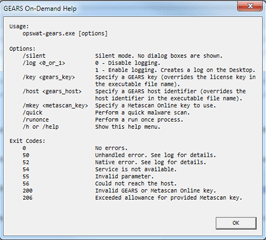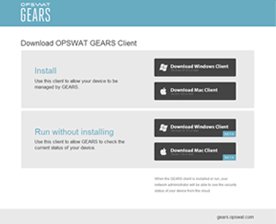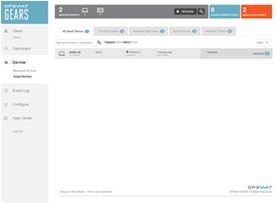Last week’s Gears release introduced a brand new version of the Gears client, which is designed to be lightweight and completely portable. In the age of BYOD, there are numerous scenarios that prohibit the installation of a persistent client on an endpoint. Thanks to input from our amazing developer community, we designed a completely portable alternative called Gears for guest devices.
Available on both the Windows and Mac platform, the new Gears client for guest devices is a single, portable executable file with a package size of less than 3 megabytes. The client does not require administrator privileges and contains a small memory footprint. Integrating the Gears client for guest devices with an existing SSL VPN and NAC solution is similar to the integration process for the persistent Gears client. For more information on integrating Gears with leading security solutions.
To keep the client as light as possible, we’ve omitted the GUI in favor of providing a robust command line interface to provide IT administrators comprehensive control of the client (as seen below).
Due to the small package size, Session Shield and Security Score are not included within the Gears client for guest devices. Administrators will still be provided with the advanced threat detection capabilities Gears offers by scanning the guest device with up to 40 anti-malware engines. A detailed comparison on the differences between the persistent Gears client and the new Gears client for guest devices can be found in our Knowledge Base article.
To help inform administrators about this brand new feature, we've created a simple how-to guide for utilizing the Gears client for guest devices.
- To get started, log in to your Gears console, click the 'Add Devices' button, and then download the client labeled 'Run without installing'.
- Your license key will already be configured; all you have to do is run the executable. Within seconds, the endpoint will appear in the new 'Guest Devices' page.
- Unless configured otherwise with the command line interface, the client will continue to run until it is closed or the device is restarted. To close the program, simply right-click on the system tray icon and select 'Exit'.
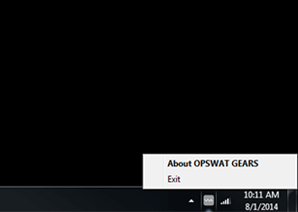
Gears for guest devices is currently in beta and available for immediate download. Try out the brand new feature and let us know what you think by tweeting us @OPSWAT!