Enabling location services on your computer allows MetaDefender Endpoint to access your location data. In this guide, we will show you how to enable location on both Windows and Mac operating systems.
Enabling Location on Windows 11
- Go to the Windows Start menu, search for Location privacy settings, then click on it to open the settings.
- Toggle the switch to "On" to enable location services.
- Toggle the switch to "On" for both "Let apps access your location" and "Let desktop apps access your location" to give full access.
Congratulations! You have successfully enabled location services on your Windows computer.
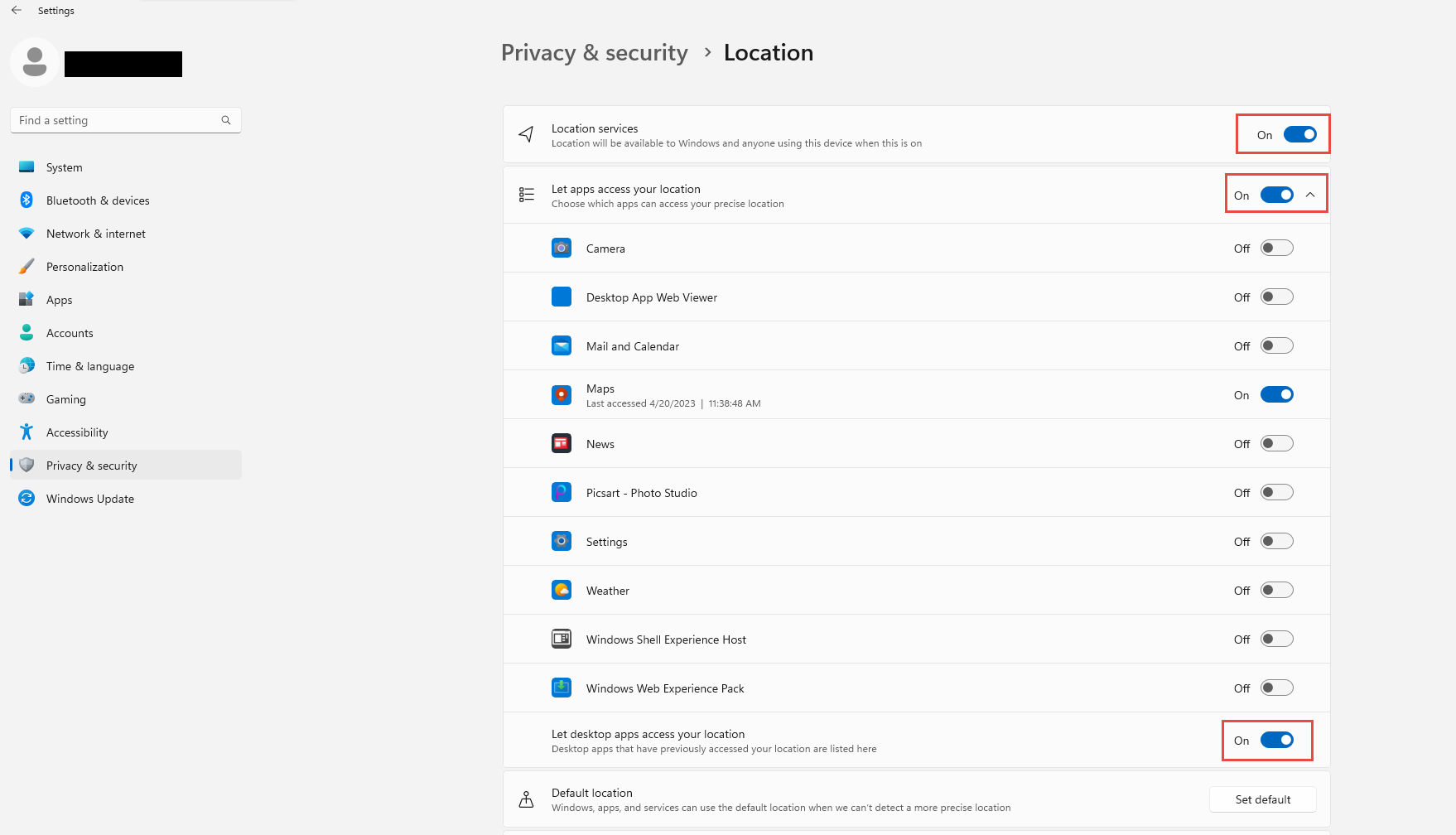
Enabling Location on macOS
Location Services is only detectable through wifi. Please make sure to change your device from a wired network to wifi.
- Go to the Apple Icon on the top left corner of your screen. Choose System Preferences in the drop down menu, then click on "Privacy & Security" to select Privacy tab.
- Click on Location Services to toggle the switch "On" to enable location services.
- Once location services are enabled, you can scroll down to MetaDefender Endpoint, "Choose MetaDefender Endpoint that can use your precise location" section to toggle the "On" or "Off" switches to allow access to your location data as desired.
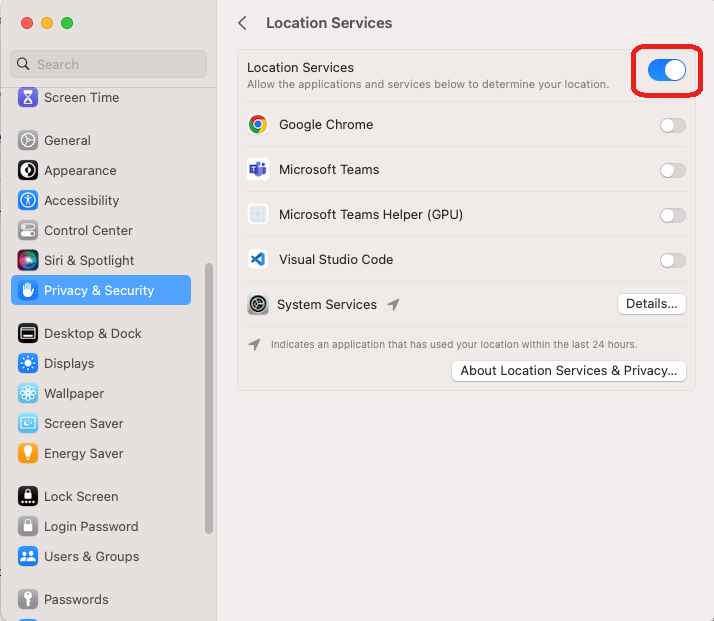
Congratulations! You have successfully enabled location services on your Mac computer.

