This article applies to all MetaDefender Endpoint releases deployed on Windows, macOS, Android and iOS systems.
This feature is not available for MetaDefender Endpoint releases deployed on dissolvable or Linux systems.
My OPSWAT Central Management provides a mechanism for pre-tagging devices according to any arbitrary string, allowing for easy search filtering and streamlining your device administration.
To utilize this feature, there are two options:
- Option 1: tagging a device via enrollment process
- Option 2: tagging a device by editing the device’s nickname with a tag.
Option 1: tag devices via enrollment process
For Windows and macOS devices
This can be done by appending the device installer filename with a device tag name.
- For example, if the managed device installer package for an account is named OPSWAT_GEARS_Client_3445-d212055151e00f8b6ecd3dfb73032391-0.msi, and the desired tag is SanFranciscoOffice, the installer would be renamed to OPSWAT_GEARS_Client_3445-d212055151e00f8b6ecd3dfb73032391-0-SanFranciscoOffice.msi.
For Android and iOS devices
This can be done by adding a tag to the Group ID when you enroll a device to a My OPSWAT Central Management account in advanced mode. For detailed instructions, please Read This.
When you assign a Group ID to a mobile device that’s being added to your account, the device will be assigned to that group as soon as it connects to the Cloud.
Alternatively, for mobile devices, you can add the tag to the deeplink.
- So, with a SanFranciscoOffice tag, the deeplink would be gears://regcode/your reg code/SanFranciscoOffice.
For devices with a Group ID, the administrator could create a new deeplink with the following format:
- gears://regcode/<registration_code>/group_id>/<serverName>
The link can be made clickable by using any popular text to link converter, such as This One.
If the server Name is null, the application will assume that the code is from production.
If there is no group ID, the deeplink should be created as follows:
- gears://regcode/TALX5ZJB// gears.opswat.com (production URL)
Sample URLs include:
- gears.opswat.com
- gears-staging.opswat.com
- gears-beta.opswat.com
- gears-eu.opswat.com
- metadefender-it-ot-access.opswat.com
This is common for iOS and Android.
Option 2: Tag devices by manually editing their nicknames
For Windows, macOS, Android and iOS devices
- Log into your My OPSWAT Central Management Console and navigate to Inventory>Devices.
- Click on the device that you would like to tag/rename to open the Device Details view.
- Now, click on the pencil icon, as illustrated in the screenshot below.
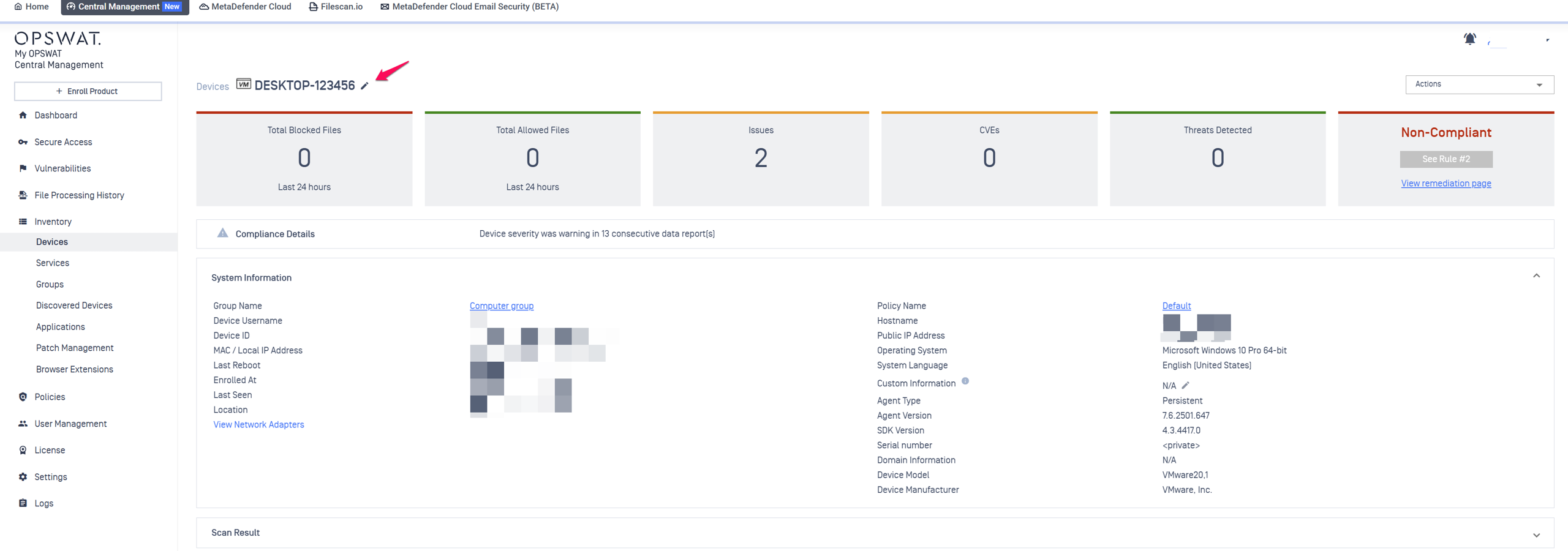
- The name field will now be open for editing.
Rename your device or add the desired tag to the end of the device name, as illustrated in the screenshot below, then hit the Enter key to confirm your choice.
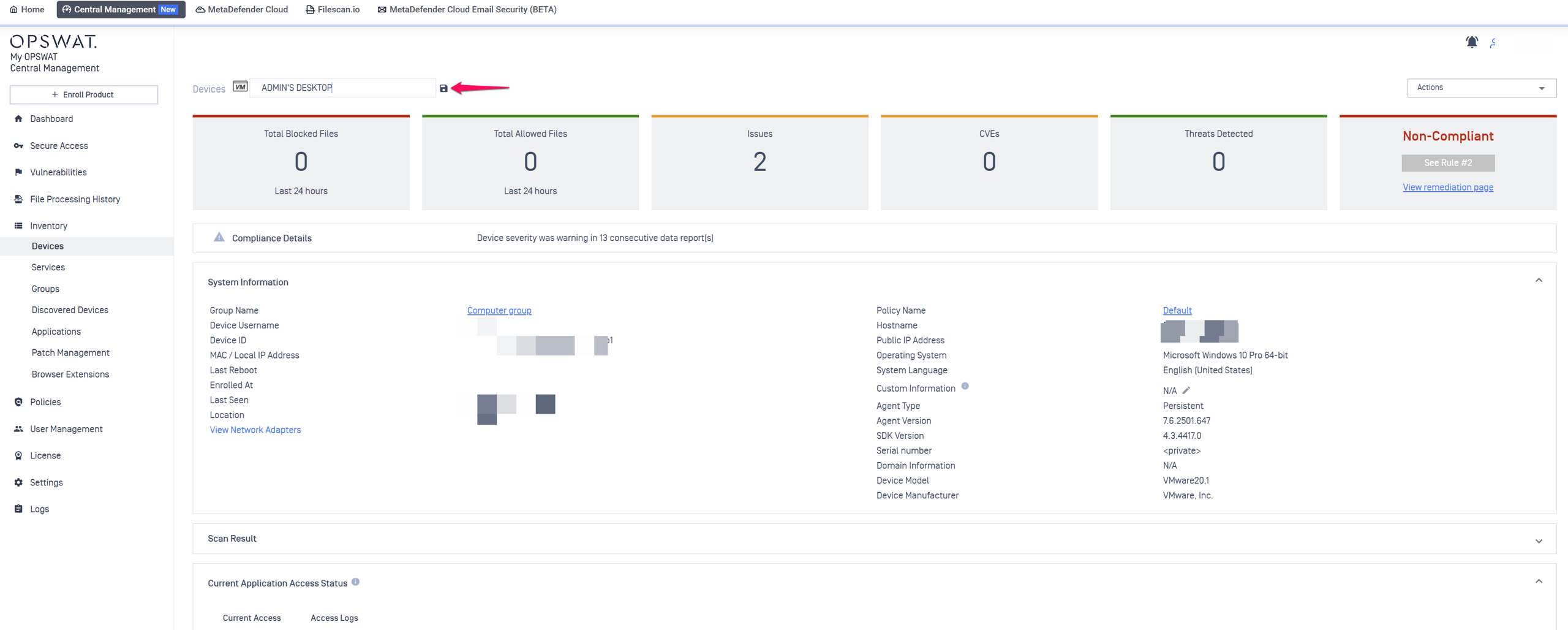
Where to find devices with a specific tag
For Windows, macOS, Android, and iOS devices
After tagging a device during enrollment, the nickname of the device will automatically be constructed and displayed as the hostname followed by a hyphen (-) followed by the tag name, with no spaces in between.
So, the format will be hostname-tagname.
This nickname will then be searchable via the Console or via API.
- Console: go to Inventory>Devices and enter the tag name into the search field, then click Search.
- API: conduct a search or use the Get device API search parameter to retrieve devices with a specific tag name. For detailed instructions, Read This .
If you have followed the instructions above but are having difficulty Pre-tagging Your Managed Endpoint Devices, please open a Support Case with the OPSWAT team via phone, online chat or form, or feel free to ask the community on our OPSWAT Expert Forum.