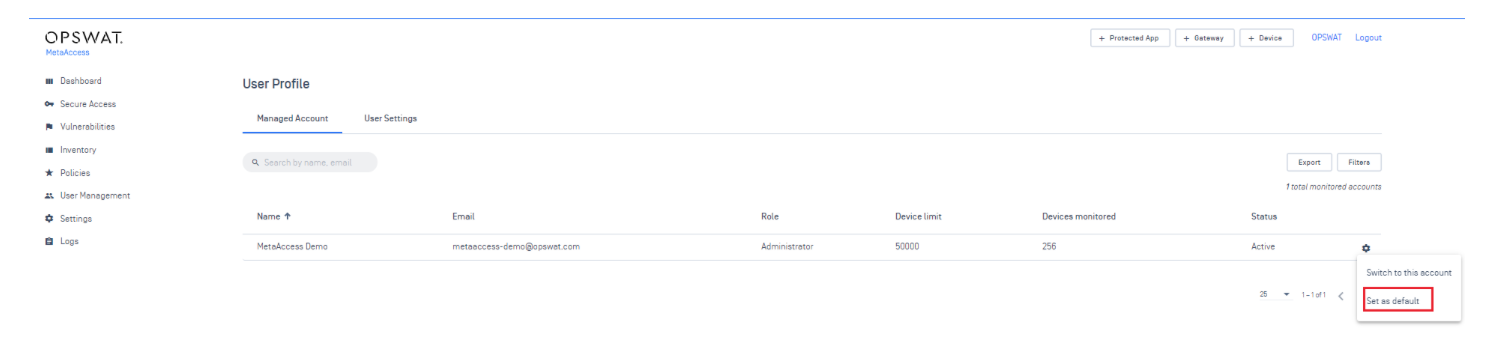To manage endpoint products and view reports of other accounts, an owner or administrator of that account must send you an invitation. If you do not not have an OPSWAT Account, sign up a free account here.
How to accept/decline an invitation
- Log into the My OPSWAT Central Management Console.
- Click your Name in the top right-hand corner of the screen, select Manage Account to access your User Profile.
- Under the Managed Account tab, click Accept/Decline alongside the relevant account, in order to accept or decline the invitation, as illustrated below.

- Once you have accepted the Invitation, you will be free to switch to the other account in order to view account information and/or, if you have been granted administrator privileges, to configure policies and manage devices via that account.
Some accounts may require you enter a PIN to confirm your changes when performing Actions or adjusting policy configurations and other setting for security verification. This PIN can be set up via your My OPSWAT Central Management Console>User Profile>User Settings, as illustrated in the screenshot below.
Once your security PIN has been set up, it can be changed, disabled, or reset in the event that it is forgotten.
How to switch to another account
- Log into the My OPSWAT Central Management Console.
- Click your Name in the top right-hand corner of the screen, select Manage Account to access your User Profile.
- Under the Managed Account tab, click the setting icon on the far, right-hand side of the account to which you’d like to switch, as illustrated below.
- From the pop-up menu, select the option to Switch to this account.
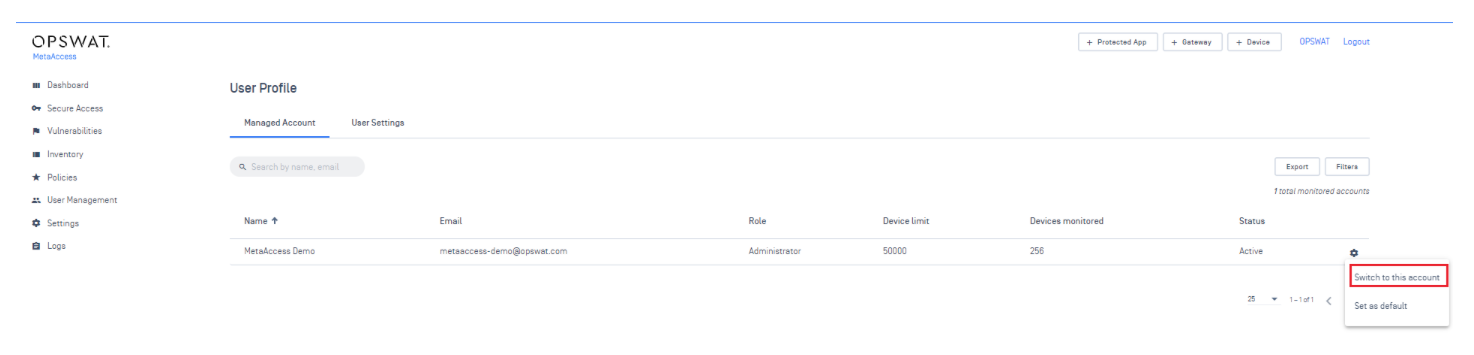
How to set up an account as the default account
My OPSWAT Central Management offers you the option to set one of your managed accounts as the default.
Once you’ve set a particular account as the default, you’ll automatically be landed into that account each time you log into the My OPSWAT Central Management Console, with no further action needed.
- Log into the My OPSWAT Central Management Console.
- Click your Name in the top right-hand corner of the screen, select Manage Account to access your User Profile.
- Under the Managed Account tab, click the Setting icon on the far, right-hand side of the account that you’d like to set as default, as illustrated below.
- From the pop-up menu, select the option to Set as default.