Issue:
When the user takes the USB drive that has been wiped by the Kiosk, then they scan the now empty USB drive, then plug it into a computer with OMVA installed, the customer is getting an error that says, unable to mount the USB drive. However, within the drive there is a .OPSWAT folder with the certification.
Solution:
Please confirm that when adding the certificate to the Trusted Root Certificate Authorities, that Local Machine option is selected and not the Current Users for the Store Location.
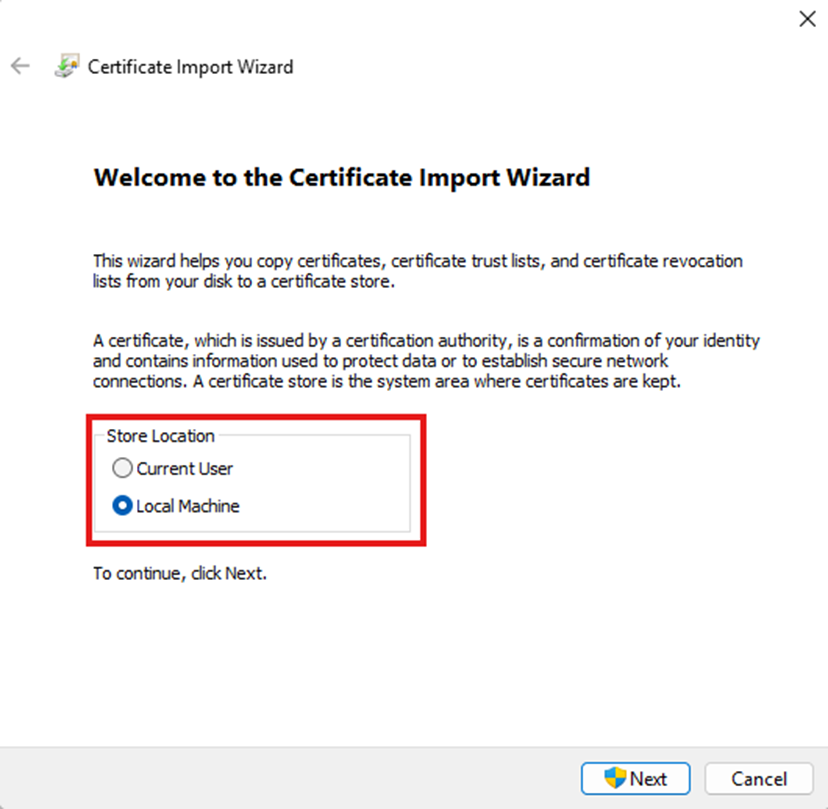
Steps to check via MMC:
- Open MMC in Windows
- Click on File
- Click on Add/Remove Snap-in
- Click on Certificate under the Available Snap-ins
- Click on Add
- Check to see if the Store location is set to Current User or Local Machine
How to retrieve OMVA logs:
After following the above steps the OMVA still cannot mount the USB drive, please submit a case to the support team. When submitting a case, please provide OMVA logs. Please follow the steps below on how to retrieve OMVA logs:
- OMVA logs JSON formatted messages of its operation. This can be used to determine the validation ran on the system and identify any media that was blocked.
- Logging can be found in the OMVA install directory:
%PROGRAMFILES(X86)%\OPSWAT\OPSWAT OMVA\LOG\omva_logs.json - When extracting logs from the file, the JSON objects must be wrapped within square brackets "[ ]" to allow for proper parsing
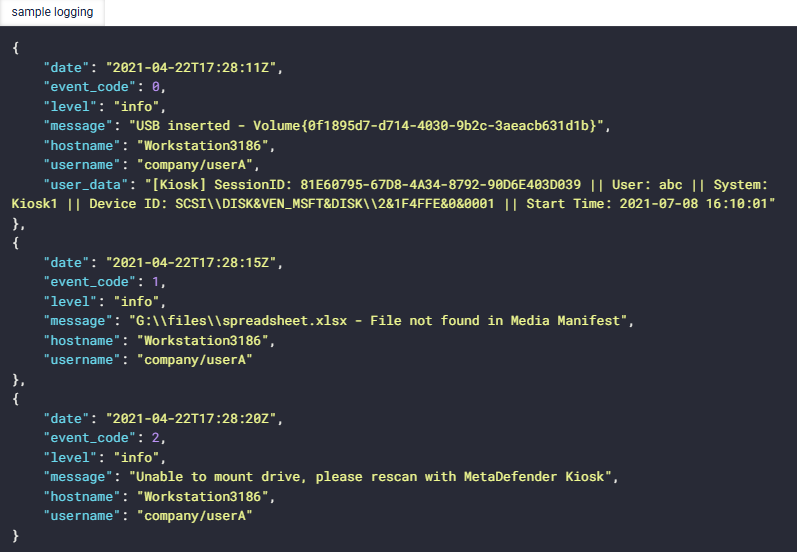
If Further Assistance is required, please proceed to log a support case or chatting with our support engineer.

