This article applies to all MetaDefender Kiosk Hardened/Secure Image releases deployed on Windows systems.
There are a few ways to check the version of an “install.wim” image, without having to deploy the image on a Kiosk hardware:
Solution 1:
Calculating the hash of the “install.wim” image and comparing it to the published hash on My OPSWAT
> Get-FileHash -Path .\install.wim -Algorithm SHA256 SHA256 4E4912AA809D6DBA50C3D5ADFFF58CFF70113375E08F099C1389C7BB14F03963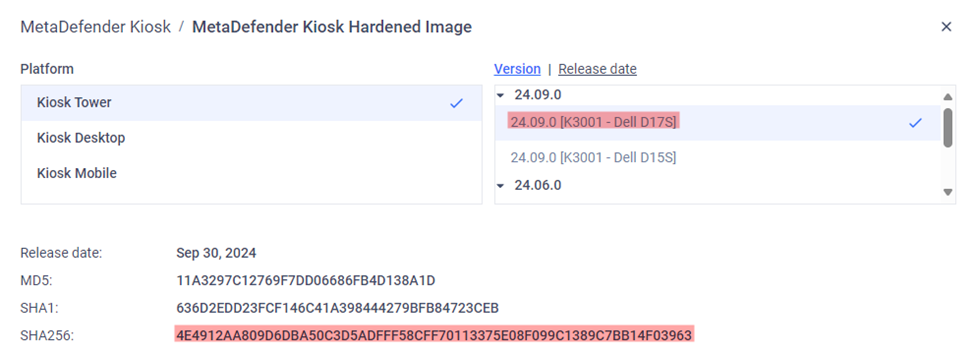
In this example, the hash of “install.wim” matches the hash for Kiosk Hardened Image 24.09 K3001.
Solution 2: For Secure Image only
Run the Get-WimInfo command to check the description of an “install.wim” image:
> DISM /Get-WimInfo /WimFile:.\install.wimDeployment Image Servicing and Management toolVersion: 10.0.26100.1150Details for image : .\install.wimIndex : 1Name : Kiosk Secure Image 4.7.1Description : MD Core 5.11.1 | MD Kiosk 4.7.1 | Release Q4 2024The operation completed successfully.Solution 3: For Hardened Image 24.06.0 and later
Mount the “install.wim” image and check its registry directly.
- You can mount the image by using DISM GUI.
- Alternatively, mount the image with the following commands:
> DISM /Mount-Wim /WimFile:<path_to_wim_file> /Index:<index_number> /MountDir:<mount_directory>Replace <path_to_wim_file> with the path to your .wim file, <index_number> with the index of the image you want to mount (e.g., 1 for "Windows 10 Kiosk Image"), and <mount_directory> with the directory where you want to mount the image.
Inspect the registry:
- Open the registry editor.
- Load the registry hive from the mounted image:
- Select HKEY_LOCAL_MACHINE.
- Go to File > Load Hive.
- Navigate to the mounted directory and open Windows\System32\Config\SYSTEM.
- Give it a temporary name (e.g., MountedSystem).
- Find the hostname:
- Navigate to HKEY_LOCAL_MACHINE\MountedSystem\ControlSet001\Services\Tcpip\Parameters.
- Look for the Hostname and NV Hostname values.
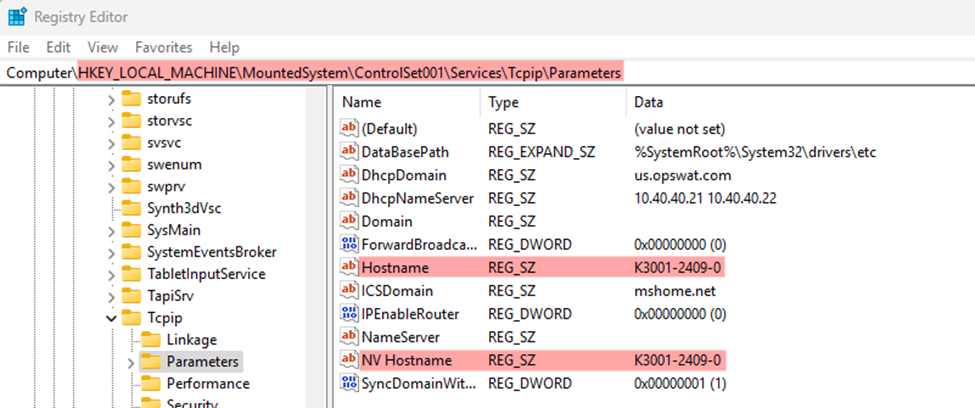
In this example, the hostname of this “install.wim” is K3001-2409-0, so that is its Hardened Image version.
Unload the registry hive:
- Select the loaded hive (e.g., MountedSystem).
- Go to File > Unload Hive.
After this, unmount the “install.wim” image:
- Unmount from the DISM GUI (if you mounted it using this method).
- Or, with the following command:
> DISM /Unmount-Wim /MountDir:<mount_directory> /DiscardIf you have followed the instructions above but are still unable determine the version of the “install.wim” image for Kiosk Hardened/Secure Image, please follow these instructions on How To Create a Support Package, before creating a support case or chatting with our support engineer.

