This article applies to all MetaDefender Kiosk releases deployed on Windows.
When using the feature to handle Blocked or Allowed files by sending them to a secondary directory, the UI provides limited options for naming subfolders — such as by Session ID, Start Time, or by preserving the original structure.
If your Kiosk is integrated with Active Directory (AD) and you want to automatically create subdirectories named after the logged-in username, follow the instructions below.
Steps to Configure Username-Based Subdirectories
Add the following variable to define the subdirectory naming:
%%%username%%%Example:
If the logged-in user is user1, files will be copied to:
<Your Base Directory>/user1/This subdirectory will be created automatically during file handling.
Folder Permission Settings
You can define the access control behavior for these subdirectories:
- Inherited: The subdirectory will inherit permissions from the parent folder.
- Restricted: Only the AD user who created the subdirectory will have access to it. Other users will be denied access.
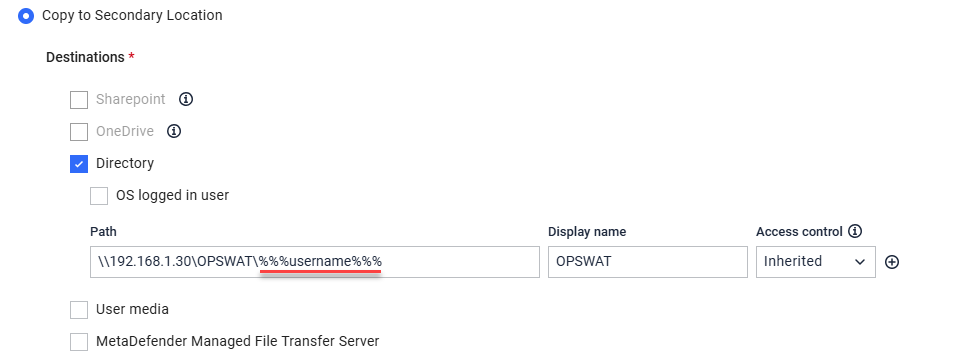
If Further Assistance is required, please proceed to log a support case or chatting with our support engineer.

