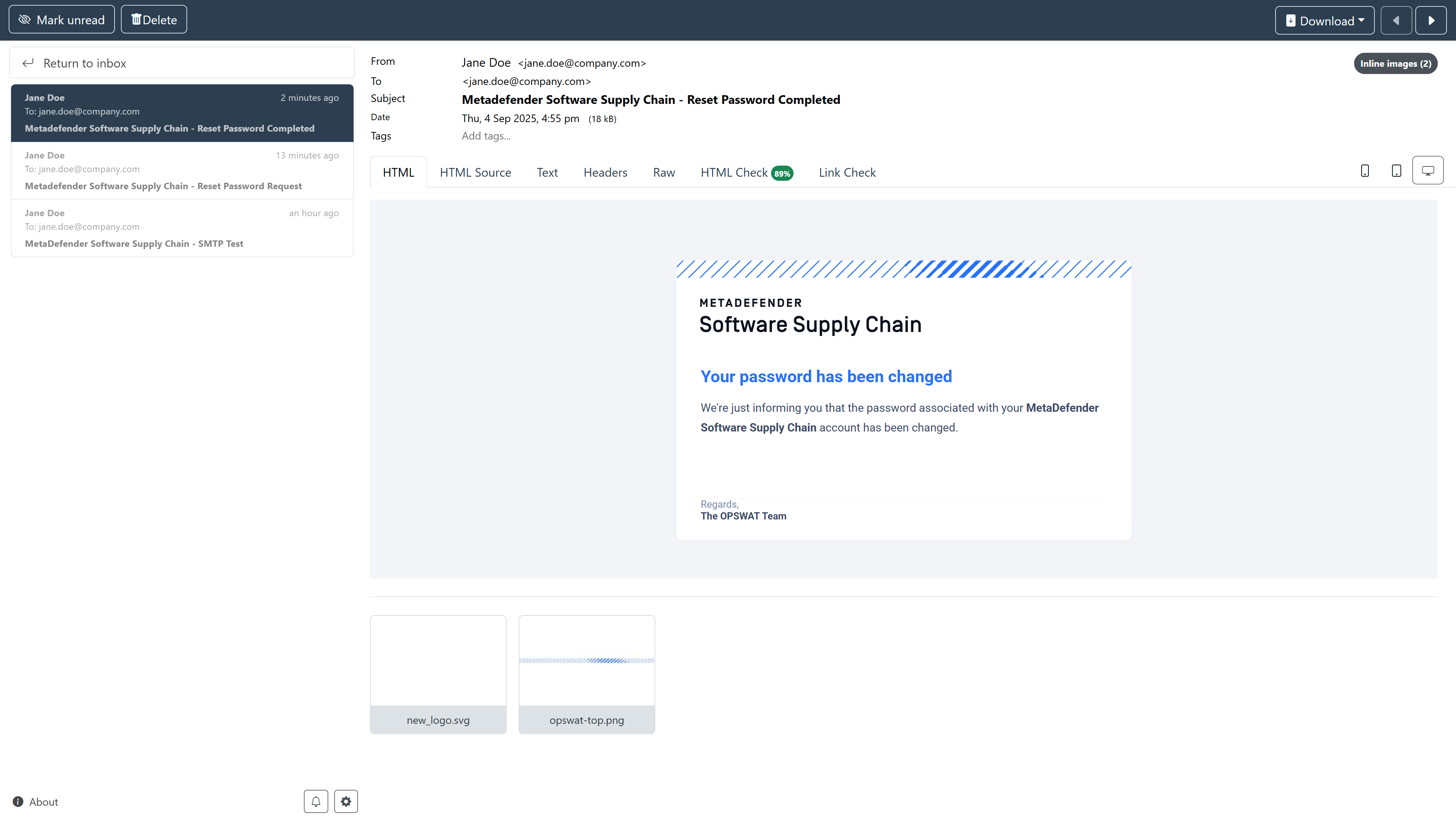To reset a password, users can initiate the process directly from the login page by selecting the "Forgot password?" link. Please note that this functionality requires a configured SMTP server. For setup instructions, refer to the SMTP page.
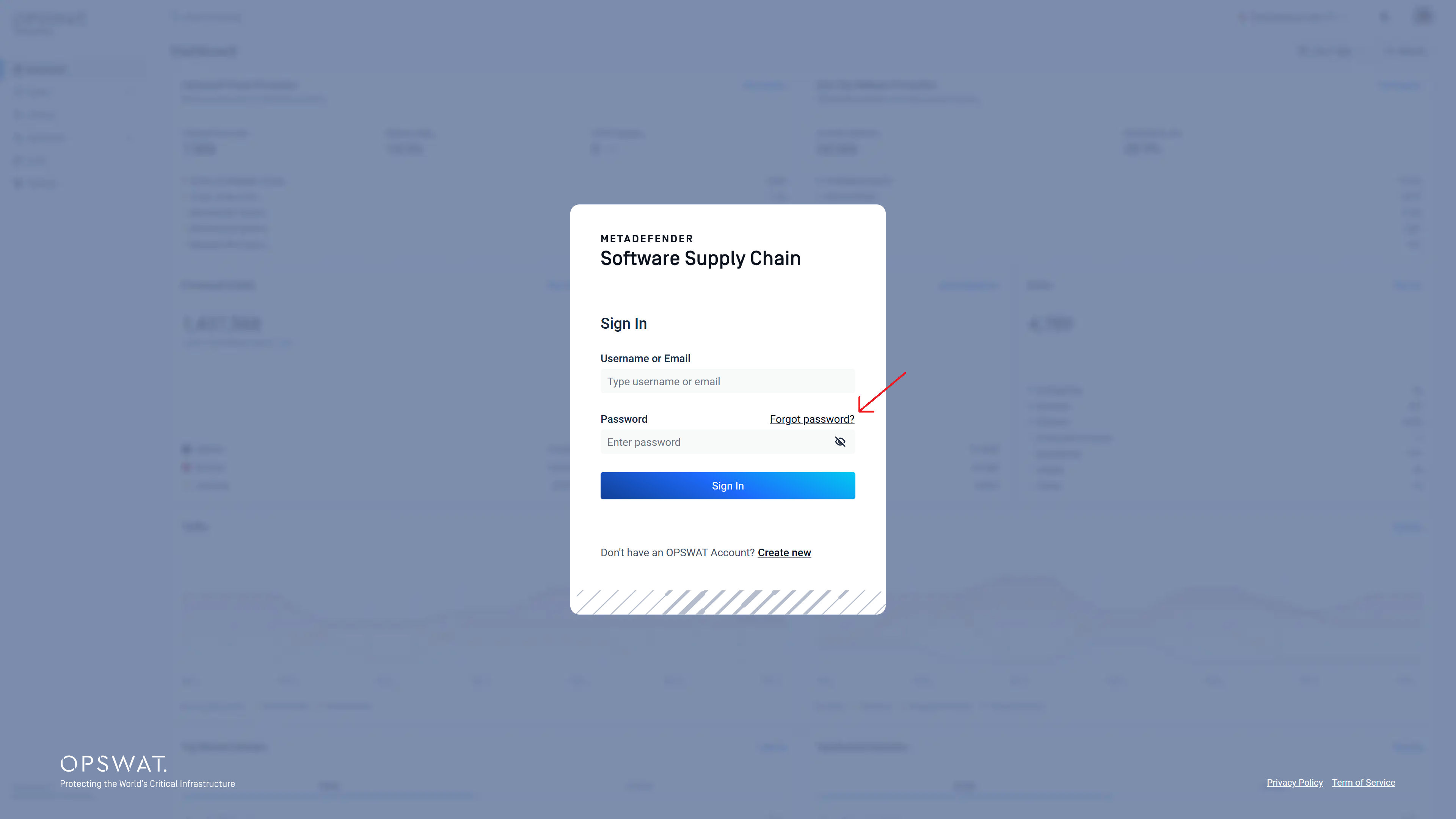
A new window will appear. Enter the email address of the user whose password you want to reset. For example:
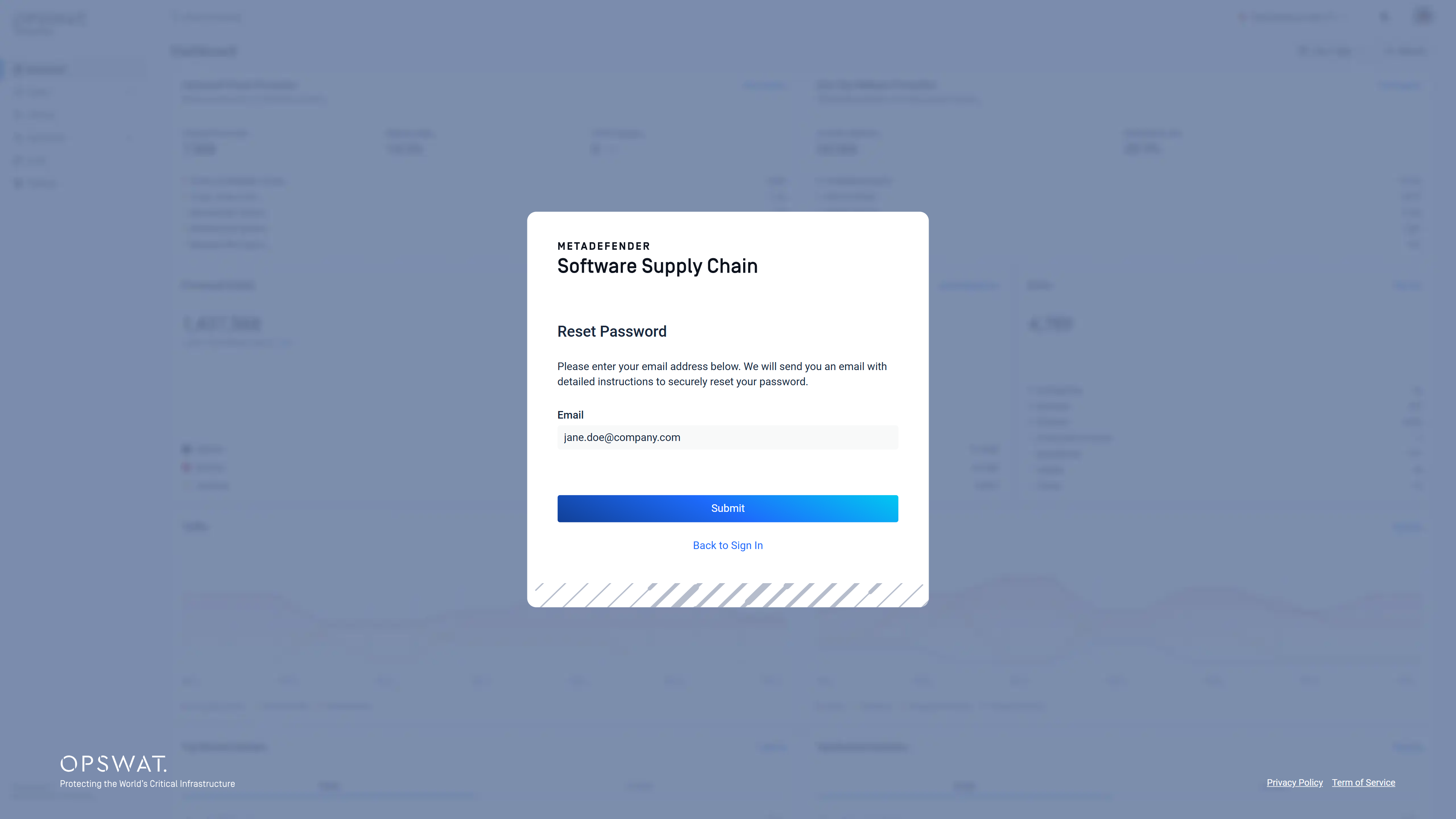
After submitting the form, a confirmation window will appear:
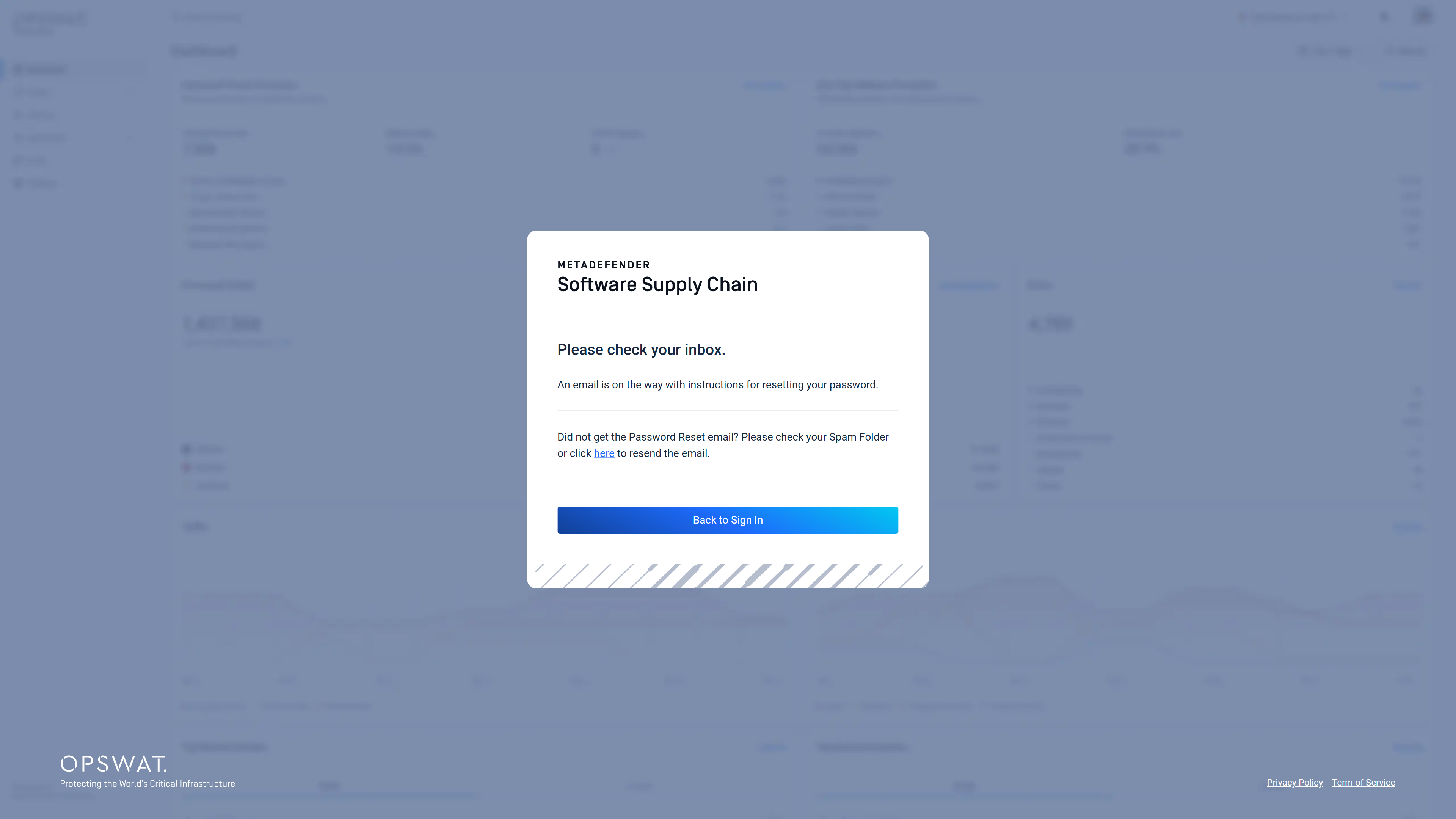
A password reset email should be sent to the specified address. It should look similar to the example below:
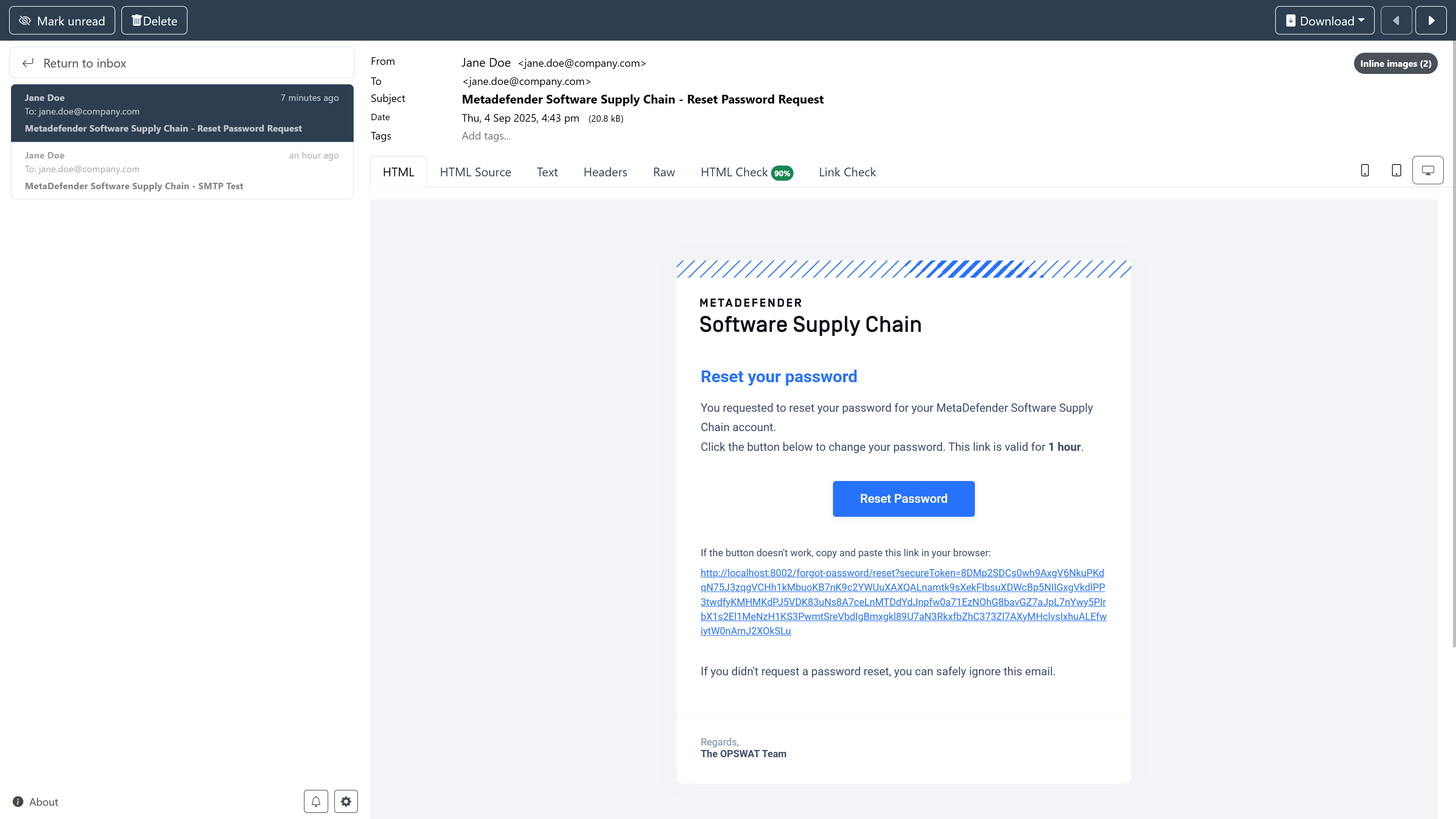
Upon clicking the "Reset Password" button or the link provided, the user will be redirected to the reset password form:
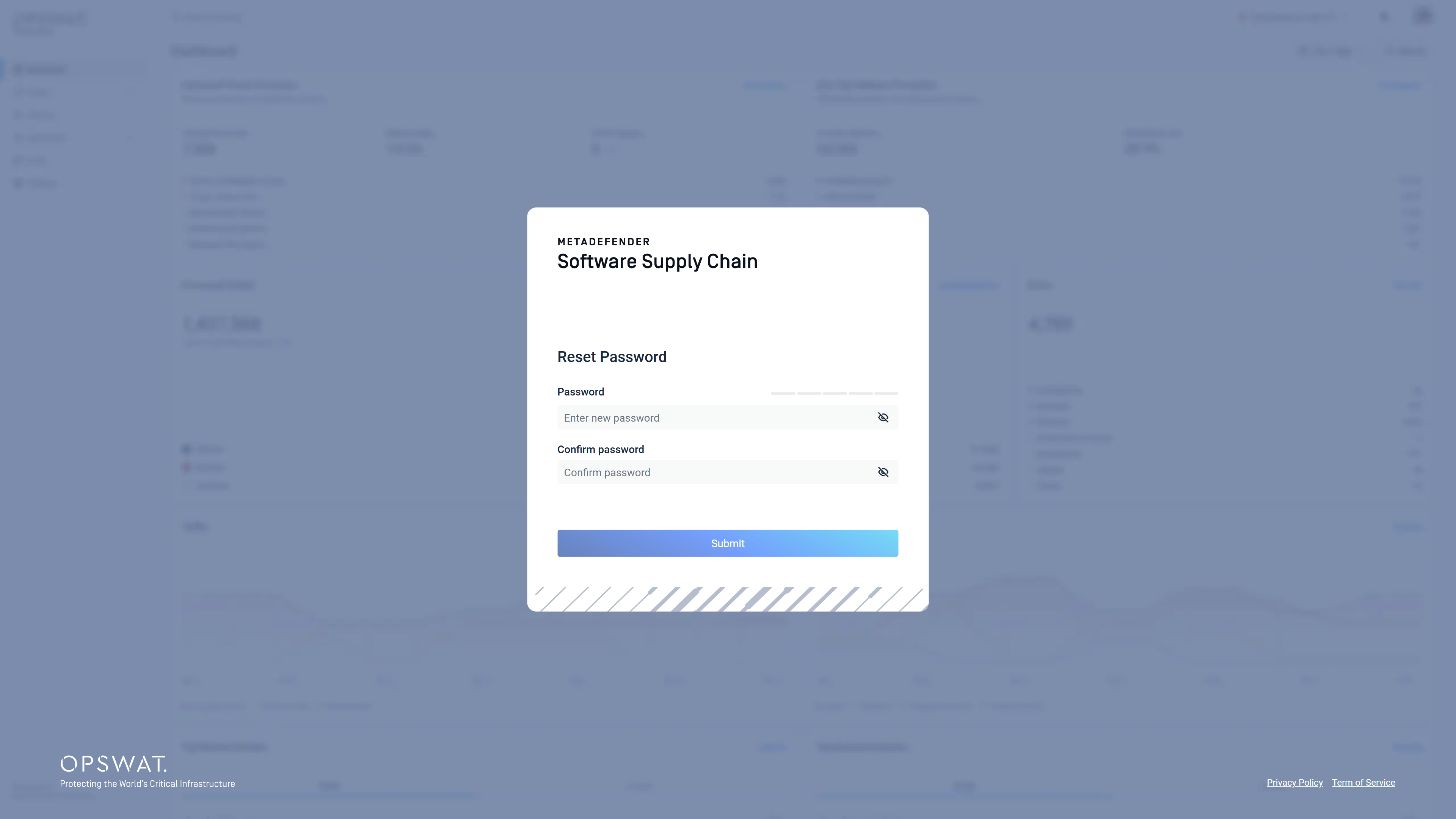
After choosing a new password, a toast notification should pop up, confirming that the password has been successfully reset. Additionally, a confirmation email will be sent: