We recommend increasing the maximum number of concurrent connections allowed by your FTP server from its default setting. This helps improve performance and prevent connection bottlenecks during high-load operations. After that, make sure to set the FTP_MAX_CONNECTIONS environment variable in MDSS
In order to integrate FTP with MetaDefender Storage Security please follow these steps:
- From the left side menu, navigate to Storage units, click on Add storage unit and choose FTP
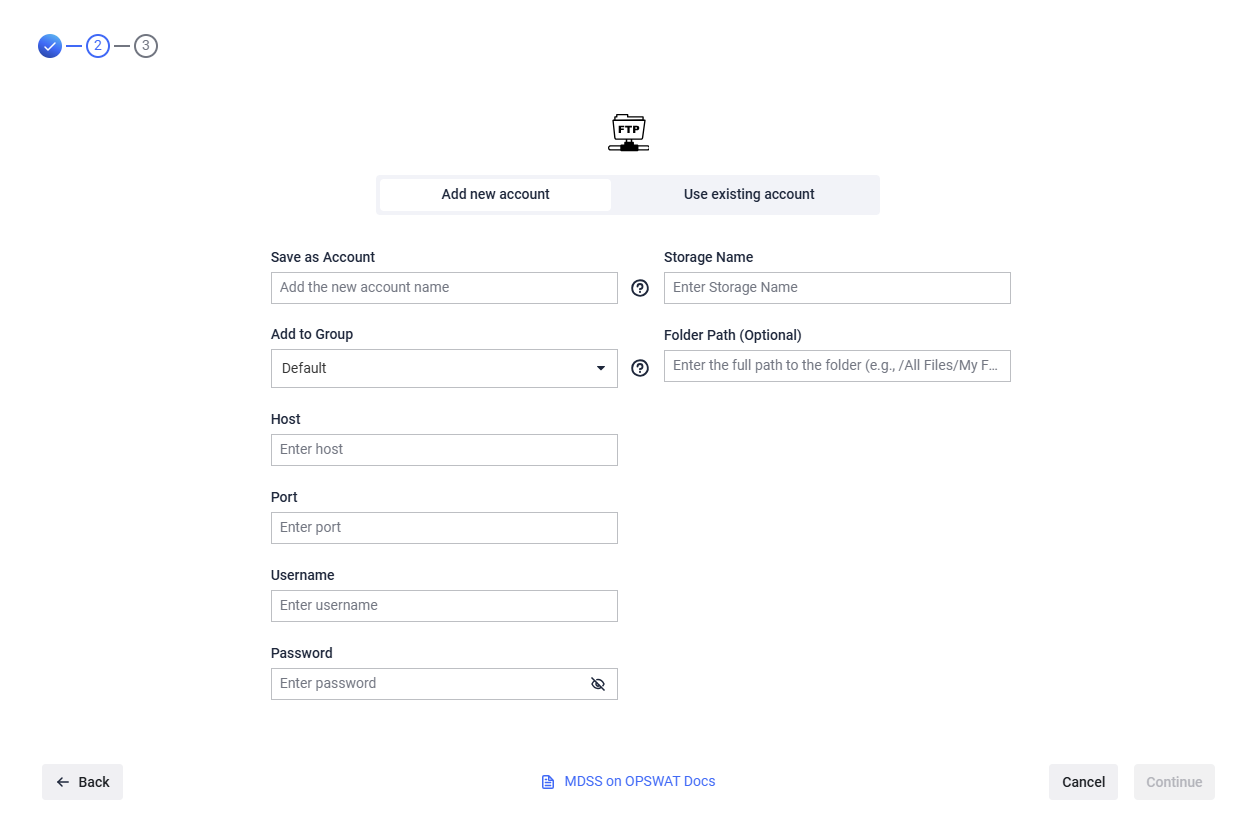
- Give your account a name so you can easily identify it later
- Give your storage a name so you can easily identify it later
- Host: Enter the IP address of the FTP server you wish to connect to.
- Port: Specify the port number used for the FTP connection, typically 21 for standard FTP
- Input the Username required to authenticate your access to the FTP server. (The user should have at least read and write security permissions)
- Provide the Password associated with the username.
- Indicate the specific directory path on the FTP server from which you want to access files .
The folder path should start from the root of the shared directory, not the absolute path of the server. For example, if the shared directory is /shared_files and you want to access a folder named documents within it, you would enter documents as the folder path, rather than the full path like /home/user/shared_files/documents
- Click Continue in order to finish the process.
If you use a hostname in the host portion of IPv4/v6 socket address, the program may show a non-deterministic behavior. The socket address will be resolved differently into an actual IPv4/v6 address, depending on the results from DNS resolution and/or the host configuration. For deterministic behavior use a numeric address in host portion.

