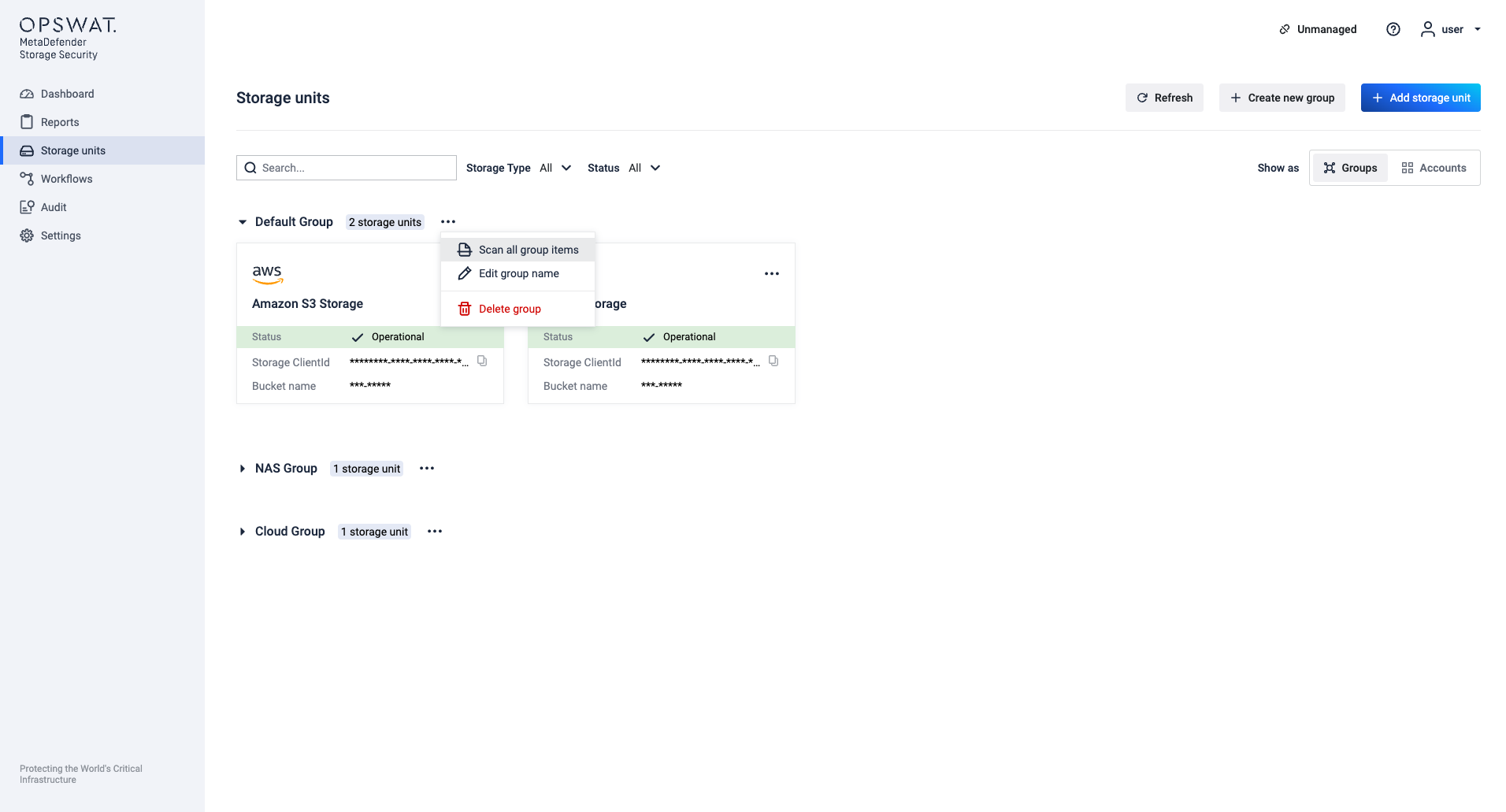Accounts and Groups in MetaDefender Storage Security provide comprehensive organizational and management capabilities for your storage integrations. They allow users to reuse the same authentication information across multiple storage units, simplifying credential management and enabling features like Autodiscovery.
Groups and Accounts represent two distinct organizational methods with no explicit hierarchical relationship - storage units can belong to both an account AND a group simultaneously, providing a flexible dual-layer organization where accounts manage credentials and service connections while groups provide logical clustering for administrative operations.
Each account will hold the credentials required to add a new storage integration. It allows to simplify the process of adding multiple storages that are using the same credentials, by just selecting the existing account and only providing the specific data for the storage unit, and:
- Store and manage access credentials for storage services in one place
- Associate multiple storage units with a single account
- Enable automatic discovery of new storage units for supported services
- Accounts are organized within groups for better management
View modes
The product supports two distinct viewing modes, allowing you to manage your storage infrastructure based on your preferences.
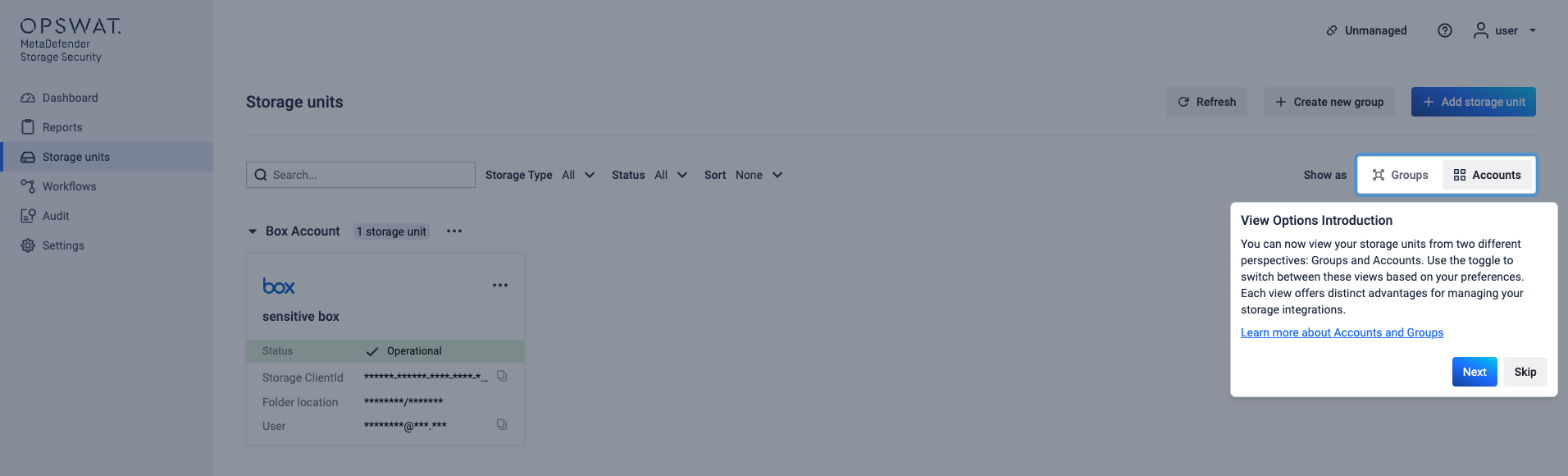
Switching Between Views
- Navigate to the Storage Units page
- In the top-right section of the filter bar, locate the "Show As" section
- Click either "Groups" or "Accounts" button
- Your selection is automatically saved and restored when you return to the page
When users first access the Storage Units page, the default view is Groups view, which is automatically saved and restored on subsequent visits.
Groups View
Displays storage units organized by groups, showing group names with storage counts and status indicators.
Accounts View
Displays storage units organized by accounts, showing account names with associated storage integrations and additional sorting capabilities.
Accounts
What are Accounts?
Accounts in MetaDefender Storage Security allow you to:
- Store and manage access credentials for storage services in one centralized location (credentials are encrypted and stored securely in the database)
- Associate multiple storage units with a single account for simplified management
- Enable automatic discovery of new storage units for supported services (currently Amazon S3)
- Organize storage resources within groups for better administration
Role-based access control governs all account operations - Administrator, SSO Administrator, and Tenant Administrator roles have full permissions to create, modify, and delete accounts, while Read-Only Administrator and SSO Read-Only Administrator roles cannot perform these actions.
Creating a New Account

Accounts can be created during Storage Unit addition:
- Navigate to the Storage Units page and click on "Add storage unit" button
- Select the service you want to integrate
- From the top toggle, select "Add new account"
- Fill out the required account's credentials and the storage's specific fields
- Click "Continue" to create both the account and storage unit
There are no limits on the number of accounts that can be created.
Managing Existing Accounts
- Navigate to the Storage Units page
- Switch to "Accounts" view using the toggle in the top-right
- Locate the account you want to manage
- Click the three-dot menu next to the account name
Available Account Actions
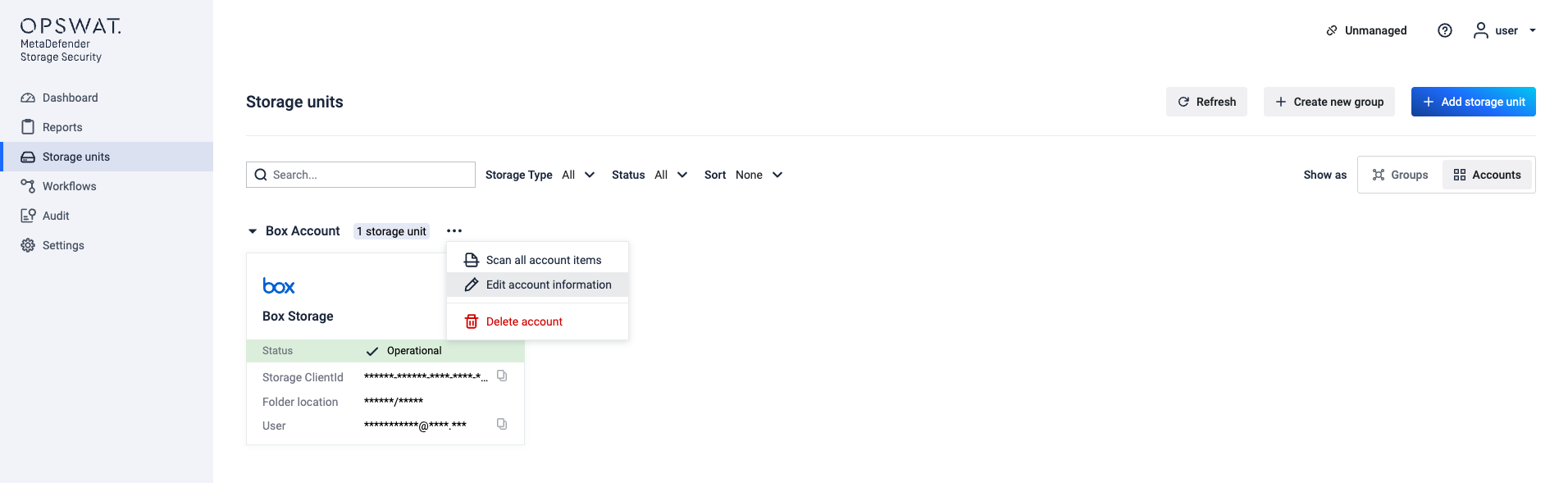
- Scan All Account Items - Starts instant scans for all storage units under the account. These scans can be monitored through the ongoing scans interface. If individual scans fail, they are handled independently without affecting other scans in the batch.
- Edit Account Information - Opens modal to modify account credentials
- Delete Account - Removes the account
Edit Account Information
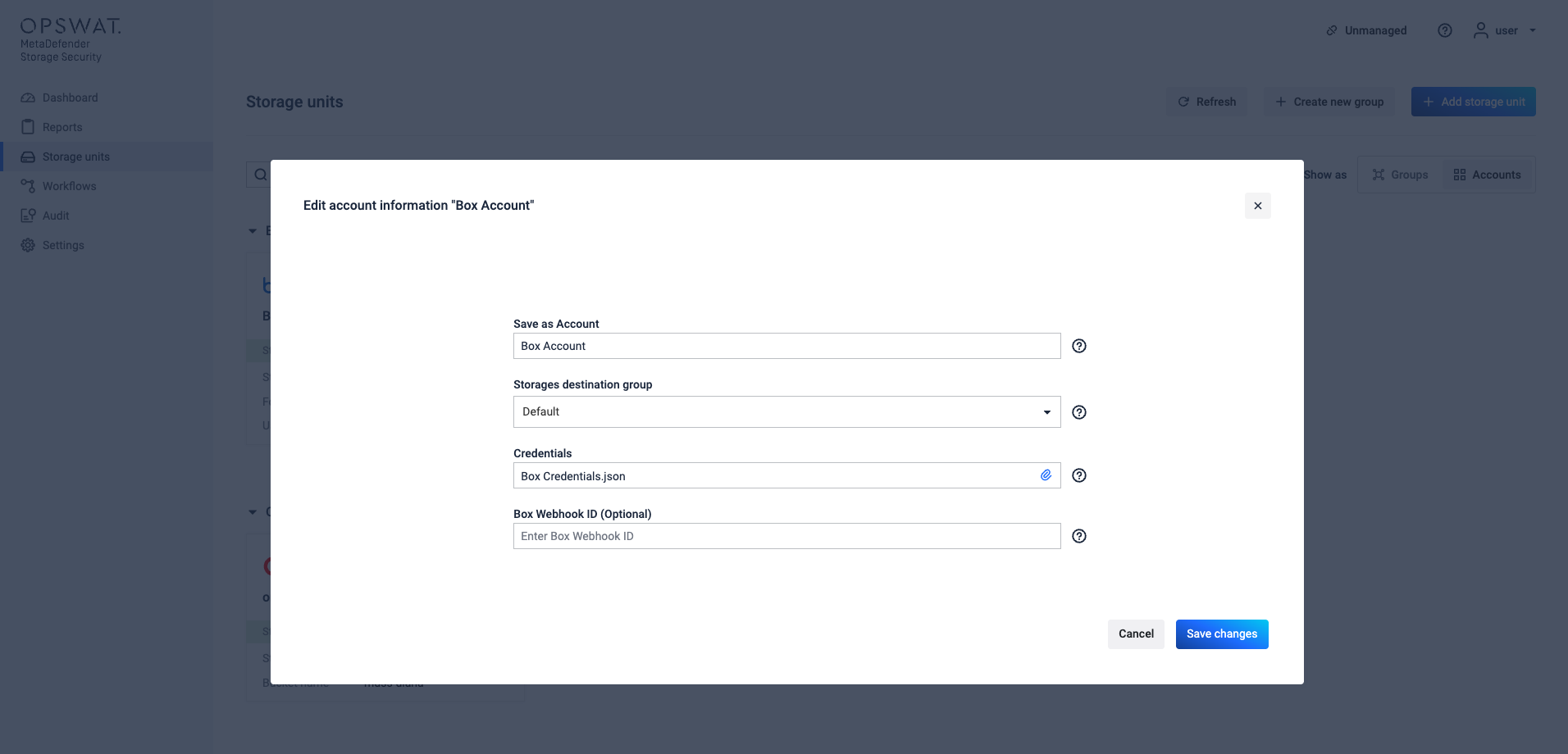
- From the account's three-dot menu, select "Edit Account Information"
- The modal opens pre-populated with current account details
- You'll be required to input credentials or credentials file to validate changes
- Click "Save changes" to update the account
Delete Account
- From the account's three-dot menu, select "Delete Account"
- Accounts with storage units: Cannot be deleted - you'll see a warning message with the count of associated storage units
- Empty accounts: Can be deleted after explicit confirmation
- Confirm the deletion when prompted
When accounts are deleted, all associated reports and historical scan data are permanently removed and cannot be exported - there are currently no data export capabilities for this purpose.
Use an Existing Account
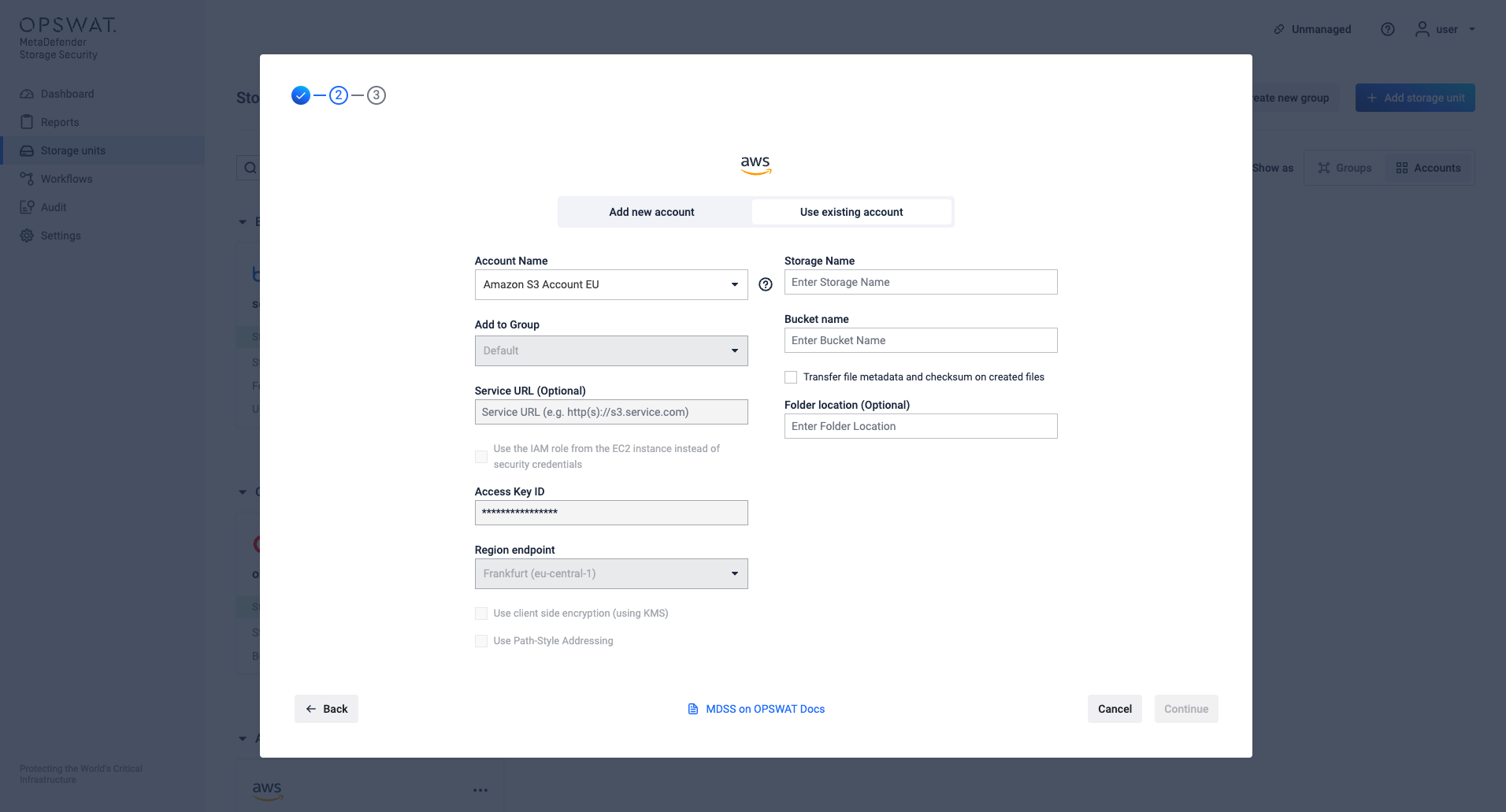
To facilitate the ease of adding a new integration, when adding a new Storage Unit, you can choose to use an existing account.
- Navigate to the Storage Units page and click on "Add storage unit"
- From the top toggle, select "Use existing account"
- From the dropdown, select the account name that should be used for the storage integration
- Fill out the storage specific credentials
- Click on "Continue"
This option is automatically selected if there's an existing account available for the specific integration type.
Account Features in Accounts View
Sorting Options
When viewing accounts, you can sort by:
- Name (A-Z or Z-A) - Alphabetical sorting of account names
- Number of integrations (ascending or descending) - Sort by storage unit count
- None - Default order
Status Indicators
Similar to groups, accounts show status badges indicating:
- Error Badge - Count of storage units with errors
- Testing/Untested Badge - Count of storage units being tested or not yet tested
- No badges appear when all storage units are operational
Disabled Storage Types
When accounts contain storage types that are currently disabled:
- Account action menu options become disabled
- Users see warning messages explaining the restriction
- Functionality is restored when storage types are re-enabled
Groups
What are Groups?
Groups in MetaDefender Storage Security provide an organizational structure for managing storage units and accounts. They enable logical grouping of related storage resources, simplifying administration and enhancing visibility across the system.
Key Features include ways to:
- Organize storage units and accounts in logical collections
- Perform actions on multiple storage units at once
- Clear visual separation of resources in the user interface
MDSS groups operate as a single-level organization system without nesting capabilities, and storage units cannot belong to multiple groups simultaneously. All storage units are mandatory to be assigned to a group.
Default Group
The system includes a default group. This ensures that all storage units and accounts always have a group assignment, even if a custom group is deleted.
- Storage units or accounts can be moved to the default group if their assigned group is deleted
- The default group has a predefined ID and name but can have its description modified
Creating and Managing Groups
Creating a New Group

Groups can be created from the Storage Units and Dashboard View
- Click the "Create New Group" button in the header actions
- Enter a group name (required field)
- Optionally select existing storage units to include in the group
- Click "Create Group" to finalize
During storage unit creation, the first available group is pre-selected by default. There are no limits on the number of groups that can be created.
Managing Existing Groups
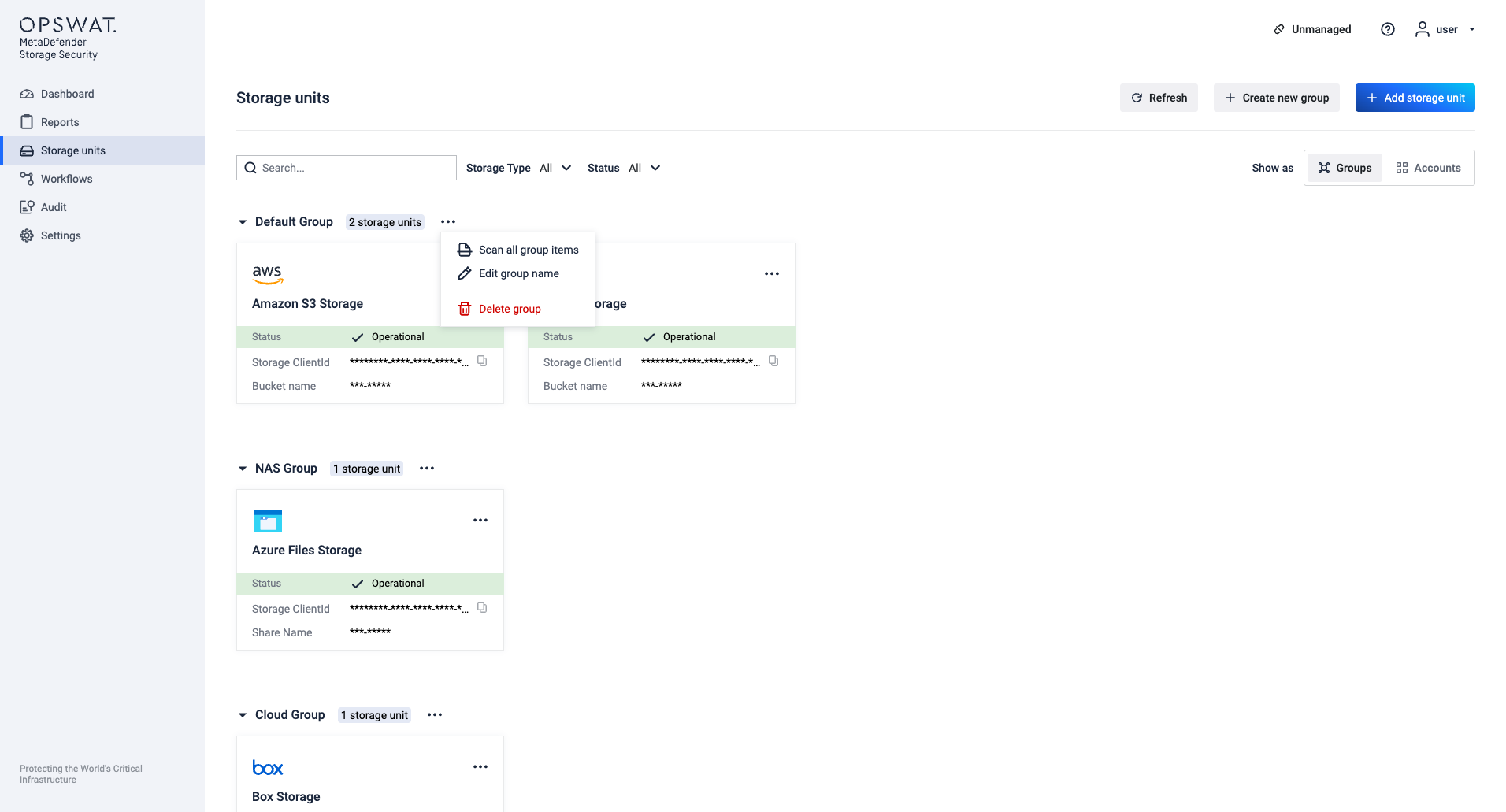
- Navigate to the Storage Units page (Groups view)
- Locate the group you want to manage
- Click the three-dot menu next to the group name
Role-based access control governs all group operations - Administrator, SSO Administrator, and Tenant Administrator roles have full permissions to create, modify, and delete groups, while Read-Only Administrator and SSO Read-Only Administrator roles cannot perform these actions.
Available Group Actions
Scan All Group Items
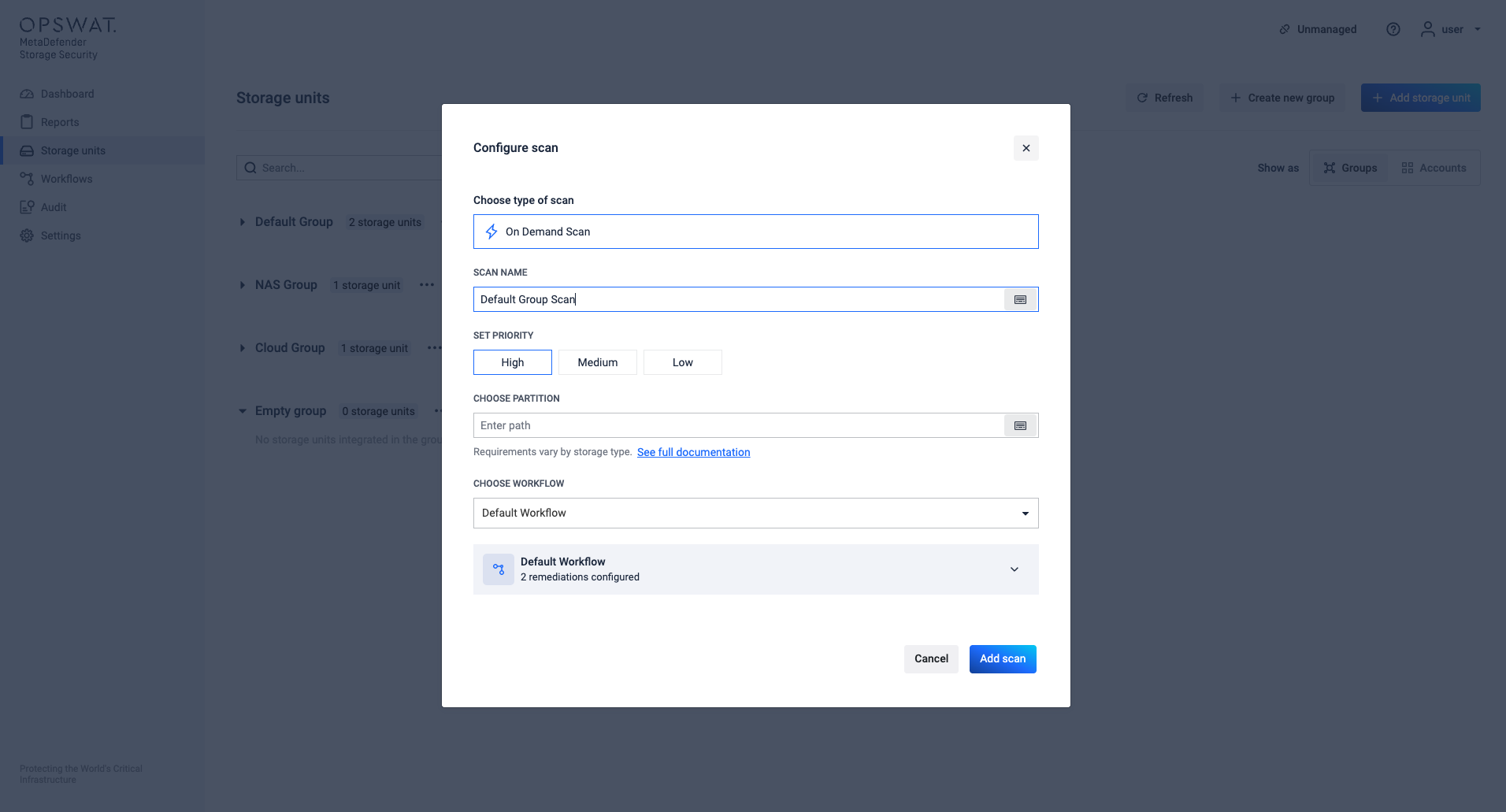
- Starts instant scans for all storage units under the group. These scans can be monitored through the ongoing scans interface. If individual scans fail, they are handled independently without affecting other scans in the batch.
Edit Group Name
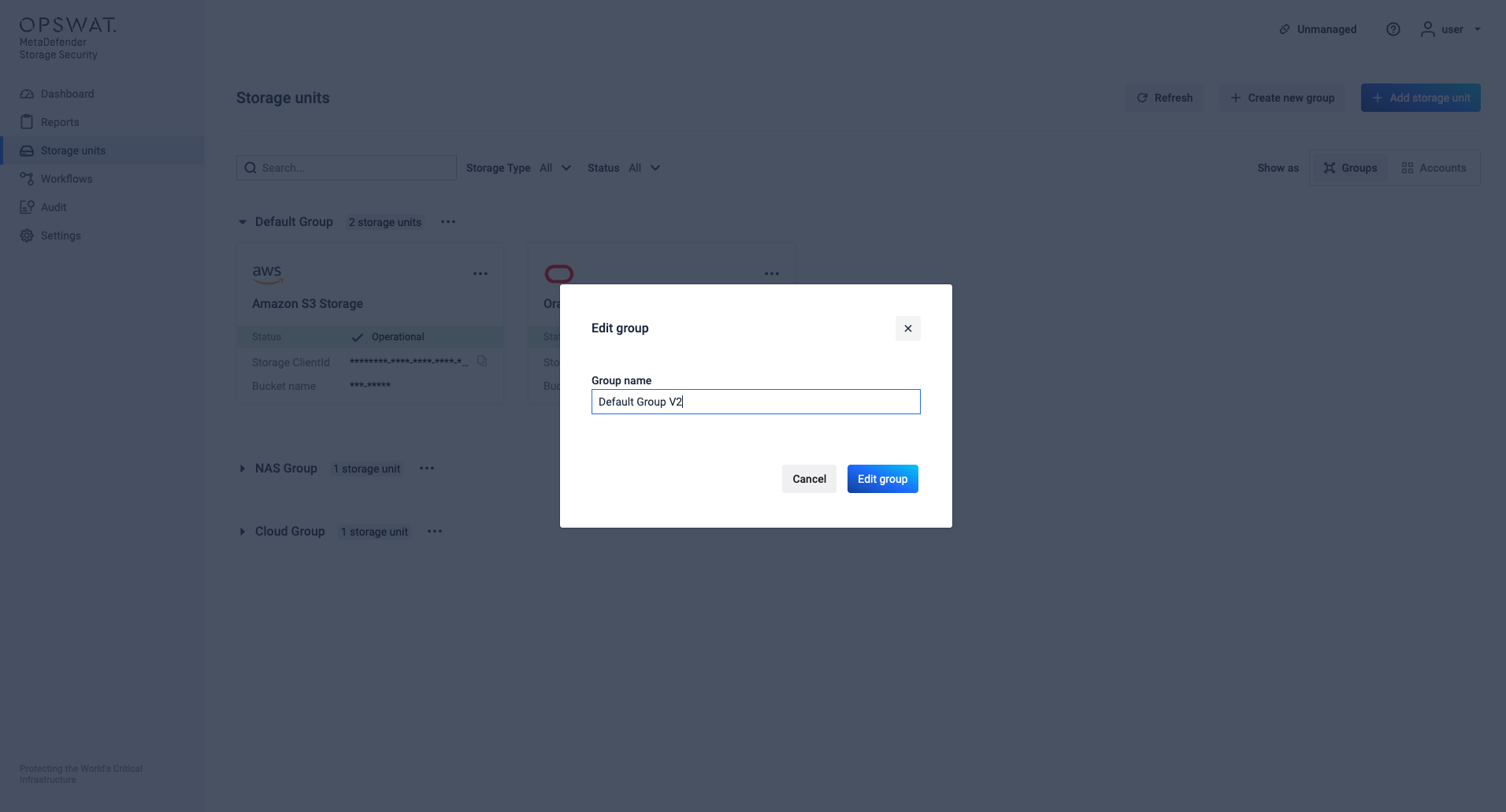
- Opens modal to rename the group
Delete Group
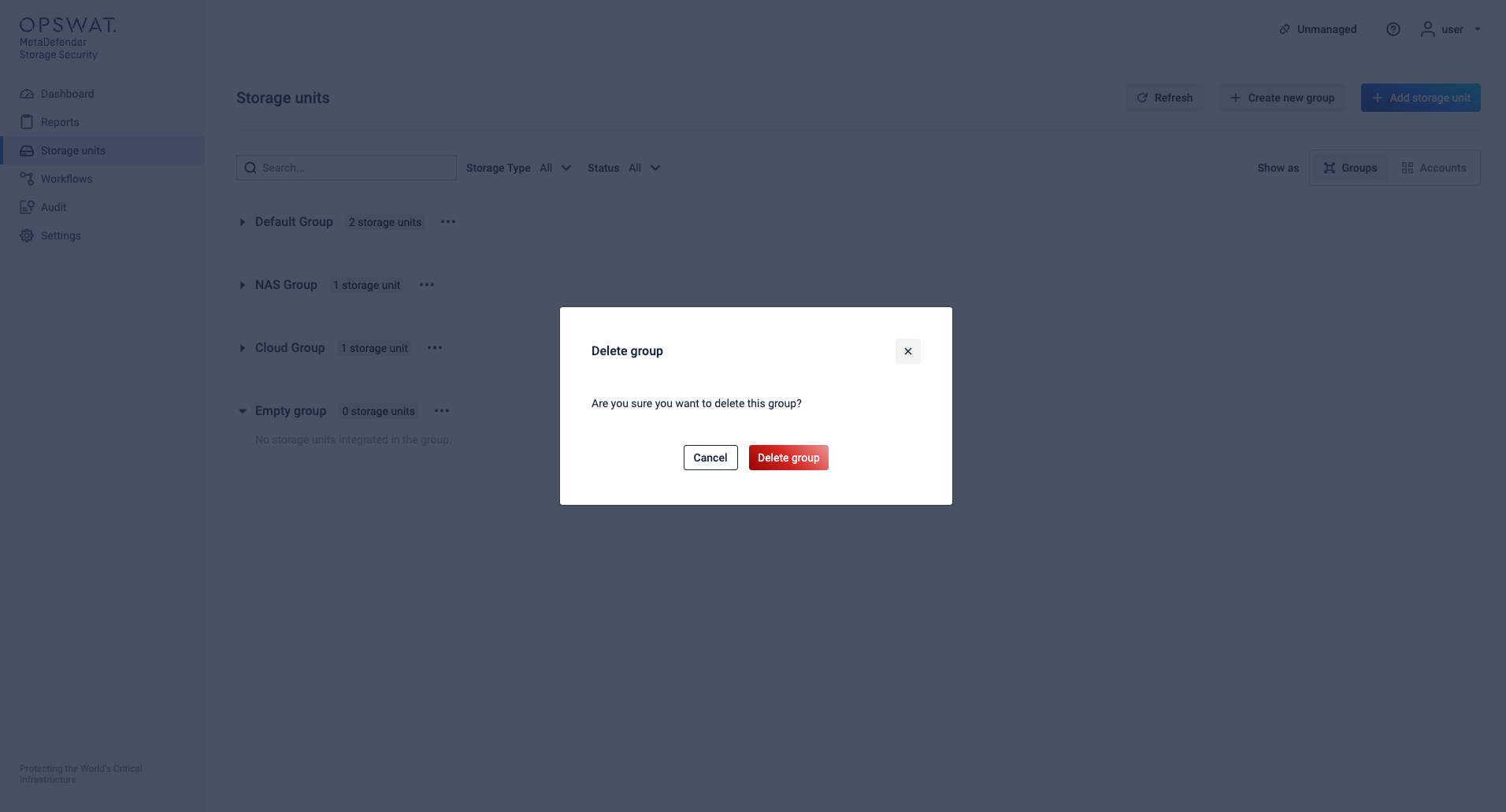
- Shows confirmation dialog with storage unit count
- Prevented if group contains storage units (requires manual moving first)
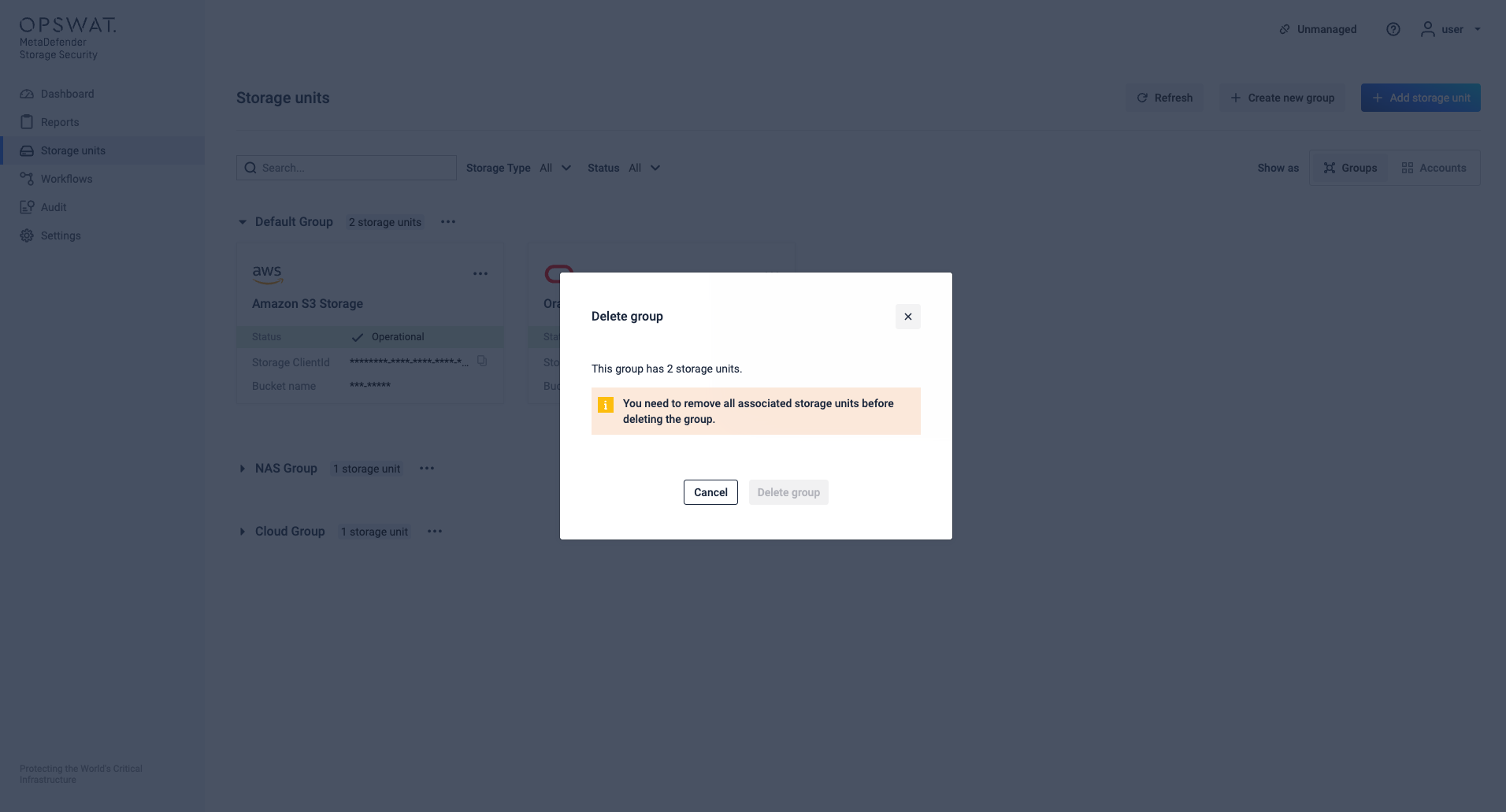
Group Status Information
Storage Count Badge
- Shows the total number of storage units in each group with format: "X storage units"
Status Badges
Visual indicators showing:
- Error Count - Badge showing storage units with errors
- Testing/Untested Count - Badge showing storage units being tested or untested
- Success State - No badges when all storage units are operational
Moving Storage Units Between Groups
- From any storage unit's management options(three-dots), select "Move to Group"
- Choose the destination group from the dropdown
- Confirm the move to complete the transfer
From the Storage Units view, you can:
Update the name of a group by clicking on the 3-dots button next to the Group's name
Remove a group (the group must be empty before being deleted)
Toggle the visibility of storage units within a group
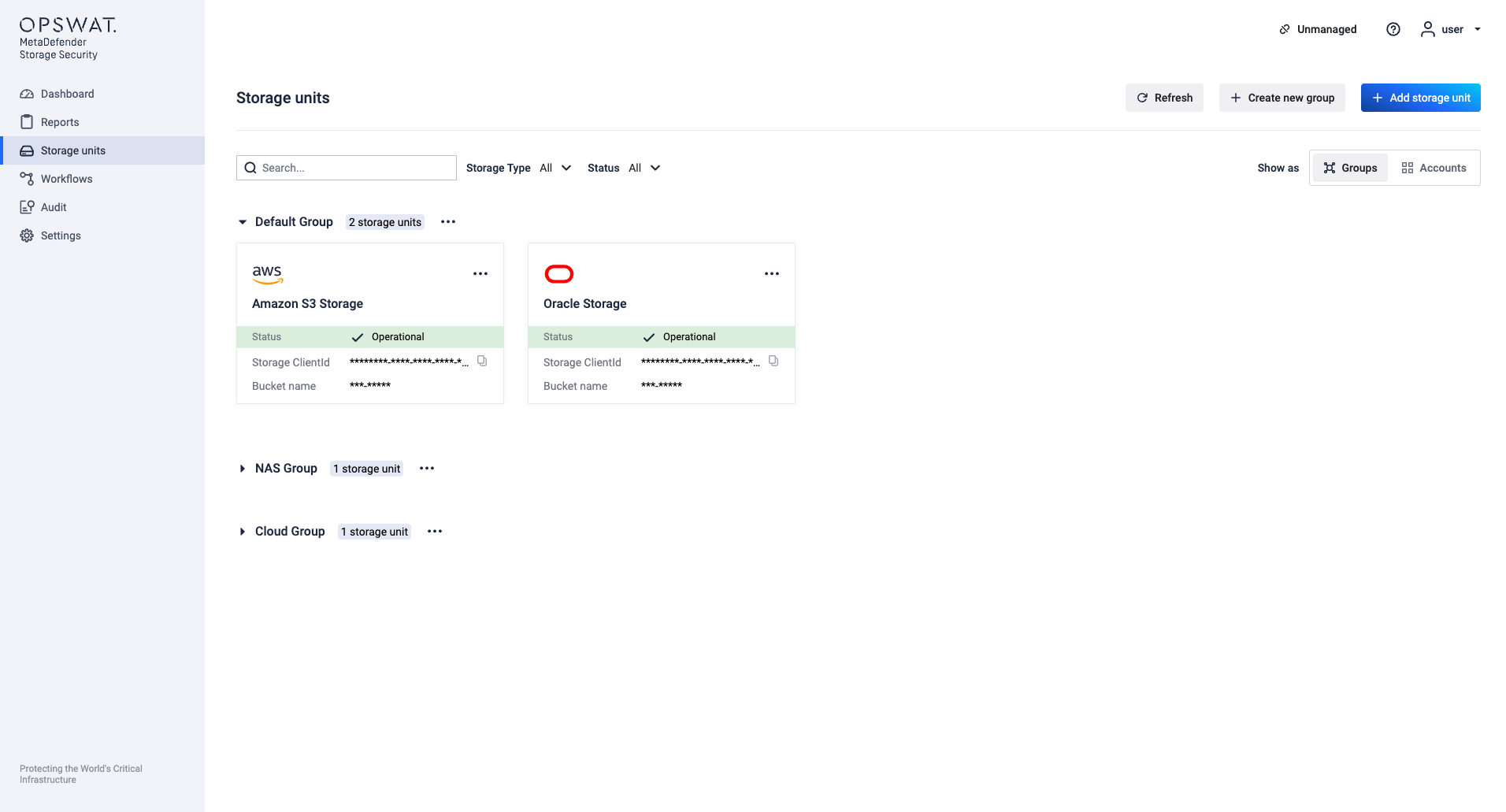
- Click on the 3-dots button next to the Group's name to start a group scan