The Authentication menu enables you to add and manage users, user groups, and local and remote authentication configuration for users. You can assign or restrict permissions to these managed users or user groups as required and view any information related to their product usage logged in Support > System Logs > Audit Logs.
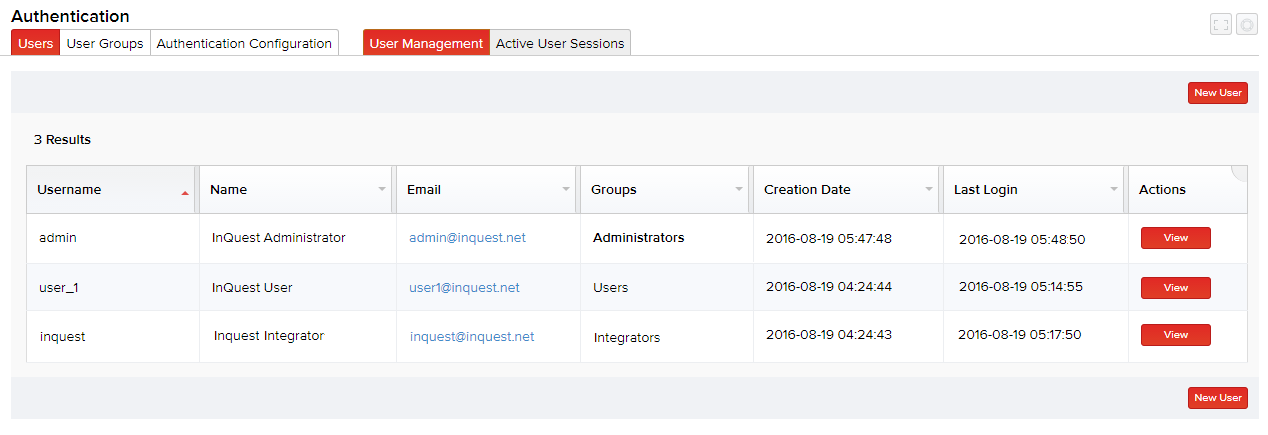
Adding a New User Account
- Click Authentication.
- In the default Users tab, click New User to add a new user to your database. The Add User page appears.
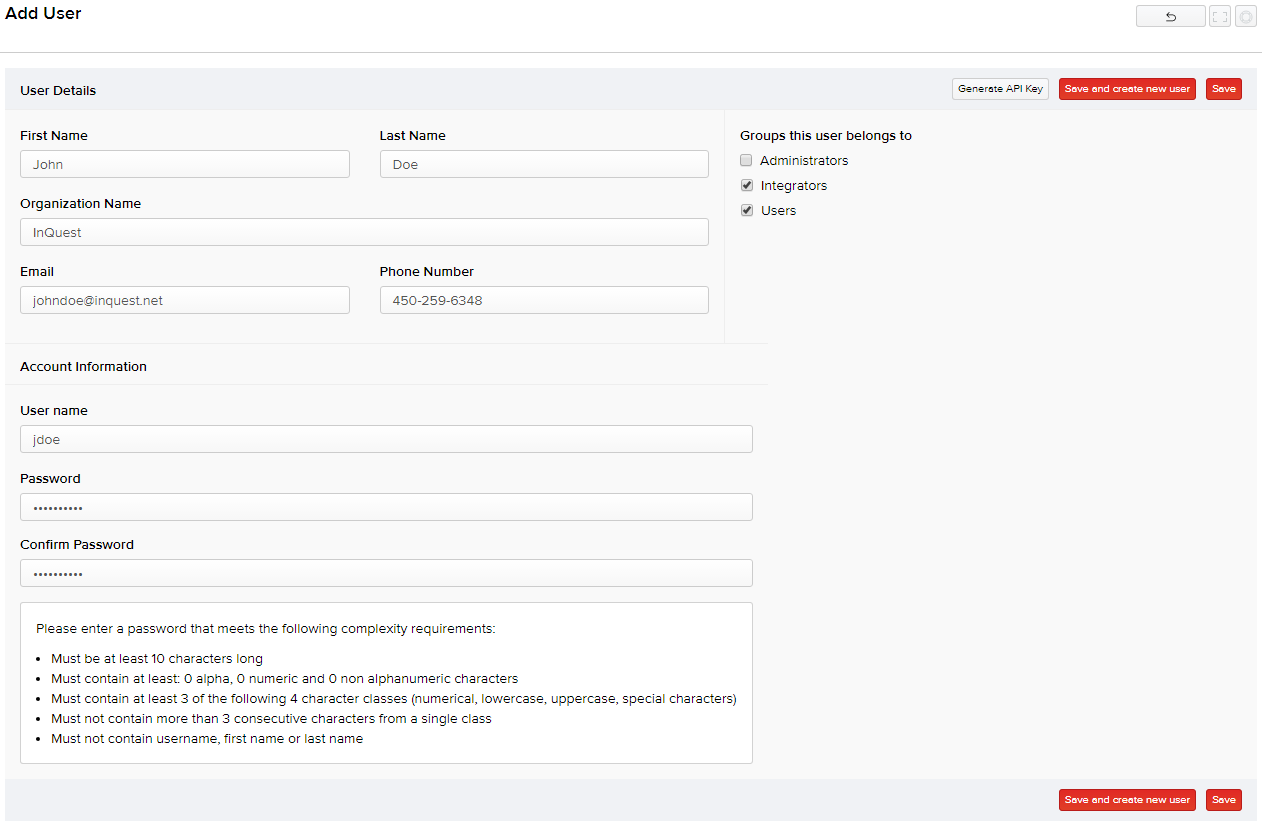
- Specify the user details and user account information, add the user to an existing group as required, and click Save.
Note: By default, three user groups exist namely Administrators (non-editable), Integrators, and Users. You can add users to these existing group(s) or create a new group and add the user later.
Editing User Account Details
In Authentication > Users, click View corresponding to a user account, update the required fields, and click Save.
Important: You cannot edit the Username of any user account.
Note: To edit the administrator account details that was established during the installation of the MetaDefender NDR manager, click View corresponding to that account. Although there were no password complexity restrictions while specifying the MetaDefender NDR sign-in credentials during the manager installation, if you wish to update the account now or any time later, the new password must conform to the password complexity requirements set by your system administrator.
Other Options
As an administrator, you have all rights to all the existing user accounts. When you change the password for any account, the general rules pertaining to the password lifetime and the last password generations do not apply for that account. For instance, as an administrator, if you change your (or another user's) account password, you can use any of the previous passwords of that account, in spite of the server being set to decline the last 10 password generations.
Users belonging to the Users and/or Integrators group (and not a part of the Administrators group) can only update their basic account details (that includes their first name, last name, organization, email address, and telephone number) and are limited to changing their account password only once within 24 hours. As an administrator, you can view these updates logged in Support > System Logs > Audit Logs.
User Group Administration
Managing user groups is another vital role that involves you to configure the scope of product access permissions for the groups. By default, three user groups exist namely Administrators (non-editable), Integrators, and Users.
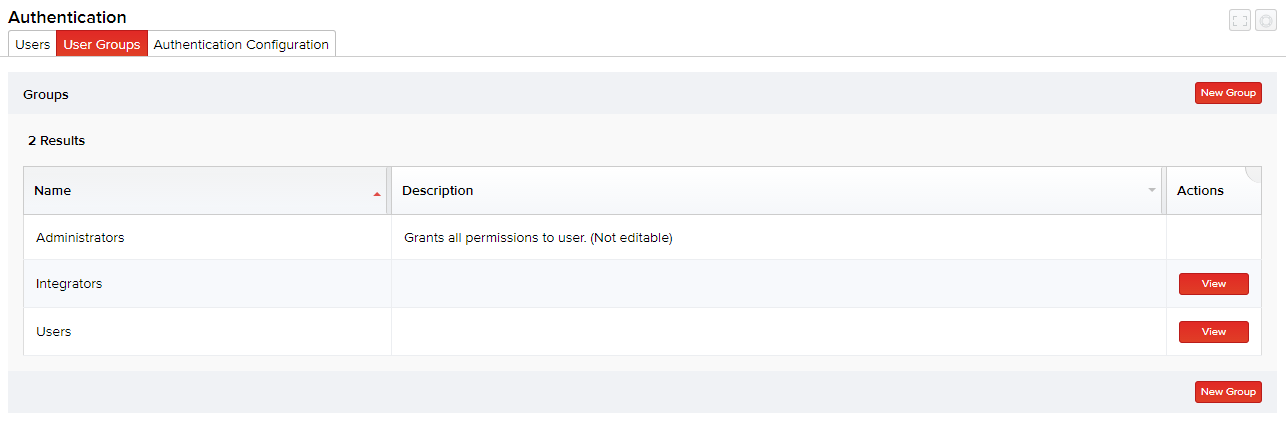
Integrators and Users group have their own, default set of permissions as described in the user Default User Group Permissions User Guide. However, you can add or restrict relevant permissions to these default groups as required. You can also add new user groups and grant access permissions to a few or all product features as required.
Syslog Toggle
In order for CEF messages to be generated, at least one user group other than the default Administrators group must be configured. The "Syslog" toggle on the edit user groups page will prevent CEF messages from being generated for a policy, provided that this option is disabled for every group associated with that policy. This option is enabled by default.
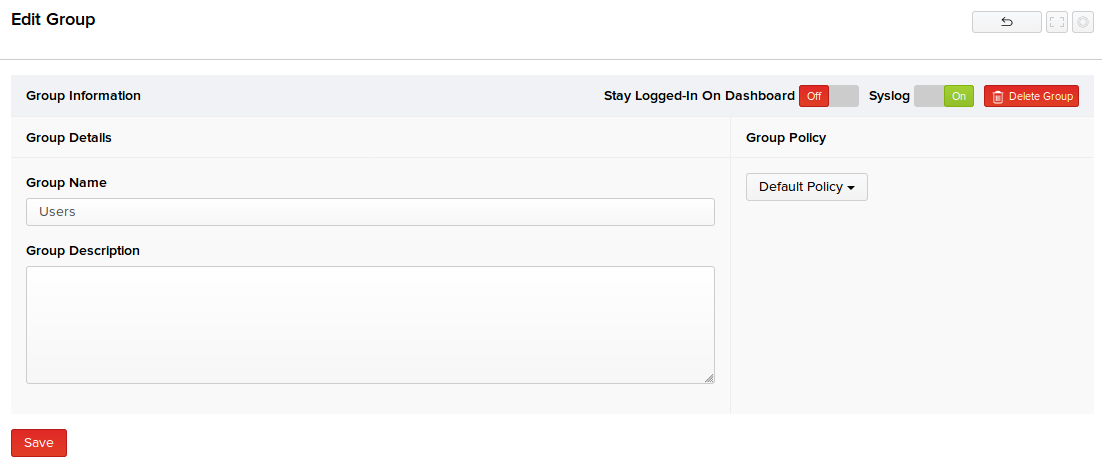
Adding a New User Group
Click Authentication > User Groups.
Click New Group.
Specify the name and a brief description for the new user group. Select the required policy for the new user group from the drop-down menu, and click Save. The group name can contain only alphanumeric characters and underscores, and must not contain spaces or other special characters.
Note: Only administrators can assign a policy to a group. Non-administrator users will need to contact an administrator of their MetaDefender NDR device in order to assign a policy to a group created by a non-administrator user.
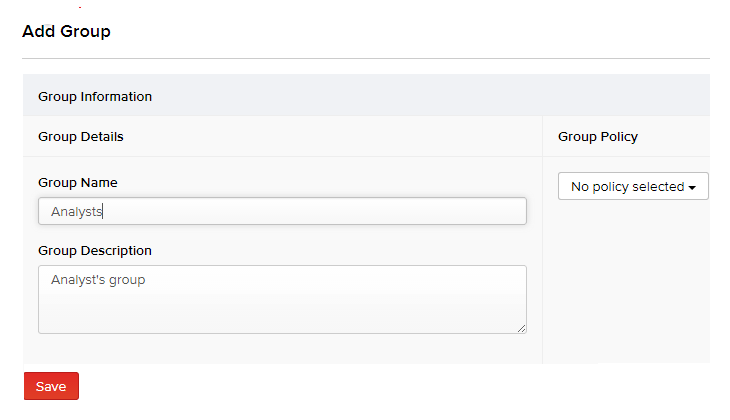
Upon saving the group, the Group Permissions, Device Permissions, and Subnet View Permissions tabs populate (as shown in the following screen) enabling you to configure these permissions and the scope of product access for the user group.
For details on using and assigning these permissions, see the User Group Permissions, Device Permissions, Subnet View Permissions, and VLAN Permissions sections.
- Click Save.
Note: To edit a user group, go to Authentication > User Groups, click View corresponding to that user group, update the group details and permission sets as required, and then click Save. To delete a group that is no longer required, click View corresponding to that user group, click Delete Group on the top-right corner of the screen, and then click Delete. User groups cannot be deleted unless there are no users that belong to the group. If you wish to delete a user group, all users must first be moved to another user group. Users must belong to at least one user group.

