You can grant permissions to the new or existing user groups to add and manage device properties on specified deployed devices. Device Option Permissions solely control the visibility of the device within the UI and does not control the visibility of the traffic captured by that collector. Traffic visibility for a user group can be configured under the "Subnet Permissions" tab.
New User Group
Click Authentication > User Groups > New Group. The Add Group page appears.
Type the name and description for the user group, select an existing policy, then click Save.
Click the Device Permissions tab.
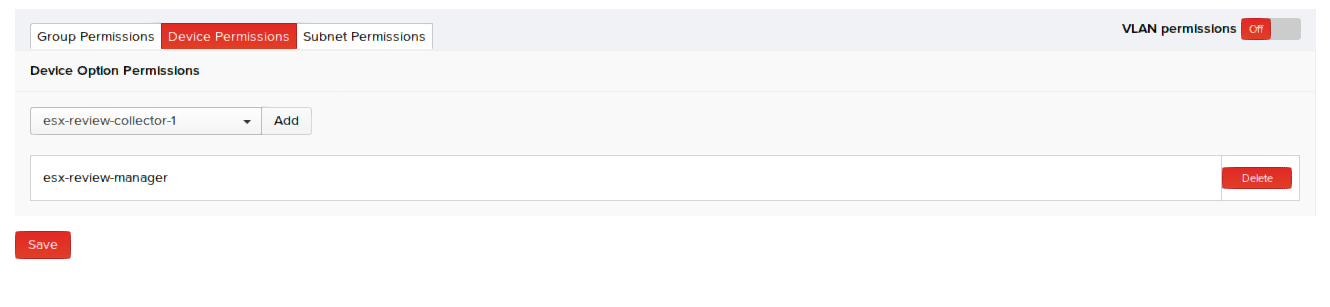
- Select the required devices(s) from the drop-down menu, and click Add for each device.
- After adding all devices, click Save.
Existing User Groups
For the existing user groups, perform the following steps:
In Authentication > User Groups, click View corresponding to the user group you want to assign device options editing permissions. The Edit Group page appears.
Click the Device Permissions tab.
Select the required collectors from the drop-down menu, and click Add for each device.
After adding all collectors, click Save.
After the new or existing user group is granted the permission to manage collector properties, that group can modify the properties for the specified devices by clicking Administration > Devices and then clicking View corresponding to these devices and updating their properties.

