VLAN permissions are an optional toggle that can also be configured to control session visibility for a specific user group. User groups are only permitted to view session data which fall within the VLAN ID or VLAN ID range to which they have been assigned. In order to prevent a user group being able to see sessions that they are not authorized to view, VLAN permissions must be granted explicitly. VLAN permissions are required to define a group's command and control (C2) event visibility. Empty values for VLAN permissions will result in users within that group being unable to see any sessions data. User groups should be assigned at least a single VLAN.
You can assign permissions to the new or existing user groups to view traffic related to specific network VLANs in Sessions, Threats, and C2 pages in the Analysis page and on the Dashboard.
New User Group
Click Authentication > User Groups > New Group. The Add Group page appears.
Type the name and description for the user group, select an existing policy, and then click Save.
Enable the VLAN Permissions on the right pane by toggling it to On. The VLAN View Permissions tab appears next to the Subnet View Permissions tab.
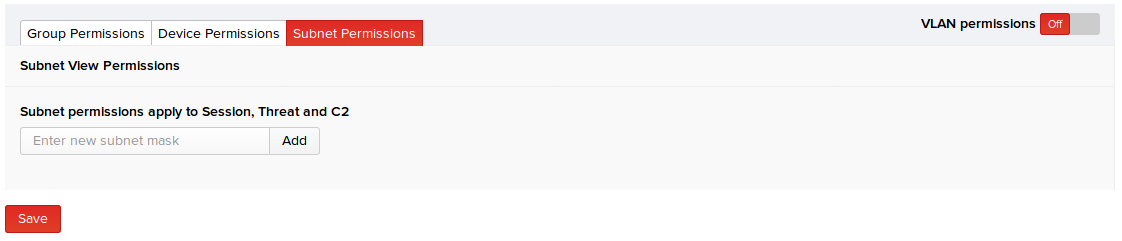
- Click on it and specify the new network VLAN or a range of VLANs in their respective fields, and click Add.
- After adding all VLANs, click Save.
Existing User Groups
In Authentication > User Groups, click View corresponding to the user group you want to assign VLAN permissions. The Edit Group page appears.
Enable the VLAN Permissions on the right pane by toggling it to On. The VLAN View Permissions tab appears next to the Subnet View Permissions tab.
Click on it and specify the new network VLAN or a range of VLANs in their respective fields, and click Add.
After adding all VLANs, click Save.

