How to configure Real Time Processing
In order to configure Real Time Processing in MetaDefender Software Supply Chain you will need to go to Inventory and click on a valid JFrog Binary service connection. There you can see a button that says Start RTP.
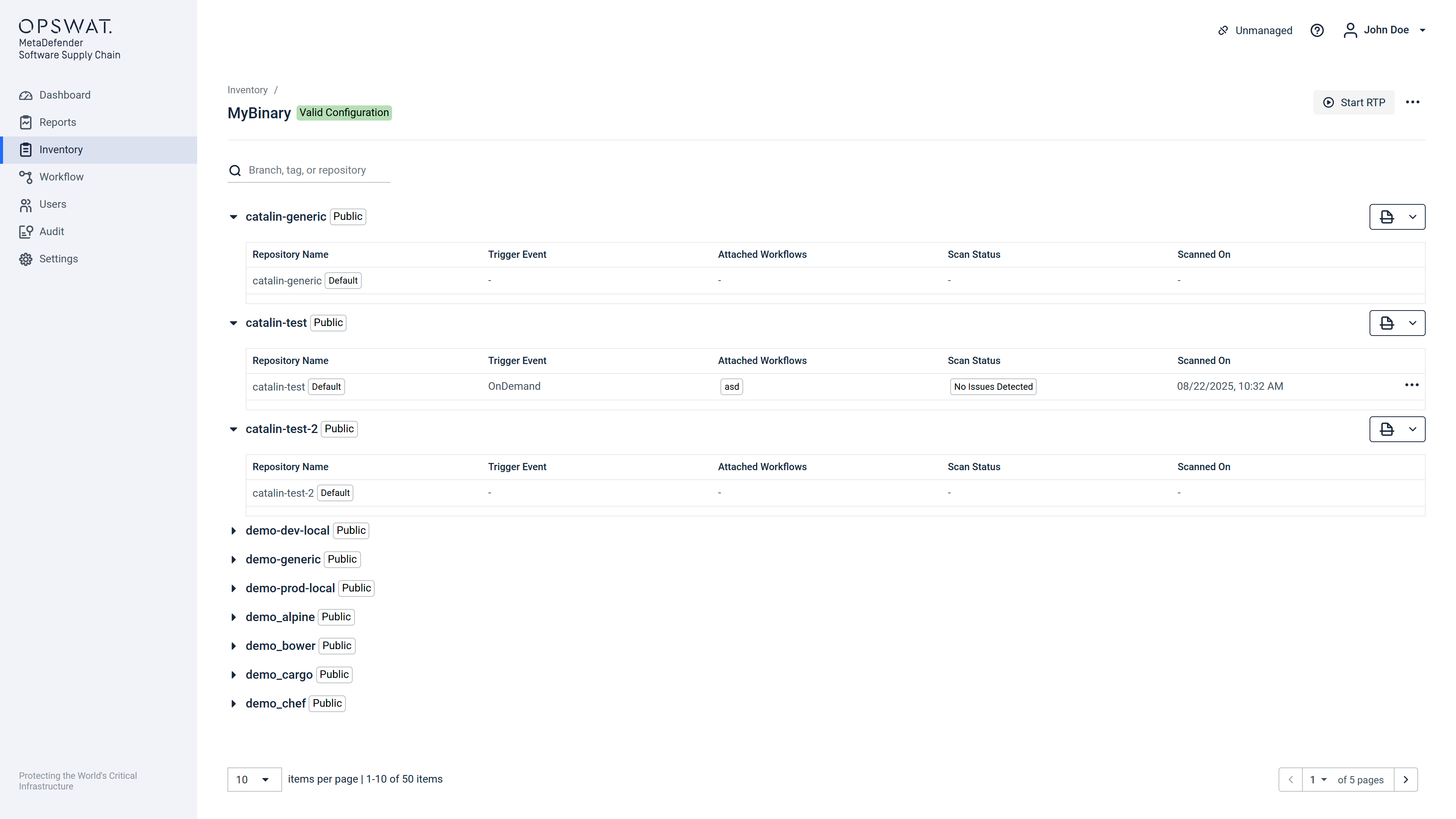
After clicking the Start RTP button you will see a modal pop up.
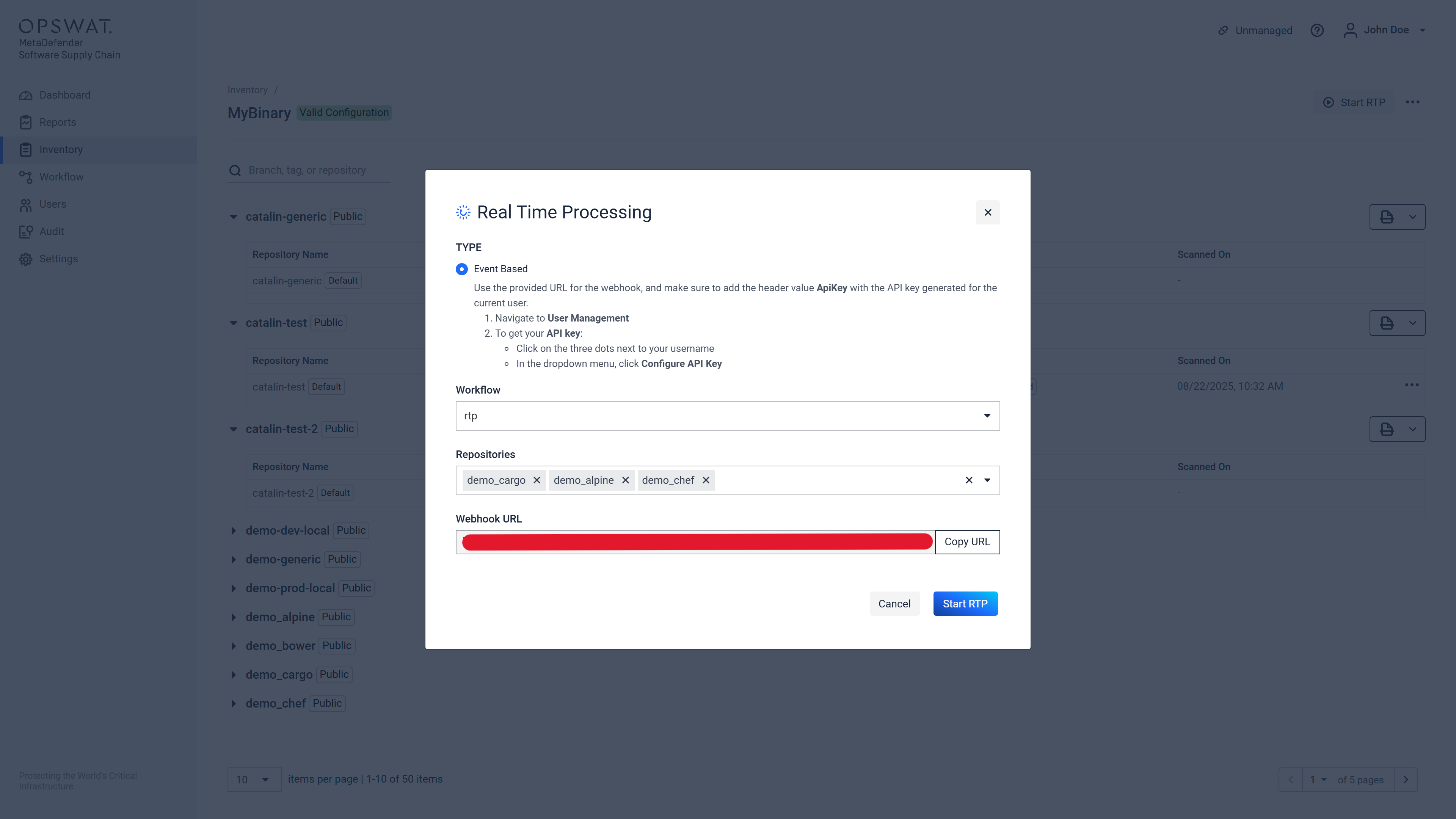
Inside of this modal you will need to fill in with the:
- Workflow that you want to use for the Real Time Processing scan.
- Repositories that you want to see real time results on.
When you click on Start RTP an icon will appear near the repositories that were chosen before.
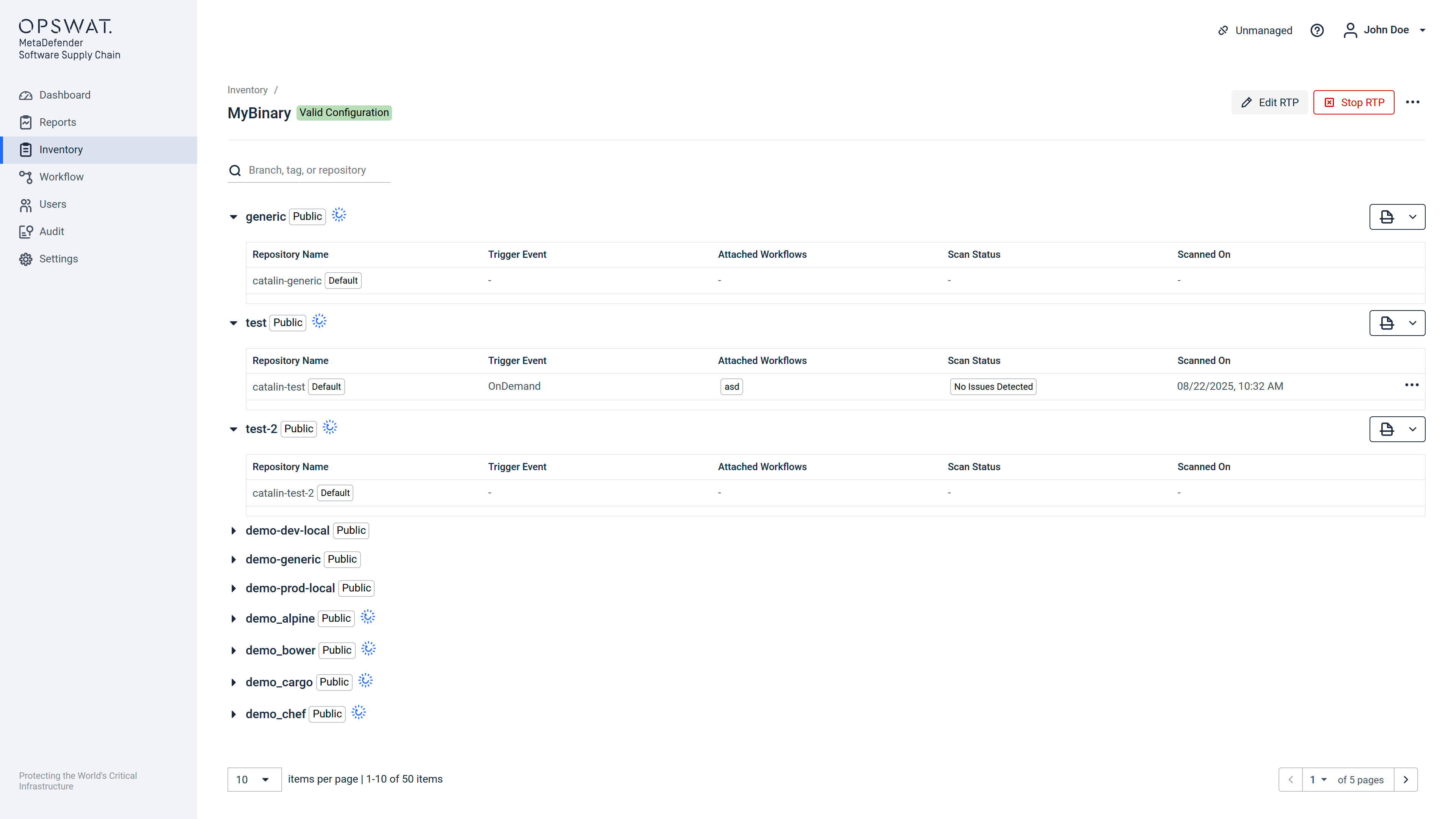
After starting the Real Time Processing you will also be able to:
Edit RTP
- It will open the same modal and you can start the Real Time Processing for more repositories.
Stop RTP
- It will stop the Real Time Processing for all repositories.
Each icon that appears near the repository name is a link that will direct you to the files view in the Dashboard.
How to use Webhooks
- Go to your JFrog instance → Administration → General Management → Webhooks → New Webhook
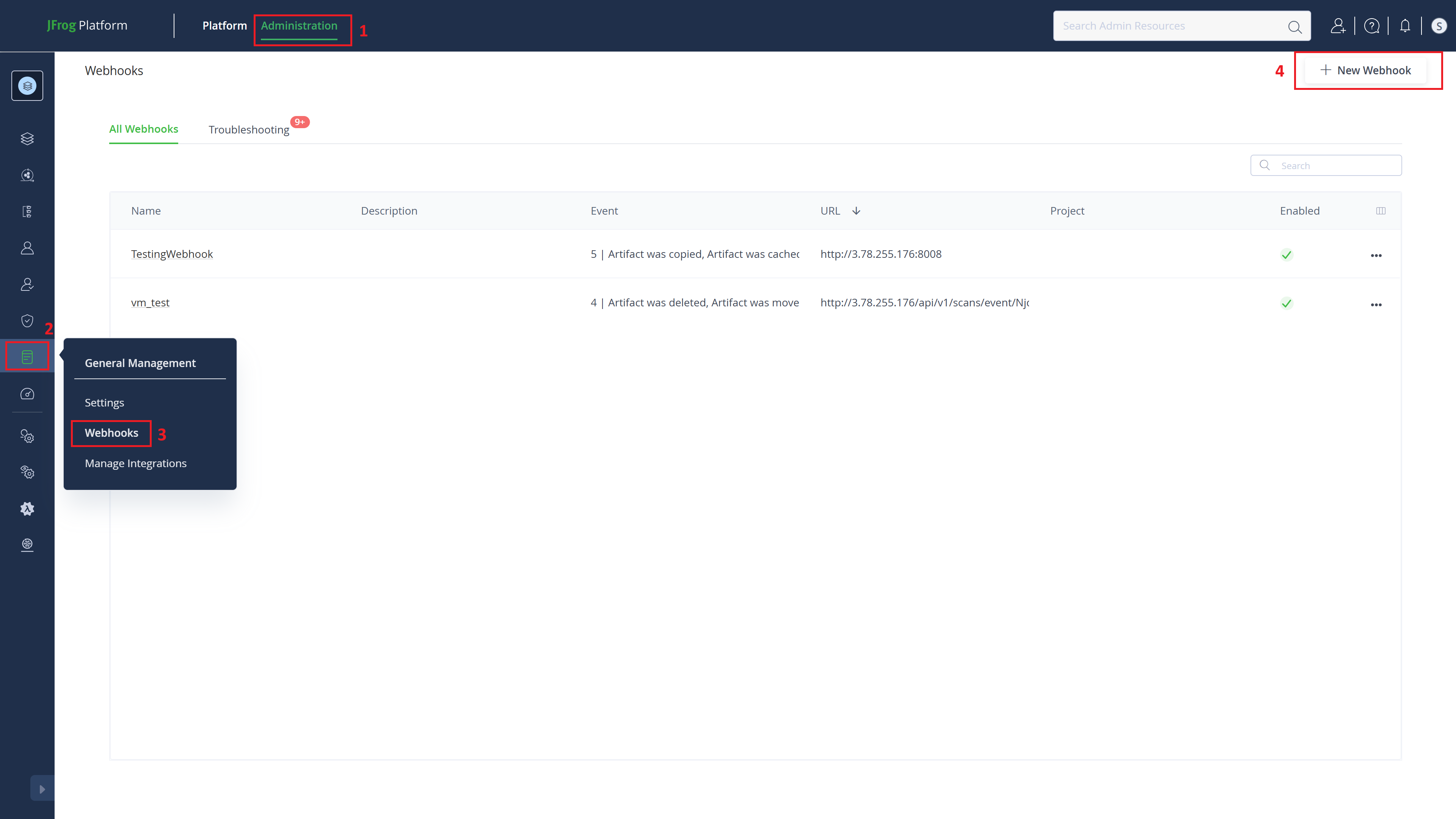
- Fill the necessary details by giving a name, the URL will be the generated URL from MetaDefender Software Supply Chain, select a compatible event type (in this example, we use
copy artifact event) and also add a custom header including the API Key:
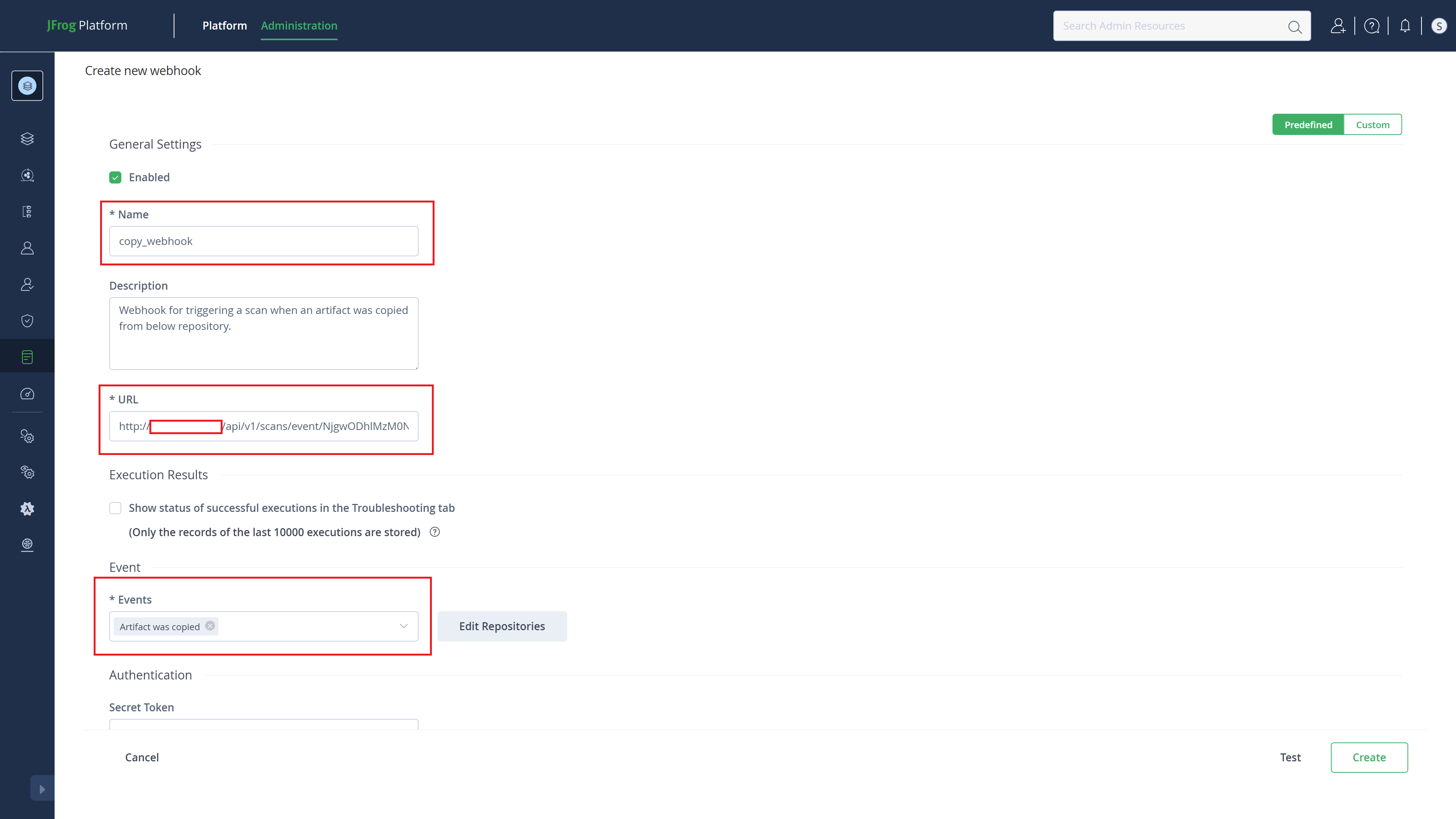
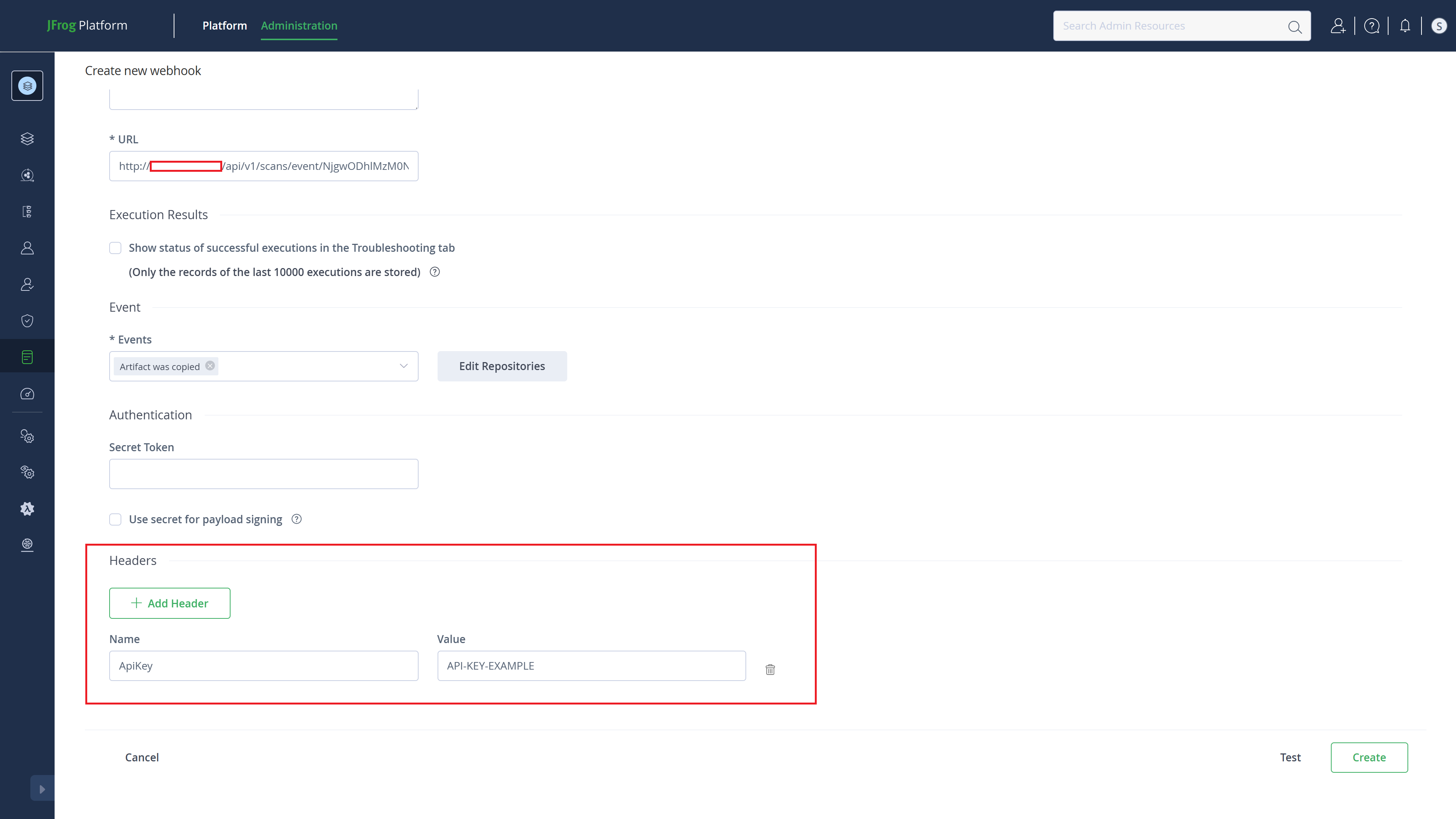
- When you add an event, a form from which to choose the repositories will appear. Here, choose the one which you generated the webhook from:
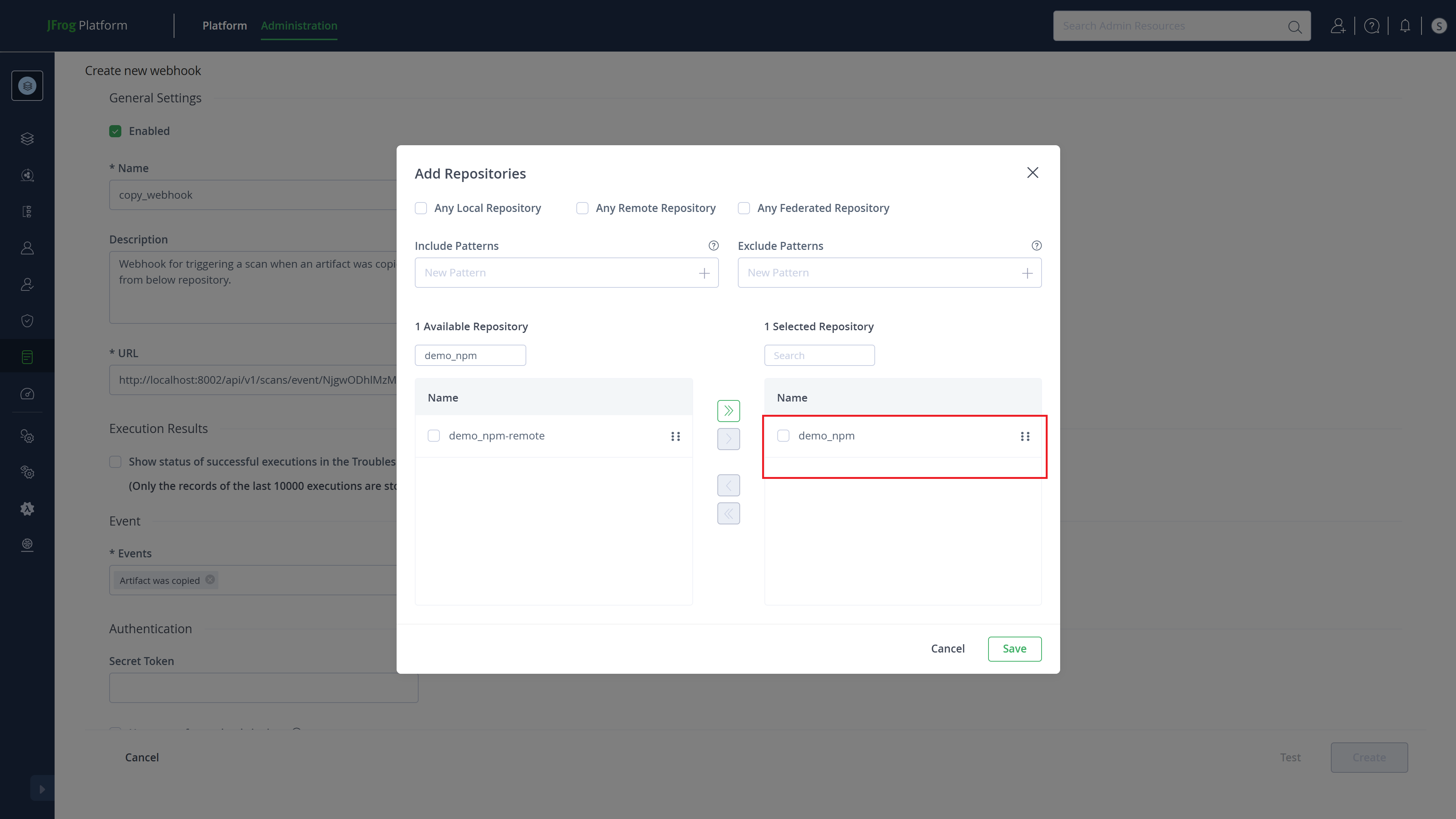
- After everything is settled, click
Createand the new webhook will be added to the list:
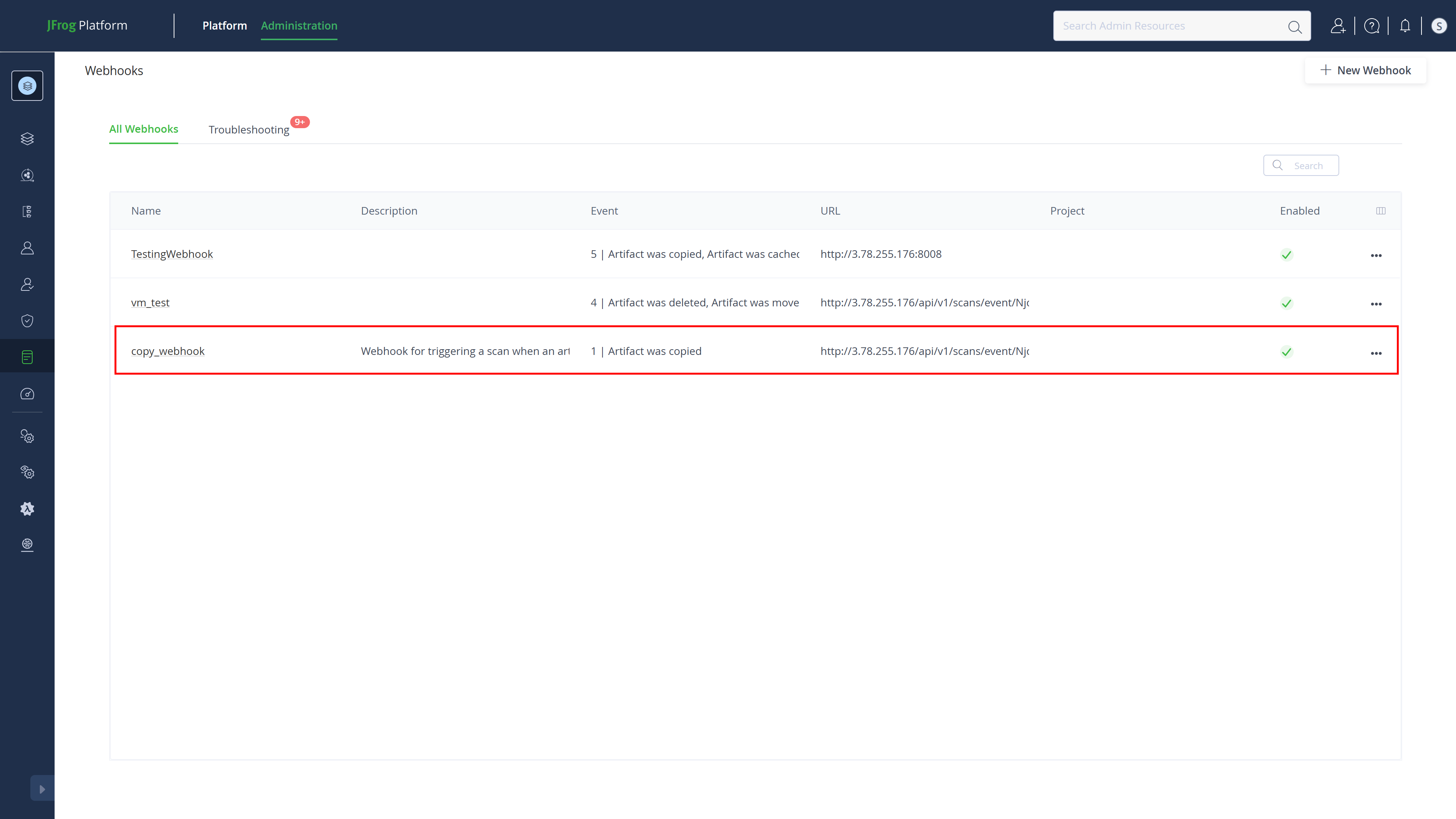
Now, when an artifact is copied into the selected repo, a scan will be automatically triggered.

