The MetaDefender Software Supply Chain dashboard is the page where you can see an overview of your repositories and find information about file processing and usage statistics as well as details about currently running processes or upcoming ones.

Dashboard Counters
The dashboard contains multiple cards which display the data received from the scanned Repositories as well as a table that displays information about your latest scans.
MetaDefender Software Supply Chain classifies vulnerabilities found in repositories and images, into the following categories of compliance and security issues, based on severity:
- CRITICAL
- HIGH
- MEDIUM
- LOW
- UNKNOWN
Issues Overview
This section provides a comprehensive summary of the vulnerabilities and risks detected across all completed scans.

The information is presented through a set of cards, each highlighting a specific category:
- Software Bill of Materials (SBOM): Displays the total number of vulnerabilities detected, categorized by severity levels (CRITICAL, HIGH, MEDIUM, LOW, and UNKNOWN).
- License Risk: Indicates the number of unique blocked licenses identified within the scanned repositories.
- Total Scanned: Shows the total number of executed scans.
- Potentially Infected Files: Reports the number of files flagged as potentially infected by MetaDefender’s MetaScan™ technology.
- Files with Secrets: Identifies the number of files containing sensitive information.
- Packages Found: Provides the number of vulnerable packages detected, along with the total number of packages scanned.
Top 10 Issues
In the table below are listed the Top 10 Repositories with Issues that have been found during the scanning process.

The data shown in the table above provides a quick overview on important information, such as:
- the name of the connection
- the name of the repository
- the scanned reference
- the issues found and the vulnerability information
- the source and the scan date information
The Top 10 Issues section is displayed in the table view by default. To switch between the table and cards views, use the toggle in the upper-right corner of the section. Selecting the grid icon displays issues in cards view, while selecting the list icon displays issues in table view:

Real Time Processing
In the card below we can see the service connections that have Real Time Processing enabled.
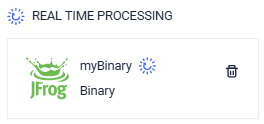
After clicking on it you will be able to see the scan results for each repository that it has been configured.
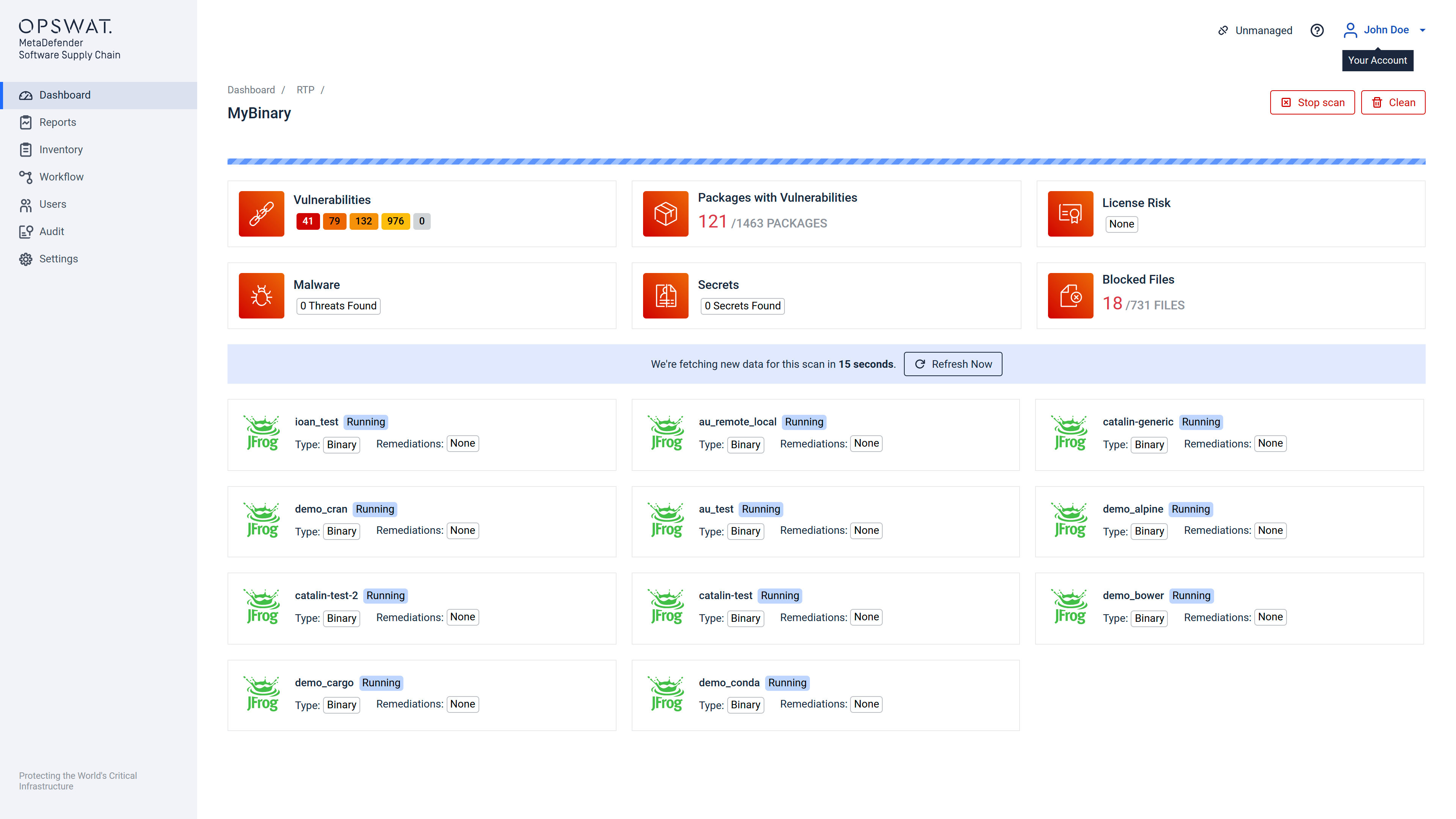
On this page there are a few actions available.
Stop scan:
- All the repositories will pause scanning and their states will change from Running to Cancelled
Resume scan:
- After a scan is stopped, you can resume it for all repositories.
Clean:
- You can clean the old results that were found and the scan will keep running.
Refresh:
- The button will refresh the results before the timer runs out.
After clicking on a repository card you will see the files found inside of that repository with the results of the scan
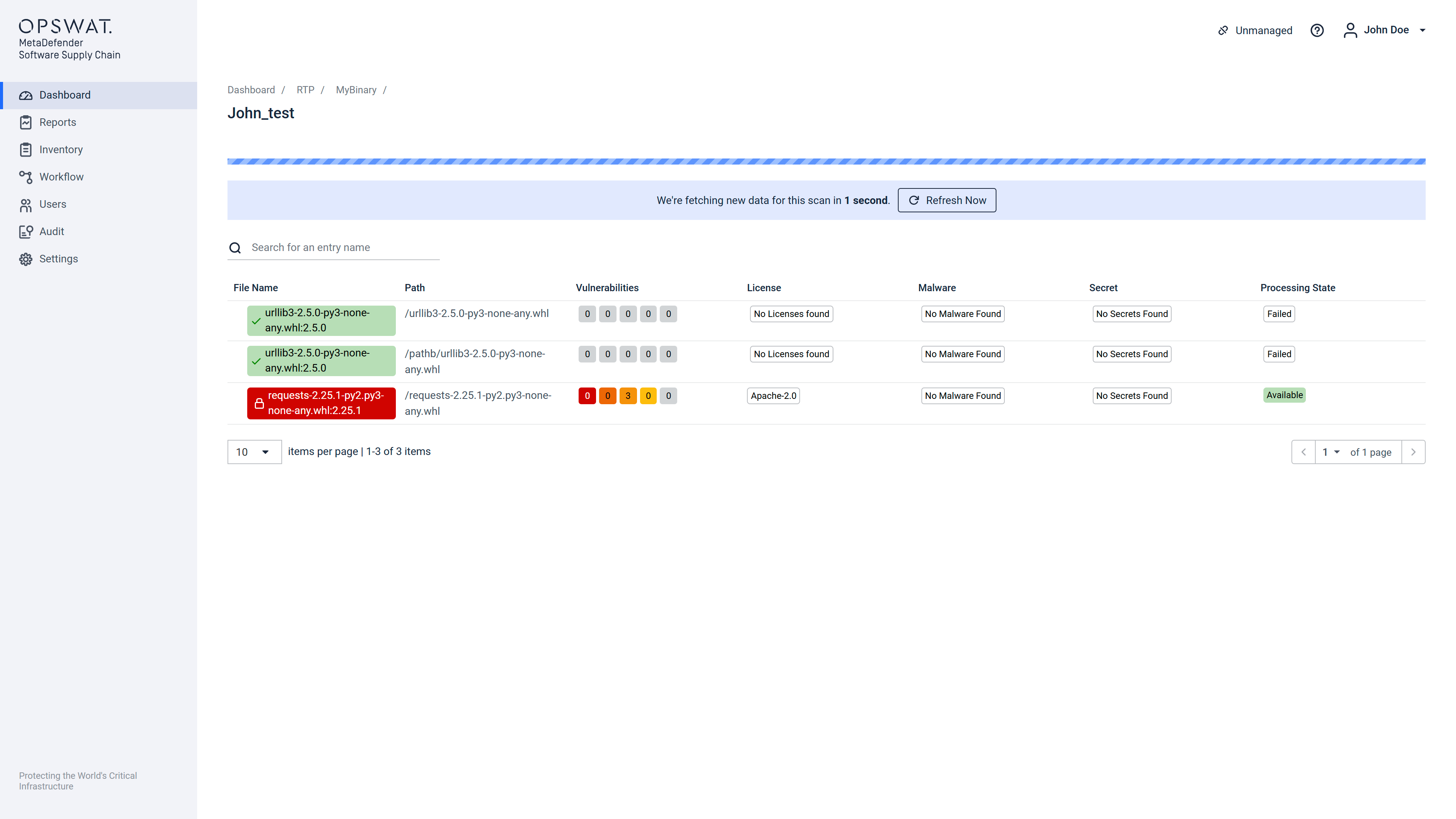
On this page you will also be able to refresh the date before the timer runs out.

