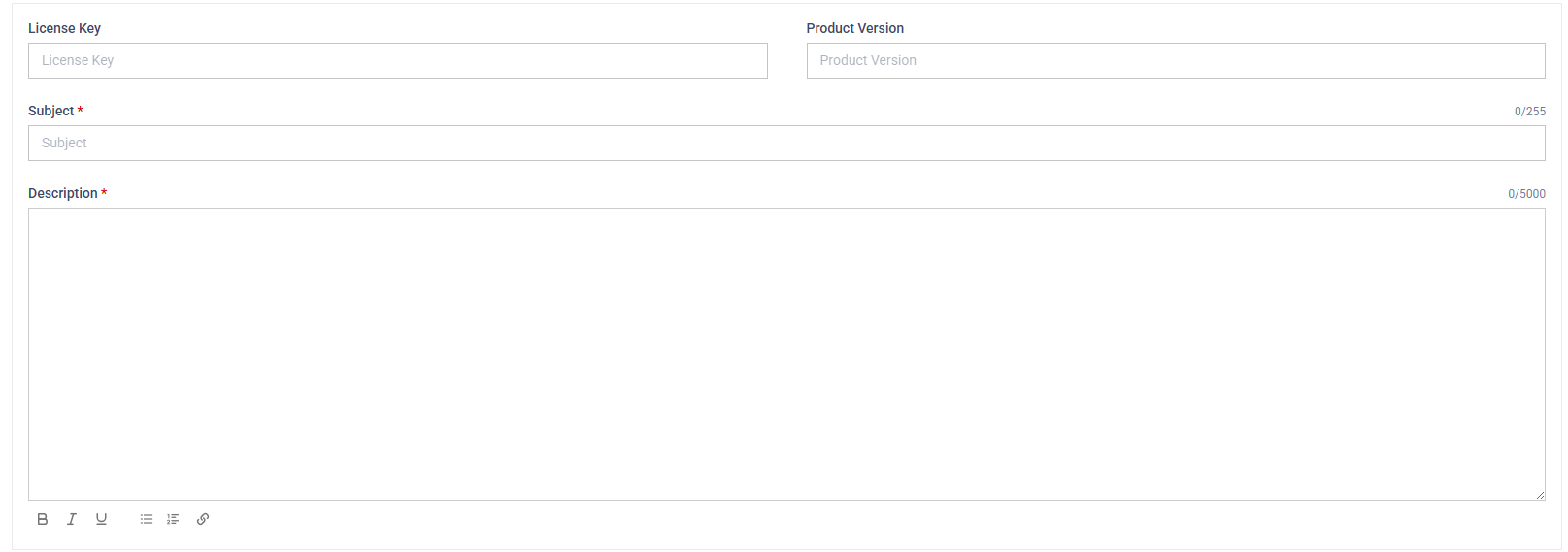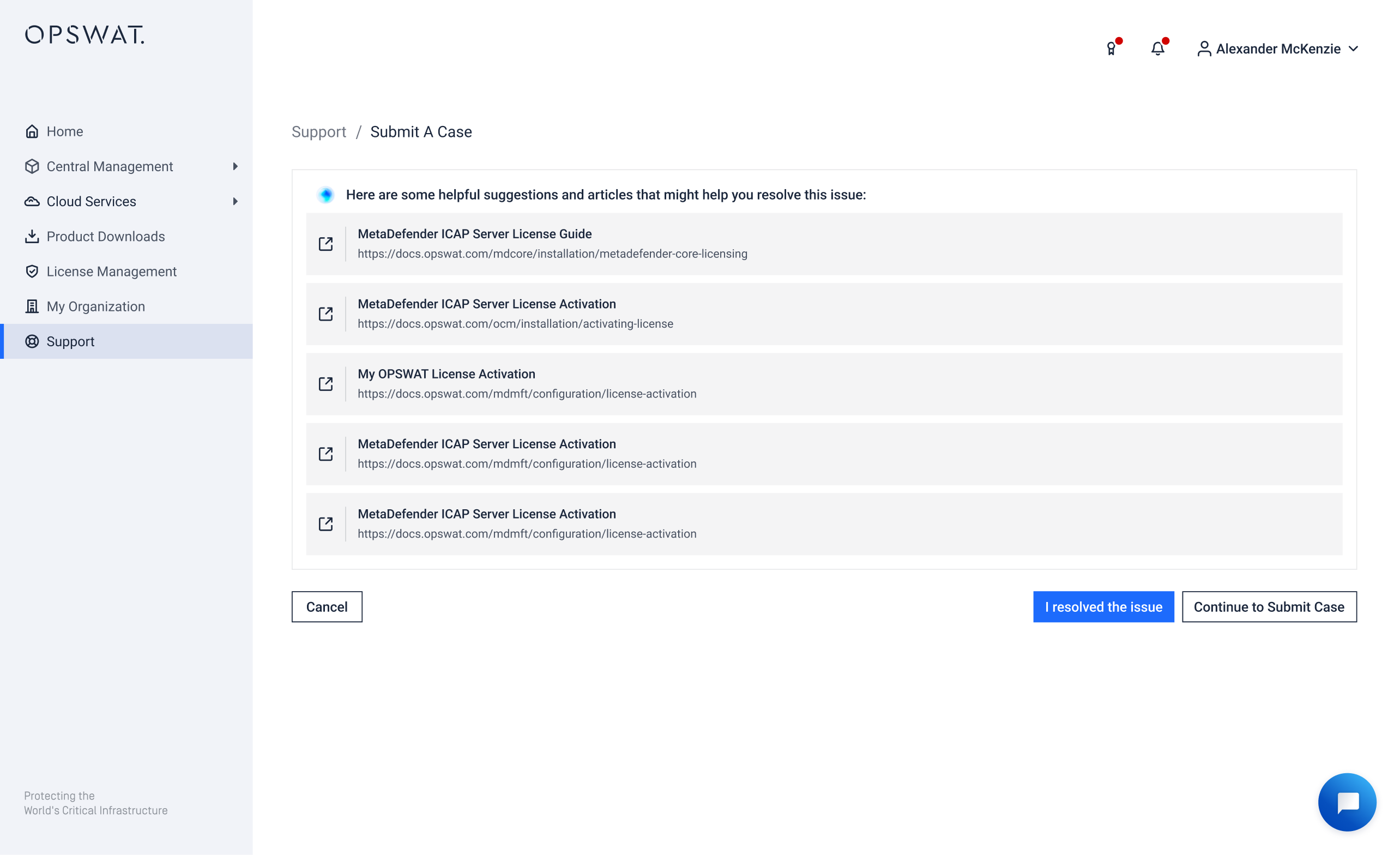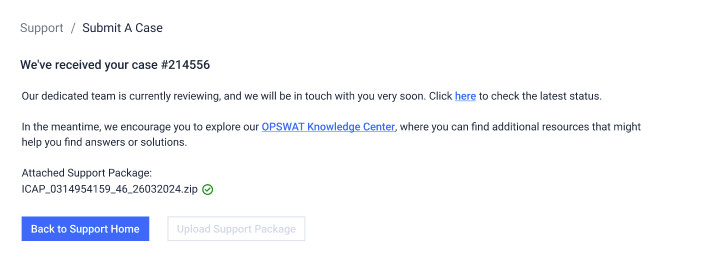- User type: Organization user
- Organization type: Partner Organization having at least one linked customer with a Partner relationship
- Role: Full Access to Support Service - Customer Organizations
The Support feature enables partners to submit and manage support cases on behalf of their customers. You can log issues, attach logs and evidence, add comments, escalate cases to OPSWAT, and track resolutions. This makes it easier to act as a single point of contact and help customers resolve issues faster.
This page covers partner-specific actions, prerequisites, and quick how-tos. For the full Support guide, see the main Support page.
- Create cases — capture customer details, product, severity, attachments.
- Customer cases list — filter by customer, status, severity, or date.
Permissions
Required to submit cases for customers
- Full access on the Support Service — Customer Organizations role object.
- Your partner organization must have at least one linked customer with a Partner relationship
To view customer cases submitted by other members in your partner organization
- Extend Case View permission (grants visibility into organization/customer cases submitted by colleagues).
👉 For how to assign or request these roles, see Partner Organization Roles.
Log a Case on Behalf of a Customer
Path: My OPSWAT Portal → Support (Left menu) → Submit a Case
You can start a case from
- The Submit a Case button on the main dashboard
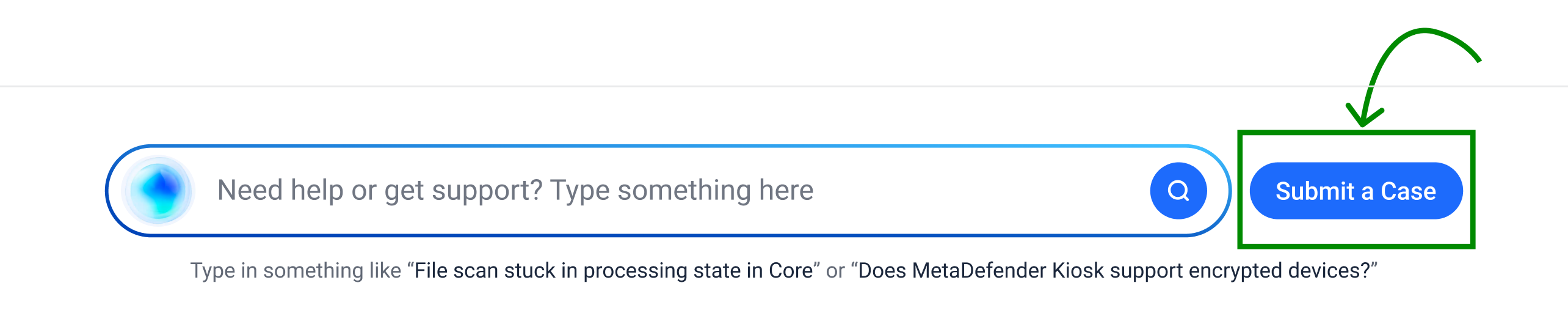
- The chatbot dialog

| Step | Field | Description |
|---|---|---|
| 1 | Choose organization | Select the customer organization you’re submitting on behalf of.
|
| 2 | Product | Choose the affected OPSWAT product. Click More to view the full product list.
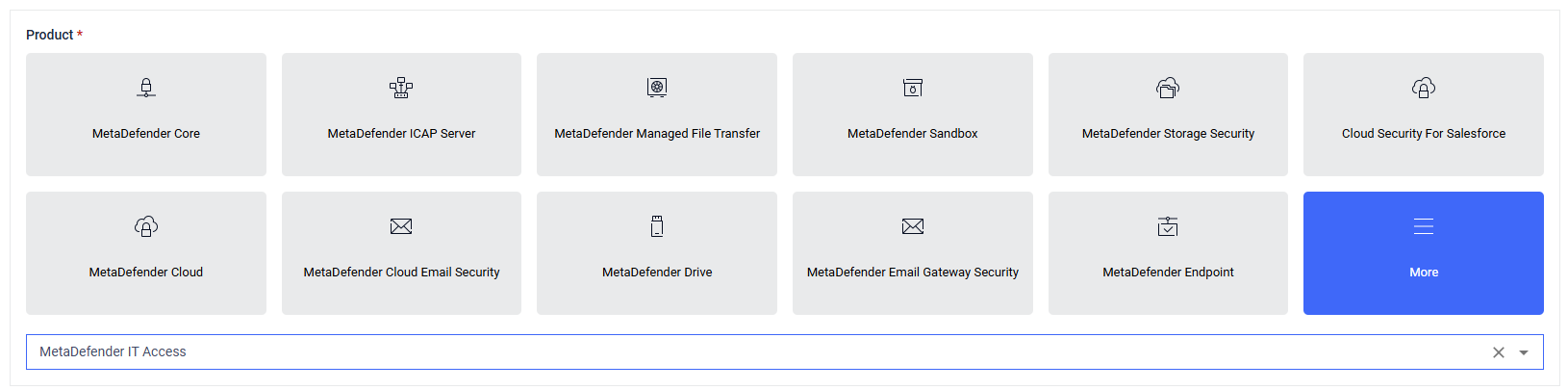 |
| 3 | Platform (if applicable) | If the product supports multiple platforms, you’ll be prompted to select one (e.g., Windows, Linux).
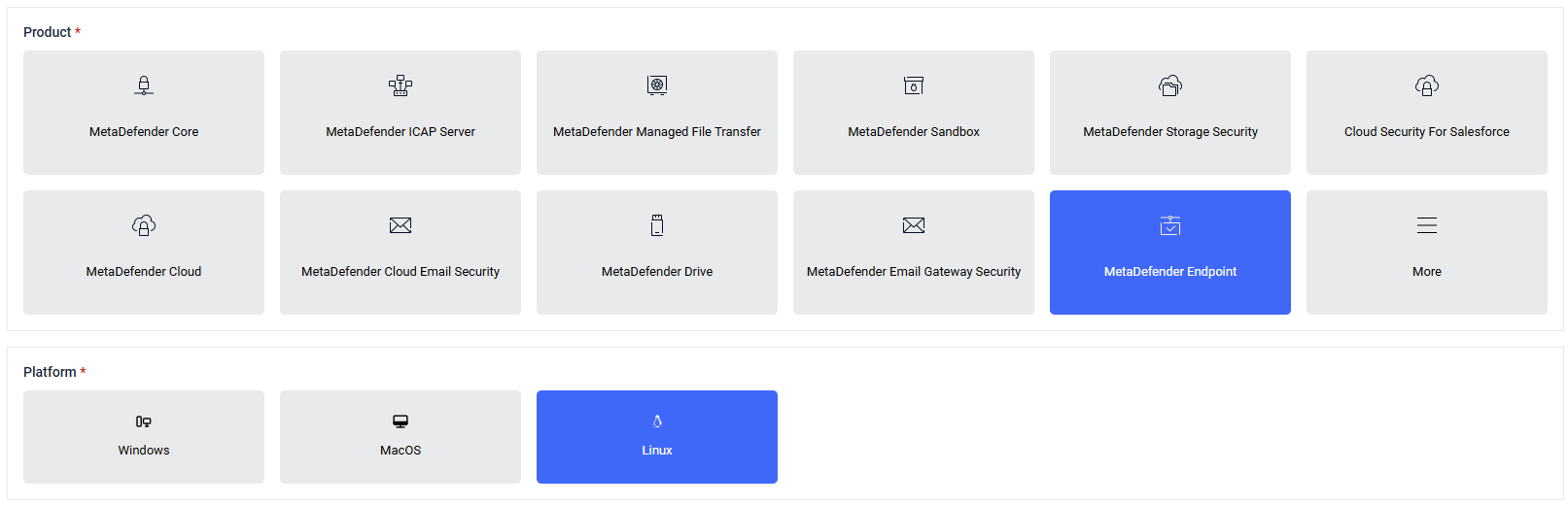 |
| 4 | Issue Type | Choose the nature of your issue, such as configuration, installation, or unexpected behavior, ensuring clear and consistent reporting.
 |
| 5 | Severity | Indicate how critical the issue is
|
| 6 | Add License & Version | Select the license key and product version using dropdowns, or enter manually. |
| 7 | Subject & description | Provide a:
|
| 8 | Review AI Suggestions (If Any) | Before submission, the AI assistant may suggest relevant knowledge base articles based on your input. If no relevant articles are found, users are directed to the next step.
|
| 9 | Upload Supporting Files | You can attach up to 5 files with a maximum total upload size of 2 GB.
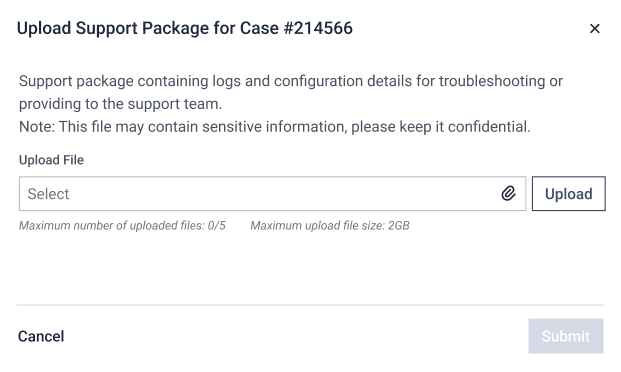 |
| 10 | Confirmation | After submitting all supporting files, you will be directed to a final screen displaying a list of successfully uploaded files.
You can now monitor and manage your case under the Case summary list section. |
Monitor Your Customer Cases
Path: My OPSWAT Portal → Support (left menu) → Customer Cases tab
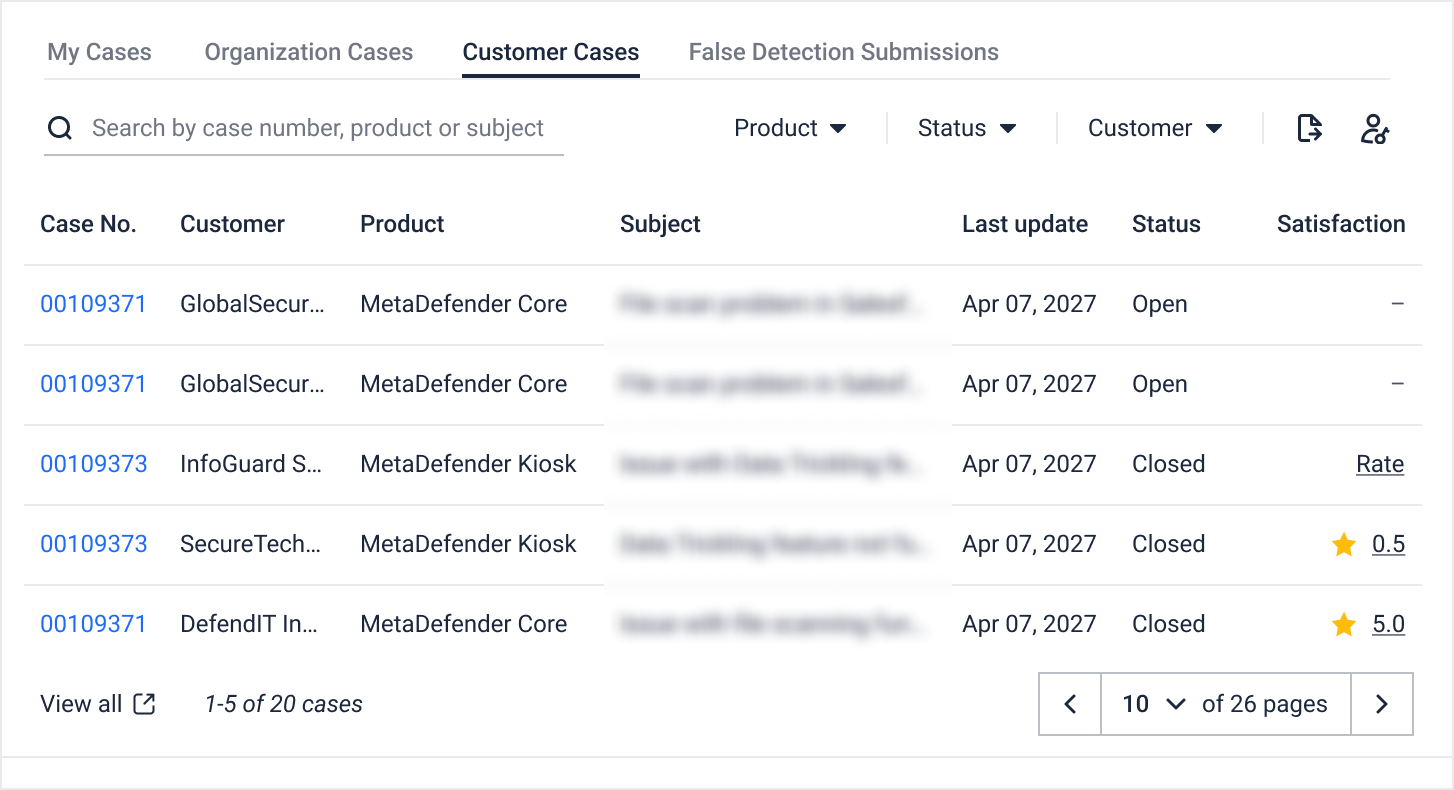
This tab shows cases submitted on behalf of customers and visible only if
- You have Full Access to Support Service - Customer Organizations role object AND Your organization has at least one linked customer with a Partner relationship
- OR You have at least one customer case.
Learn more about granting user permission here.
If you want to see customer cases submitted by others in your org, you’ll also need Extend Case View permission.
In this tab, you can
- Search by Case number, Product, or Subject
- Filter cases by Product or Status (Open/Closed/Waiting on me/Waiting on OPSWAT)
- Click case number to view case details
- Export to CSV
- Access all cases with View All