This article applies to all MetaDefender Core V5 releases deployed on Windows and Linux systems.
When troubleshooting issues are related to a specific engine in MetaDefender Core, enabling Debug logging is a crucial first step to gather more detailed information about the engine’s behavior. By default, MetaDefender Core logs at a standard level to balance performance and visibility; however, switching to Debug mode provides deeper insights into the scanning process, engine initialization, and error handling. This additional level of detail helps support teams and administrators pinpoint the root cause of problems more efficiently and share comprehensive logs with OPSWAT support if escalation is required.
To enable it, you can go to Inventory → Modules → Metascan. Click on the engine that you want to enable debug logging. Scroll down to the Log level section and then modify the level from Info to Debug.
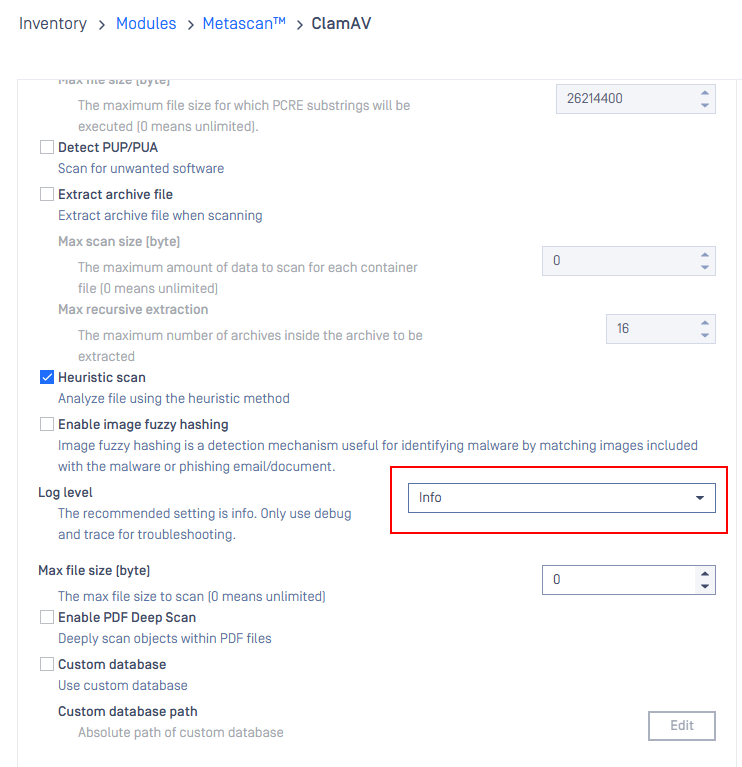
There is no need to restart the Core service for this to take effect.
If Further Assistance is required, please proceed to create a support case or chat with our support engineer.

