This article applies to all MetaDefender Core V4 and V5 releases deployed on Windows systems.
Summary
Below are known issues that may occur when activating a license for MetaDefender Core:
1. Connection to the server:

Connection server
- This error occurs when MetaDefender Core cannot establish a connection to the OPSWAT activation server. Please ensure that your system can access the following URL: https://activation.dl.opswat.com
- If online activation is not possible, you can use the offline activation method instead. Refer to this article for guidance: How do I activate my offline deployment of MetaDefender Core? - MetaDefender Core
2. No Available Slots:
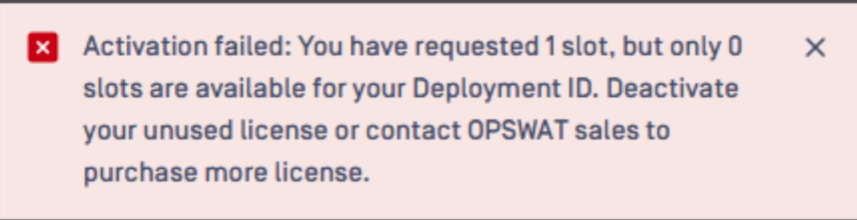
No slots available
- If you encounter this message, please visit Home - My OPSWAT and navigate to the License Management tab to verify your current license key and associated slots.
3. Invalid license key:

Invalid License key
Ensure that the license key you are using is the one specifically generated for your deployment. The activation key should contain exactly 32 characters and must be within the validity period of the license.
4. Wrong YAML file format for Offline activation:
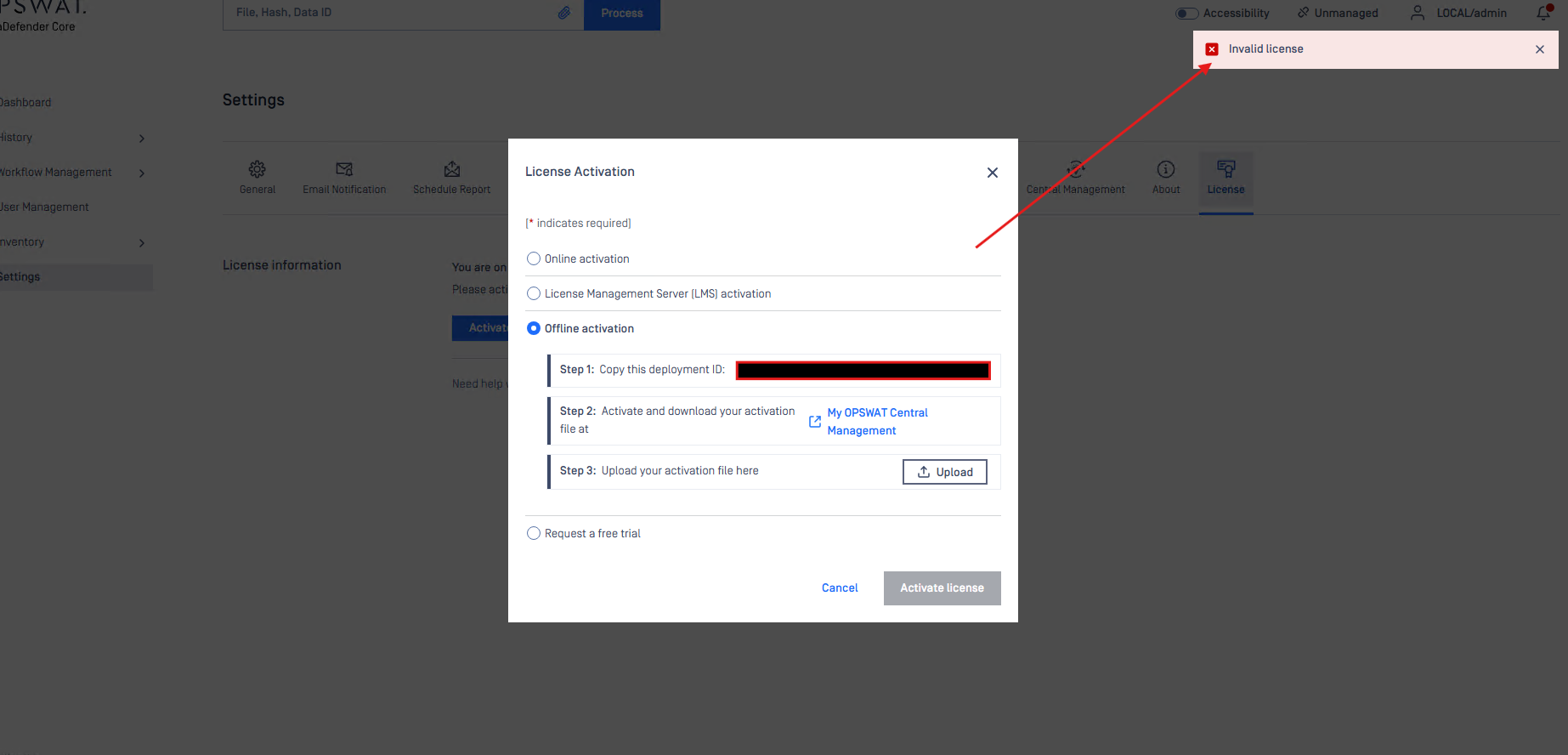
Offline activation error
If you encounter the error above, please make sure to have the correct YAML file that was generated fromHome - My OPSWAT. Click on the “Activation License” to create a new YAML file and retry the offline activation.
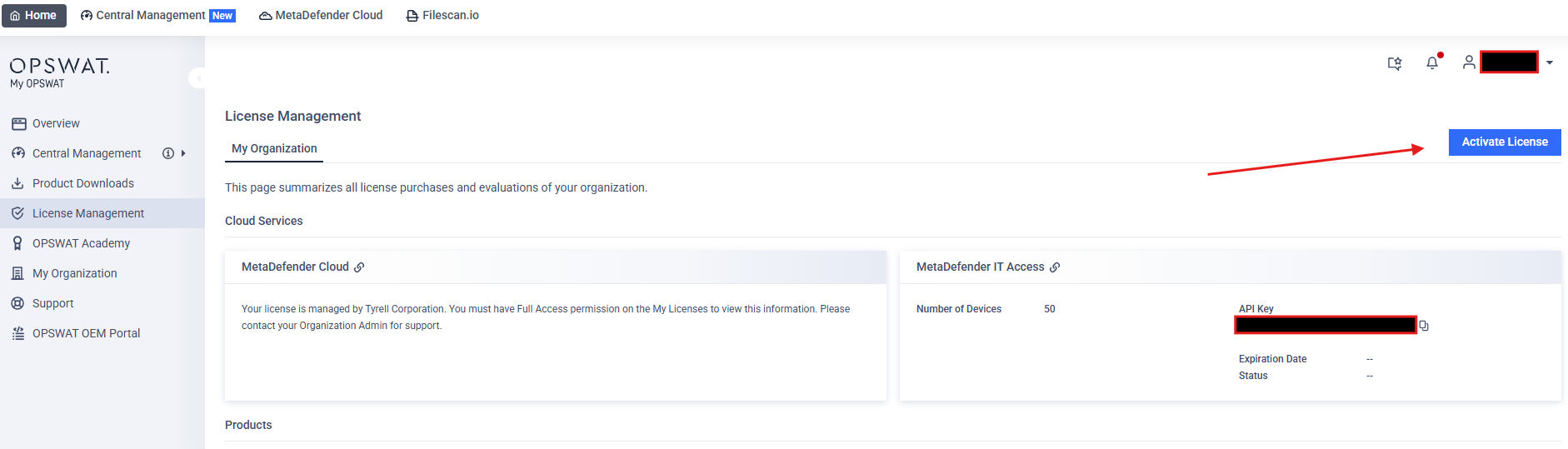
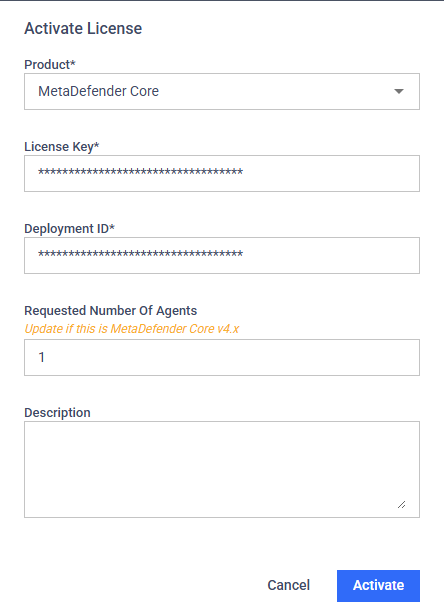
5. Unable to nominate a Backup instance. (Offline mode)

This is a expected behavior as you are not allowed to nominate a MetaDefender Core backup instance which was previously registered in offline mode. For more information at Nominate a Backup instance
6. Unable to deactivate for hot backup: (Rare case)

One of a rare case that can occur due to Hot swap feature is that user can get deactivation failed. This error can be seen from the Core log as:
Failed to deactivate online license, error='6', errorMsg='Deactivation failed: Could not find any active license with the given parameters.Solution: Please use the “Update All” button from the Modules tab of Core 1 in order to deactivate it.
If you have followed all of the steps above but are still unable to resolve the issue. Please follow these instructions on How to Create Support Package With Bundle Tools?, before creating a support case or chatting with our support engineer.

