- User type: Organization user
- Role: Full Access on Security Management
As an organization admin, or a user with Full Access on Security Management role object, you can manage security settings for your organization by navigating to My Organization > Security
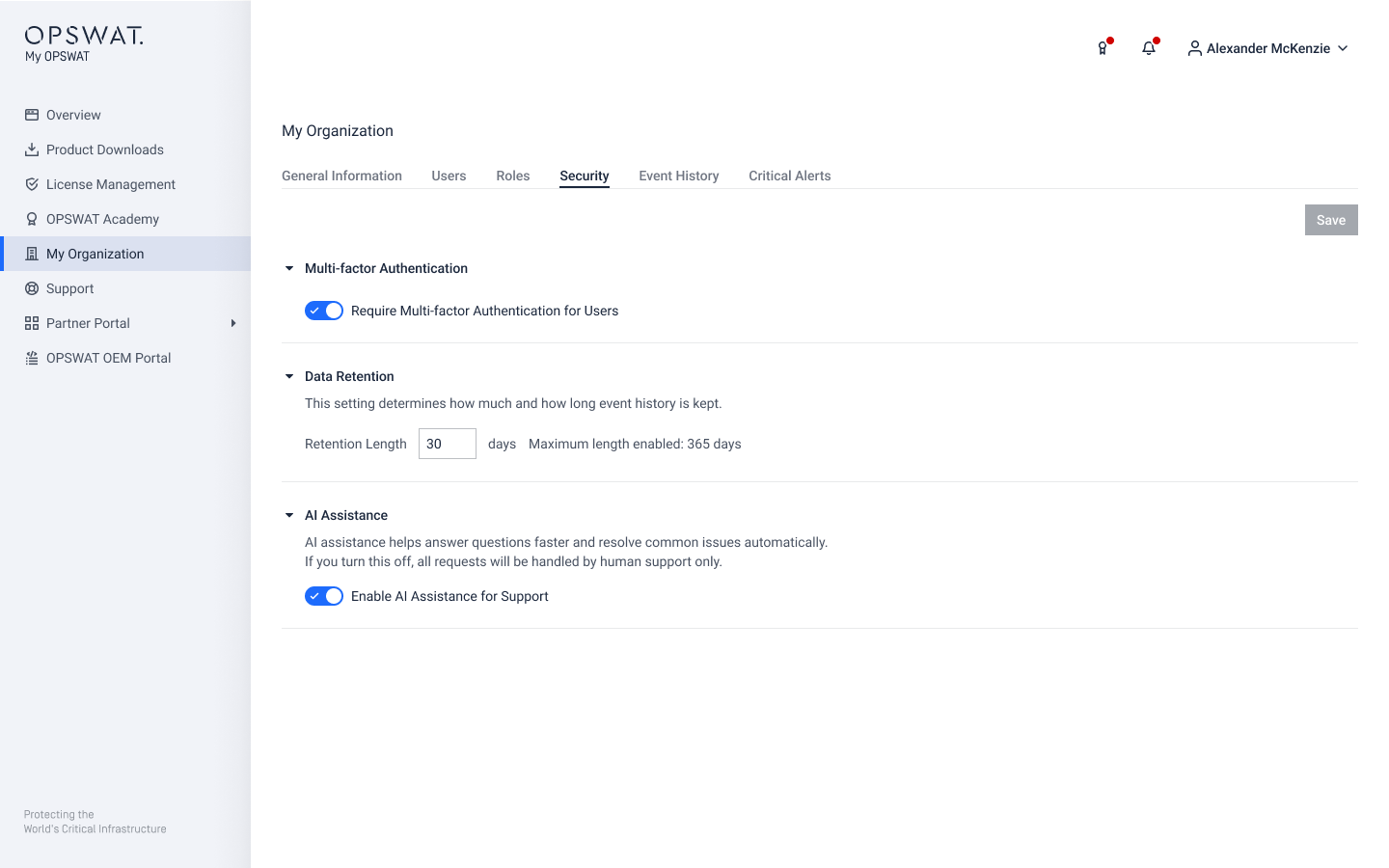
Multi-Factor Authentication
- When enabled, all users within the organization must set up MFA the next time they log in to the My OPSWAT Portal.
- When disabled, the MFA requirement is lifted for all users, but users who have already set up MFA must manually disable it from their accounts.
For detailed instructions on how users can set up or disable MFA, refer to this document: Set Up MFA
Disabling the organization-wide MFA setting does not automatically turn off MFA for individual user accounts. Users must go to My Information > Security to disable MFA if they no longer wish to use it.
Data Retention
By default, Event History is stored for 30 days for new organizations. As a user with permission, you can adjust this retention period to any value between 1 and 365 days.
When an event is recorded, its expiration is calculated as: Event Timestamp + Retention Period (in days)
Changes to the retention value apply only to events logged after the setting is updated. Existing event records will expire based on the retention period active at the time they were recorded.
AI Assistance
This setting allows you to manage whether your organization uses AI assistance in the Portal. By default, AI assistance is enabled for all organizations.
As a user with permission, you can disable if your organization has restrictions on using AI-powered services.
This setting can be changed at the main organization level. Sub-organizations inherit the setting from their parent. If you're landing at a sub-organization, the setting is disabled with message:
"This setting is inherited from parent organization <main organization name>. Only an administrator of <main organization name> can change this setting.”
If the setting is disabled with the below message, contact our support team for assistance.
"You can’t change this setting because your organization configuration is incomplete. Please contact our support team to complete the setup so you can manage this setting yourself."
When AI Assistance is disabled, the following changes will apply to Support features within the Portal:
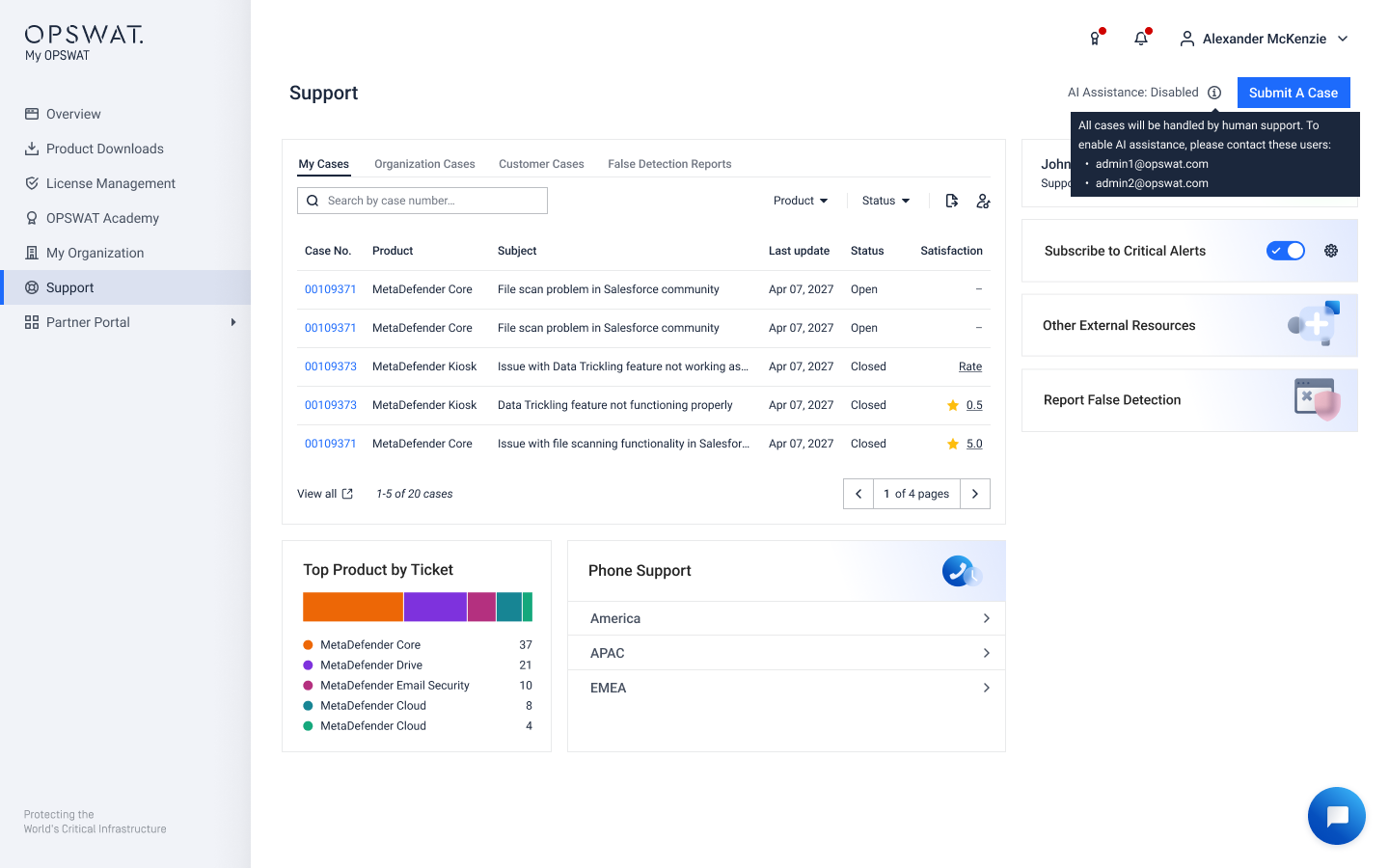
- The Search bar on Support page is hidden.
- The Submit a Case button appears directly.
- The Chatbot in the right corner remains visible and connects directly with human support.
- The “Suggest Knowledge Base” step is removed from case submission.
If an administrator updates the AI Assistance setting, changes only apply on the user's next login.

