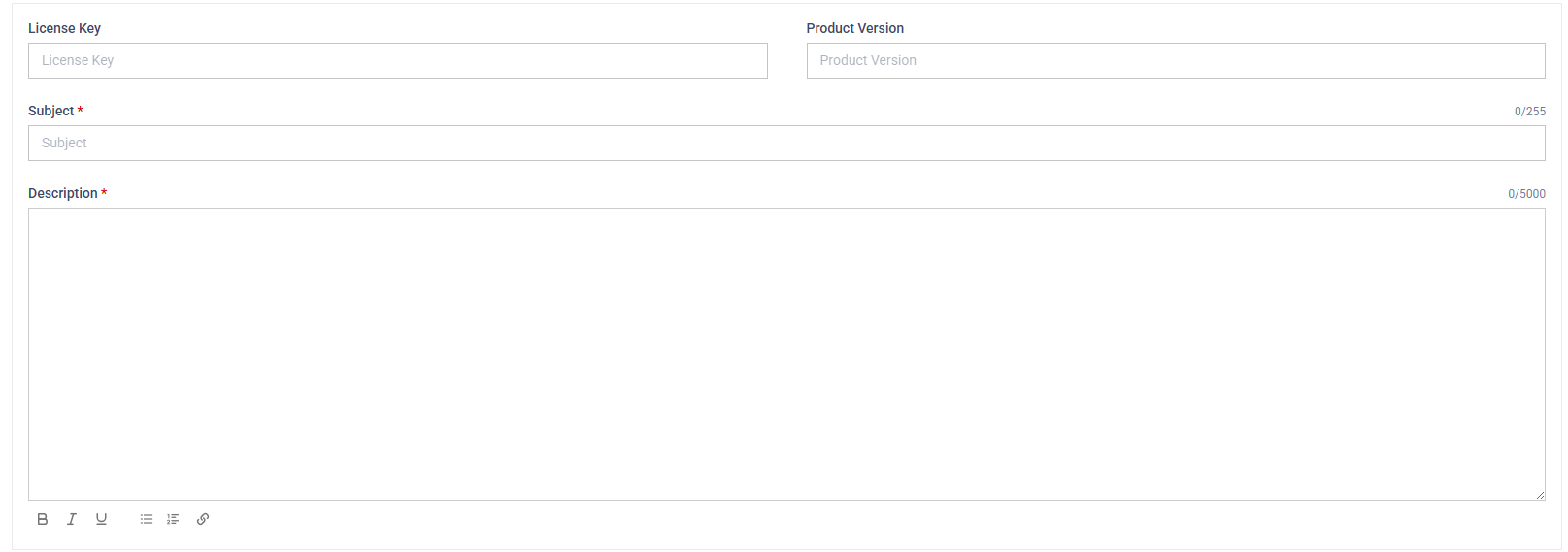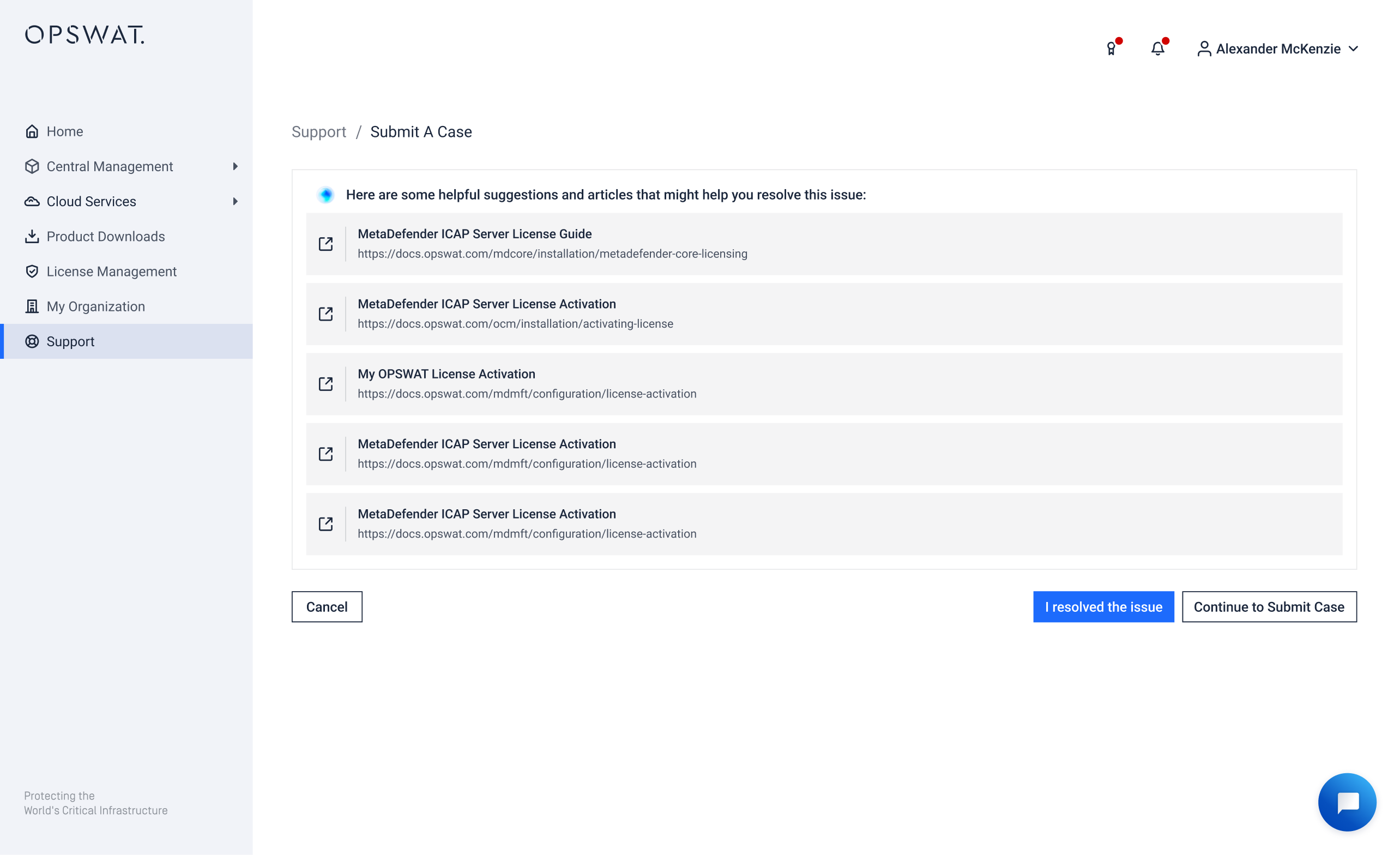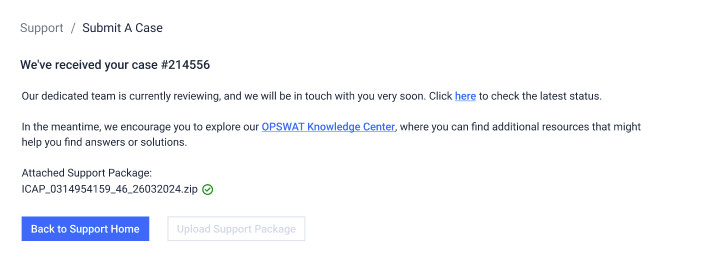User type: Both Personal and Organization users
If the AI Support Assistant doesn’t fully resolve your issue, you can easily escalate the conversation by submitting a case. This section walks you through how to create a support case in the My OPSWAT Portal.
You can always start by asking the AI assistant. If your issue can’t be solved through documentation or quick guidance, the assistant will guide you to submit a case.
Once you're ready to escalate an issue, click Submit a Case. A guided form will open.
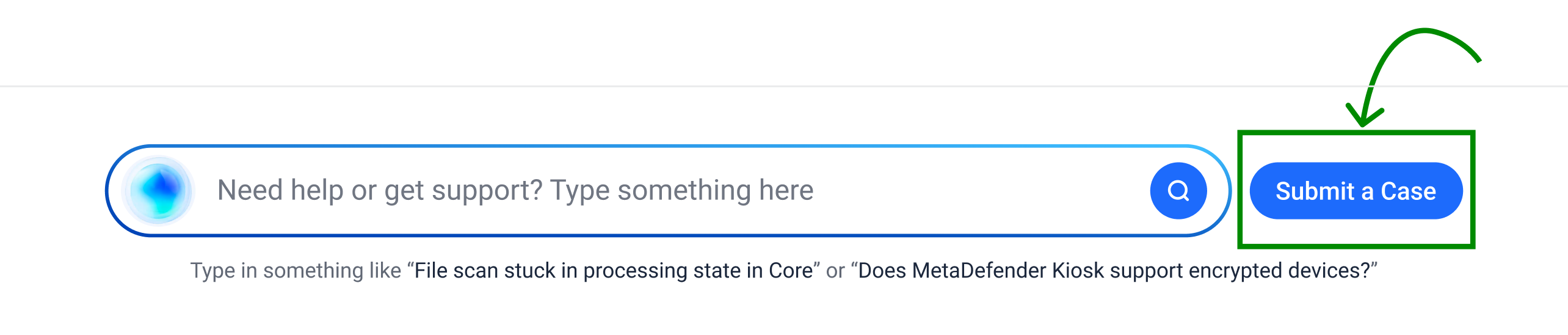
Click the Submit a Case button right from main dashboard
The Submit a Case button next to the AI search box is displayed if you’re on a Silver support plans or higher OR your organization has OPSWAT licenses
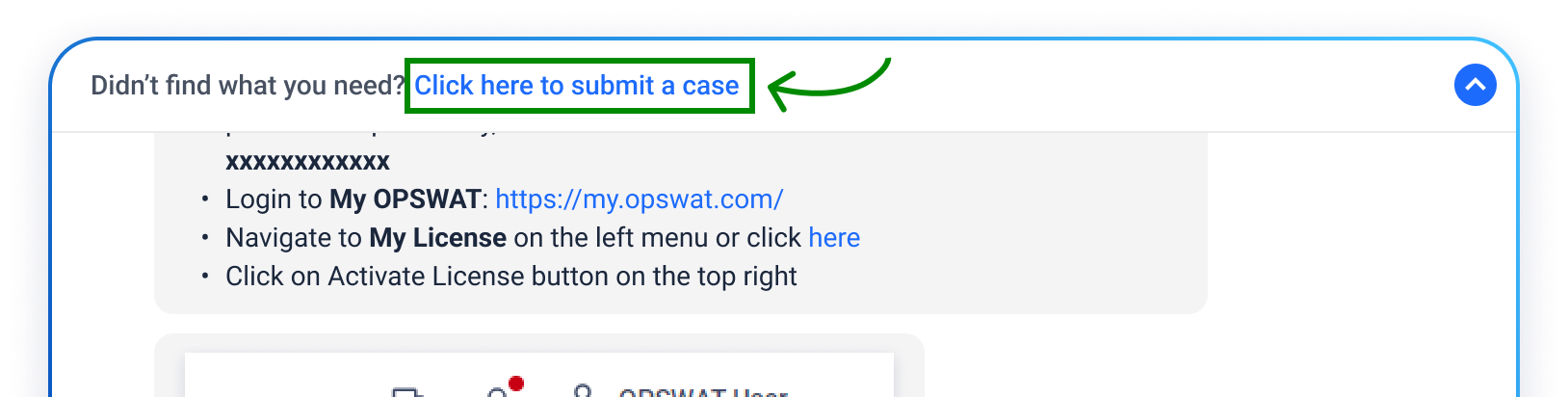
Or from chat dialog
If you're a partner and would like to log a case on behalf of your customer, please refer to this guide: Log a Case on Behalf of a Customer
| Step | Field | Description |
|---|---|---|
| 1 | Product | Choose the affected OPSWAT product. Click More to view the full product list.
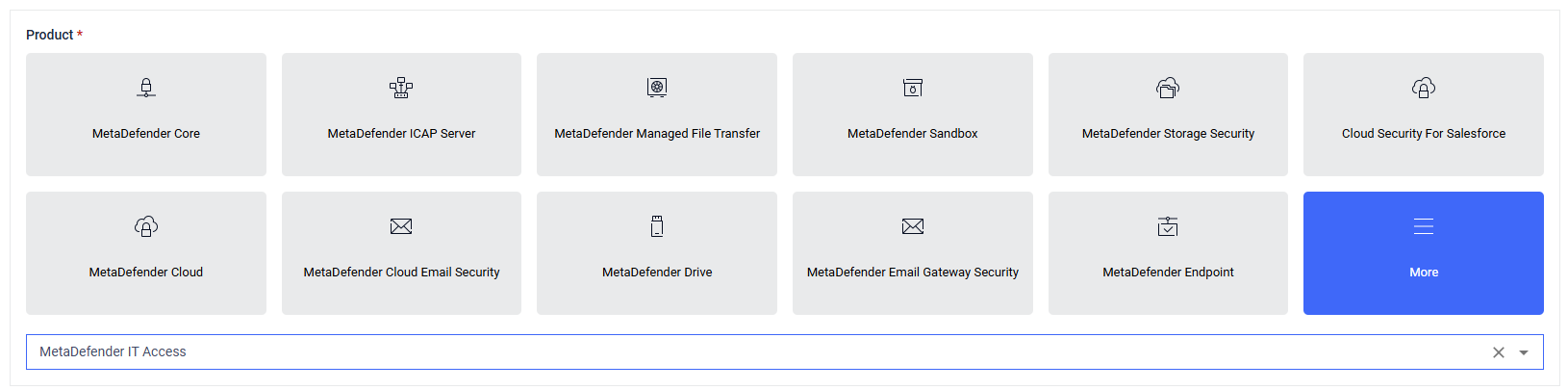 |
| 2 | Platform (if applicable) | If the product supports multiple platforms, you’ll be prompted to select one (e.g., Windows, Linux).
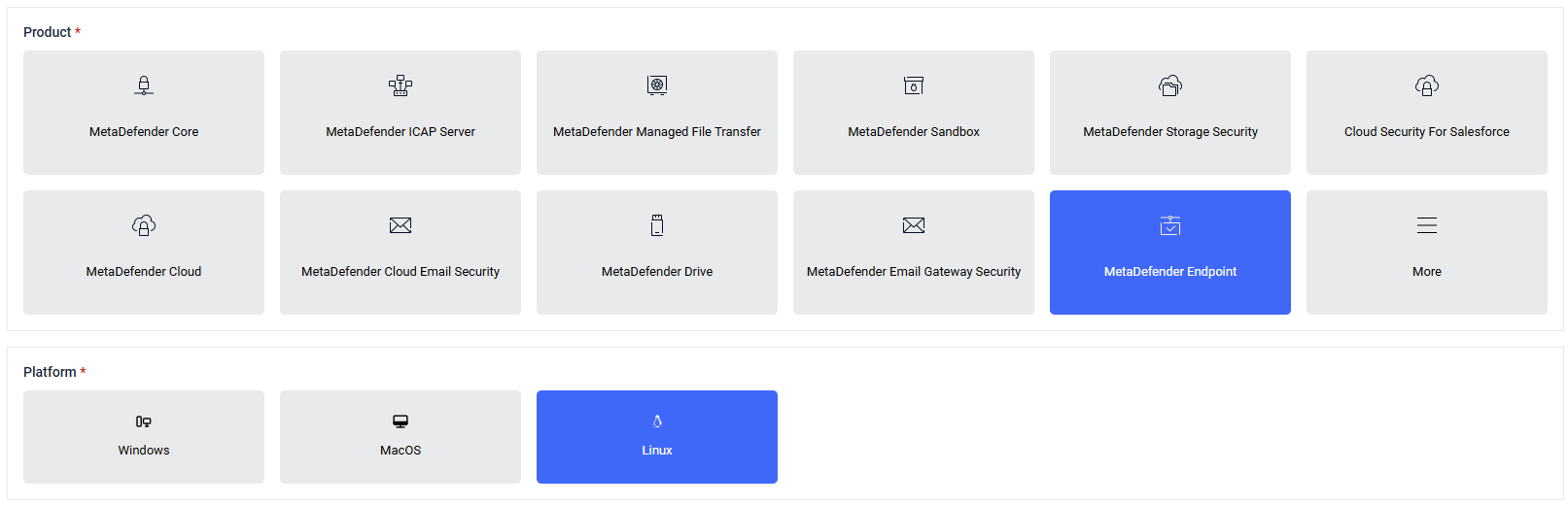 |
| 3 | Issue Type | Choose the nature of your issue, such as configuration, installation, or unexpected behavior, ensuring clear and consistent reporting.
 |
| 4 | Severity | Indicate how critical the issue is
|
| 5 | Add License & Version | Select the license key and product version using dropdowns, or enter manually. |
| 6 | Subject & description | Provide a:
|
| 7 | Review AI Suggestions (If Any) | Before submission, the AI assistant may suggest relevant knowledge base articles based on your input. If no relevant articles are found, users are directed to the next step.
|
| 8 | Upload Supporting Files | You can attach up to 5 files with a maximum total upload size of 2 GB.
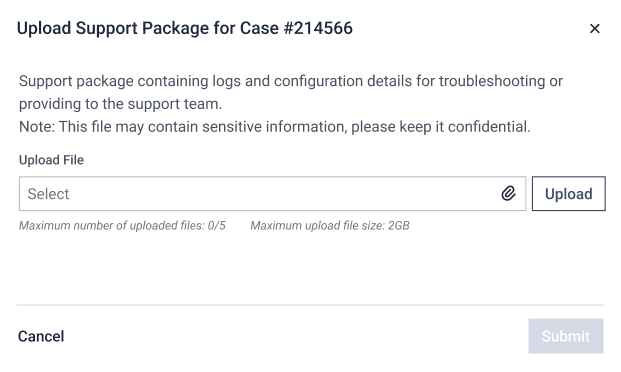 |
| 9 | Confirmation | After submitting all supporting files, you will be directed to a final screen displaying a list of successfully uploaded files.
You can now monitor and manage your case under the Case summary list section. |
You can then manage the case from Support Case Management