The Kiosk system protection functionality will check file integrity in the unlocked partitions of encrypted peripheral media devices before decryption. The encrypted devices containing unauthorized data will be spotted and require approval before being added to the data whitelisting and usable with the Kiosk system
Enabling the feature
Step 1. Navigate to the Configuration Page
- Log in to the Web Management Console with the your administrative credential.
- Go to the Configuration page, which can be found under the Advanced tab in the menu.
Step 2. Enable Encrypted Drive Verification
- Locate the option for Encrypted Drive Verification within the configuration settings.
- Enable this feature by toggling the switch.
- Click on Save Updates to apply the new settings.

Enable Encrypted Drive Verification
How it works on KIOSK UI
- When a user connects an encrypted USB device for scanning or data copying, the application will verify if the device has been authorized by an administrator:
- If approved, a dialog box will request the user to input the password to unlock the encrypted device.
- If not approved, a dialog box will notify the user that approval is required for the device.
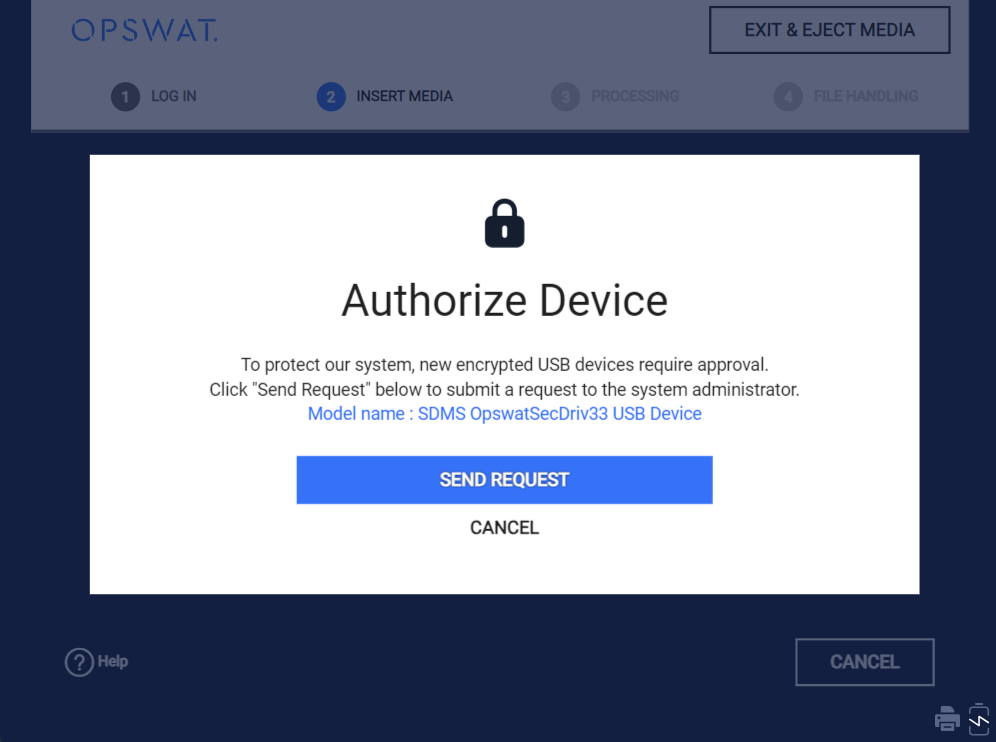
Authorize Device notification
- Upon clicking the "Send Request" button, a notification will be sent to the administrator when they log in to the WebMC, indicating a new device approval request.
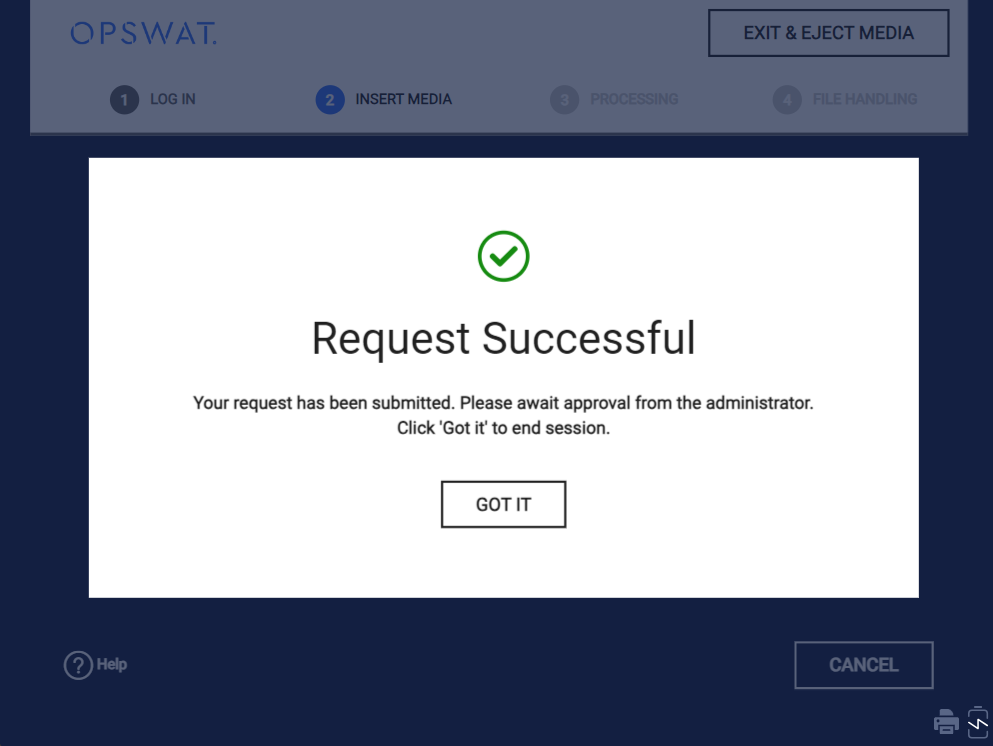
Request has been sent successful
Approval Process
Notification of Pending Requests
Upon login, the administrator will be presented with a notification showing the count of pending device approval requests.
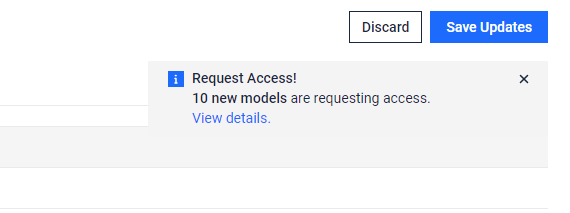
Reviewing Device Requests
- Administrators can access the Web Management Console to review pending device approval requests. They can navigate to the Pending Requests section to view the list of requests from users.

- Administrators can access detailed information about each request, including a list of files stored on the unlocker partition of the device.

Approving or Denying Requests
- Upon reviewing the device details, the administrator can choose to approve or reject the request. If approved, the device will be included in the list of validated devices and the request will be moved to Approved Request section.
- The admin must click on Save Updates to finish the approval process.
Notes and limitations
This feature is supported with mass configuration on OPSWAT Central Management (OCM) with Set Setting:
- The approved requests will be applied to all instance.
- Only the request from reference KIOSK instance are shown on Set Setting for approval.
This feature has not been supported on My OPSWAT yet.

