Overview
This section provides administrators with step-by-step instructions to configure Microsoft 365 (Graph API) for OAuth email authentication, enabling the system to send email reports and notifications.
Prerequisites
- ** Application Registration in Entra ID:
- *To use Microsoft 365 (Graph API), an application must be registered in Entra ID. Follow this guide for step-by-step instructions on registering an application
- ** Microsoft 365 license for email:
- *The account which will send email notifications and reports must have an assigned Microsoft 365 license
Configure Microsoft 365 (Graph API) for OAuth email authentication
Step 1. Create an Application in Entra ID. Assign the following application permissions and grant admin consent for the selected permissions

Step 2. Login to https://admin.microsoft.com/ as an Administrator. Assign the required Microsoft 365 license to the user who will send email reports and notifications
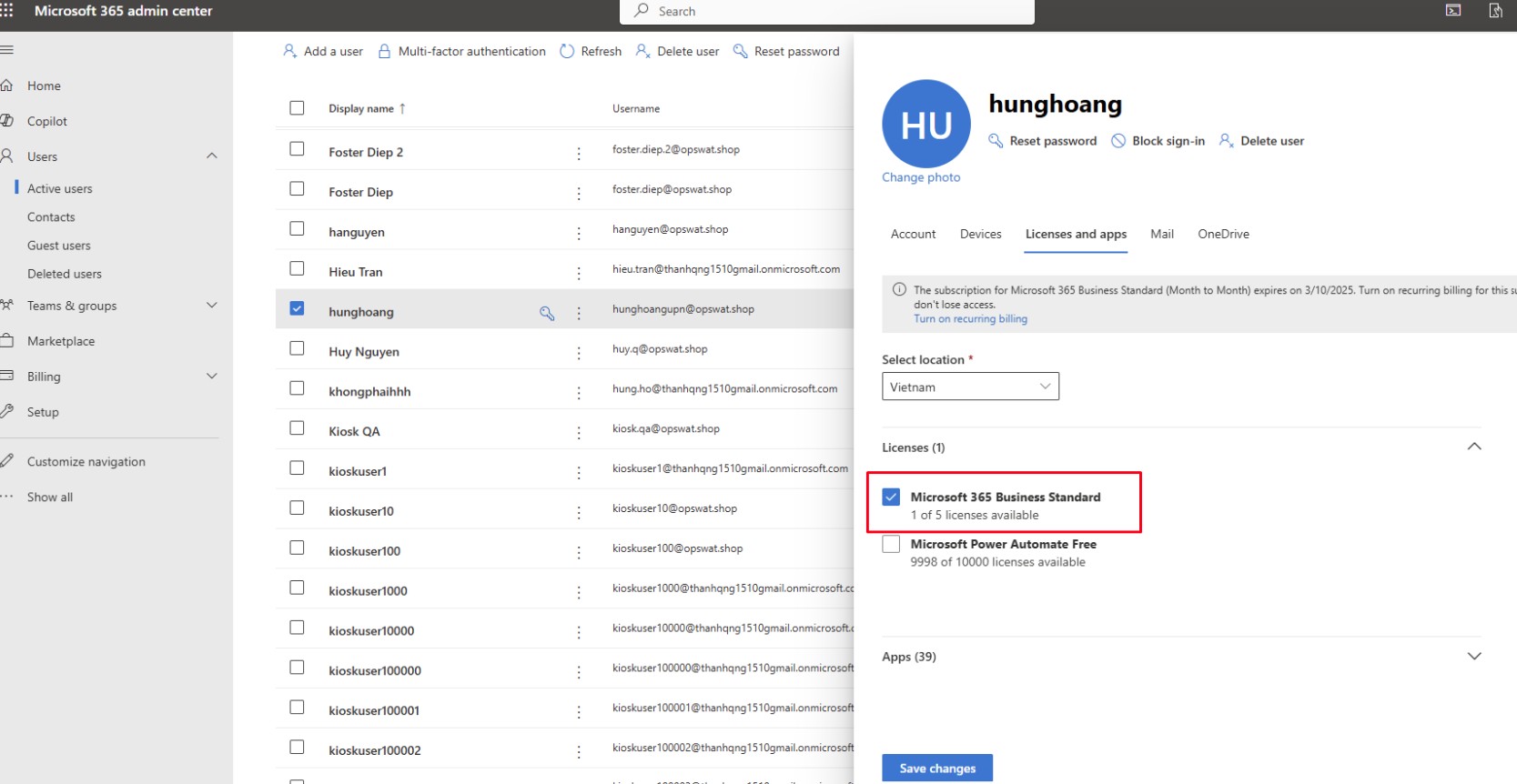
Step 3. From Kiosk WebMC, navigate to Configuration, select Email, expand Email Settings, select Microsoft 365 (Graph API). Enter the Client ID, Client Secret and Tenant ID acquired from Step 1.
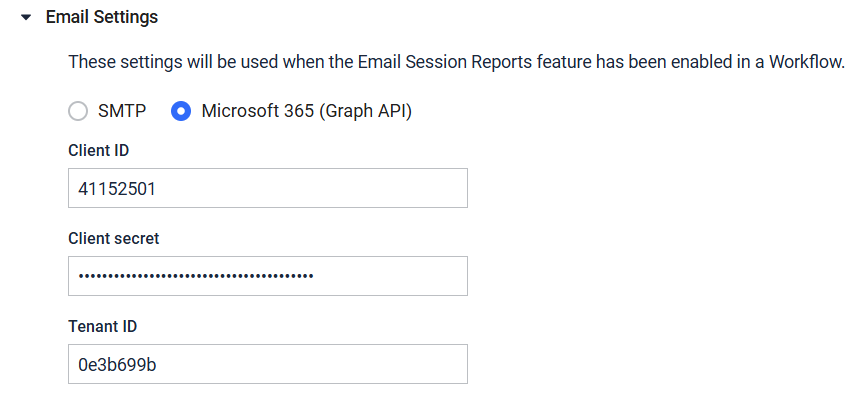
Step 4. Configure sending email session report under Kiosk WebMC, select Workflows, select Email.
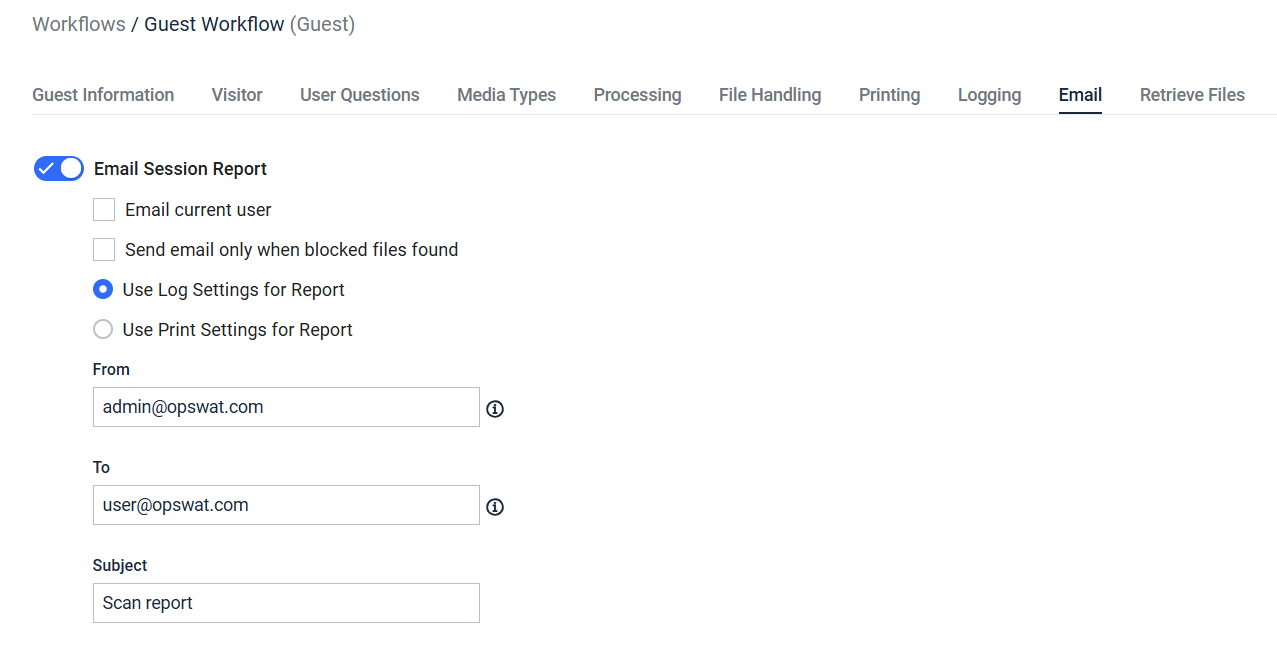
The email account used to send email reports must have an active Microsoft 365 license and the necessary privileges to send emails.

