This article applies to OCM V7.5+ and all MetaDefender Endpoint releases deployed on Windows, macOS, Linux, iOS and Android systems.
OPSWAT Central Management’s optional Perform compliance check setting allows administrators to Enable/Disable MetaDefender Endpoint’s compliance check function on all managed devices.
To access this setting, please follow the instructions below.
- Log into the OPSWAT Central Management Console, then navigate to Settings>Global Settings>Device Agents.
- Under the Compliance Report section, check (Enable) or uncheck (Disable) the option to Perform compliance check, as needed, as illustrated in the screenshot below.
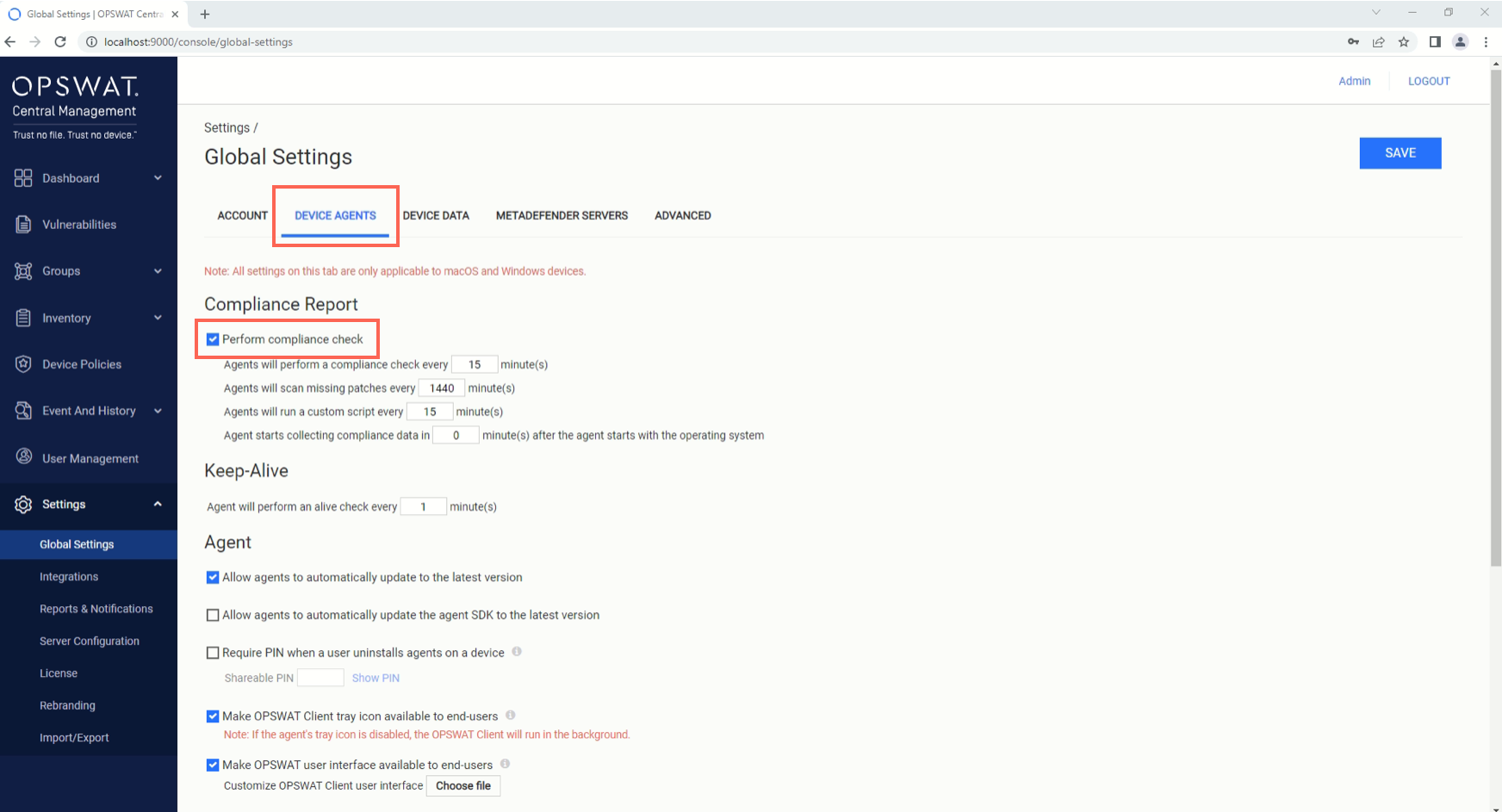
- Scheduling options (where X is an adjustable time interval) include:
- Agents will perform a compliance check every X minutes
- Agents will scan missing patches every X minutes
- Agents will run a custom script every X minutes
- Agent starts collecting compliance data in X minutes after the agent starts with the operating system.
- Once all is configured to your preference, implement your settings by the clicking Save button in the upper right-hand corner of the screen.
Should you choose to Disable the Perform compliance check option, please note that, along with the disabling of scheduled, automatic checks, the ability to manually trigger a compliance check will also be disabled. This trigger is usually accessible by navigating to the OPSWAT Central Management Console>Inventory>Devices, checking the boxes alongside the relevant devices, then clicking on the ACTIONS drop-down menu in the upper right-hand corner of the list and selecting Compliance Check, as illustrated below.
If you have further queries, concerns or issues regarding Configuring The MetaDefender Endpoint Compliance Check Function Via The OPSWAT Central Management Console, please open a Support Case with the OPSWAT team via phone, online chat or form, or feel free to ask the community on our OPSWAT Expert Forum.

