In order to add an additional user to manage your account:
- Log into OPSWAT Central Management console
- Go to User Management.
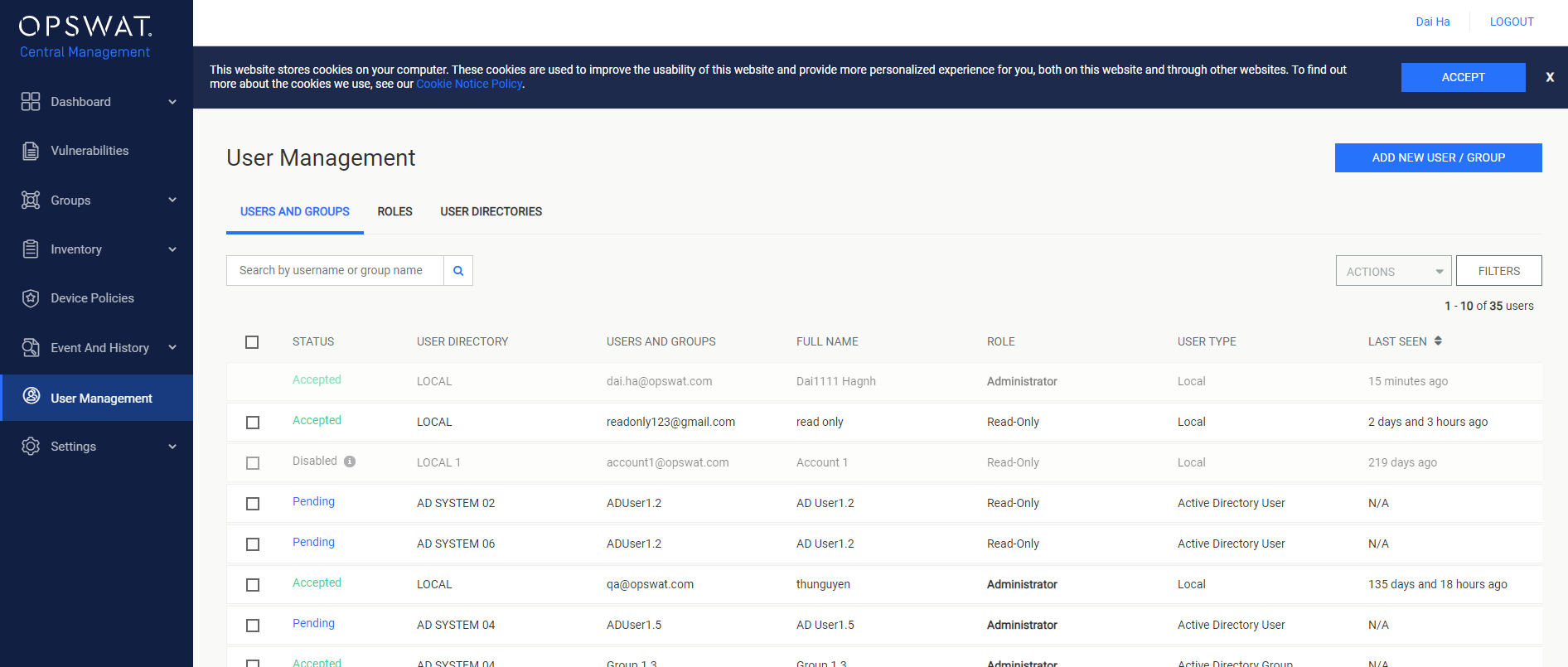
- Click on the ADD NEW USER / GROUP button to add users to manage your account.
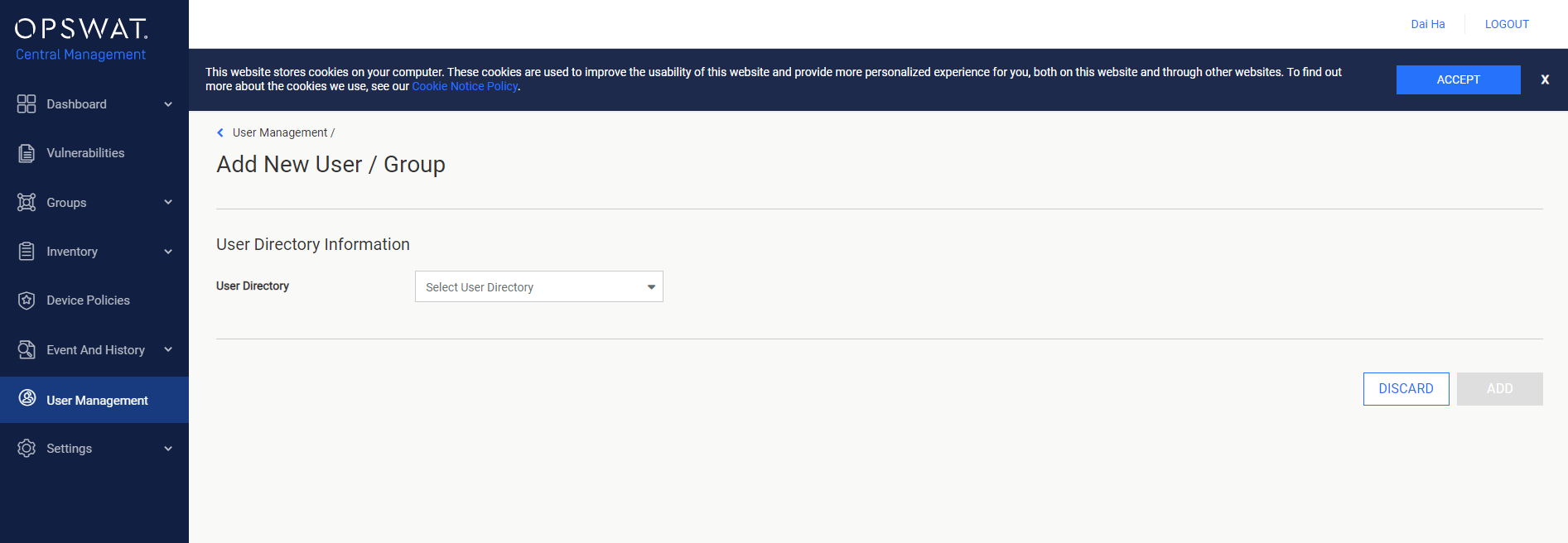
- Select User Directory type: LOCAL or Active Directory
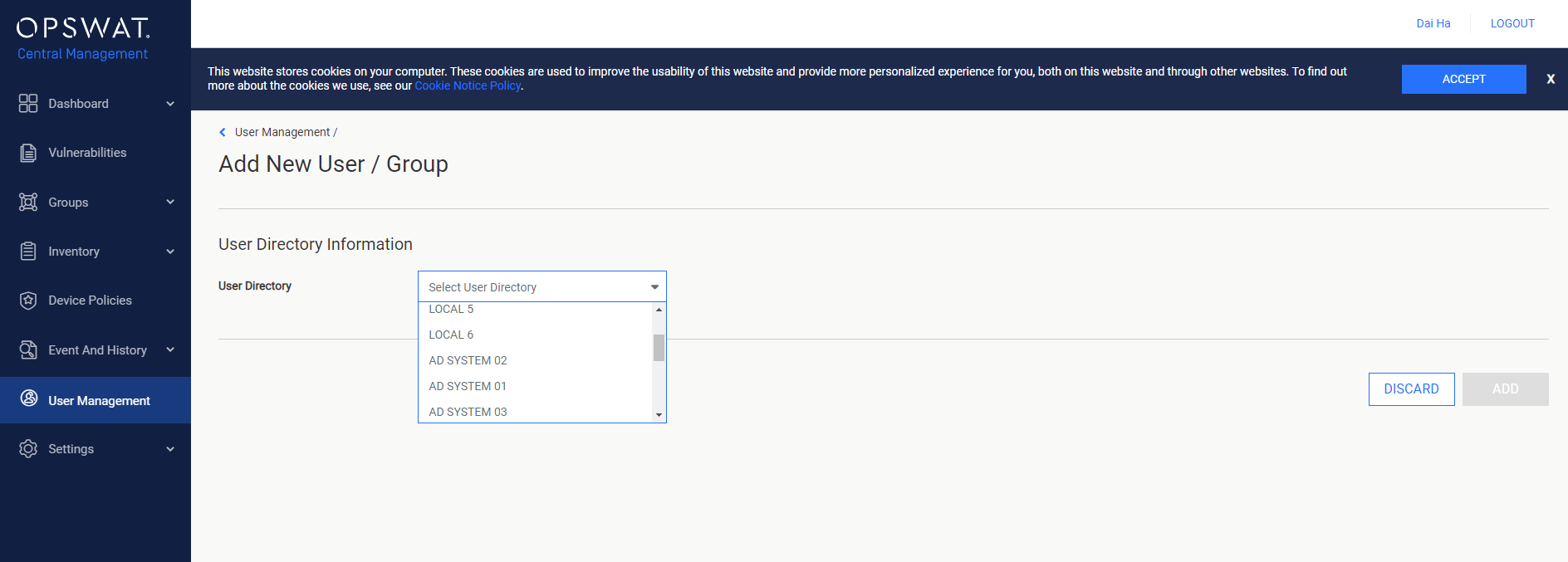
- LOCAL type
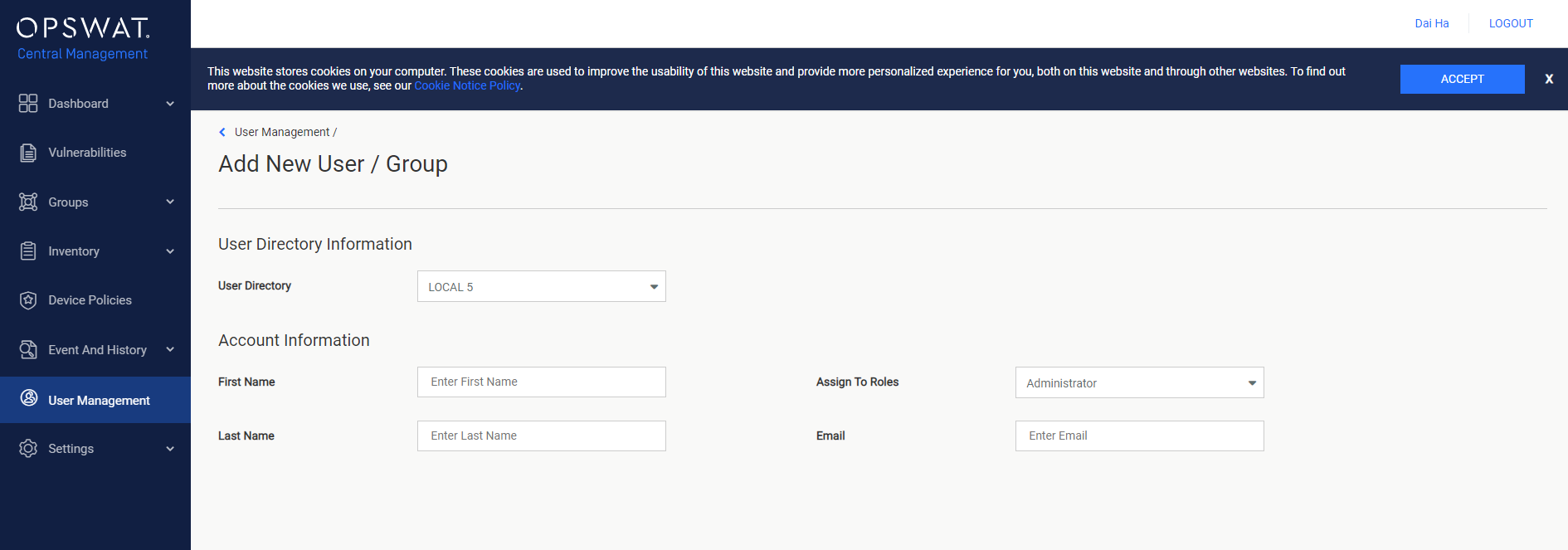
Enter the first name, last name, user’s email address and the role you wish them to have: Administrator or Read Only in the drop-down menu.
- Active Directory type
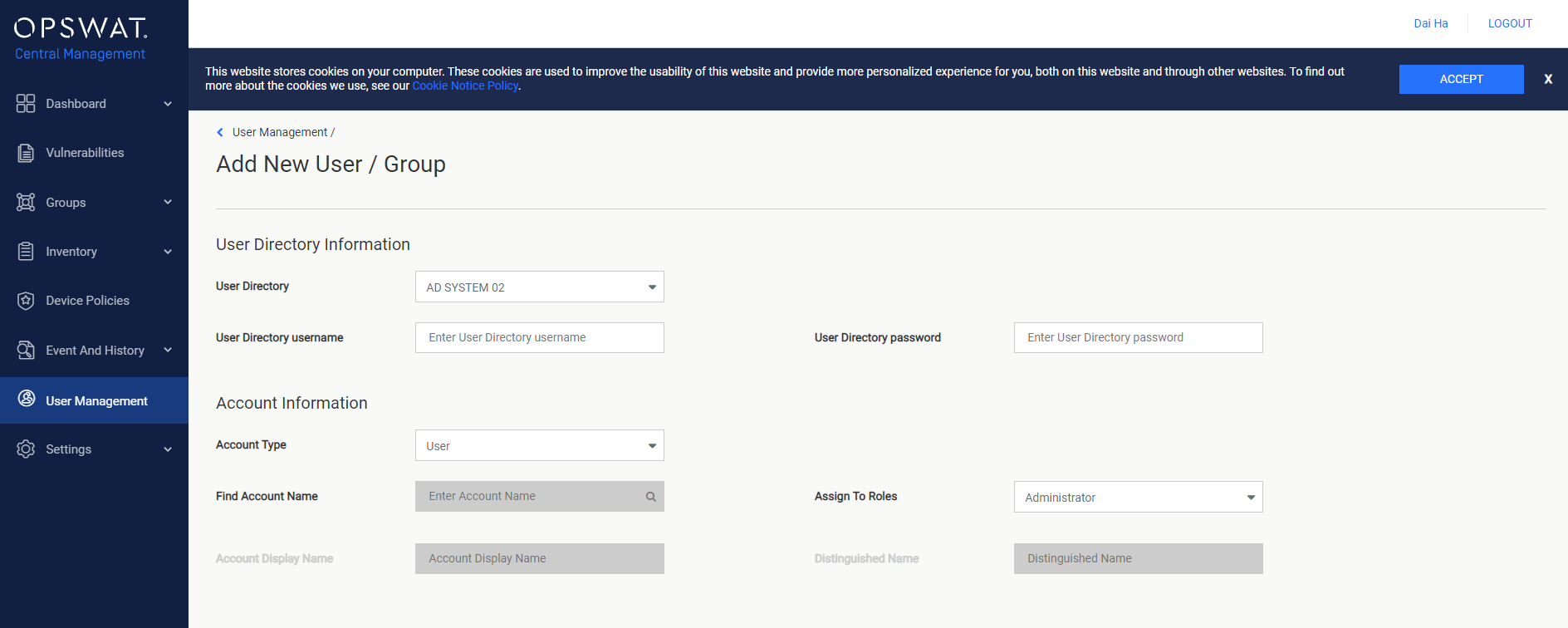
Enter the User Directory username, User Directory password, the role you wish them to have: Administrator or Read Only in the drop-down menu and the account type you wish them to have: User or Group in the drop-down menu.
- Click on the ADD button, confirm Pin. You will then receive a temporary password for the new user. The user can create his password by logging into OPSWAT Central Management console with the temporary password.

Once a user has been invited or added to your account, you will have the ability, through this console, to see:
- The date the user was invited
- The status of the invitation
- The role selected for the user
You are able to click Update/Delete users at any time.

