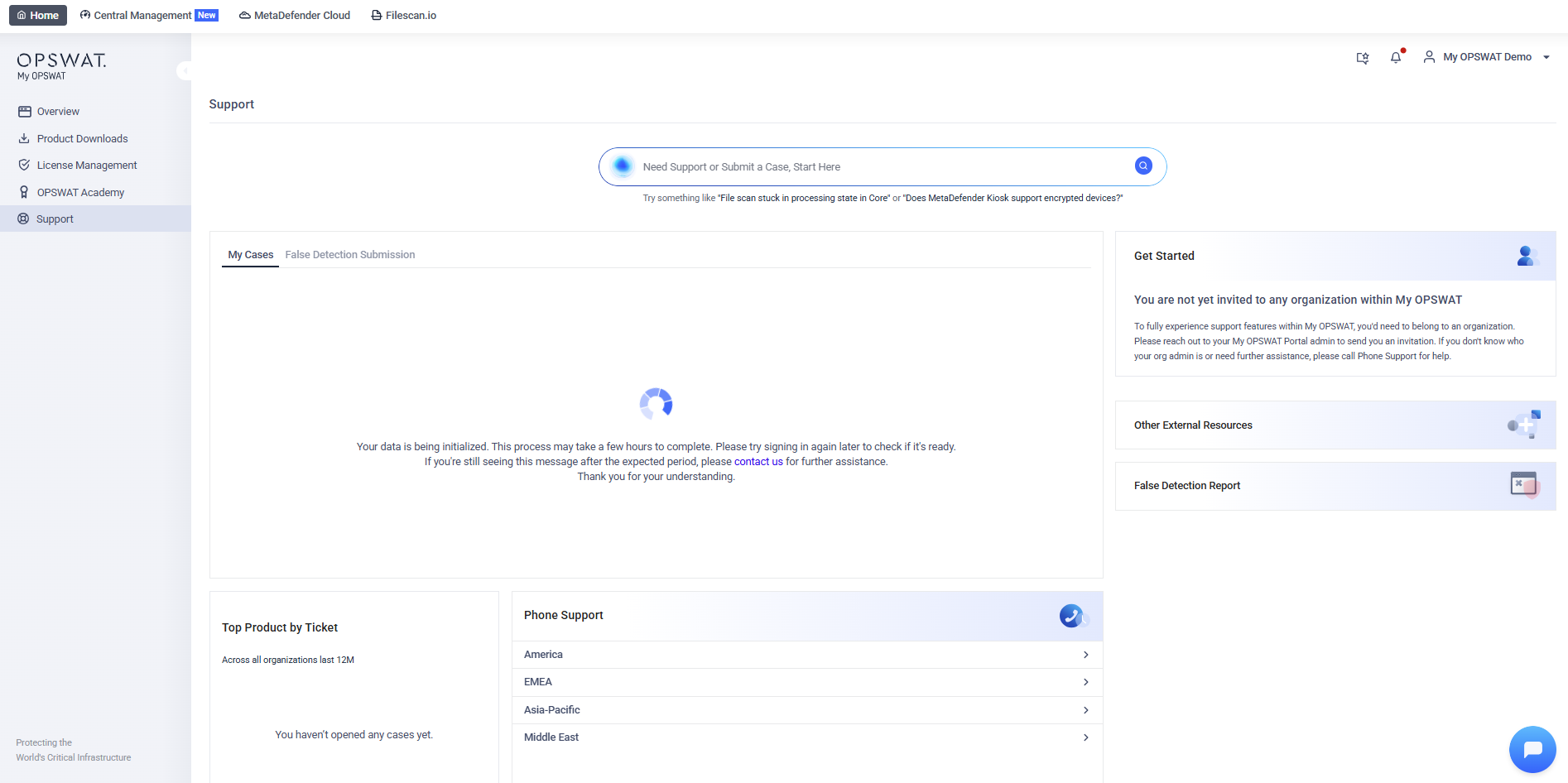User type: Both Personal and Organization users
The Support Page is where users can efficiently find solutions to their issues. Whether through interacting with the AI Chatbot, submitting a case, or manage cases, this feature of My OPSWAT Portal is designed to streamline your support experience.
This guide walks you step by step through every feature so you can resolve issues and keep your operations running smoothly.
To access this page, click Support item on the left menu
1. Your Organization Information
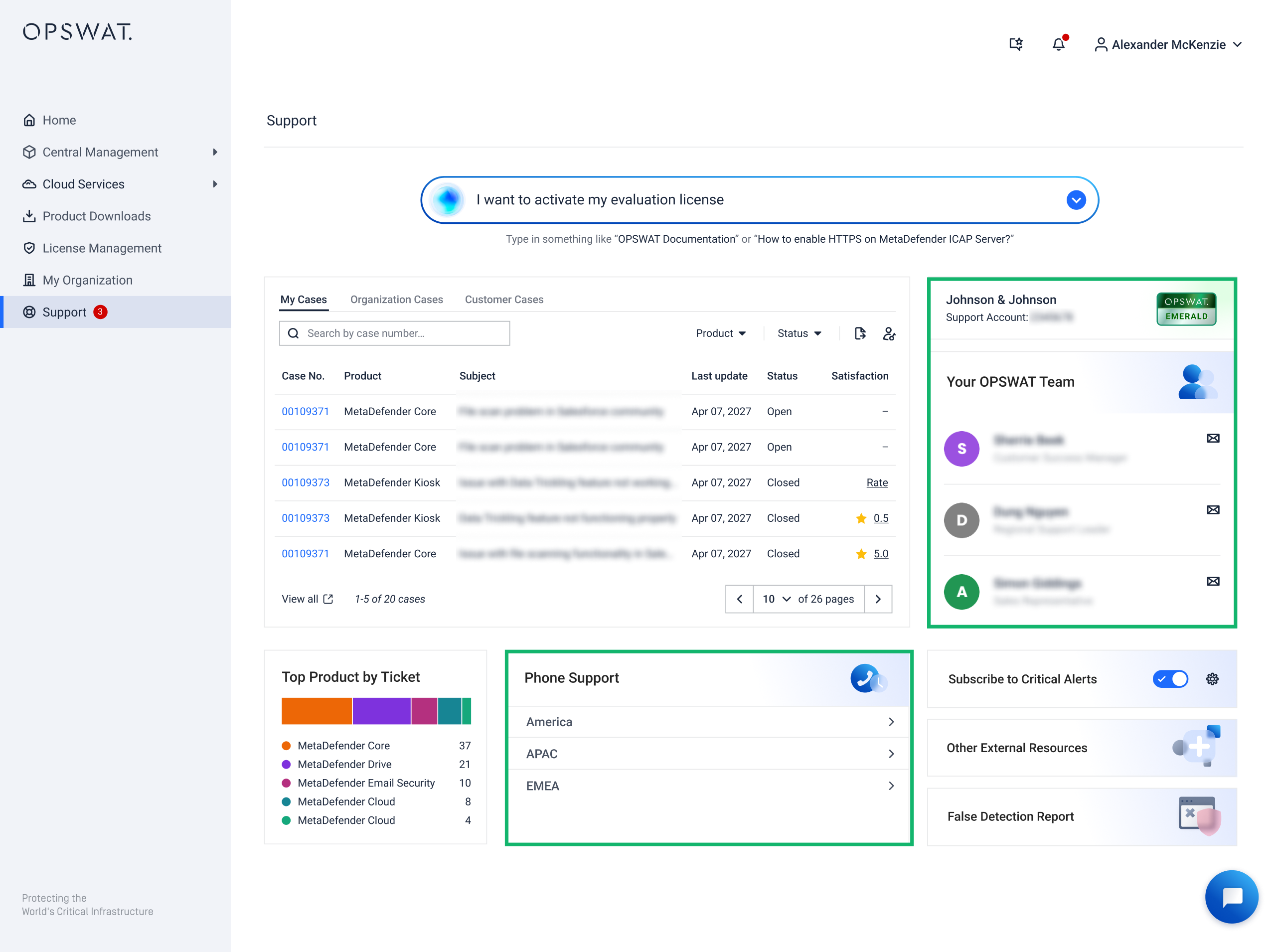
If you're belong to an organization with support level, this section displays key information about your organization:
- Support Level Badge: Your organization's current support level (e.g., Silver, Gold). Details of different support levels please see here
- Support account number: Unique account number of your organization.
- Your OPSWAT Team: Key contacts from OPSWAT whom you can reach out for support.
- Phone Support: A list of regional support phone numbers based on your organization's support level.
If you belong to an organization without a support level, this section will display as shown below.
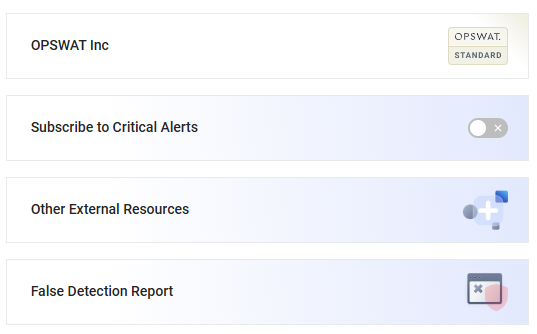
If you're not belong to any organization, this section will display as shown below.
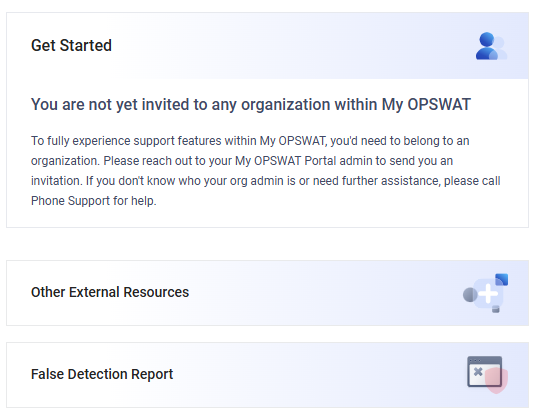
2. Chat with AI Assistant
AI Assistance is Enabled
When AI Assistance is enabled, all users can go to Support page and get assisted with real-time, context-aware support by our AI-powered chatbot. Start a conversation with the chatbot by asking your first question into the knowledge base search box.
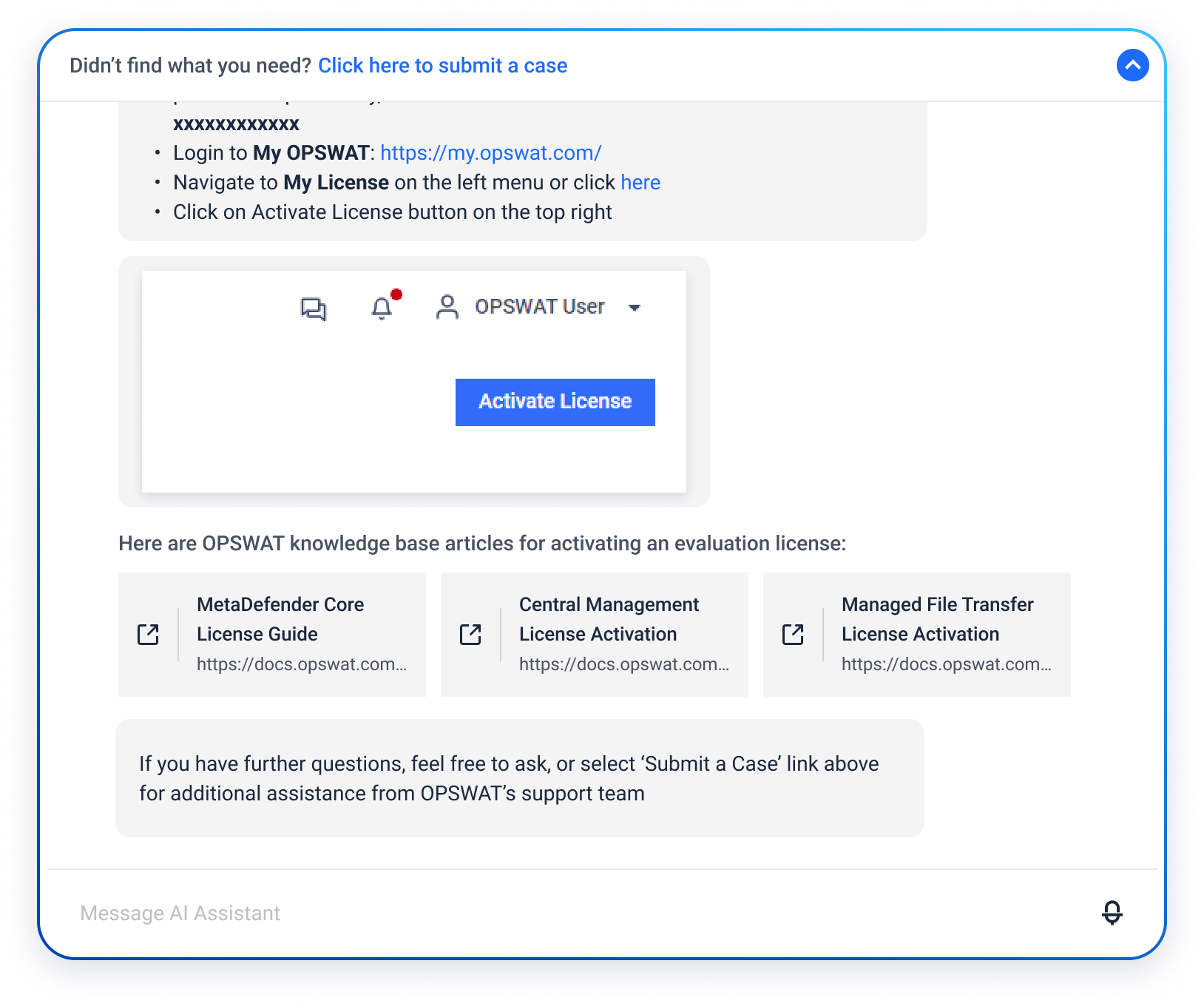
The AI assistant can help with:
- Solutions to common issues.
- Links to relevant resources, such as documentation or FAQs.
- The option to escalate and Submit a case
Be specific about your product and describe any error messages
You can collapse the Chatbot dialog, a summary of the latest message from the conversation displayed in the search space.
AI Assistance Is Disabled
If AI Assistance is disabled, the chatbot interface is not available (the knowledge base search box will be hidden), and any chat request will route you directly to a support agent.
Please note that it may take longer to process requests or receive a response with support agent. AI assistance helps answer questions faster and resolve common issues automatically.
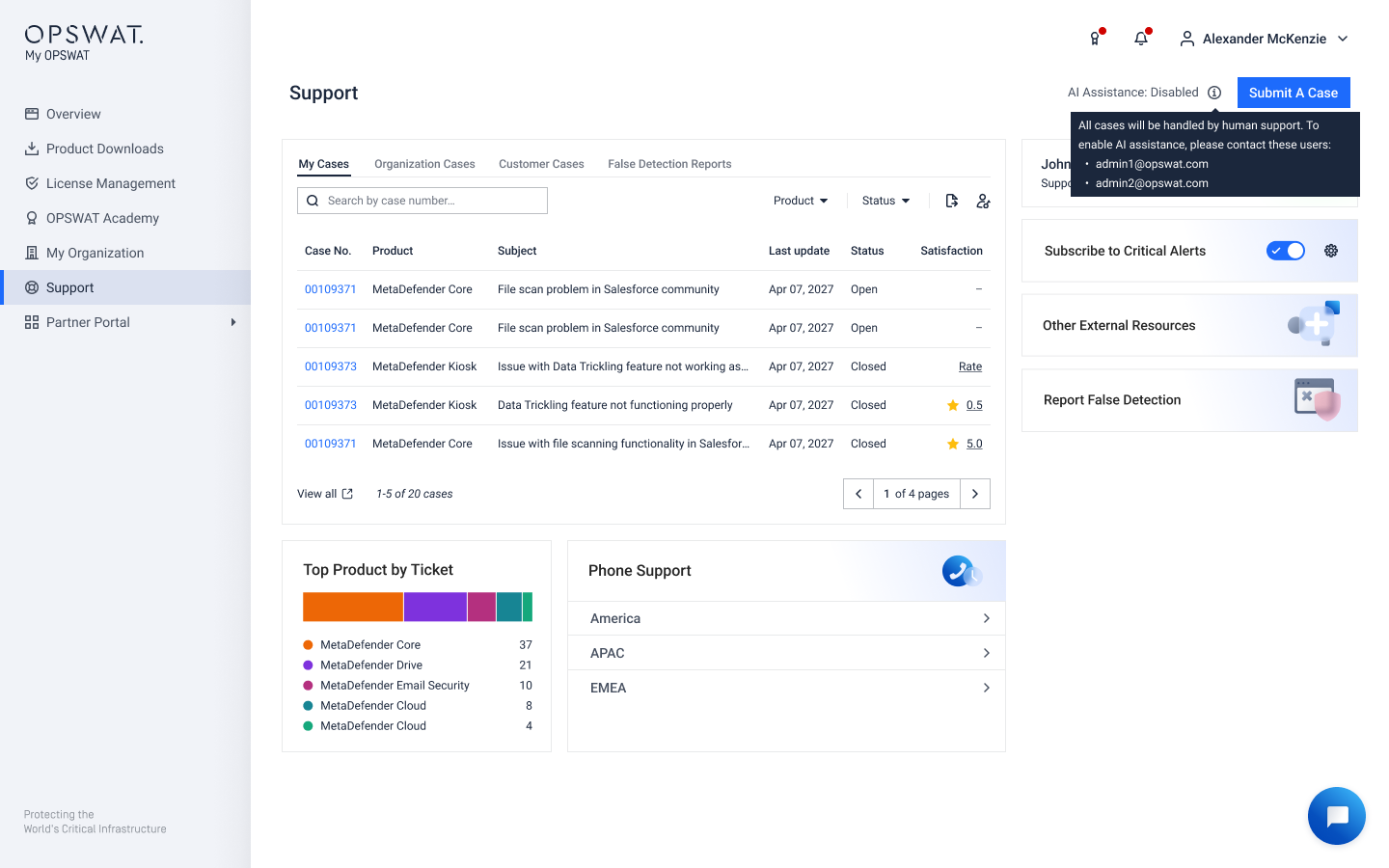
3. Human Chat Assistance
You can also connect with an OPSWAT support agent in real time, with a case automatically created in the ticketing system.
- Open the chat window in the AI Search box or Chatbot in the right corner
- Enter "Transfer to Agent" or "I would like to speak with an agent"
- A separate chat window will appear and connect you to an agent.
- A support case is created as a record of the interaction and ensures proper follow-up if the issue requires more time to resolve than resolve than the initial chat allows.
- End chat simply by typing end chat and clicking yes on the confirmation dialogue.
If AI Assistance is disabled, any new chat from Chatbot in the right corner will connect you directly with a support agent, so you won’t need to request a transfer.
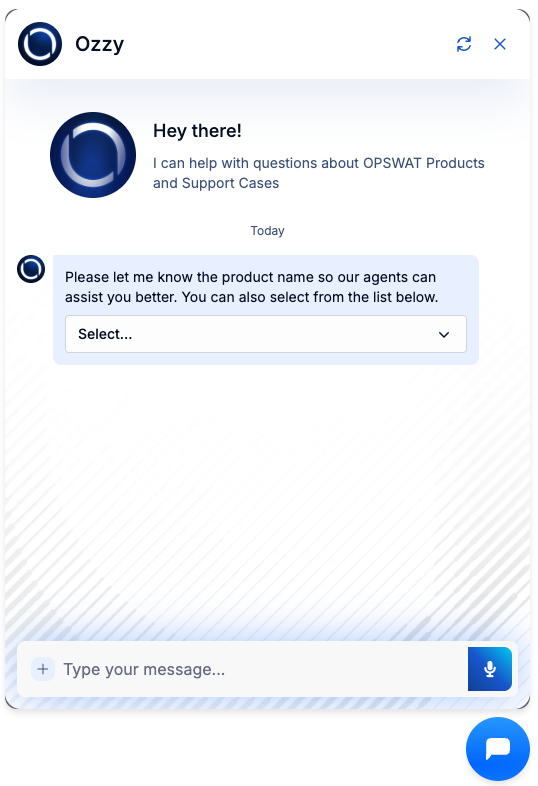
4. Initial Response Time
If you’re on a Silver support plans or higher OR your organization has OPSWAT licenses, you will see Submit a Case button next to the AI search box.
When clicking "Submit a Case" button, you’ll see Initial Response ETA based on your support plan, allowing you to set clear expectations and manage issues effectively.
Chat or Case: Choose to continue the AI chat or click Submit a Case to open a ticket.
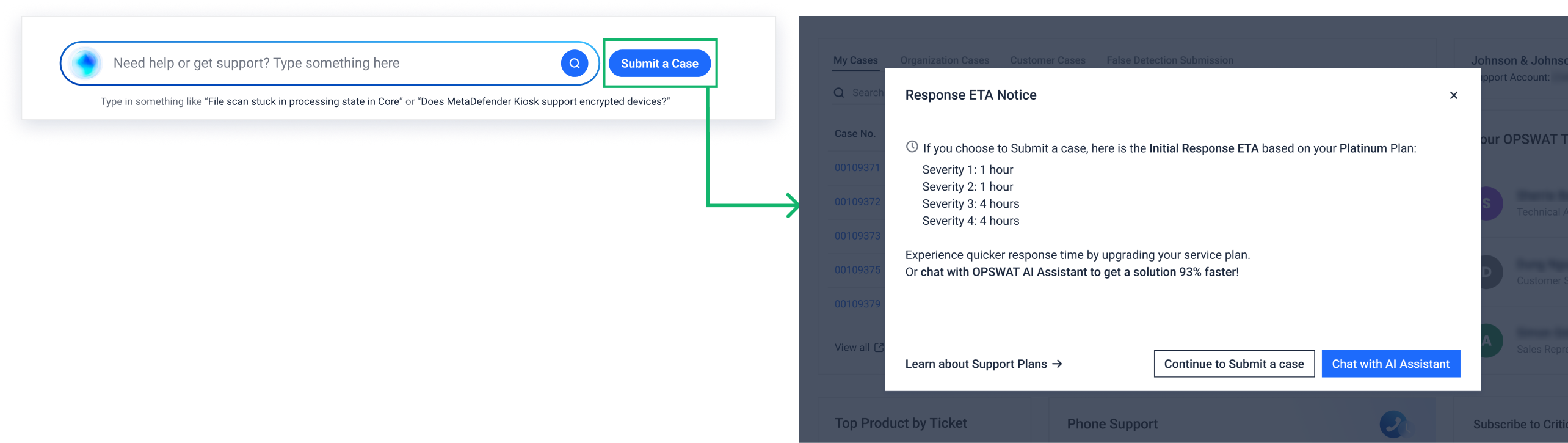
5. Submit a Support Case
Press Submit A Case button in the chatbot dialog, you can quickly create a case.
👉 View the full Submit a Case guide →
6. Manage Your Cases
The Case Summary List provides an organized view of your support cases, organized into four tabs: My Cases, Organization Cases, Customer Cases, and False Detection Submission .
Your available tabs depend on your account type and permissions:
| Tab | Who can see | What It Shows |
|---|---|---|
| My Cases | All users | Cases you personally submitted |
| Organization Cases | Organization members with permissions | All cases from your organization |
| Customer Cases | Partners with permissions | Cases submitted for customers |
| False Detection Submissions | All users | Auto-created cases from false detection reports |
👉 Go to full case management guide →
7. Subscribe to Critical Alerts
The toggle allows users to subscribe/unsubscribe to the critical alert notification.
Members of this list will receive important email alerts about:
- License Expirations: Notifications are sent when on-premises product licenses are approaching their expiration dates, specifically at 60 days and 30 days prior to expiration.
- Urgent Issues from OPSWAT: Immediate updates about critical problems or important announcements from OPSWAT.
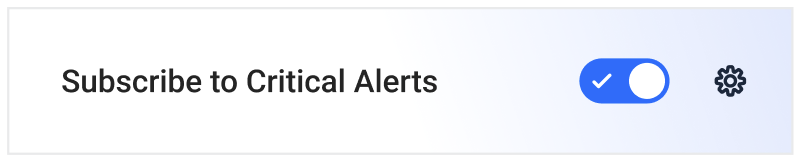
Or organization admins can add any email address to the list, even if it is not a registered user in My OPSWAT Portal by navigating to My Organization > Critical Alerts Users
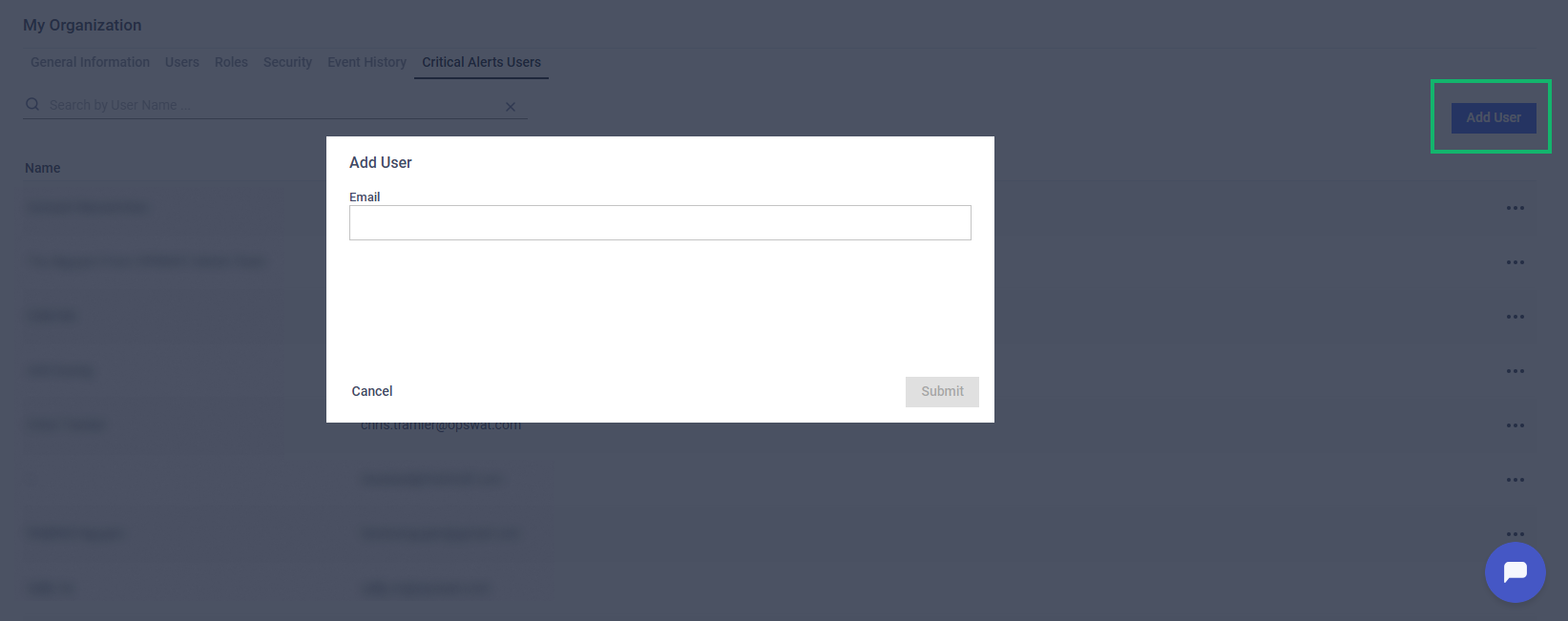
8. Top Product by Ticket
This chart visualizes the top 5 products by ticket volume from all your organizations over the past 12 months.
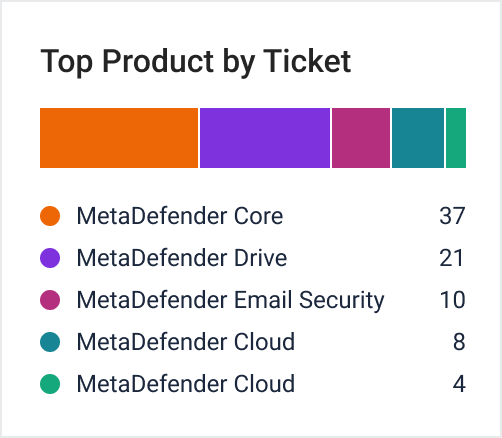
9. External Resources
Other External resources section provides links to various OPSWAT portals and tools, enabling users to access additional support and information.
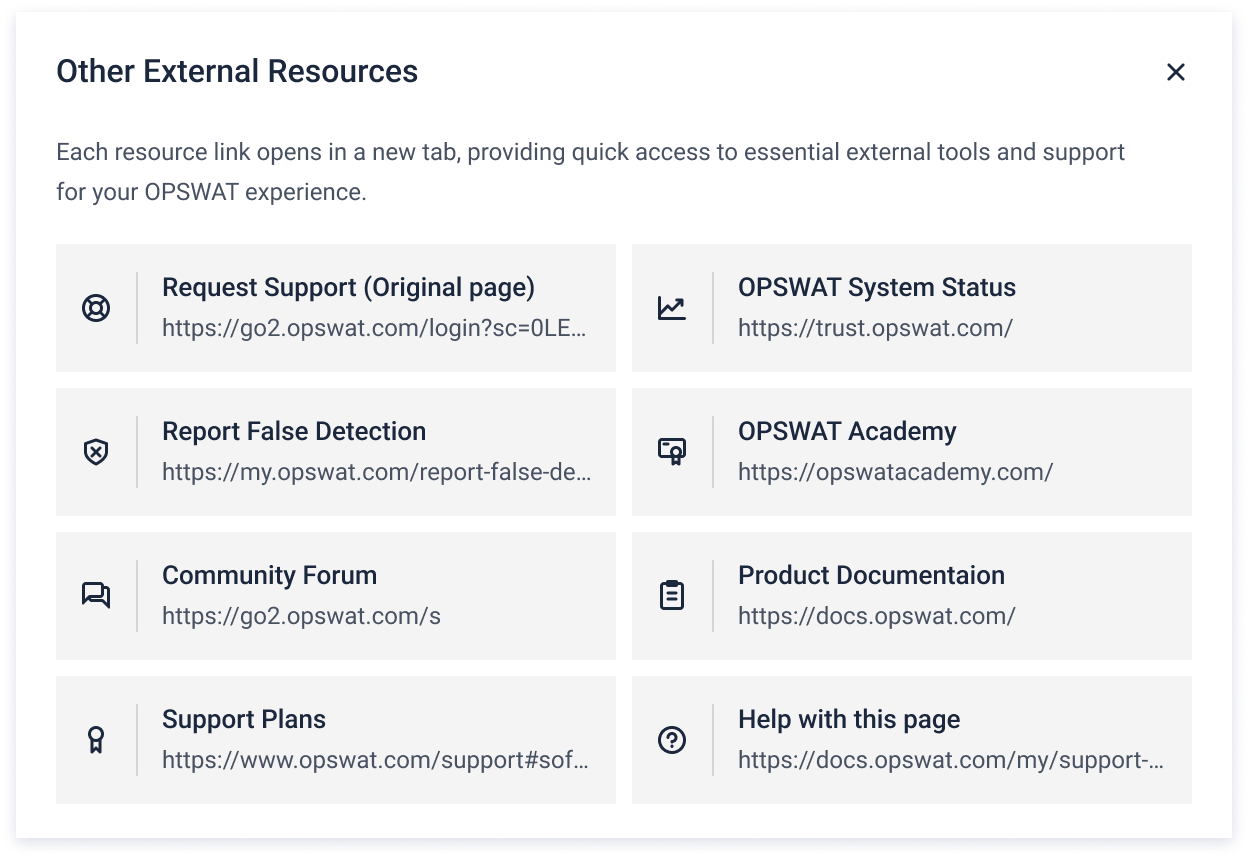
For newly registered accounts, it may take approximately few hours for the system to initialize your data. During this period, access to certain features in the Support Page may be temporarily unavailable. A message will display: "Your data is being initialized. This process may take a few hours to complete. Please try signing in again later to check if it's ready. If you're still seeing this message after the expected period, please contact us for further assistance. Thank you for your understanding."
We appreciate your understanding during this setup process.