You can customize the view of the data columns that must be displayed on the data list pages on the user interface. Data list pages include the following:
- Analysis menu – Sessions, Threats, Files, C2 (IP and DNS tabs), Malware Events, and Manual scan (Queued and Scanned tabs).
- Knowledge Base menu
Point your cursor on the grey node at the top-right corner of the column list highlighted above.
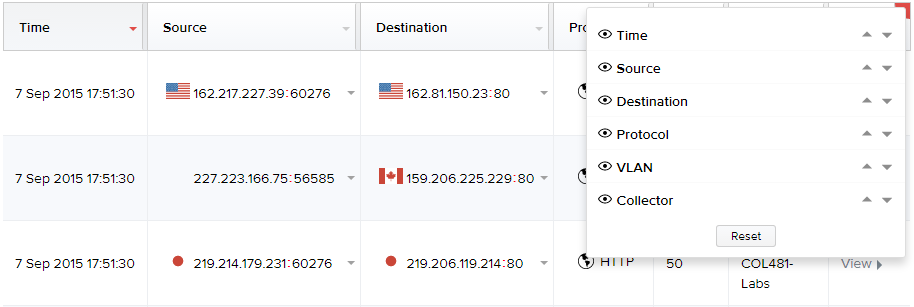
The names of all data columns pop up for the appropriate pages on the right corner as shown below.
Click on the 
In the example below, observe the Time column icon being clicked to be removed from the display. The icon is now changed to and the Time column is removed from the page display.
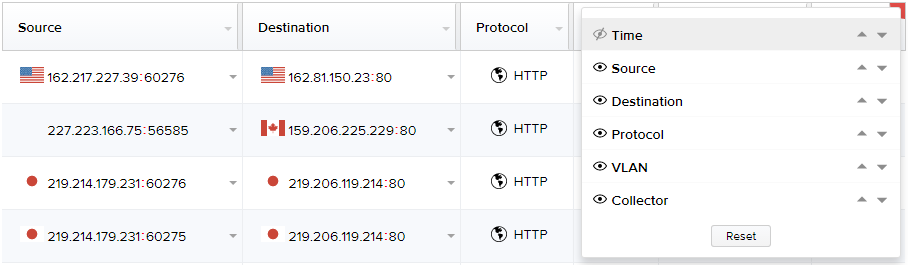
Note: You can click the up and down arrows corresponding to the column names to display them in the desired sequence on the page.
Click Reset to restore to the default display settings of the data columns, where all data columns are selected to be displayed on the page.

