Our end-to-end integration approach ensures every step of your journey—from onboarding to execution—is simple, intuitive, and efficient.
Explore how we connect MetaDefender Storage Security Cloud with your desired storage, creating user-friendly solutions tailored to your needs. Whether you’re streamlining processes or scaling your operations, adding your storage, this is where complexity meets clarity. This guide provides a step-by-step walkthrough for connecting your storage and configuring essential components.
Let’s get started!
Step 1 - Access Your OPSWAT Account
Check the URL provided by your OPSWAT Sales team, if you don't have an account, go to my.opswat.com, and create your OPSWAT Account. If you already have an account, just enter your email address and password and click Sign In.

Step 2 - Configure Your Cloud Scan Pool
Configure your Cloud Scan Pool by going to Settings, and then enter your Cloud Scan Pool Name.
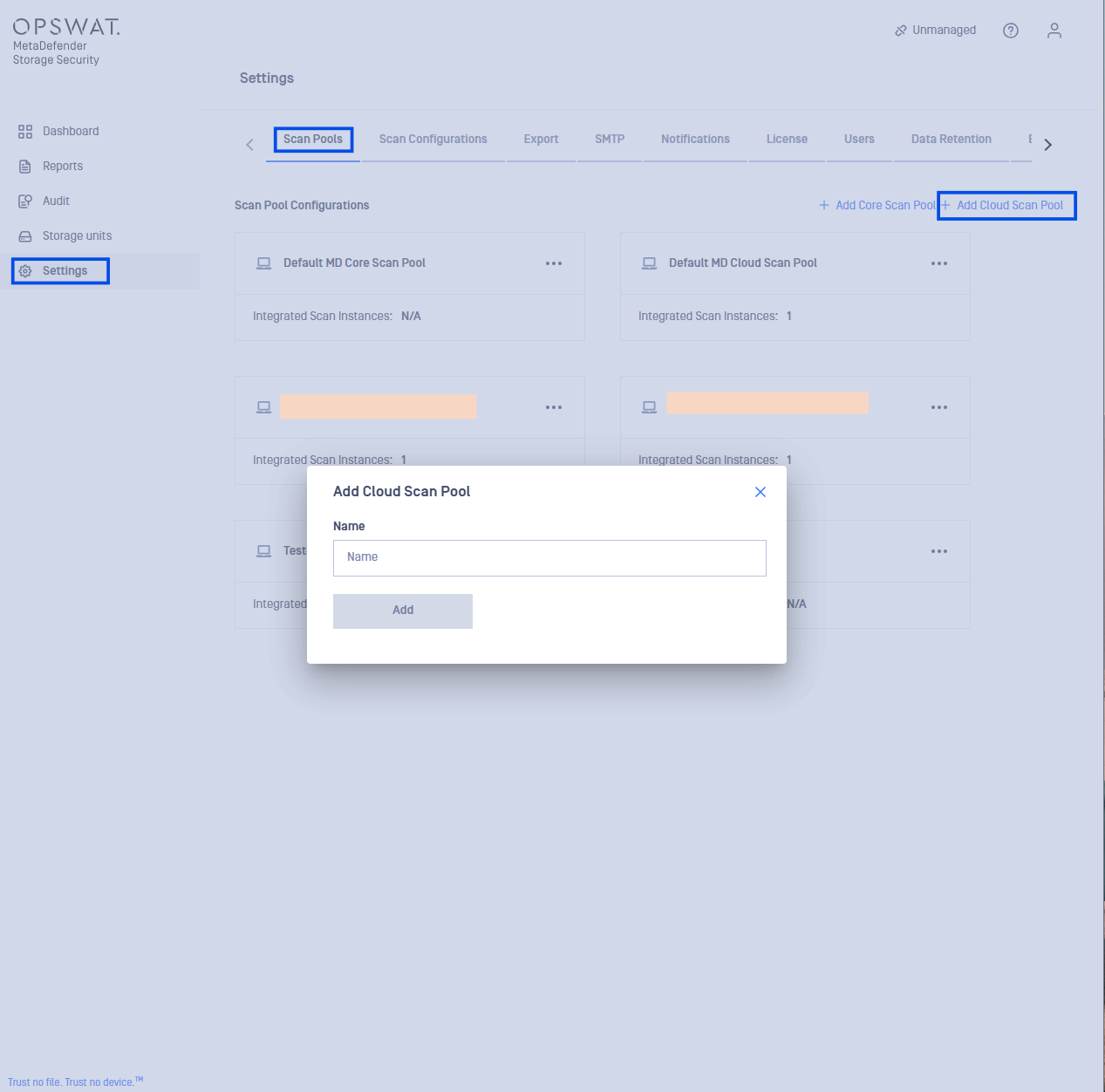
Step 3 - Add a Cloud Scan Instance
Locate your Cloud Scan Pool you just created, and click on the three dots to add your Cloud Scan Instance
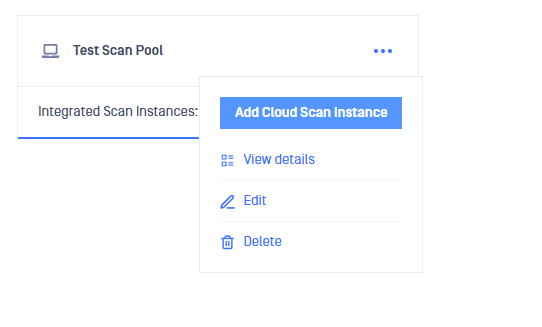
Just insert your API Key, and you are ready to utilize MetaDefender Storage Security Cloud. In order to get your API Key, please check my.opswat.com
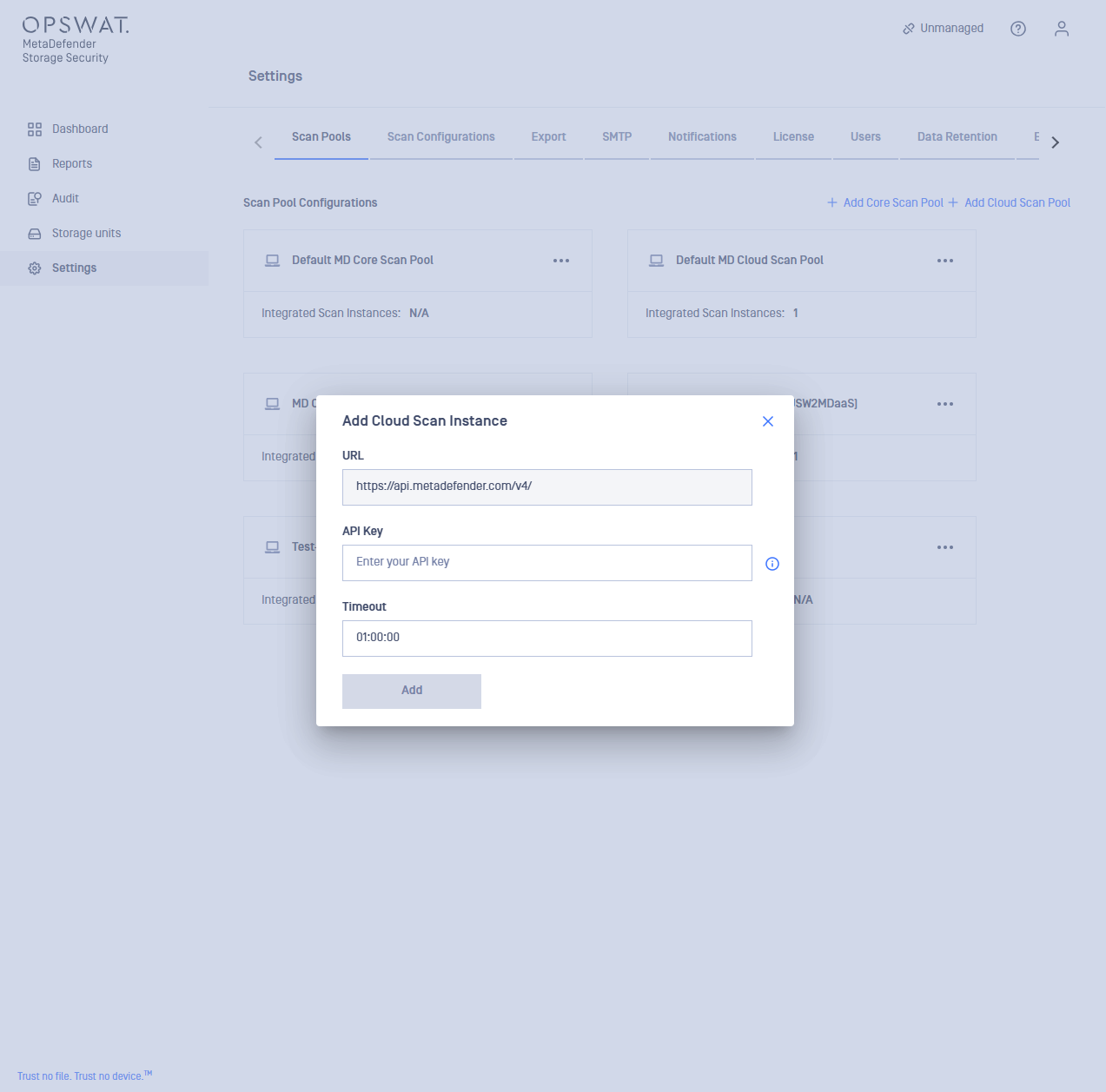
Step 4 - Create Scan Configurations
To create your Scan Configurations, select the tab next to Scan Pools, add a clear and descriptive name for your Scan Configuration, select your Scan Pool that you would like to use, add the rules - this may include file types to scan, actions to take, and other relevant settings, and click Add.
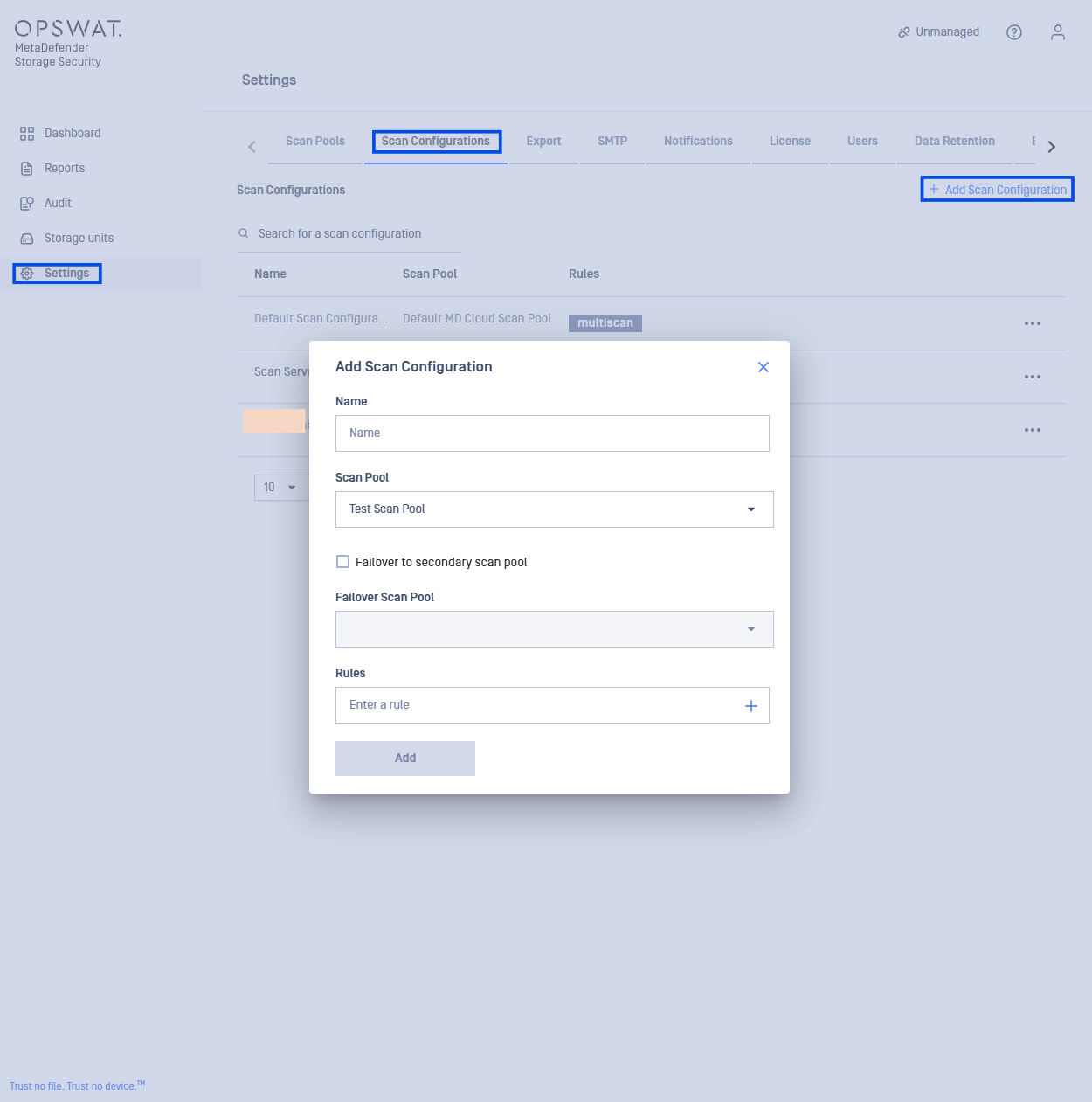
Step 5 - Integrate Your Storage
Choose your storage type: Select the link below that corresponds to the type of storage you wish to integrate with MetaDefender Storage Security Cloud:
e. Add An Alibaba Cloud Storage
g. Add An Oracle Cloud Storage
Follow platform-specific instructions: Each link will provide detailed instructions for completing the integration process with your chosen storage platform.
To proceed, select the page that corresponds to the storage type you want to add and continue with the integration process.
If you encounter any issues during the integration process, please contact OPSWAT Support for assistance.

