By default, the Portal only shows your own cases under My Cases and any reported False Positive Tickets. To view tickets submitted by colleagues, additional permissions must be enabled by your organization’s Super Admin.
Why you might not see organization-wide cases
Even if Organizational View is enabled, you won’t automatically see colleagues’ cases unless the Extend Case View permission is granted to your account. This setting controls whether a user can view cases across the entire organization.
How to gain access
- ** Request permission from your Super Admin
**
- Contact your Super Admin and ask them to enable Extend Case View for your account. Further guidance on how to configure this: Extend Case View
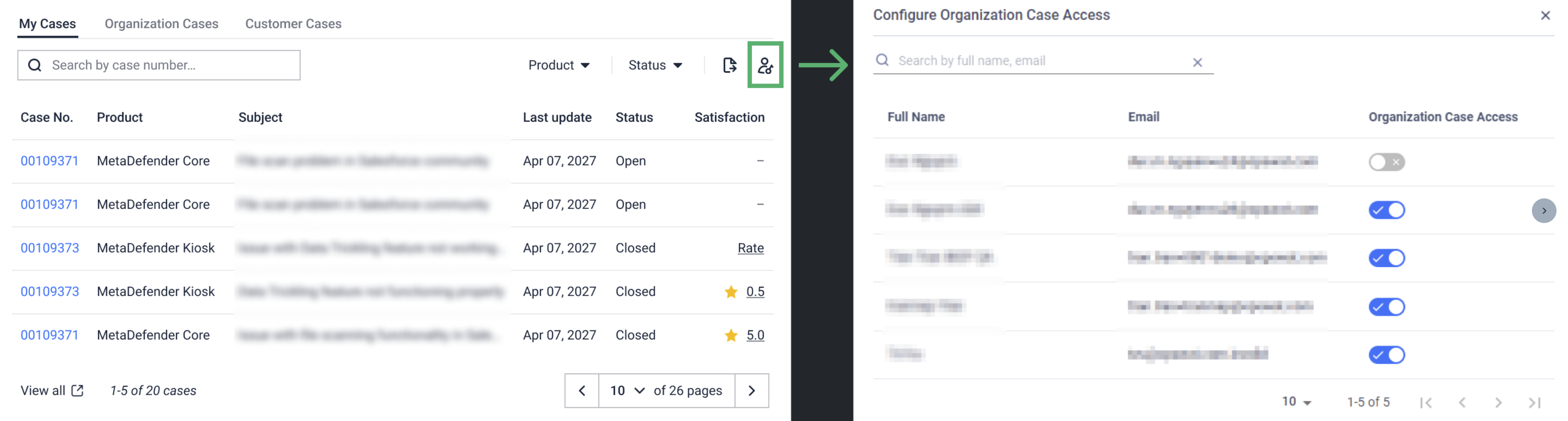
- Confirm the new tab appears
- Once the permission is active, your Support dashboard will show a new tab called Organization Cases in addition to My Cases and False Detection Submissions
- This tab lists all cases submitted by other users in your organization.
- Verify your access
- Refresh your Portal session.
- Go to Cases > Organization Cases to confirm you can now view your colleagues’ tickets. Example view:
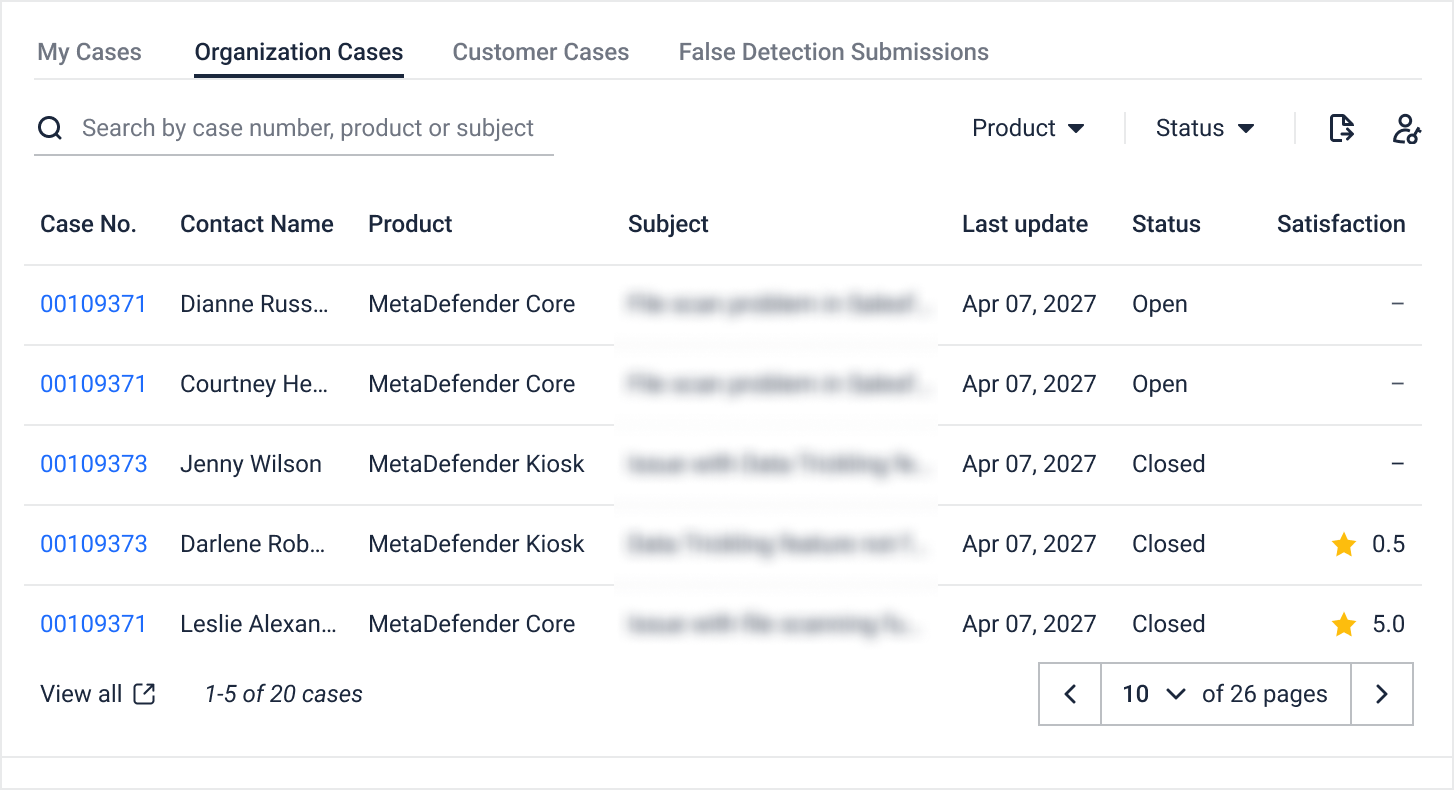
For further queries, concerns, or if the Organization Cases tab still doesn’t appear after the permission is granted, please open a Support Case with the OPSWAT team via phone, online chat, or form.

