Configuring Move/Delete Remediation Actions
- Navigate to Storage Units from the left-side navigation menu.
- Select the storage unit for which you want to configure Move/Delete actions.
- Click the More Options button (represented by three dots) and choose Remediation Actions from the dropdown.
Technical Considerations
Move and Re-processing - when a sanitized file is moved from Storage A to Storage B, it will not be re-sanitized or re-encrypted on Storage B, even if Deep CDR is enabled there.
- Similarly, if Real-Time Processing is enabled on Storage B, the moved file will not be processed again.
File Overwriting - moving a file with the same name and path as an existing file on the destination storage will overwrite the existing file.
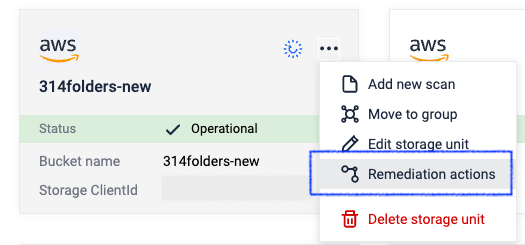
Moving Sanitized Files
Sanitized files, created by OPSWAT's Deep CDR, can be moved to another storage unit. Note: The File Sanitization feature must be enabled to configure this action - see Enabling Deep CDR: Deep Content Disarm and Reconstruction (Deep CDR)
In the Remediation Actions modal window, select the Move/Delete tab.
Check the If the file is sanitized then remediation option.
Configure the destination storage:
- Select the destination storage
- Choose the destination folder structure: keep the original, move to root, or move to a specified folder
- Note: A valid connection with the destination storage is required.
- Select Keep the original file to copy instead of move the file to the destination storage.
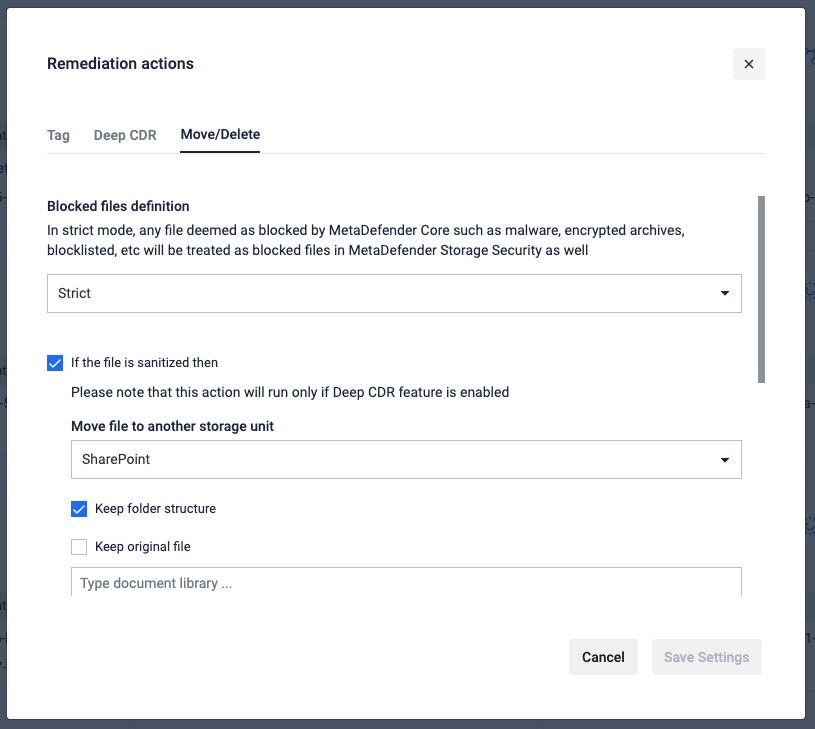
Moving Allowed Files
Files marked as allowed during processing can be moved to another storage unit.
- In the Remediation Actions modal window, select the Move/Delete tab.
- Check the If the file is allowed then remediation option.
- Configure the destination storage:
- Select the destination storage
- Choose the destination folder structure: keep the original, move to root, or move to a specified folder.
- Note: A valid connection with the destination storage is required
- Select Keep the original file to copy instead of move the file.
Moving/Deleting Blocked Files
Files marked as "blocked" during processing can be deleted or moved.
In the Remediation Actions modal window, select the Move/Delete tab.
Check the If the file is blocked then remediation option.
Choose the action:
Delete file - the blocked file is deleted from your storage (Note: It may still be in the Trash Bin)
Move file - the blocked file is moved to another storage unit. Configure the destination storage as described above.
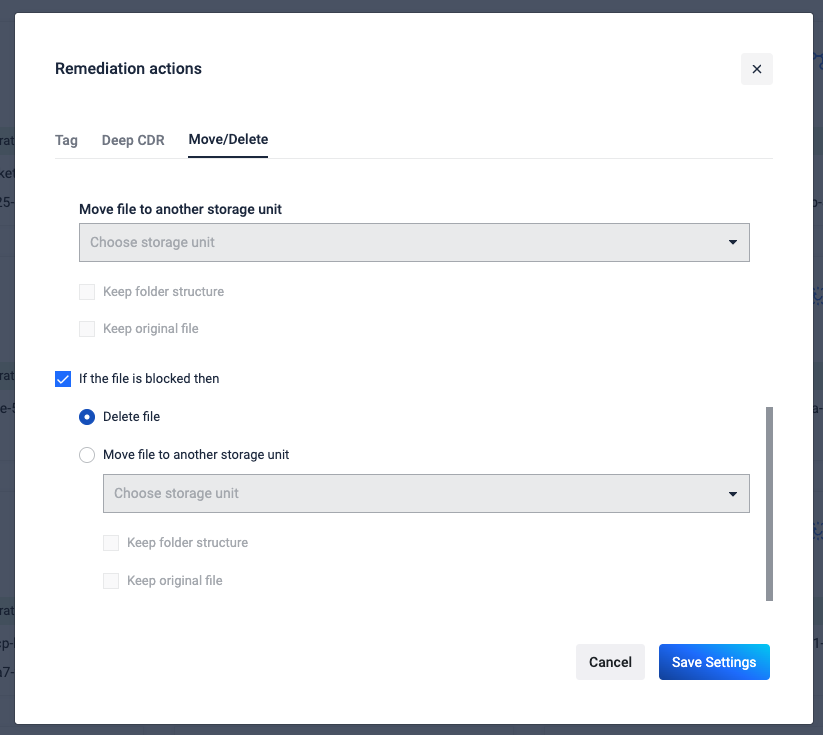
Blocked File Treatment Options
Strict - all files blocked by MetaDefender Core (e.g., malware, encrypted archives, blocklisted files) are treated as blocked
Configurable - allows selecting additional file types to treat as blocked.
- Files with malicious content - always enabled (Infected, Suspicious, Blocklisted).
- Files with sensitive data - enabled if checked.
- Files with vulnerabilities - enabled if checked.
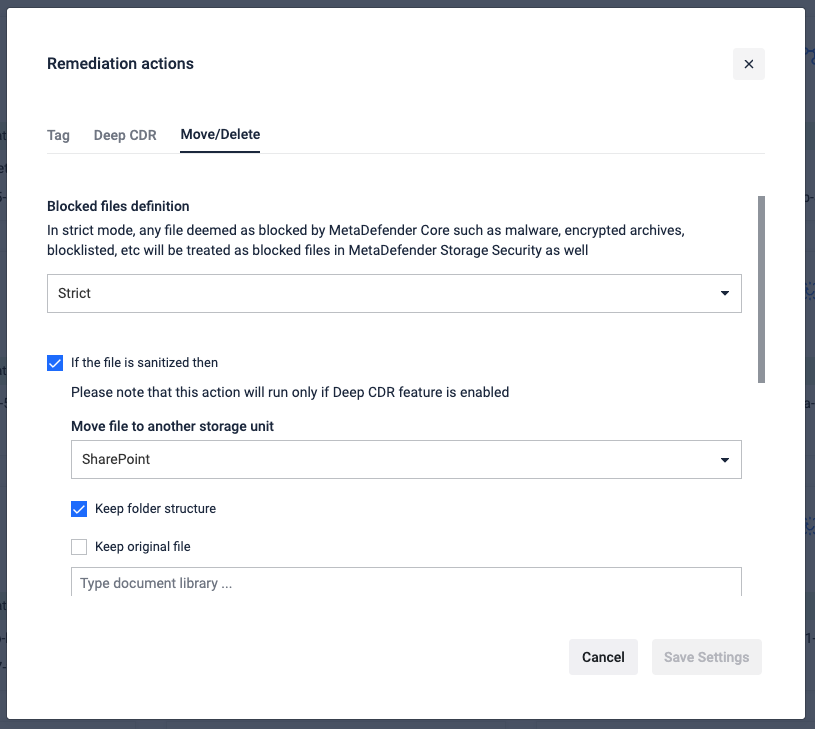
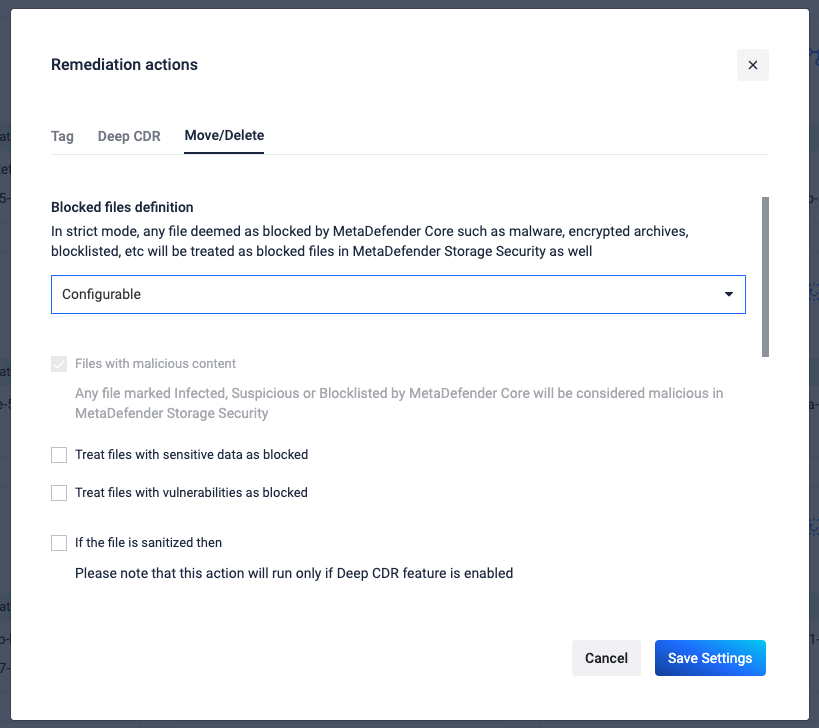
###

