Configuring Email Reporting via SMTP in MetaDefender Storage Security
MetaDefender Storage Security can send email reports to keep you informed about scan results and system events.
To enable this functionality, you need to configure a connection to your organization's SMTP server. Follow the steps below to set up this integration:
Accessing the SMTP Configuration
- Navigate to the Settings section in the MetaDefender Storage Security web interface.
- Click on the SMTP tab at the top of the Settings page.
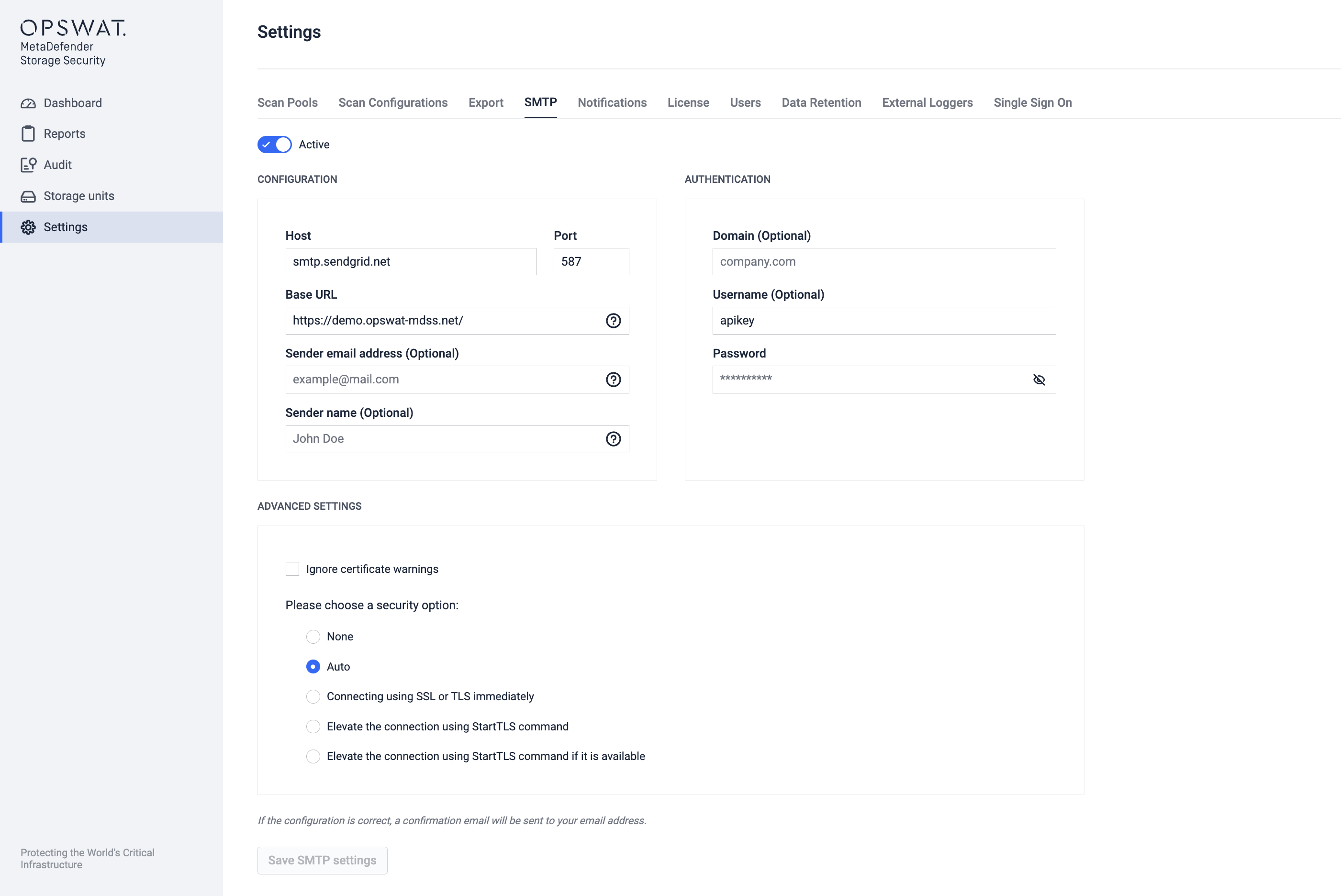
Setting up the SMTP Integration
Enable SMTP: Click the
Activetoggle switch to enable the SMTP integration.SMTP Server Details (under CONFIGURATION)
- Host: Enter the network address of your SMTP server (e.g., smtp.sendgrid.net as shown).
- Port: Specify the port number your SMTP server uses for communication (e.g., 587 as shown). Common ports are 25, 465 for SSL, and 587 for TLS/STARTTLS.
Email Content Configuration (under CONFIGURATION):
Enter the complete Base URL of your MetaDefender Storage Security web interface (for example
https://metadefender.yourcompany.com/). This URL will be used to generate links within the email reports, allowing recipients to easily access scan details directly in the interface.Specify the email address that will appear in the "From:" field of the notifications (for example
mdss-alerts@yourcompany.com).- Note: If left blank, the default email address
mdss@opswat.comwill be used. Using a dedicated organizational email address is highly recommended for better identification and deliverability.
- Note: If left blank, the default email address
Enter the display name that will be shown as the
Sender(for example MetaDefender Storage Security Alerts)- Note: If this field is left blank, the default sender name "MetaDefender Storage Security" will be used.
Authentication (Optional)
If your SMTP server requires authentication, provide the necessary credentials. Leave these fields empty if authentication is not required.
Domain (Optional): Enter the authentication domain if your SMTP server uses one (e.g., yourcompany.com). You can leave this empty if your provider only requires a username and password.
Username: Enter the username for your SMTP server account (e.g., smtp_service_account).
Password: Enter the password associated with the SMTP username.
Important: Ensure the provided username and password have the necessary permissions to send emails through your SMTP server.
Advanced Settings
Select the SSL/TLS encryption method for the connection (Security option). The default is Auto.
None - meaning no SSL or TLS encryption will be used.
Auto allows the system to decide; it will use SSL/TLS if available, otherwise, it connects without encryption.
Connect using SSL or TLS immediately meaning the connection must use SSL or TLS encryption from the start.
Elevate the connection using StartTLS command elevates the connection to TLS after the initial greeting. The connection fails if the server does not support the STARTTLS extension.
Elevate the connection using StartTLS command if it is available elevates to TLS only if the server supports the STARTTLS extension.
Select this option if you need to use SSL/TLS encryption but your SMTP server has an invalid or self-signed certificate. Use this with caution as it bypasses standard security checks.
Saving and Testing the Configuration
Once you have entered all the necessary information, save your configuration.
After saving, MetaDefender Storage Security will attempt to send a test email to the email address configured for the currently logged-in user account.
Please make sure your account has a valid email address set up to receive this test message and verify that the SMTP configuration is correct.

