File Tagging is only available for Amazon S3 and S3-compatible storage units.
Configuring File Tagging
- From the left-side navigation menu, go to Storage units
- Select the storage for which you wish to configure File Tagging post action
- Click on Remediation actions in the actions dropdown

Enable file tagging for S3 storage
- Toggle File tagging from the Remediation Actions window
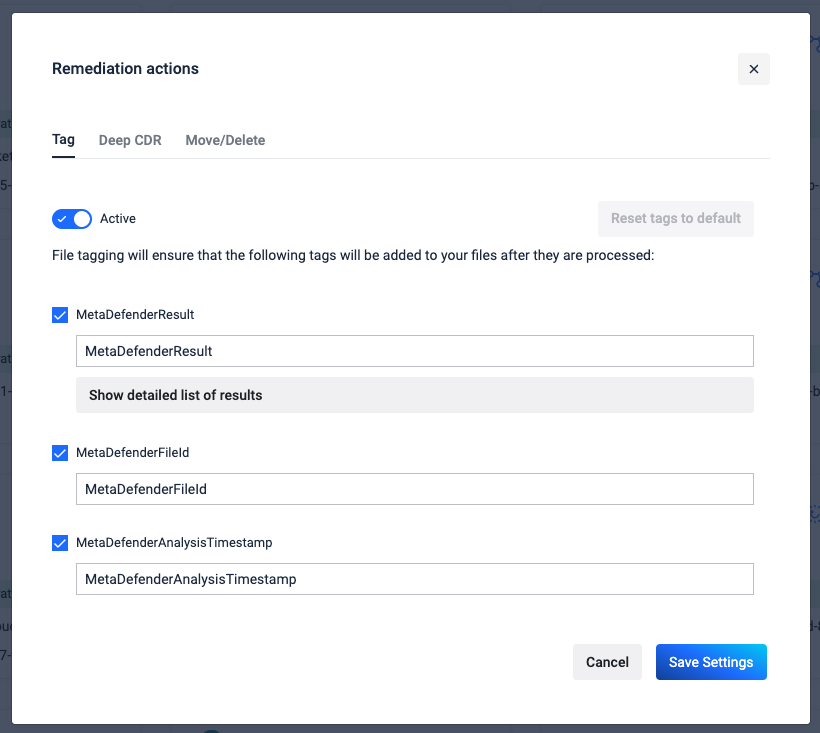
- Select which tags to be added by checking/unchecking the boxes. (Note: at least one tag should be enabled if File Tagging is on)
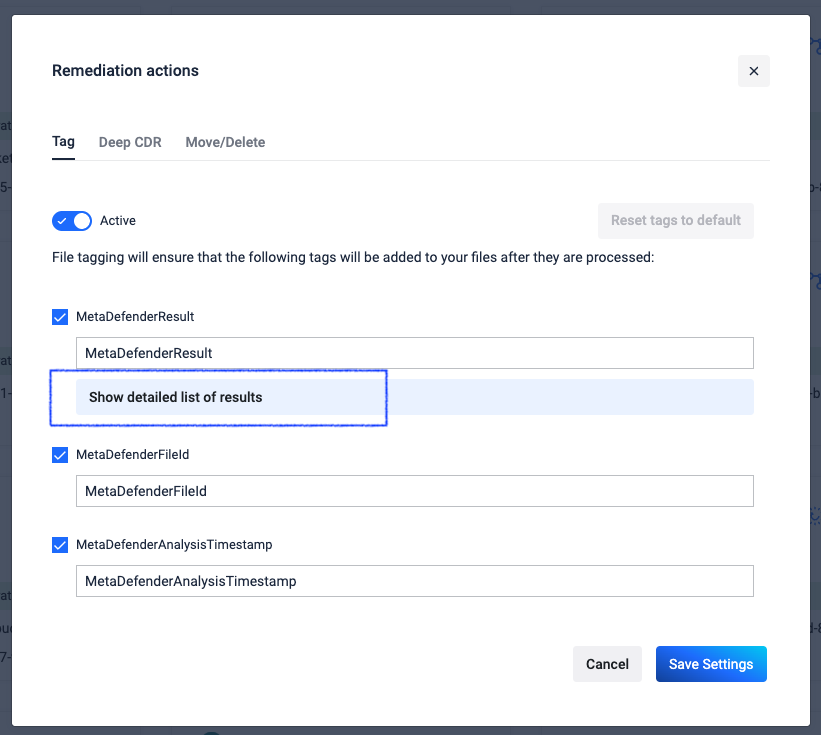
Customize file tags
There are three tags which can be customized and added to the file:
1. MetaDefenderResult
2. MetaDefenderFileId
3. MetaDefenderAnalysisTimestamp
To customize the key of a tag, please modify the values and if you want to keep it as a default value, click on the reset tags to default button.
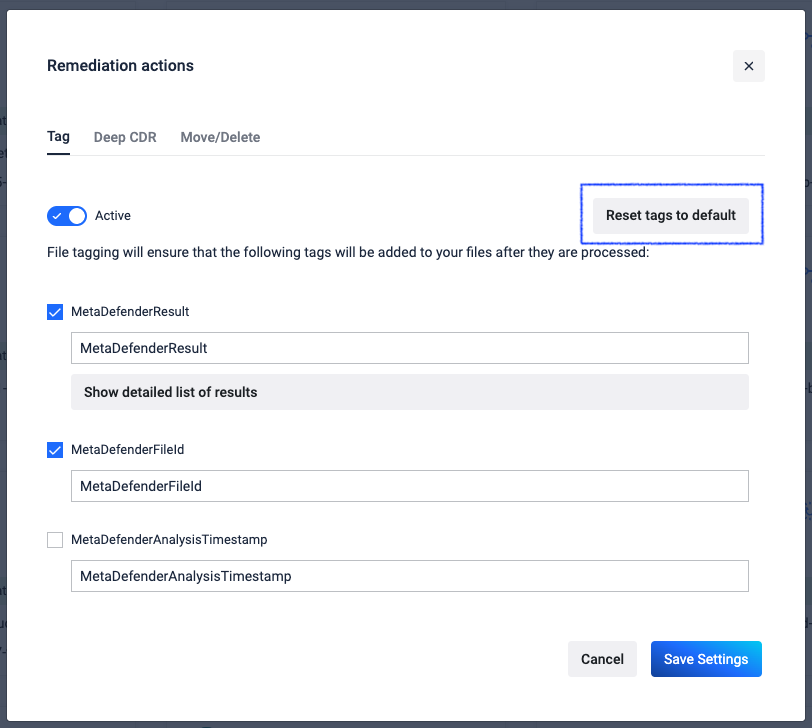
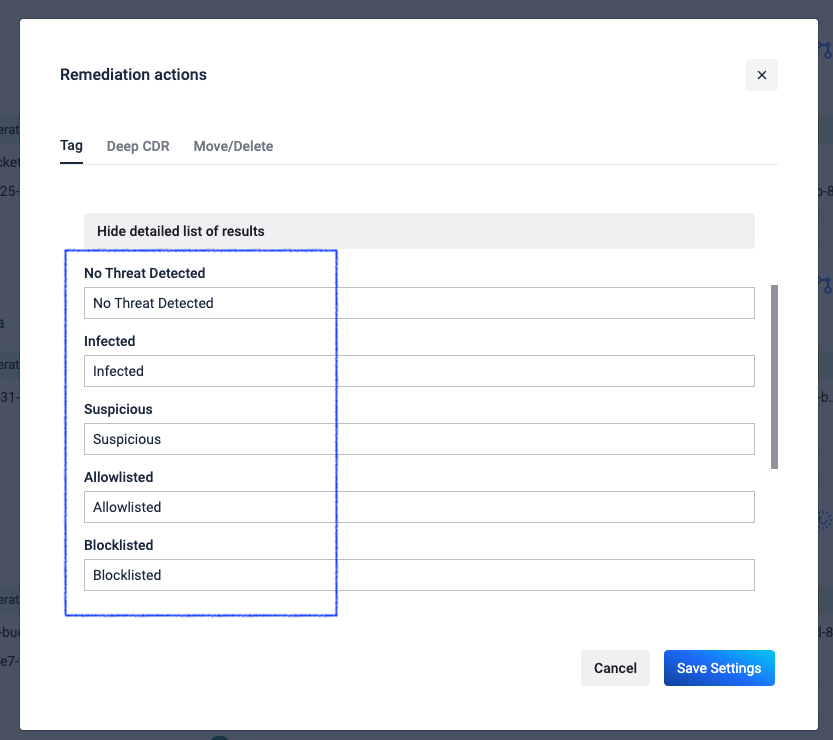
For the MetaDefender Restult you can access the detailed list, for the MetaDefender Field and MetaDefender Analysis Timestamp here are the following tag names and respective values allowed:
| Name | Value | Description |
|---|---|---|
| MetaDefenderResult (or the customized key associated with this name) | No Threat Detected / Infected etc (or the customized value associated with each result) | The final result of the processing |
| MetaDefenderFileId (or the customized key associated with this name) | 5e7e15f132efdd0006b0e132 | A unique file identifier that can be used for further REST API queries |
| MetaDefenderAnalysisTimestamp (or the customized key associated with this name) | 2020-03-28T21:43:40.1500000Z | Date and time in UTC format when file processing has started |
Was this page helpful?