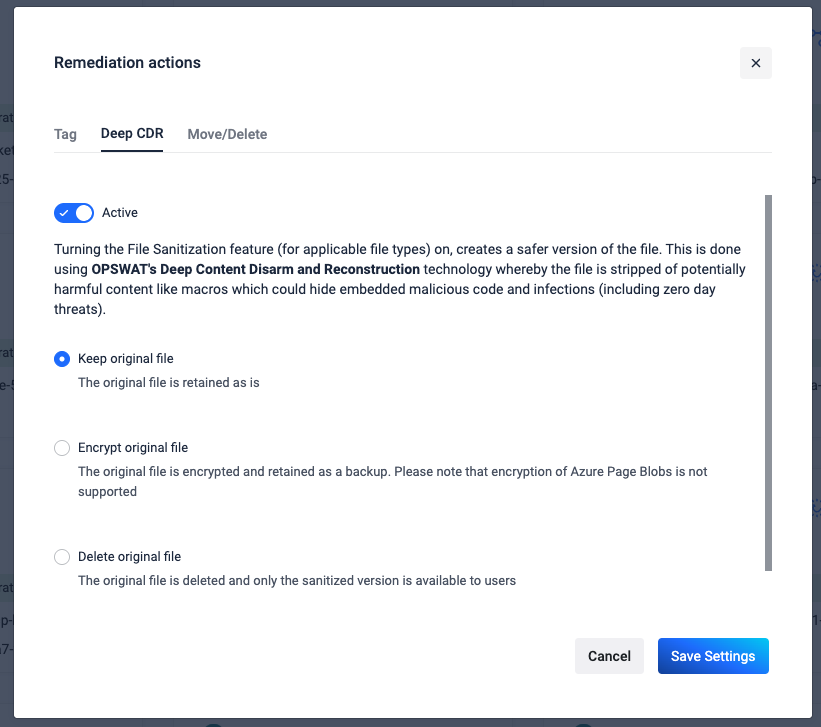Enabling the File Sanitization feature creates a secure version of a file by removing potentially harmful content. This process utilizes OPSWAT's Deep Content Disarm and Reconstruction (Deep CDR) technology.
For detailed configuration instructions, refer to the Deep CDR user guide.
Enabling Deep CDR
- Navigate to Storage Units from the left-side navigation menu.
- Select the storage unit for which you want to enable Deep CDR.
- Click the More Options button (represented by three dots) and choose Remediation Actions from the dropdown.
- In the Remediation Actions modal window, select the Deep CDR tab and toggle Active to enable File Sanitization
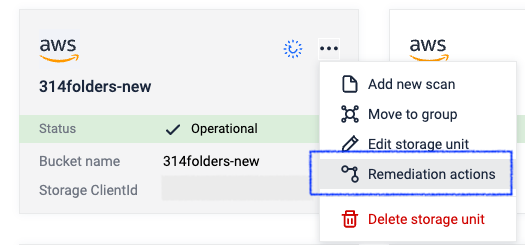
Original File Handling Options
Choose how the original file should be handled after sanitization:
- Keep original file - the original file is retained without modification.
- Encrypt original file - the original file is encrypted and stored as a backup, allowing for potential reversion to the original.
- Delete original file - the original file is permanently deleted, leaving only the sanitized version. Note: Reversion to the original file is not possible.
Learn more about OPSWAT's Deep CDR technology: https://www.opswat.com/technologies/data-sanitization
Reverting Encrypted Files
The Encrypt original file option allows you to revert the Deep CDR process for specific files.
To revert a file:
- Locate the file in the scan report.
- Click the Revert encryption button.