Purpose: Enhance diverse workflows for media handling options after users login on Kiosk UI successfully.
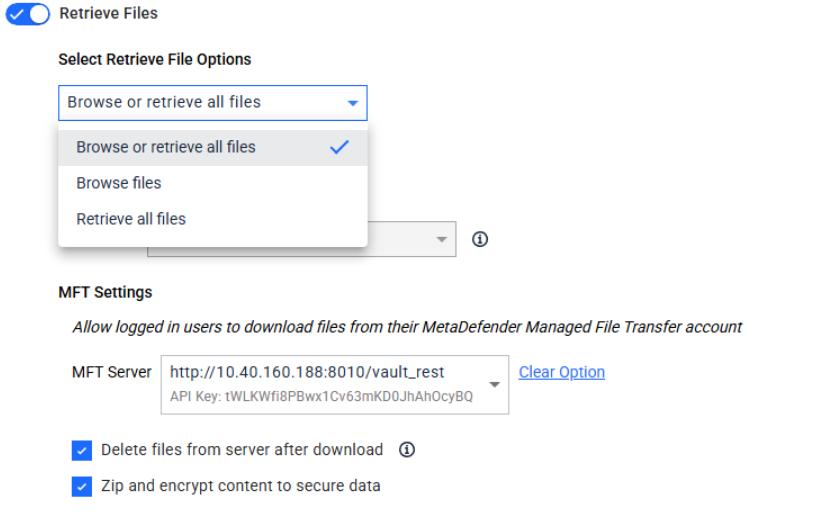
Tactics: The user can select two options: processing the files on the media or retrieving files on Kiosk UI.
Starting from version Kisok 4.7.10, administrators can configure to display the BROWSE files option, the DOWNLOAD ALL option, or both.
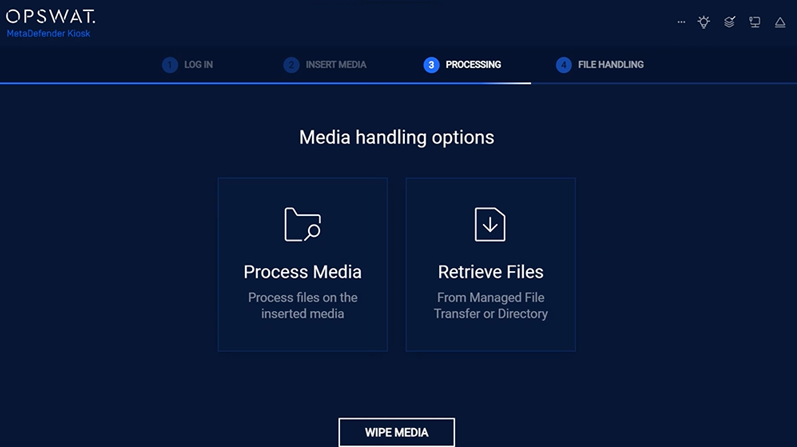
After selecting to "Retrieve files" option, users can click BROWSEfiles to download specific files or choose DOWNLOAD ALL option to download all the files.
Note: When both options " Allow user to browse for files" and "Allow user to process all files" are disabled at Kiosk Interface configuration, the Kiosk will automatically select the "retrieve files options".
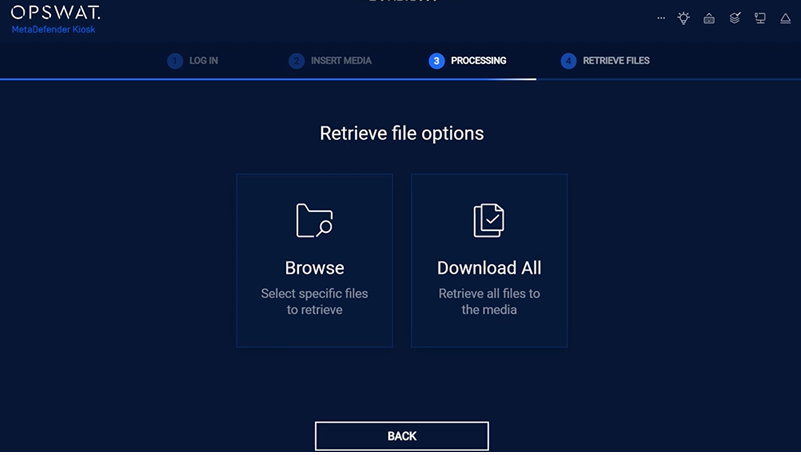
If user choose to pick "Guest login" option, an MFT owner ID will be required and there is space for users to flll out information.
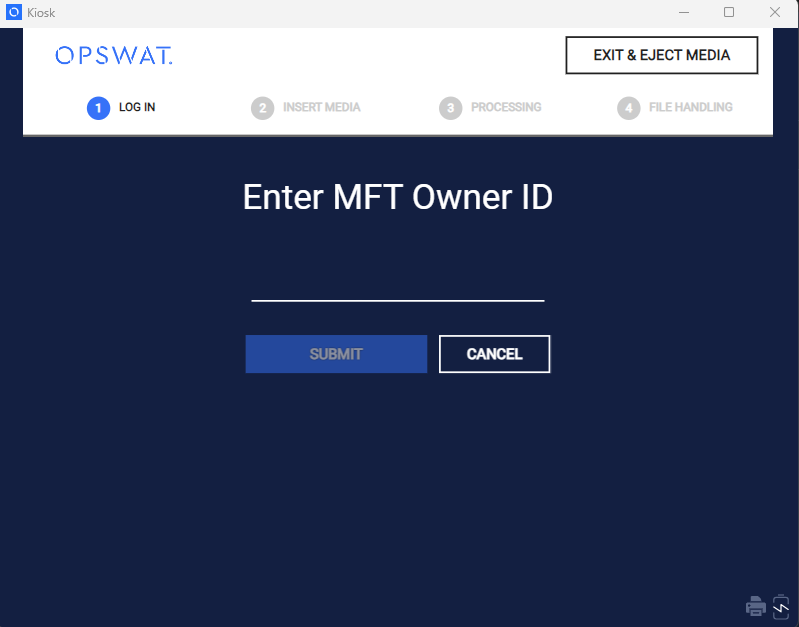
Image: "Enter MFT Owner ID" on Kiosk UI
The data and files are available from MFT for downloading when they have "No Threat Detected" scan results and also remarked as "Available" or "Remediated" status. Those files are also marked in black colour in the MFT Files window. Files in other status are neither displayed nor available for downloading.
On Kiosk UI, the Browse view demonstrates that the system allow users to select specific files or data that are Available to download from MFT./
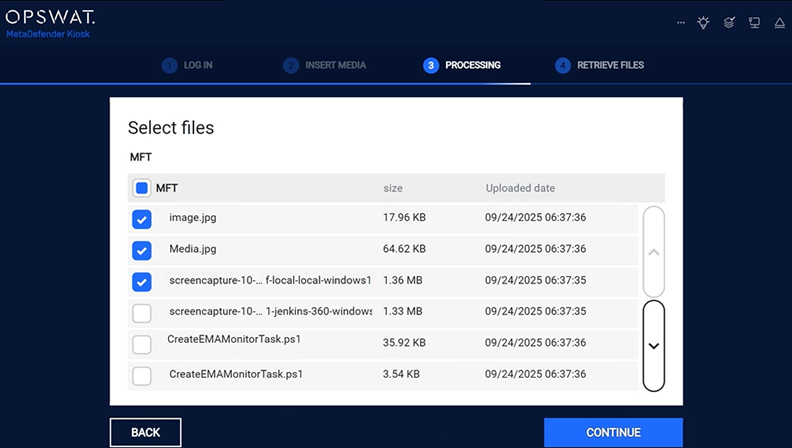
Starting from version 4.7.10, Kiosk support processing encrypted files when found. For details, see Processing Encrypted Archives - MetaDefender Kiosk Windows
If there is not enough data storage space on the media to download files, an alert will pop up to notify the amount of required data storage to retrieve the files.
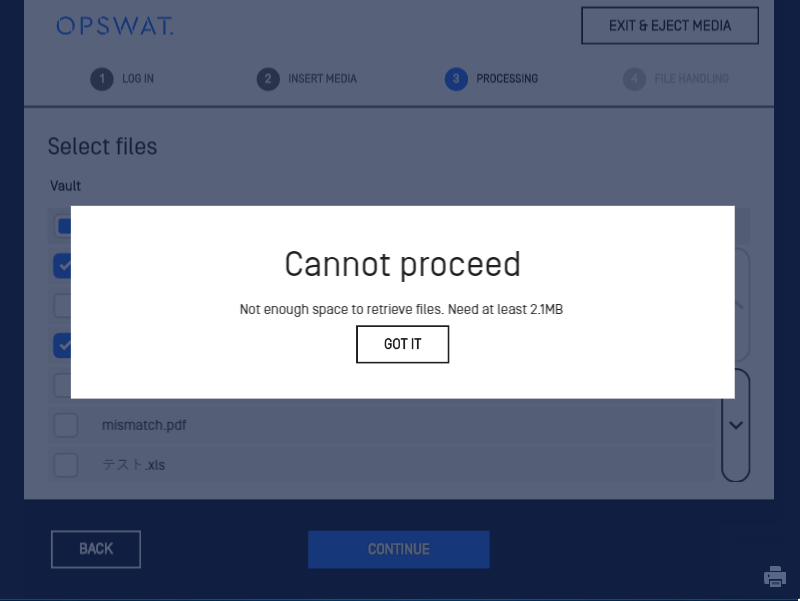
Image: "Cannot proceed" tab pop-up when there is not enough data space on Kiosk

