The Retrieve Files page lets you allow users to download files from an outside source to the media connected to Kiosk. Supported sources are MFT and local or shared network directory.
Users from a Remote Active Directory (view Enabling user authentication in 8.3. Configuring Global Kiosk Settings) can retrieve files from all supported sources . Users logged in from Windows user login are not supported for file retrieval.
Guests are allowed to retrieve files from MFT only and are required to enter a MFT Owner ID to access files. See 9.9. Retrieving Files from an External Source
Only AD accounts are allowed to retrieve files from networked folder
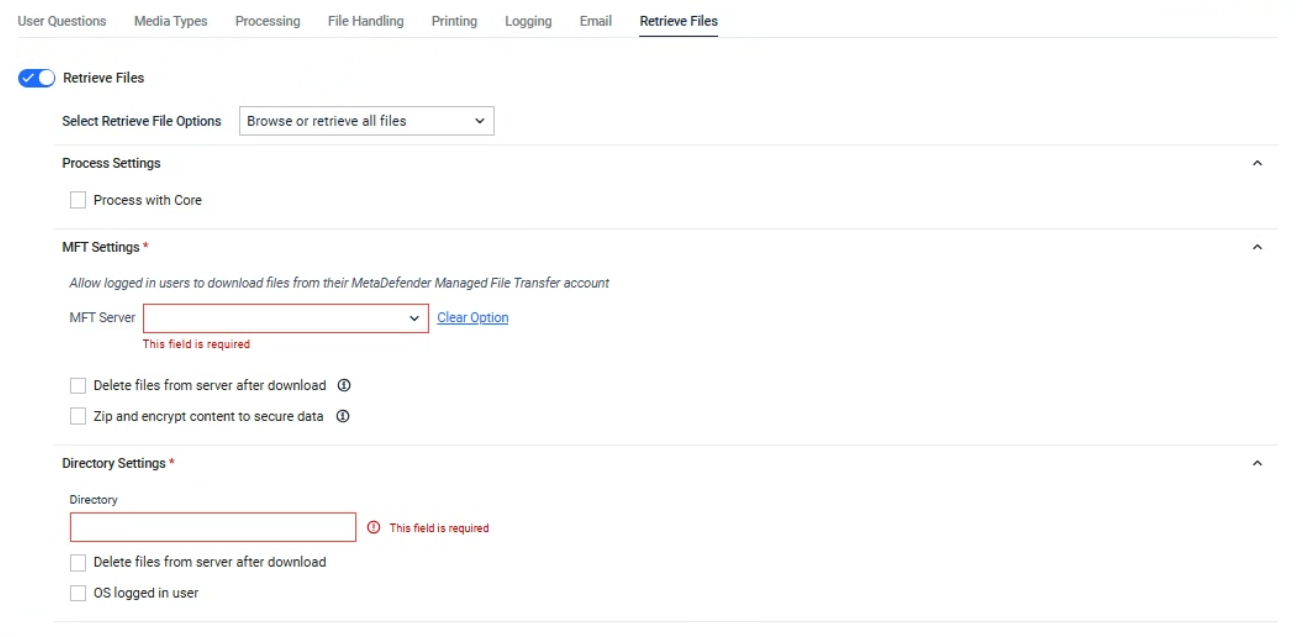
MFT
When an AD user logs in to a Kiosk session, the same login credentials will be used for accessing the user's account on MFT. When a Guest user has uploaded files to MFT server, a MFT owner ID for that session is generated at MFT and is used as an input for guest to retrieve files later. Refer to 6. Configuring with MFT to enable MFT server selection.
It is recommended for both Kiosk and MFT to be connected to the same user directory in order for the integration to work seamlessly.
Retrieving files from MFT or directory via SSO is not yet supported.
Delete files from server after download
With this enabled, files that are successfully downloaded will be marked for deletion on MFT. MFT's background worker will later proceed to delete the file.
Zip and encrypt content to secure data
With this enabled, files that are successfully downloaded from MFT will be compressed into a zip archive with password protection before copying to the media.
User will be required to enter the encryption password.
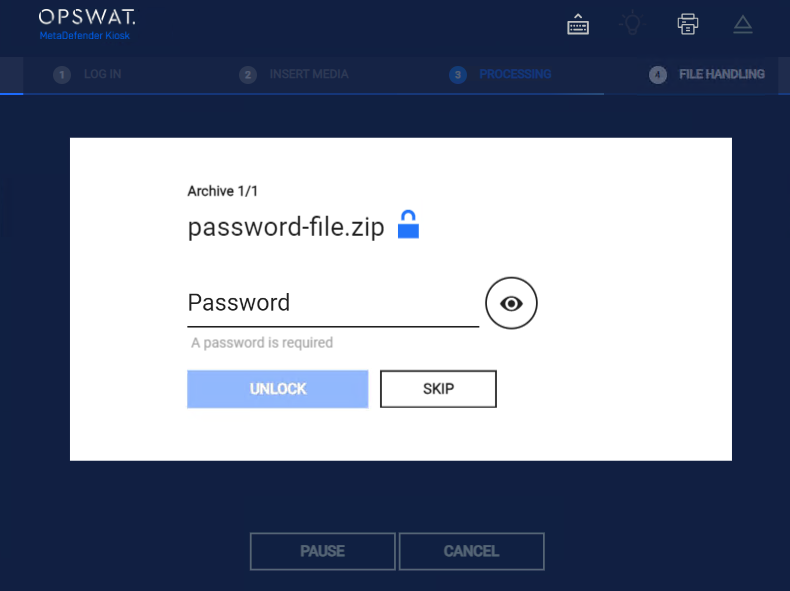
- Max length of the password is 100
- Special characters are not supported: " !"#$%&'()*+,-./:;<=>?@[]^_`{|}~"
Directory
Local directory or network share is supported. Guests cannot retrieve files from a directory.
Variables can be used to create folder name or to map the home folder of the end users
- The %%%username%%% variable is supported to map the user that is logged in to the Kiosk session to their own personal directory.
- Responses to user questions can also be utilized via the predefined '%%%userresponse#%%%' variable, where '#' is the number of the response to the corresponding user question.
- For example, to utilize the answer to the question 2, the variable to use would be '%%%userresponse2%%%'. If no response to the question was given or no such question exists for the user response to exist (e.g. %%%userresponse999%%%), then the variable will exist in the path created. The user's credentials are used to access the directories contents, ensure security permissions are set accordingly.
OS logged in User: An Admin can enable utilizing the OS logged in user's credentials if the copy initially fails with the AD user credentials
When retrieving files from a network share, the OS logged in user option can only access the path if it uses the server's IP address instead of its hostname."
Process with Core
Files retrieved from a MFT or directory can be run through Core and the rule specified.
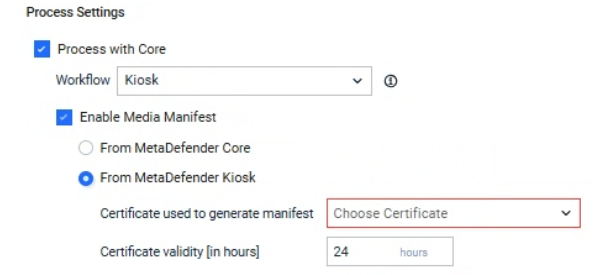
User can see the file scanning progress from Core
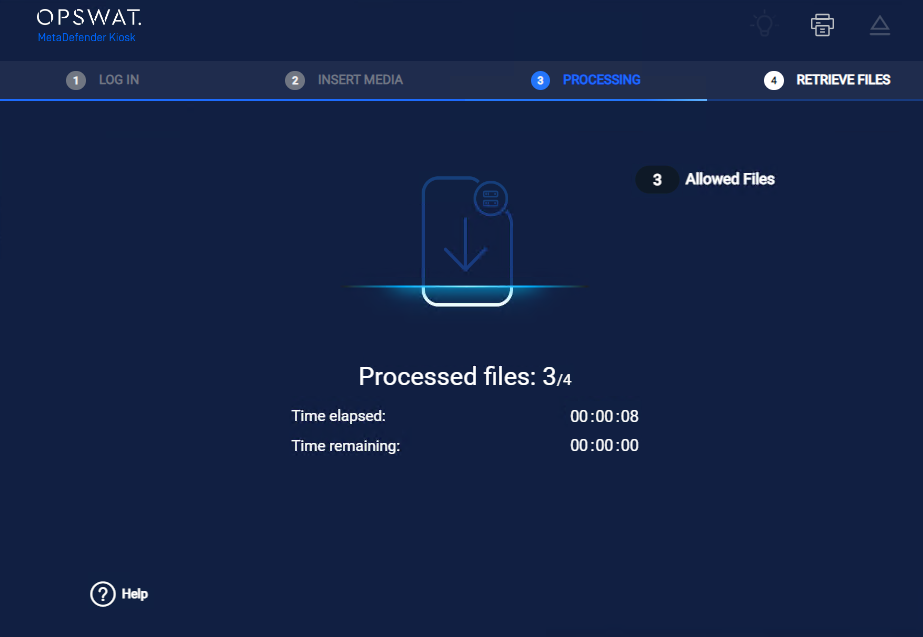
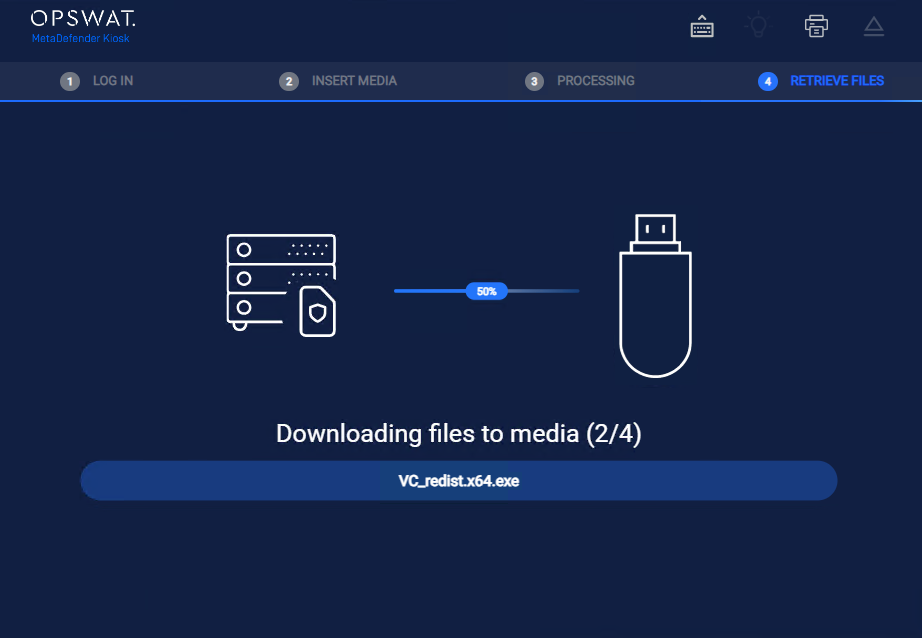
After the file scan is completed, a summary of scan result is displayed on the screen
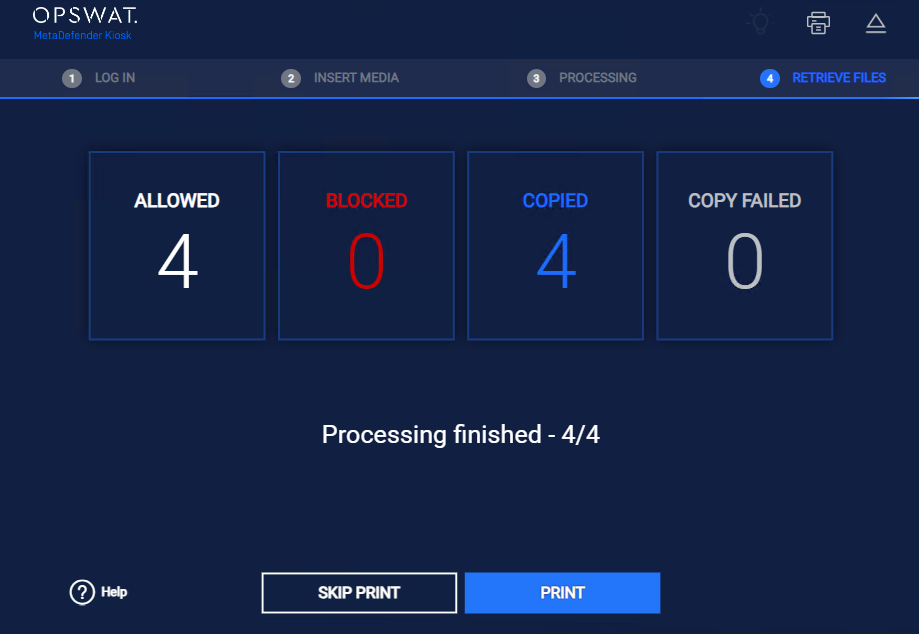
If the file is allowed, it will be copied to the media inserted. If the file is modified by CDR or DLP, the remediated file will be downloaded to the media rather than the original file.
Starting with Kiosk version 4.7.11, administrators can enable the generation of a manifest file. Once the file retrieval process is successfully completed, a manifest file will be created on the media. For more details, please refer to the documentation How do I set up and use the Media Manifest feature in MetaDefender Kiosk? - MetaDefender Kiosk Windows for more details

