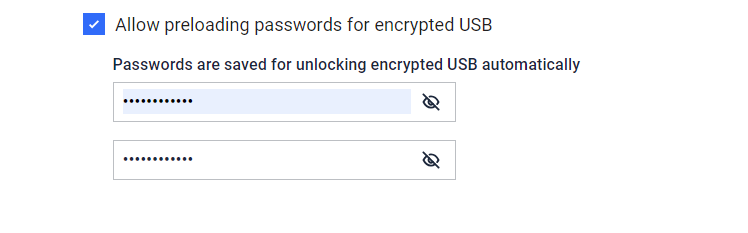This section configures which media types MetaDefender Kiosk can process for the selected workflow.
CD/DVD
Processing files from a disc is supported when selected.
Specific requirements exist when using discs to copy files to.
Floppy
Processing files from a floppy disk is supported when selected.
When enabled, a button to detect the floppy disk is displayed on the Insert Media screen.
The floppy disk must be inserted prior to clicking the button.
SD Card
Processing files from SD cards is supported when selected.
No additional software is required to access standard file systems such as FAT32 and exFAT.
Phone
Processing files from Android and iPhone devices is supported when selected.
Scanning media content on an iPhone is supported by default.
iTunes can be installed to allow access to certain application data, such as the app’s downloads folder. The accessible data depends on the specific app and is limited to its additional data folder. Please notes that it does not provide access to system files or full device storage.
In some instances, an iPhone may not be recognized upon connection. This may be due to trust settings configured between the device and system which may require to reset Location & Privacy settings on the device.
USB Allowlisting
The USB Allowlist functionality permits to define a list of USB devices that can be processed by MetaDefender Kiosk.
Any USB that has a device ID that either equals or contains any of the items in the allowlist will be permitted for processing.
The allowlists can include as many items as the administrator would like to define.
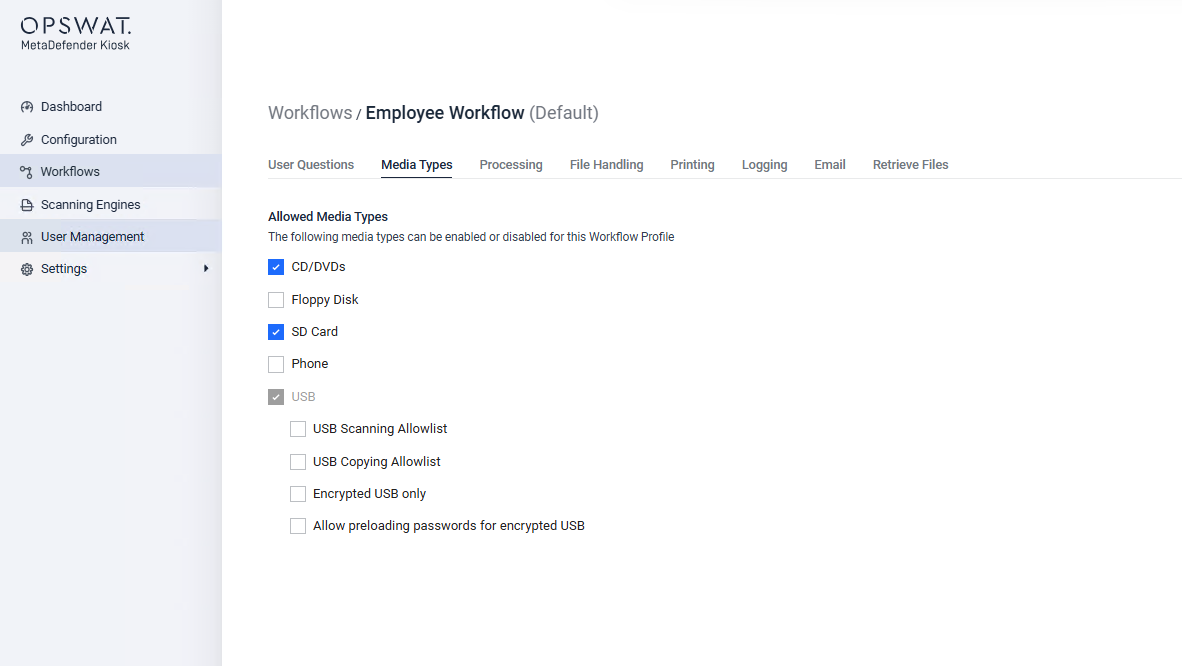
USB Scanning Allowlist
Only USBs that match the allowlist are accepted for scanning.
USB Copying Allowlist
Only USBs that match the allowlist can be used as a media destination to copy/move files to.USB Scanning Allowlist
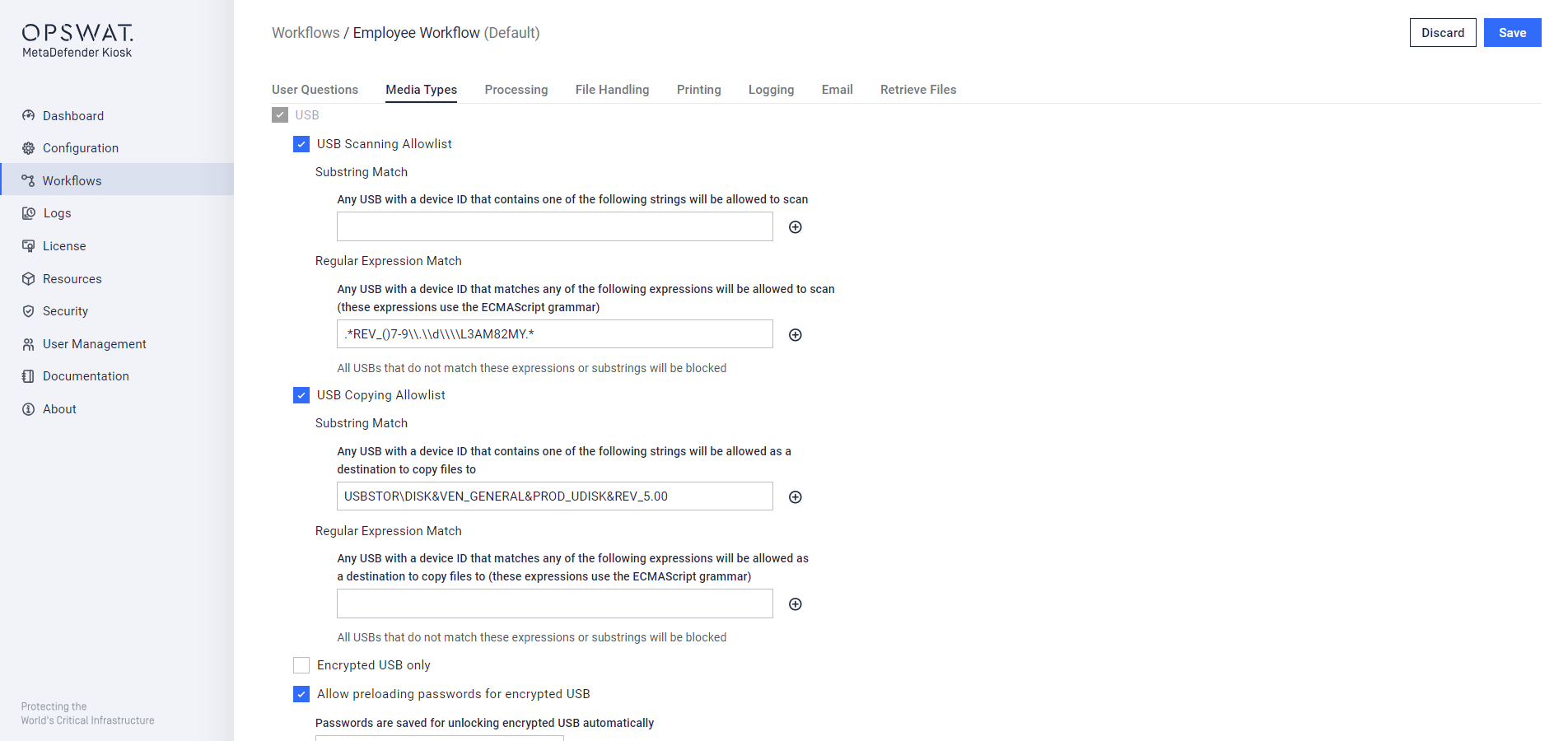
USB Scanning and Copying Allowlist
Example of an allowlist entry and devices whose IDs would either result in them being allowed or denied:
Allowlist entry: USBSTOR\DISK&VEN_GENERAL&PROD_UDISK&REV_5.00 | |
|---|---|
| Device ID | Allowed |
USBSTOR\DISK&VEN_GENERAL&PROD_UDISK&REV_5.00\208&0 | |
USBSTOR\DISK&VEN_GENERAL&PROD_UDISK&REV_5.00\336&0 | |
USBSTOR\DISK&VEN_GENERAL&PROD_UDISK&REV_**5.01**\404&0 |
Device IDs of USBs from previous scan sessions can be found in the Session History page
Encrypted USB Only
Only encrypted USBs are accepted for scanning and copy-to.
The admin can combine this option with USB Scanning Allowlist and USB Copying Allowlist
Allow preloading passwords for encrypted USB
Kiosk will automatically decrypt the encrypted USB using a list of preloaded passwords for scanning only.
The maximum number of passwords that can be added is 2.
When enabled, password prompt will not display, but caution is strongly recommended because incorrect passwords can cause data loss or device damage.