It is recommended for both Kiosk and MFT to be connected to the same user directory in order for the integration to work seamlessly
MFT servers are configured from the Kiosk global configuration page.
In the MFT Server section, click View and configure MFT servers.
This will open the MetaDefender MFT Servers page where multiple servers can be added and configured.
Each entry is validated for a successful connection. Once a MFT server is added, it can be selected in all sections of the configuration where a MFT server is required.
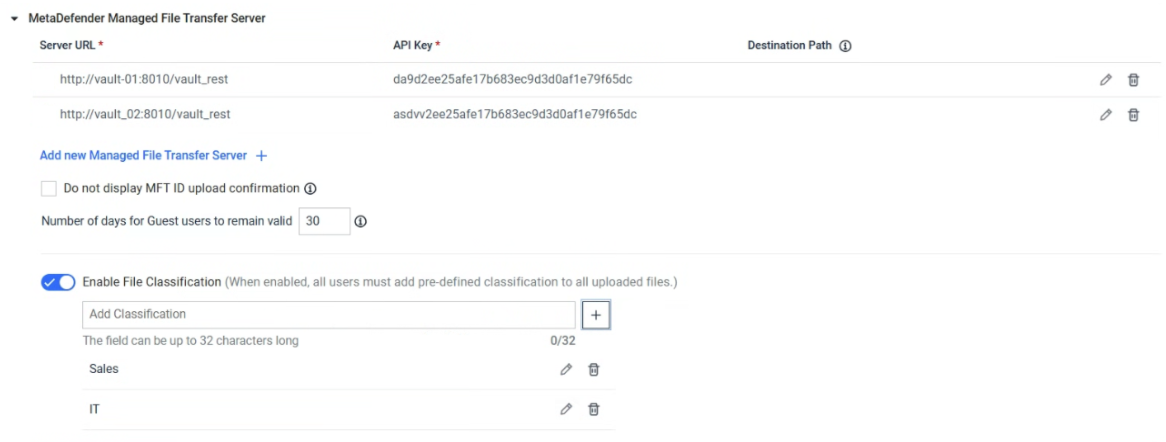
Server url MFT REST server's URL
API Key API key obtained from the MetaDefender Managed File Transfer management interface
Folder path The directory structure specified in which files are uploaded to. The default is a root folder of the respective Kiosk session ID.
[date] current date (Year-Abbreviated month-Day), e.g. 2020-Mar-10
[time] time of session (Hour-Minute-Second), e.g. 18-42-28
- Note: [18:42:28] is invalid name on Windows OS, [18-42-28] is used instead
[username] user logged into the Kiosk session
[sessionid] Kiosk session id
Number of days for Guest users to remain valid indicates how long a guest user is valid before MFT removes the user and files associated to it.
Do not display MFT ID upload confirmation a MFT ID will not be displayed when files are uploaded
File classification
- Starting with Kiosk 4.7.5, Kiosk supports a File Classification option that enforces user-selected classification before scanning and uploading files to MFT. This ensures files are properly tagged with the chosen classification. Note that this feature requires MFT to be configured with matching classification values. For more details on MFT File Classification configuration, refer to this KB (link)
For installing a MFT self-signed certificate, it is necessary to add the certificate configured on MFT into the Kiosk configuration. Please refer to Trusting an HTTPS OPSWAT product to add a certificate into the Kiosk configuration.

