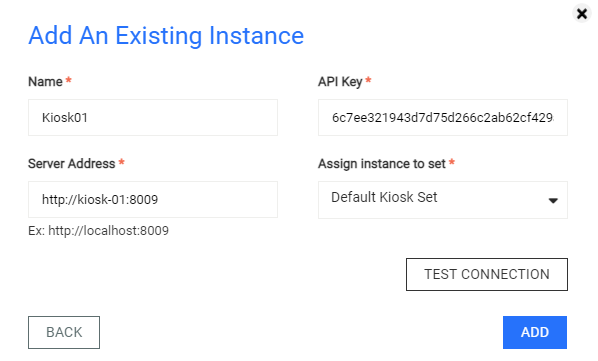Management consists of configuring the global configuration, workflow settings, and viewing health / license status of multiple Kiosk instances. This guide outlines how to add a Kiosk instance to Central Management, please refer to Central Management documentation for further product details.
Adding a Kiosk instance
- Access the Central Management Console at
http(s)://<ip or dns>:9000 - On the left hand panel navigate to
Inventory→MetaDefender Kiosk - Click
Add New Instancein the right hand corner - Click
Add an existing Instancein the pop up panel - Fill in the required fields
Name,Server Address,API Key,Assign instance to set, and clickAdd
The value for the API Key field is the generated API key of an administrator user of MetaDefender Kiosk.
Refer to management console user information on how to generate it.