Create OIDC directory in MetaDefender Core
- Sign in to MetaDefender Core.
- In the dashboard, click on
User Managementin the left sidebar. - On
User Managementpage, selectDirectoriestab and clickAdd Directoryin the top right corner.
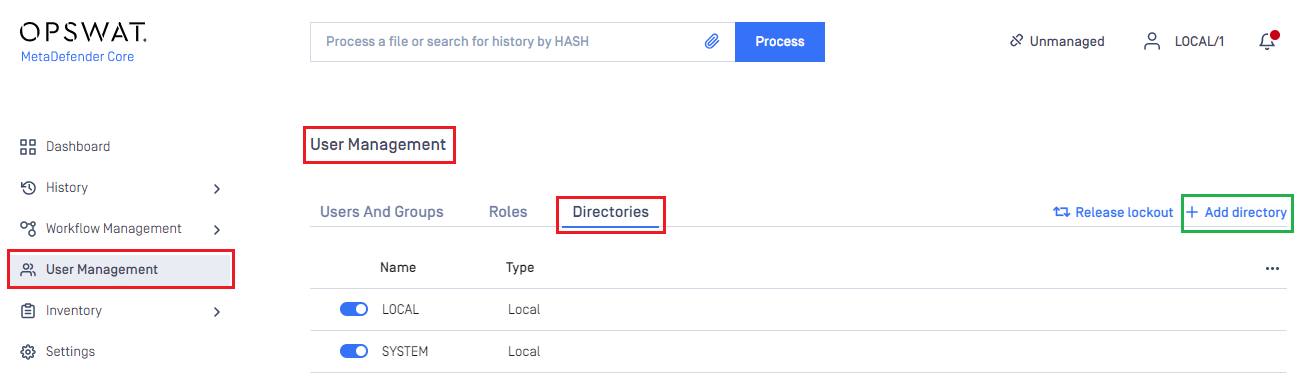
- In
Add Directorypage, select OIDC asDirectory type, and enter a name for the new directory, such as MDCore-OIDC. - Enter
Host or IPwhere MetaDefender Core is hosted, for this example use https://127.0.0.1:8008. - Copy the string generated under
Login URLand store it as reply_uri.
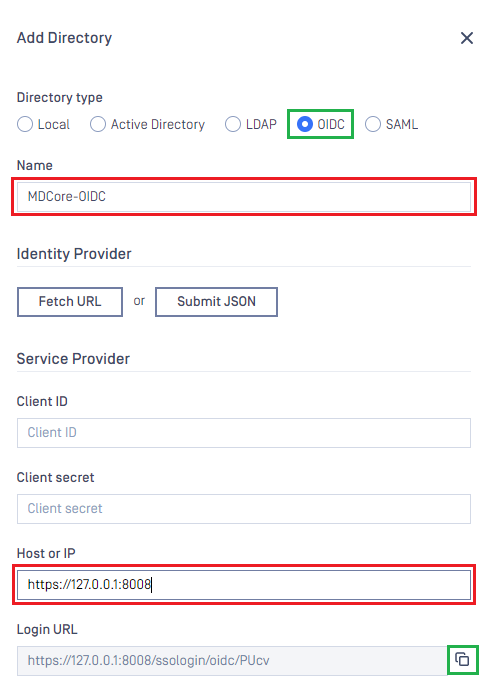
Create and configure OIDC application in PingOne
- In the PingOne Overview page, navigate to
Connectionson the sidebar.
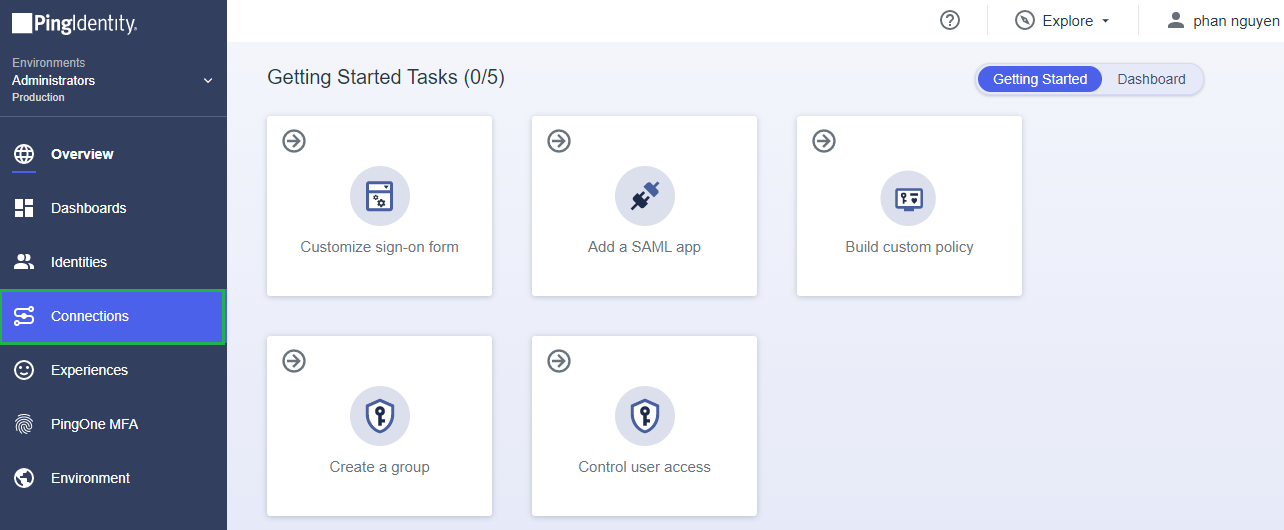
- Click the plus button to add a new application.
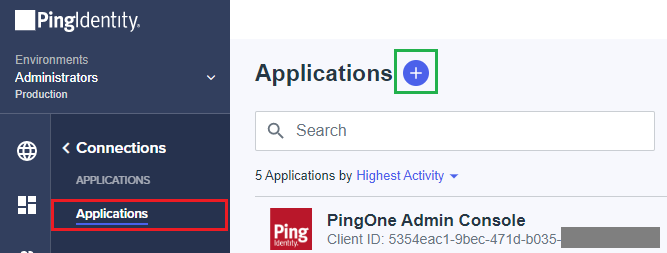
- Enter the application name, MDCore-OIDC as an example, choose
OIDC Web AppforApplication Type, and clickSave.
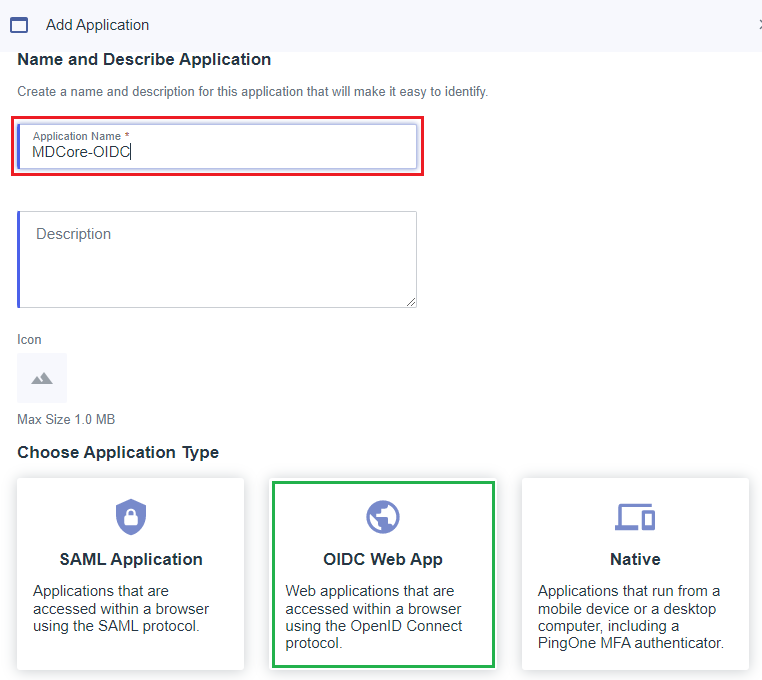
- Select
Configurationtab, then click Edit button.
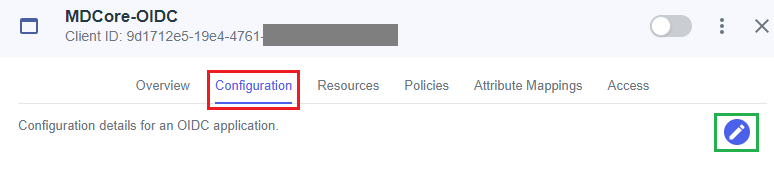
- In
Edit Configurationpage, navigate toRedirect URIs, paste redirect_uri into the box below, and then clickSave.
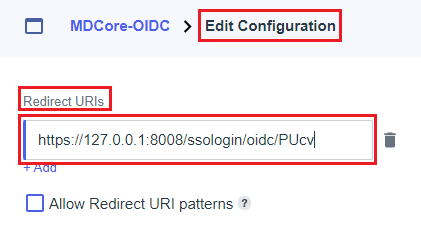
- Back in
Configurationtab, navigate toOIDC Discovery Endpoint, copy the link below, and save it as metadata_url.
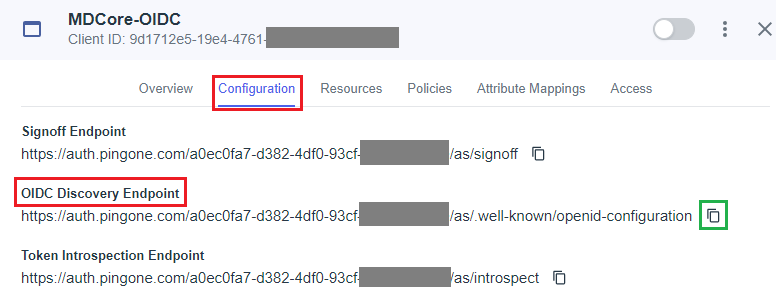
- Expand
Generalsection, navigate toClient IDandClient Secret, and copy and save them as client_id and client_secret, respectively.
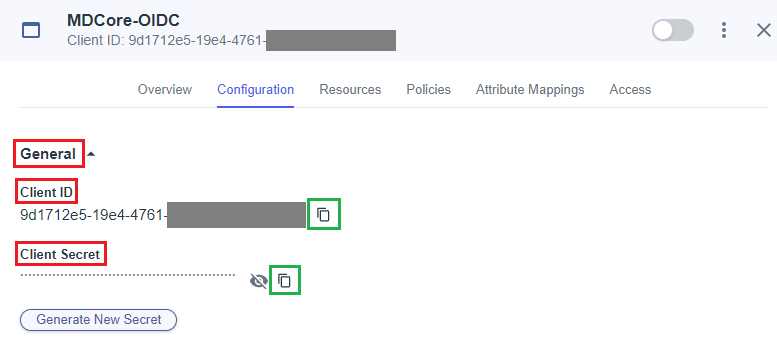
- Select
Attribute Mappingstab and click Edit button.
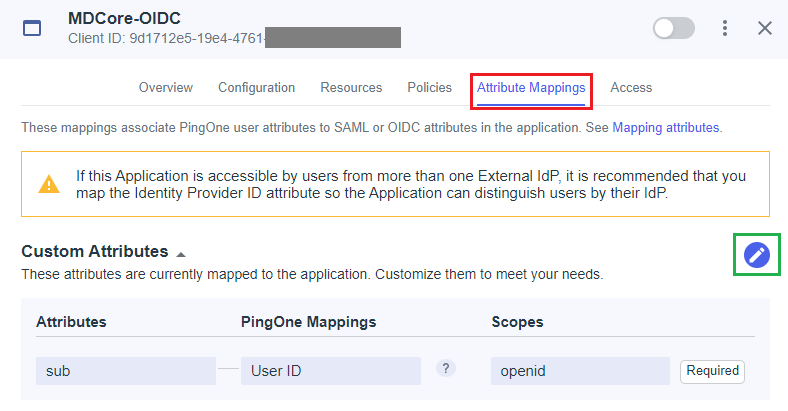
- In
Edit Attribute Mappingspage, clickAddto create a new mapping.
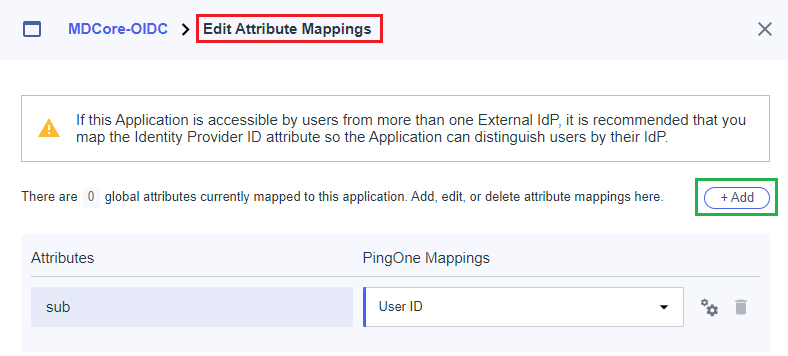
In this step, we create a mapping from the key name used by MetaDefender Core to the one exported by PingOne. For example, we set given_name mapped to Given Name from PingOne. Later, given_name is utilized by MetaDefender Core to identify the logged-in user.
- Enter the attribute name,
given_namein this example, select the itemGiven NameinPingOne Mappings, enableRequiredoption , and clickSaveto complete.
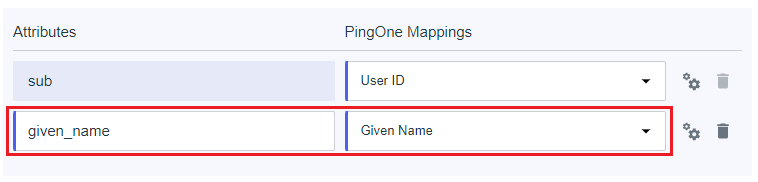
- Enable the new application in PingOne.
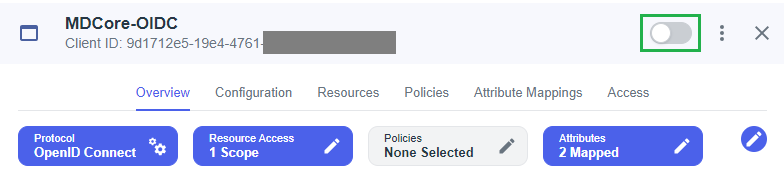
Complete configuration in MetaDefender Core
- Switch back to MetaDefender Core. Under
Identity Provider, clickFetch URL, paste value of metadata_url into the box below, clickOK, and wait a moment for MetaDefender Core to check and set PingOne as its IdP.
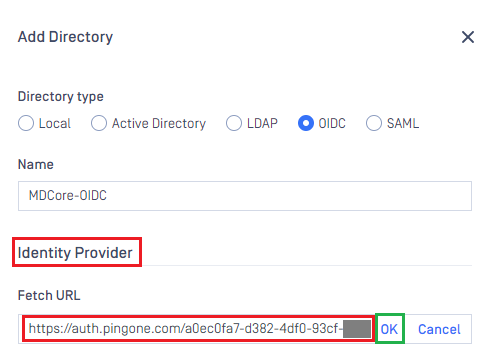
- Under
Service Provider, paste the values of client_id and client_secret into the boxes labeledClient IDandClient Secret, respectively. - Fill in ${given_name} in the box under
User Identified By. - Select
Default roleoption, choose the appropriate role to assign to users underUser Role, and clickAddto complete the settings in MetaDefender Core.
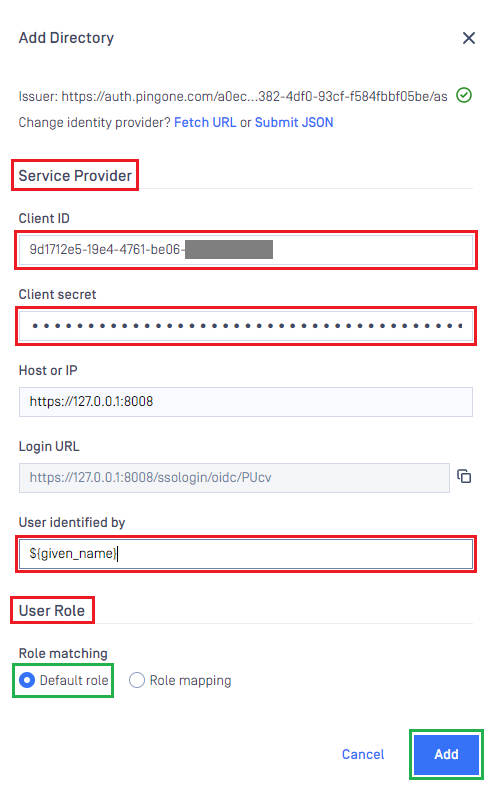
- On
User Managementpage, toggle the new directory, MDCORE-OIDC in this example. A dialog box will appear to confirm the action. OnceEnableis clicked, all sessions will expire immediately.
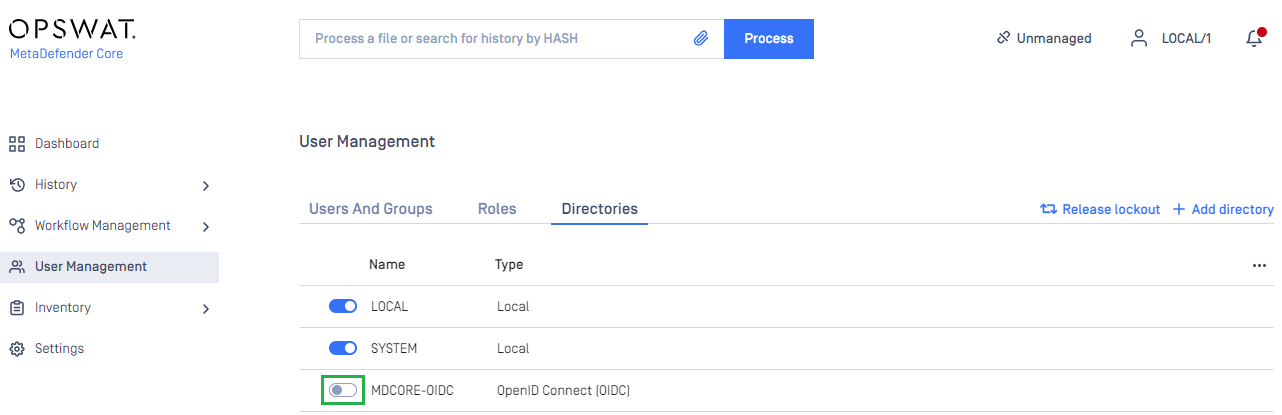
Test the integration
- On the home screen of MetaDefender Core, click
Login; the user is redirected to PingIdentity login page.
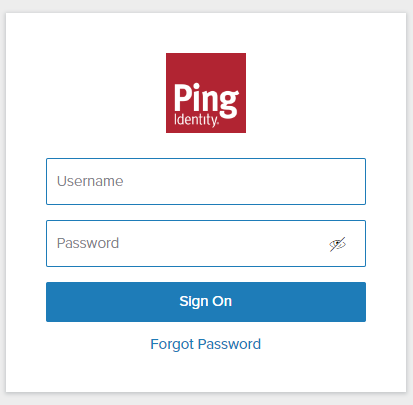
- Sign in using the account registered with PingIdentity.
- If everything goes well, MetaDefender Core dashboard is displayed with the user identity in the top right corner.

- Otherwise, access backup login page at
<mdcore-host>#/public/backuploginfor trouble shooting.

