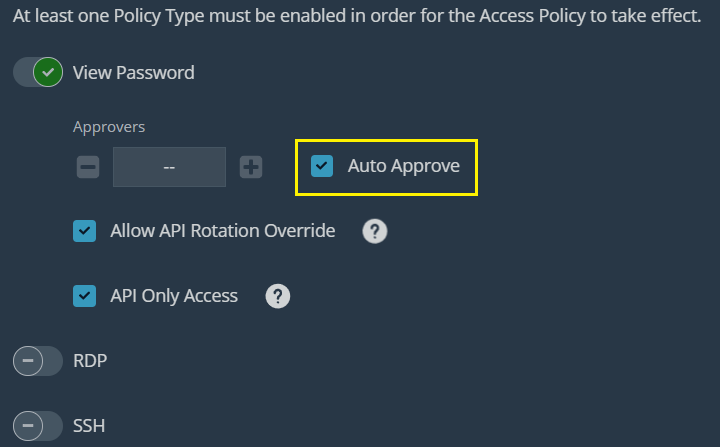Starting from version 5.16.1 - MetaDefender Core can integrate with BeyondTrust Password Safe to manage Active Directory (AD)'s admin credential.
Note: Does not support for LDAP Directory
When adding Active Directory, please select BeyondTrust Password Safe in section "Privileged Access Management Manager"

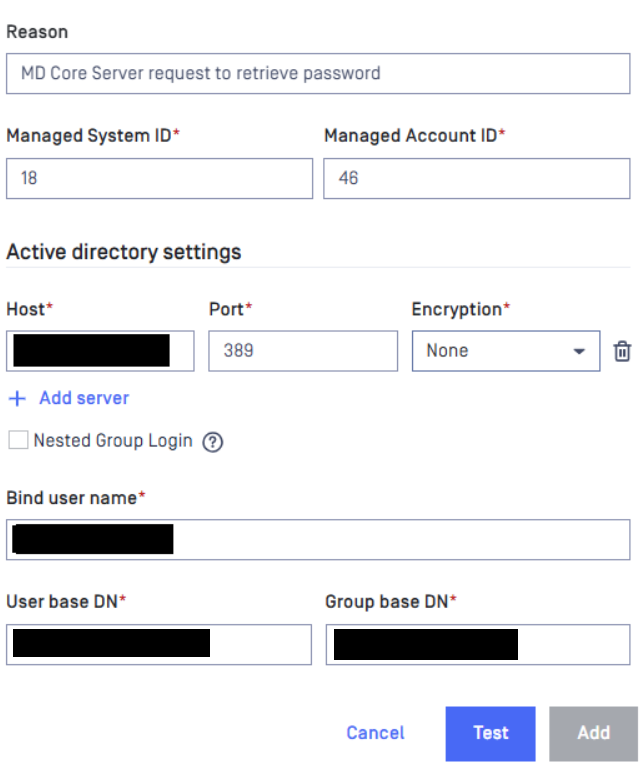
There are several items need to be filled:
- BeyondTrust Host
- BeyondTrust Username: your Password Safe login account.
- BeyondTrus API Key
- Managed System ID
- Managed Account ID
Get BeyondTrust Host and BeyondTrust API Key from Password Safe.
- Login to Password Safe.
- Navigate to Configuration → General → API Registrations → Create API Registration → API Key Policy.
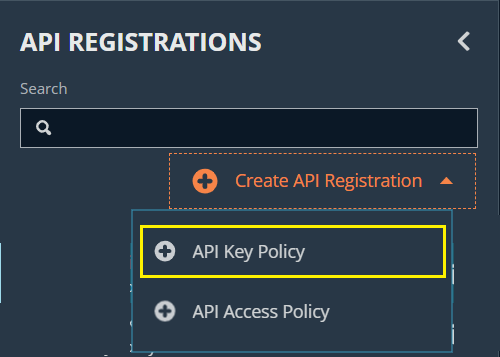
Fill the name for the new API Key policy and create new Authentication Rule as below
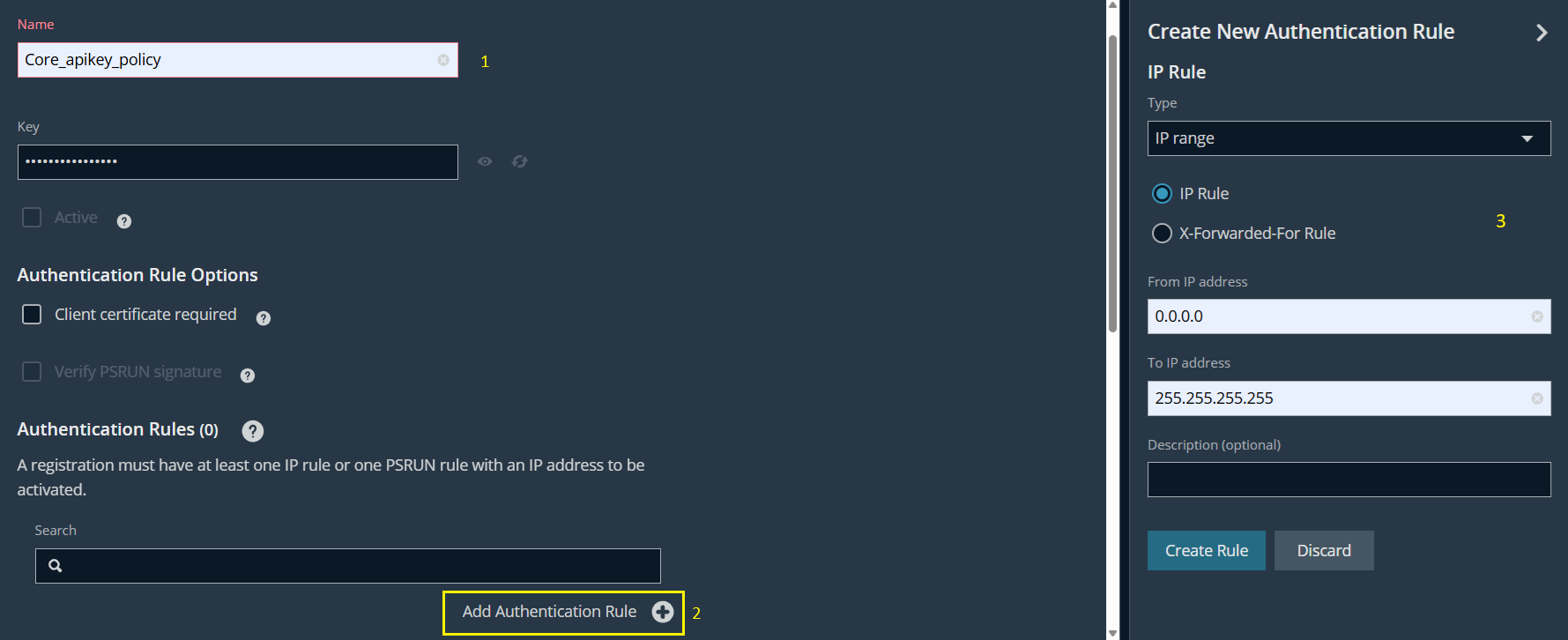
- Click Create Registration button to finish.
- Click on the new API Key policy we just created to view details → show and copy the key as BeyondTrust API Key.
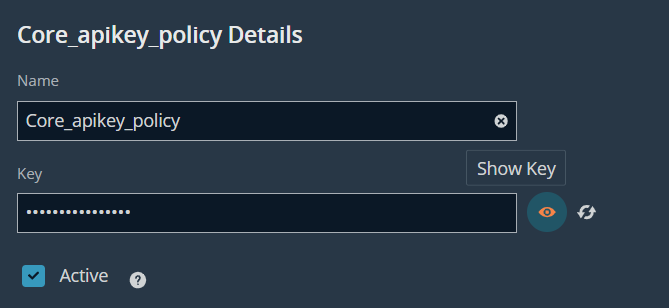
- Continue to scroll down to bottom → copy API Base Endpoint as BeyondTrust Host.
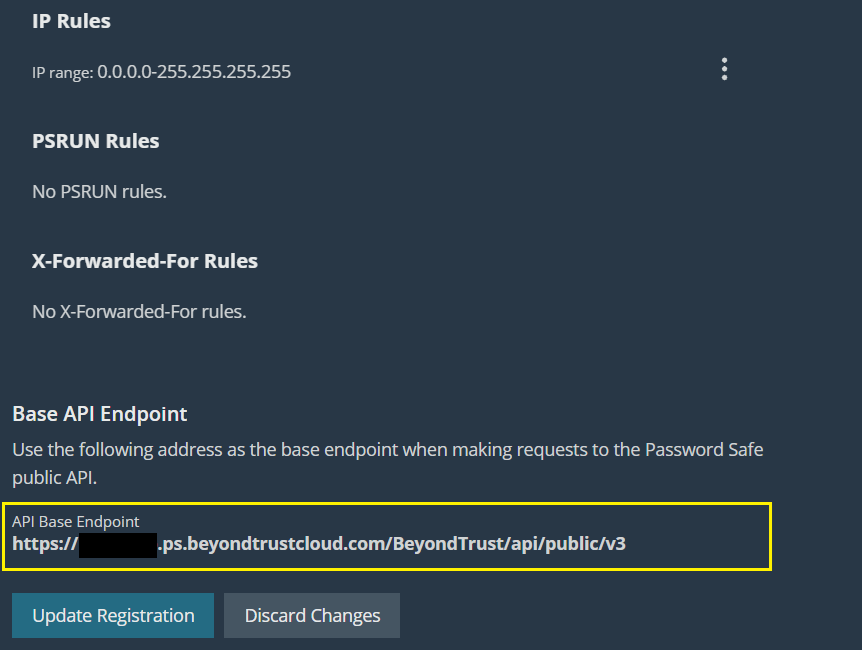
Get Managed System ID and Managed Account ID of managed AD account from Password Safe
- Login to Password Safe.
- Navigate to Managed Systems → select your relevant system → click the 3-dots options on the right → select Go to Advanced Details…
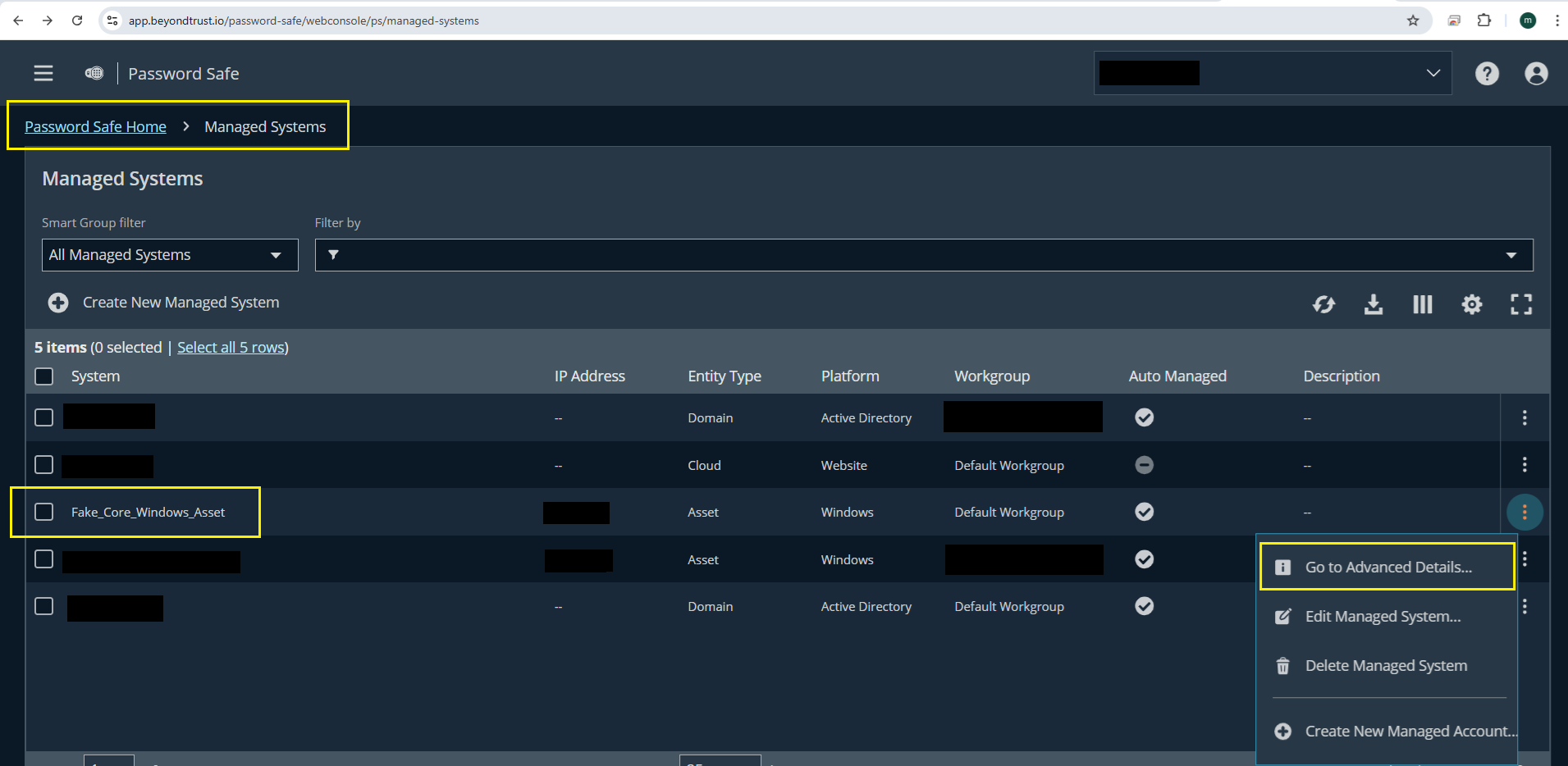
- The Managed System ID will show up in the URL
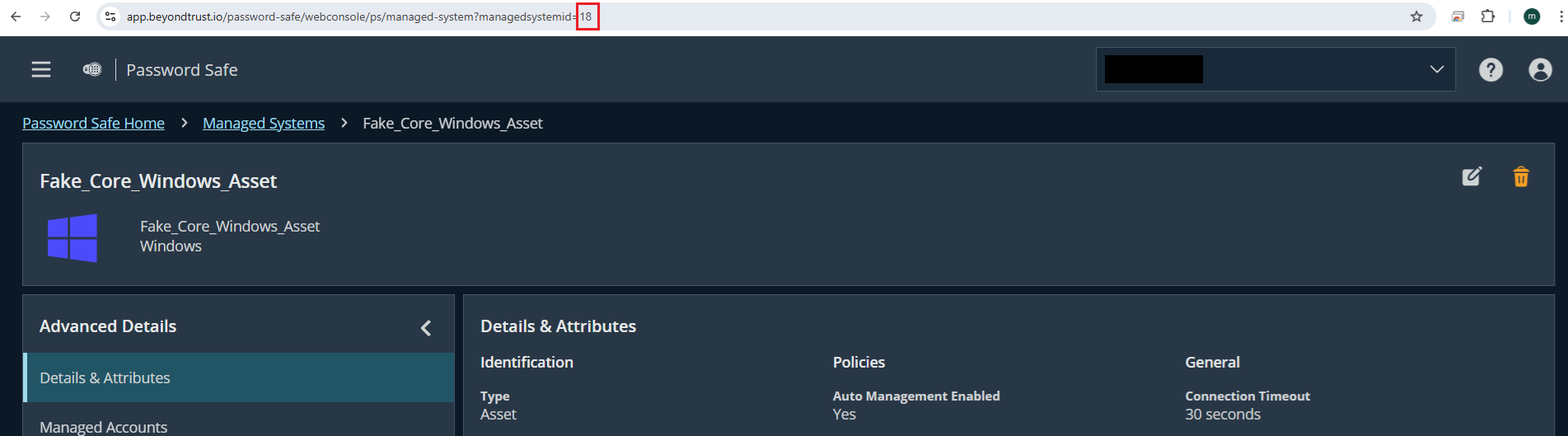
- Next, navigate to Managed Accounts → select your AD account → click the 3-dots options on the right → select Go to Advanced Details…
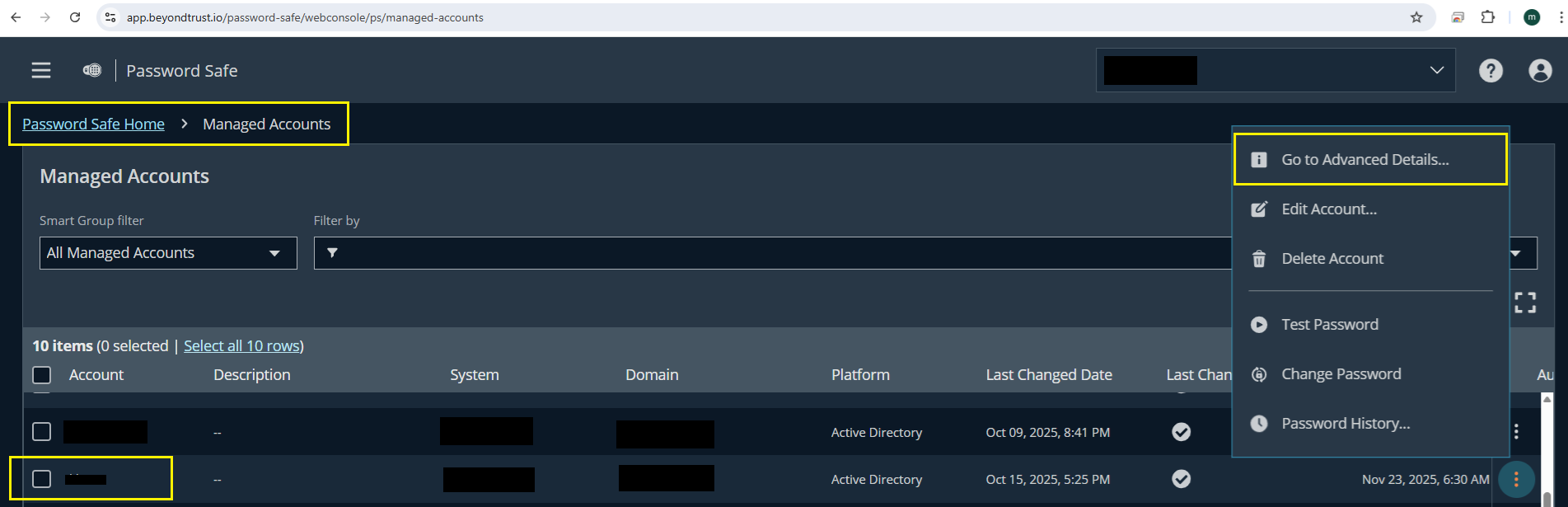
- The Managed Account ID will show up in the URL
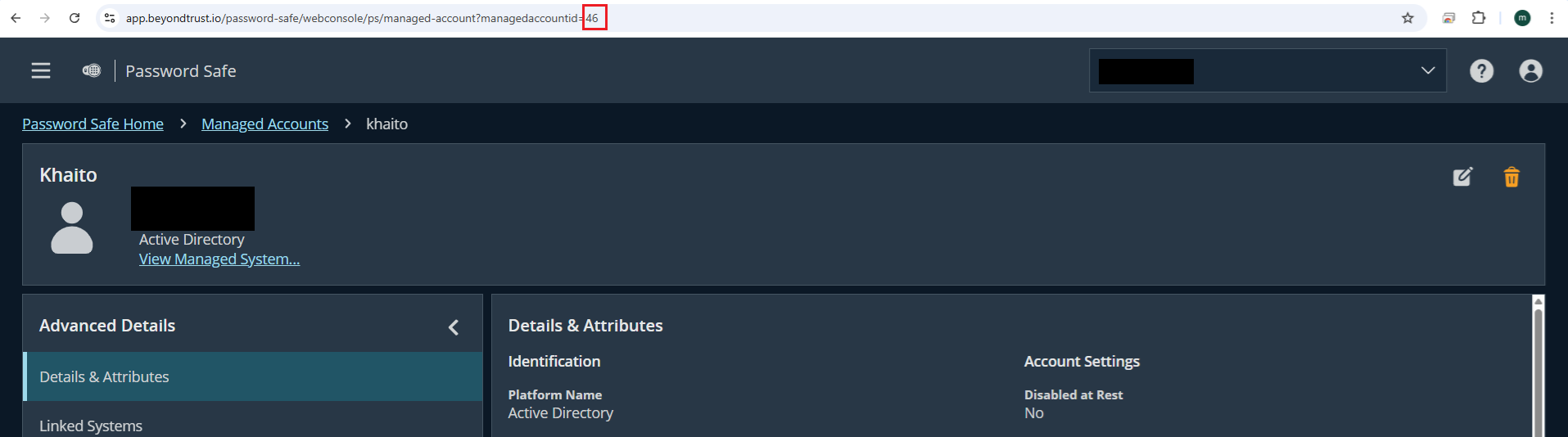
When integrating AD with Password Safe, the users don't need to input "Bind password" - because this password will be managed by Password Safe, users don't need to care about this field anymore.
Enable auto-approve in Password Safe
We highly recommend that the user should enable auto-approve in Password Safe for seamlessly integration with Active Directory
- Login to Password Safe.
- Navigate to Privileged Access Management Policies → Access Policies → edit your Access policy → enable Auto Approve