The connection alerts list is accessible under Connections → Connection Alerts.
The connection alerts list contains all alerts on the devices in the system.
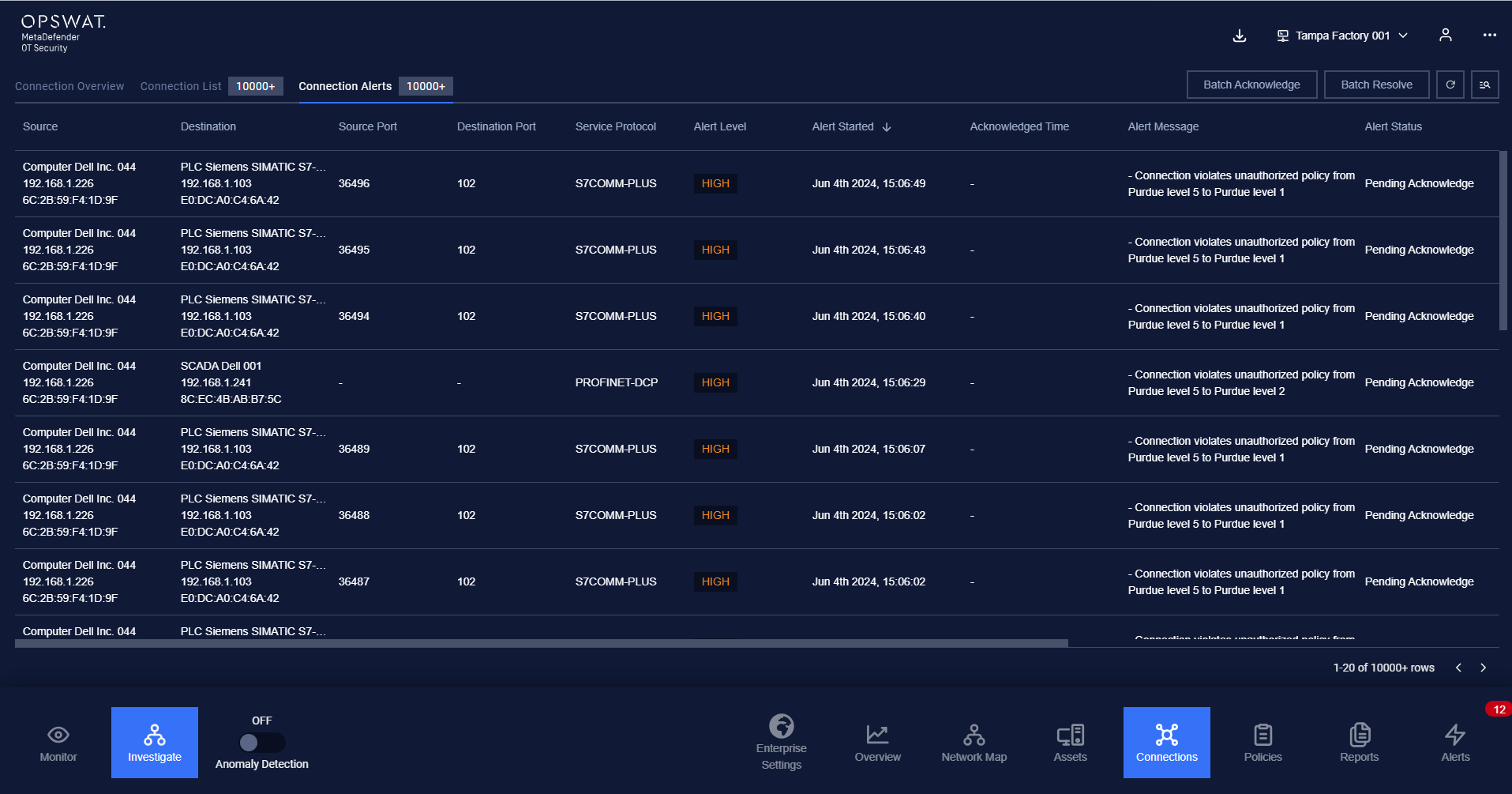
Each alert contains the following fields:
- Source device (device from internal network), destination device (device from internal network)/ destination host (remote host), source port, destination port, protocol, connection started time, duration, data length.
- Alert information: alert started/ended time, status, message for the detail, reason, comment, and the action.
Note: you can sort a field in ascending or descending order by clicking on its label.
A new alert will appear on the list when a connection between two devices violates any policies on the blocklist policy page or when Anomaly Detection is turned on.
If the “On-screen alert” option is turned off
An acknowledge button on each alert record will appear in the Action column to indicate that the alert has not been acknowledged yet.
When the alert has been acknowledged, the resolve button will appear and you can completely resolve that alert.
Users can acknowledge alerts in batch or all alerts by clicking on "Batch Acknowledge." Similarly, users can resolve alerts in batch or resolve all alerts by clicking on "Batch Resolve”.
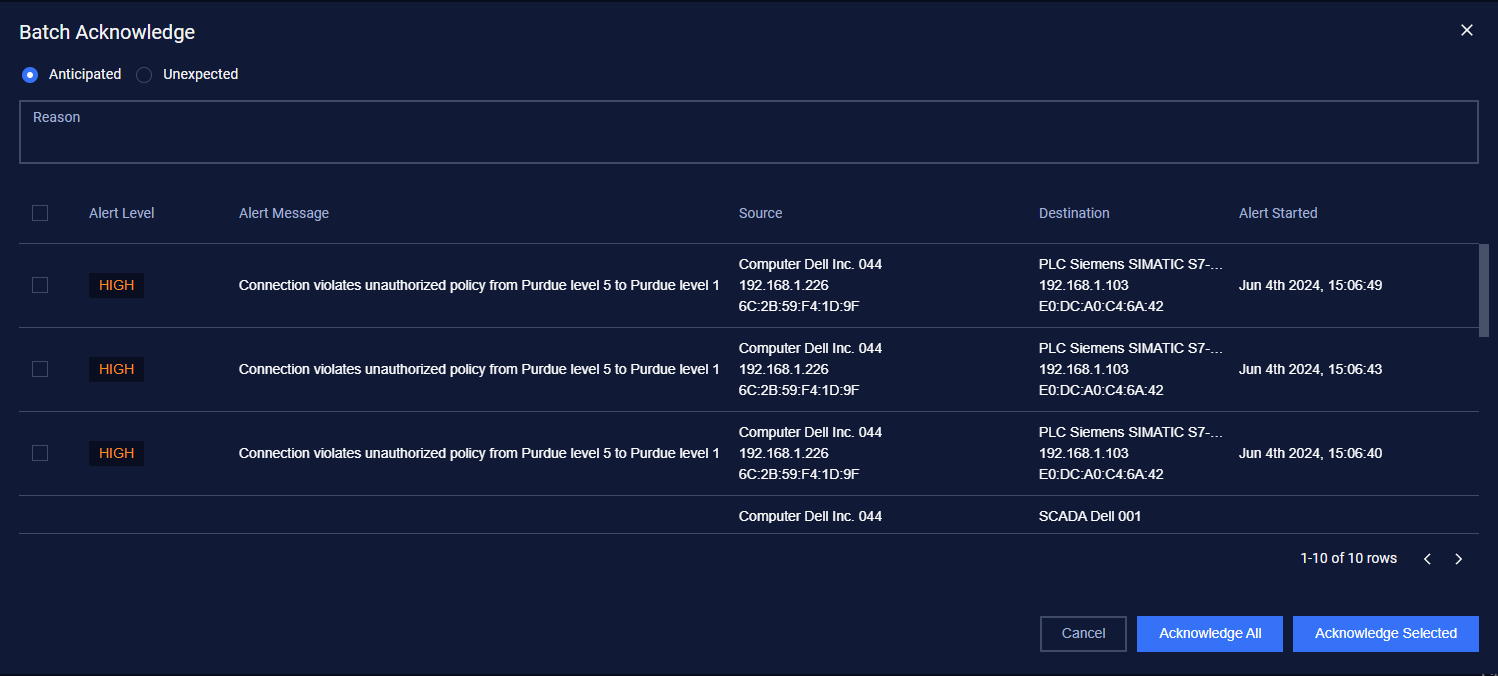
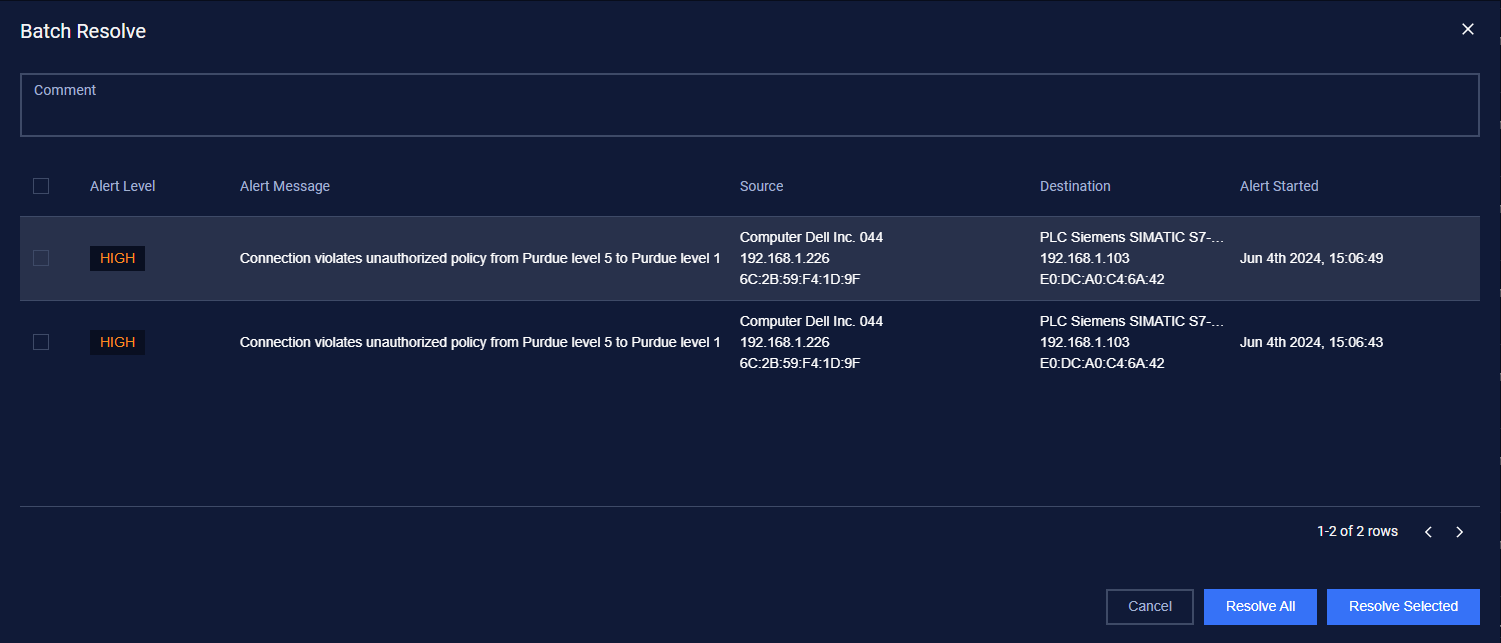
Filter
We support searching and filtering on the connection alerts list:
- You can enter the value for 1 or more fields, and the result list and number of total records will be updated according to the value you entered.
- You can change the order of the fields displayed on the list by clicking "..." -> “Filter preference” then drag and drop the fields and arrange them in the desired order.
- You can choose to show/hide the fields in the list by clicking "..." -> “Filter preference” and tick/untick the box on the left of the field name
- You can save a custom filter for your convenience when you need to reuse them in the future. Enter values into the fields to filter then select "..." -> "Create filter", and give a name for your filter. Every time you return, click on "..." → Your saved filter to apply it.
- You can update your saved custom filters by editing/adding values to the fields and selecting "..." then "Save filter”
- You can delete a saved custom filter by selecting “…” → “X” button on the saved filter

