The asset alerts list tab is accessible under Assets → Alerts.
The asset alerts list contains records of alerts on assets in the system.
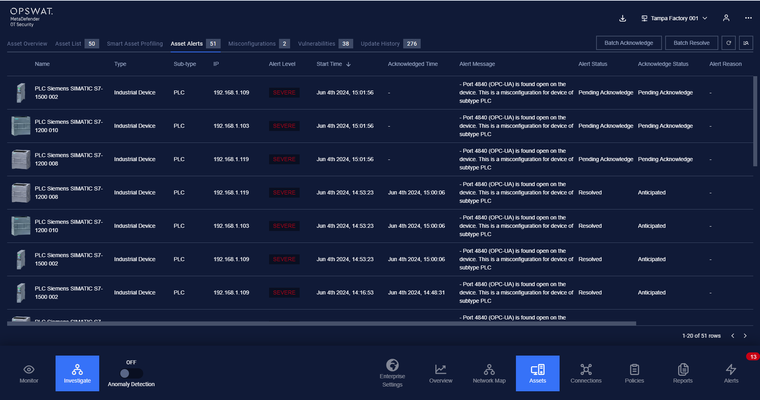
Each alert contains:
- Basic information of that asset such as Name, IP, MAC, Criticality, Type, Sub-type.
- Alerting information such as Alert Started, Alert Ended, Alert Criticality, Message, Reason, Alert Status.
- Detailed asset information such as operating system, Manufacturer, Country of Origin (COO), Site, and which asset belongs to Purdue Models.
- Also, the status of the asset in the system such as Onboarded Time, Current Status, Asset ID, and Agent that detected that asset is shown.
Note: you can sort a field in ascending or descending order by clicking on its name.
A new alert will appear on the list when:
- MetaDefender OT Security turns on Anomaly Detection and a strange asset (not in allowlist) connects/plugs into the system.
Note: You can add an asset to the allowlist by resolving its alert by choosing the option “Anticipated” while turning on anomaly detection or switching to Discovery mode and letting that asset be discovered automatically by MetaDefender OT Security_._
- An asset is active but makes no communication in a certain period
Note: You can set a time threshold for the asset not to communicate in
- An asset is active and communicates with other assets on disallowed port(s)
Note: You can specify which ports all assets can communicate on in the asset type Setting. You can also set for a specific asset in asset policies.
- An asset is active and makes communication with other assets with disallowed protocol(s)
Note: You can specify which protocols all assets of that type can communicate within the asset type Setting. You can also set for a specific asset in asset policies.
- An asset is inactive for a certain period
- An asset violates a block list policies.
Note: You can set a threshold for how long an asset can be inactive before alerting. You can also set for a specific asset in asset policies.
If the option “On-screen alert” in Alert settings is disabled, a “Acknowledge” button will appear on each alert record for you to acknowledge when tapping on.
If the “On-screen alert” option is turned off,
An acknowledge button on each alert record will appear in the Acknowledgment column to indicate that the alert has not been acknowledged yet.
When the alert has been acknowledged, the resolve button will appear and you can completely resolve that alert.
Users can acknowledge alerts in batch or all alerts by clicking on "Batch Acknowledge." Similarly, users can resolve alerts in batch or resolve all alerts by clicking on "Batch Resolve.
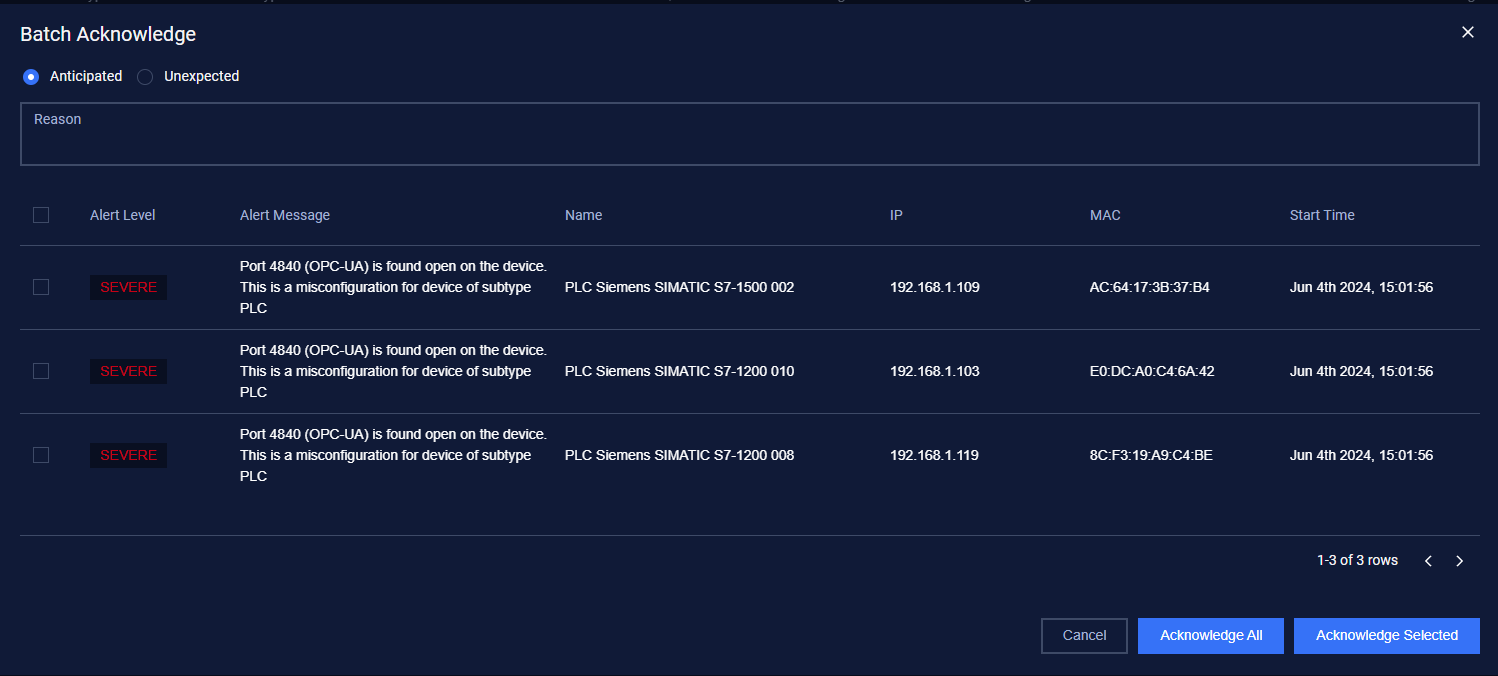
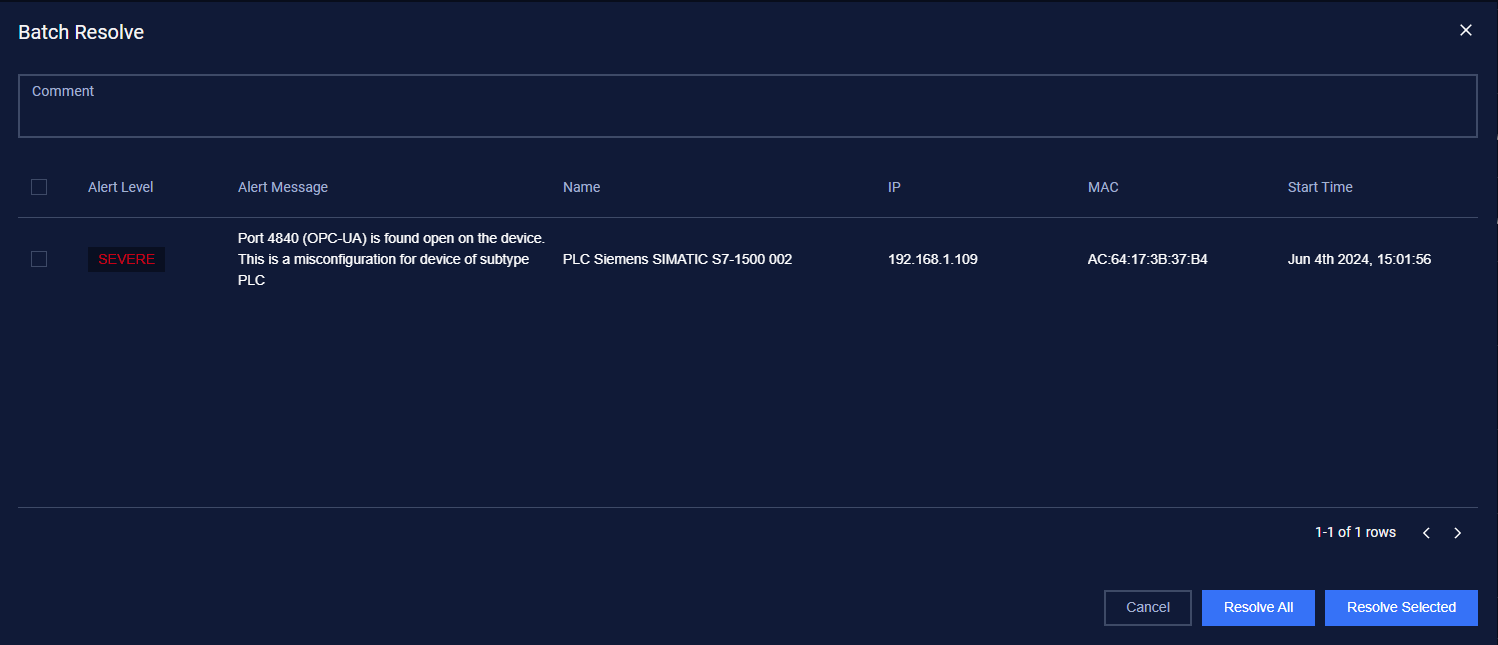
Filter
We support searching and filtering on the asset alerts list:
- You can enter the value for 1 or more fields, and the result list and number of total records will be updated according to the value(s) you entered.
- You can change the order of the fields displayed on the list by clicking "..." -> “Filter preference” then drag and drop the fields and arrange them in the desired order.
- You can choose to show/hide the fields in the list by clicking "..." -> “Filter preference” and tick/untick the box on the left of the field name. If you choose more than 10 fields to be displayed on the list, a horizontal scroll bar will appear, just scroll it to the right to see more fields.
- You can save a custom filter for your convenience when you need to reuse them in the future. Enter values into the fields to filter then select "..." -> "Create filter", and give a name for your filter. Every time you come back, click on "..." → Your saved filter to apply it.
- You can update your saved custom filters by editing/adding values to the fields and selecting "..." then "Save filter”
- You can delete a saved custom filter by selecting “…” → “X” button on the saved filter

