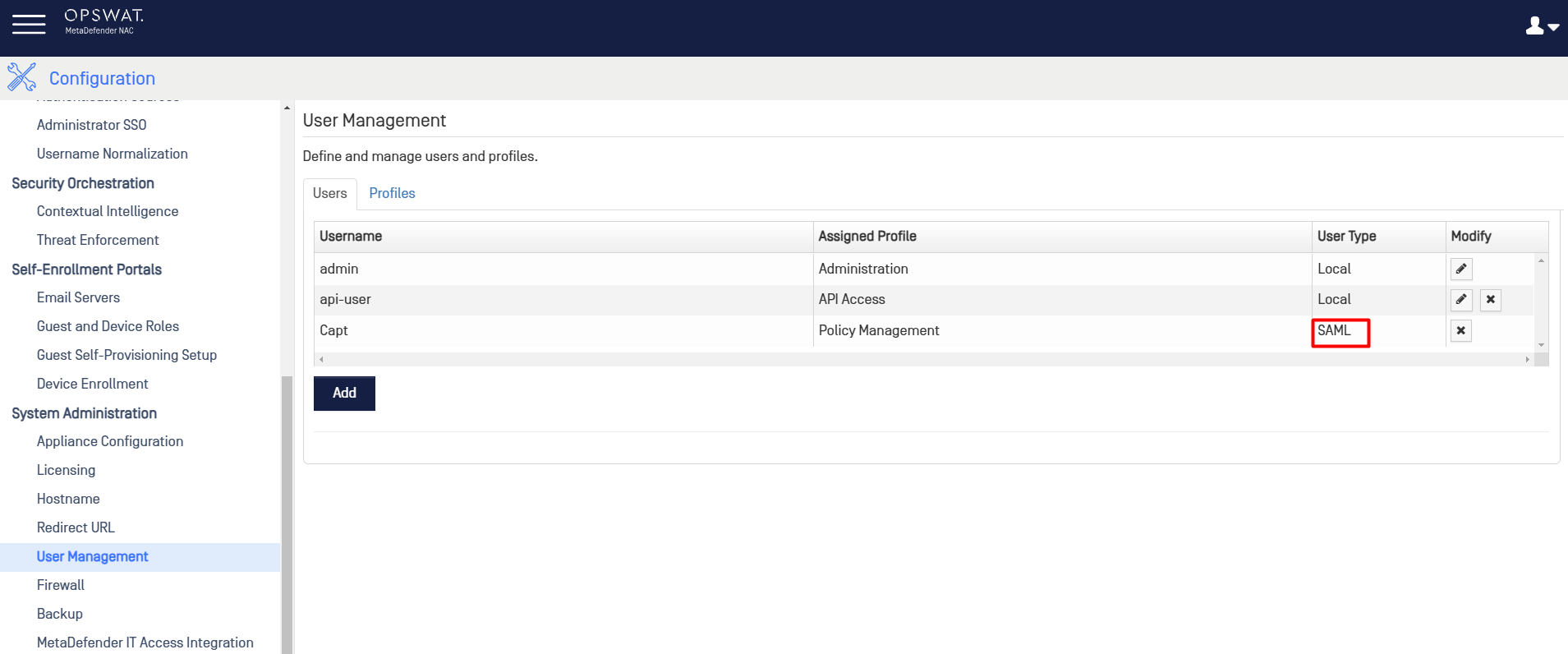Preparing NAC to process SAML authentication
- Before beginning, contact OPSWAT support and request that the SAML Authentication for Administrator feature be enabled on your appliance. Also tell them what Identity Provider you intend to use so they can make the necessary remediation resources available to quarantined users.
- Only continue once you receive confirmation from OPSWAT support that SAML integration has been enabled on the NAC appliance.
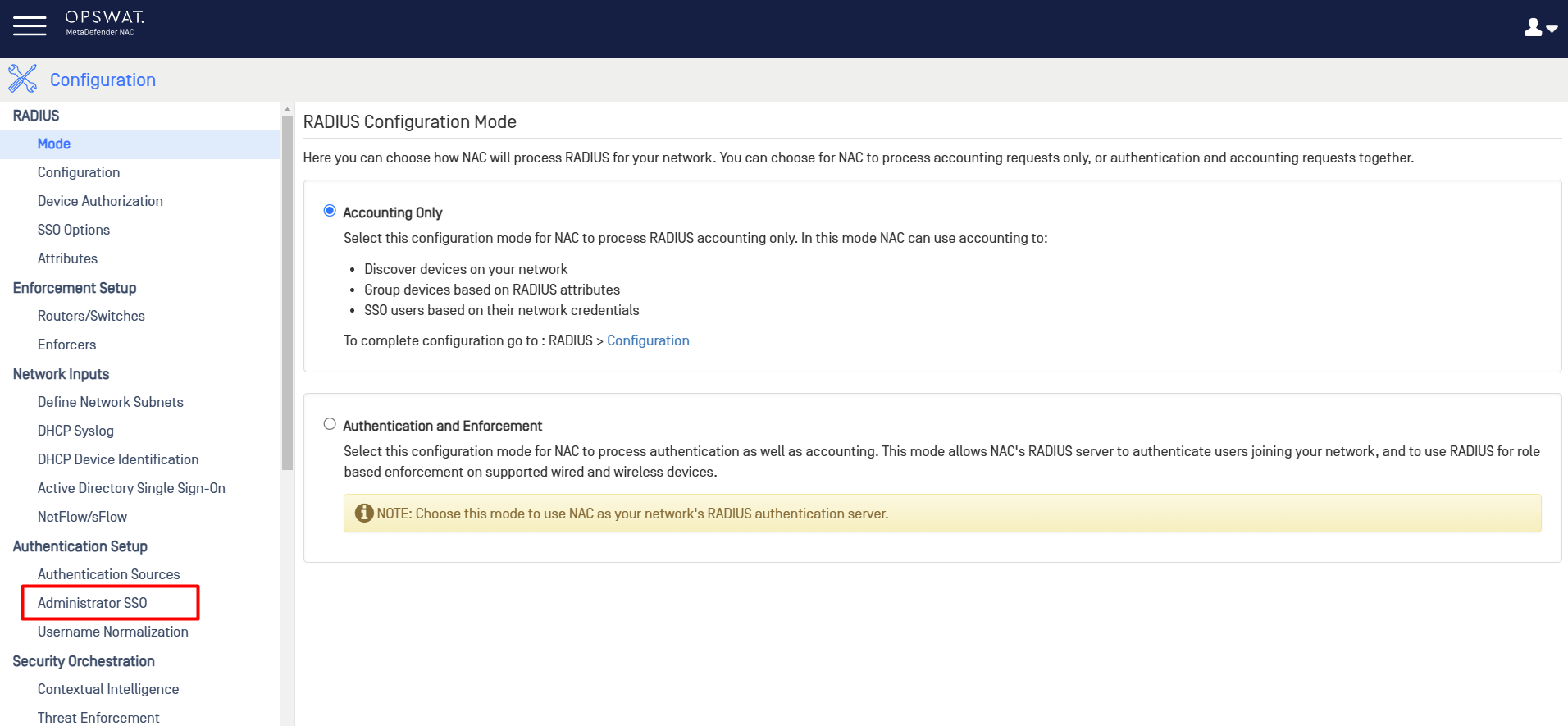
Configuration on Identity Provider
The exact steps for adding a Service Provider will vary by Identity Provider. The steps below use Okta.com, but your Identity Provider may have slightly different steps.
Create a SAML Attribute for Okta user
- Navigate to your Okta organization dashboard as a user with admin privileges. Then click Admin in the upper right.
- Click Directory, select Profile Editor
- Click on the default Okta profile
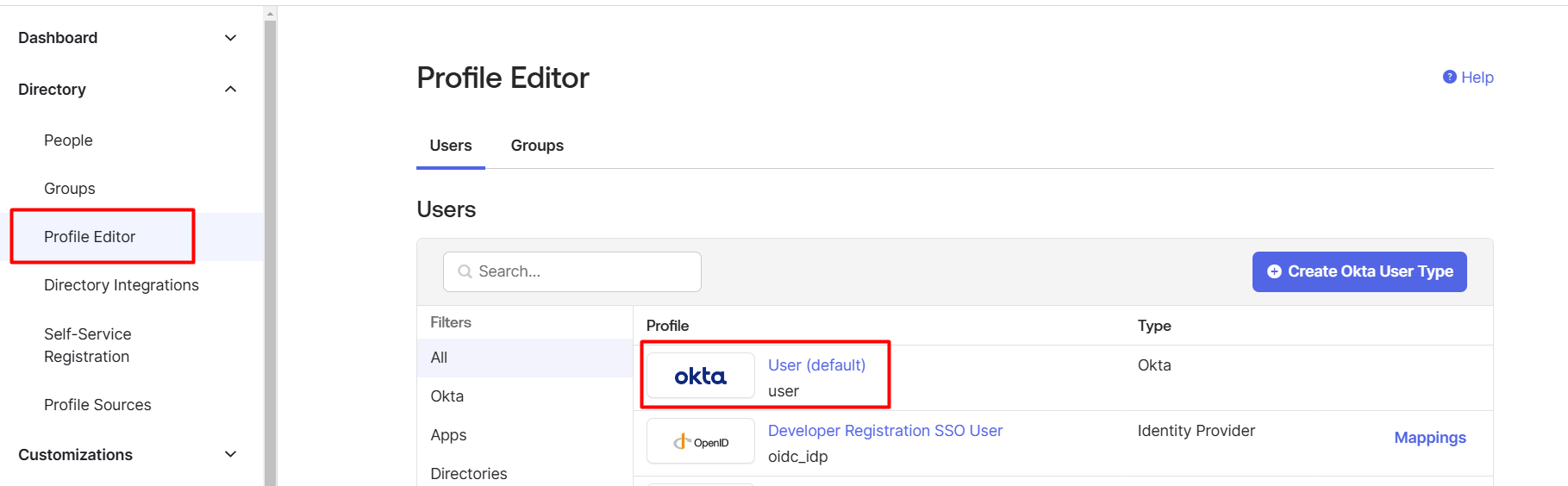
- On Profile Editor screen, click Add Attribute
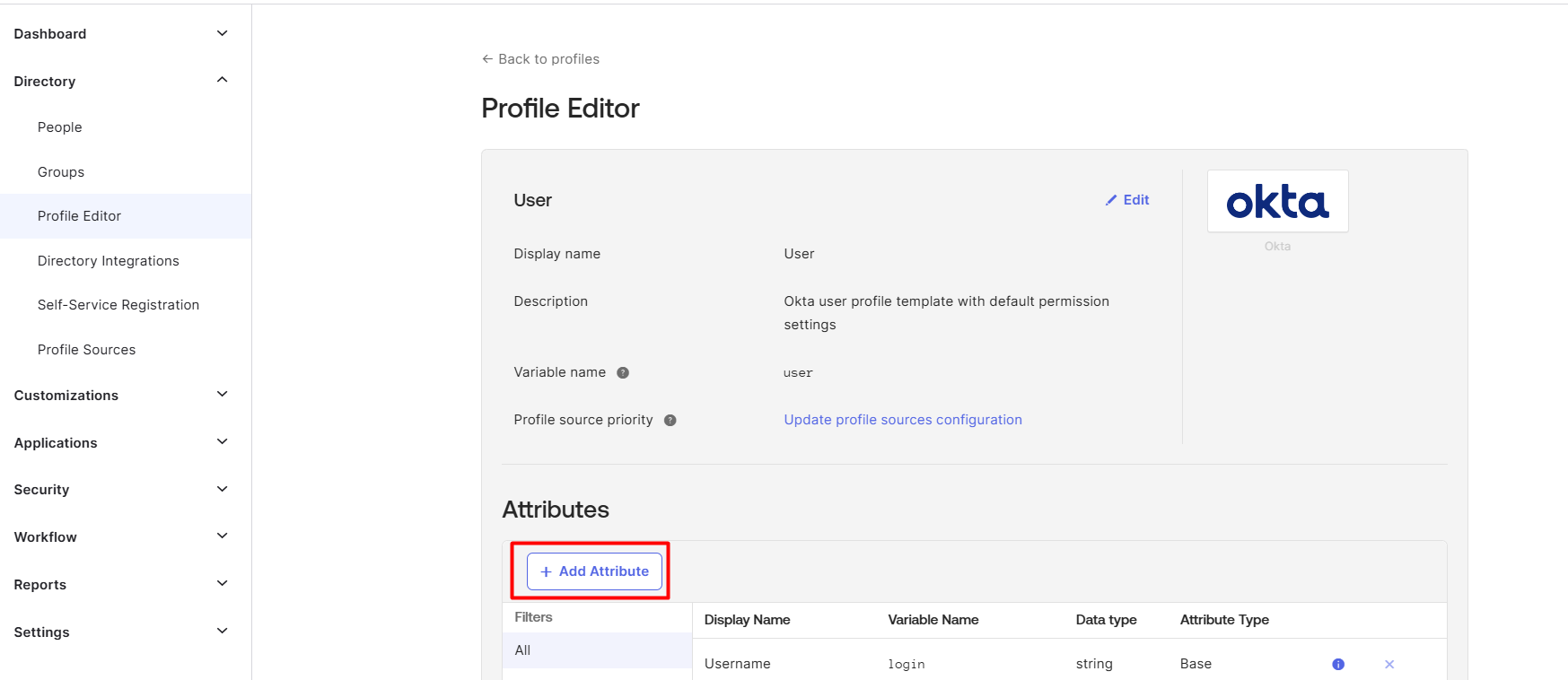
- Provide a name for this attribute, which will be used to assign the NAC profile to the Okta user. You can customize this attribute name according to your organization's requirements.
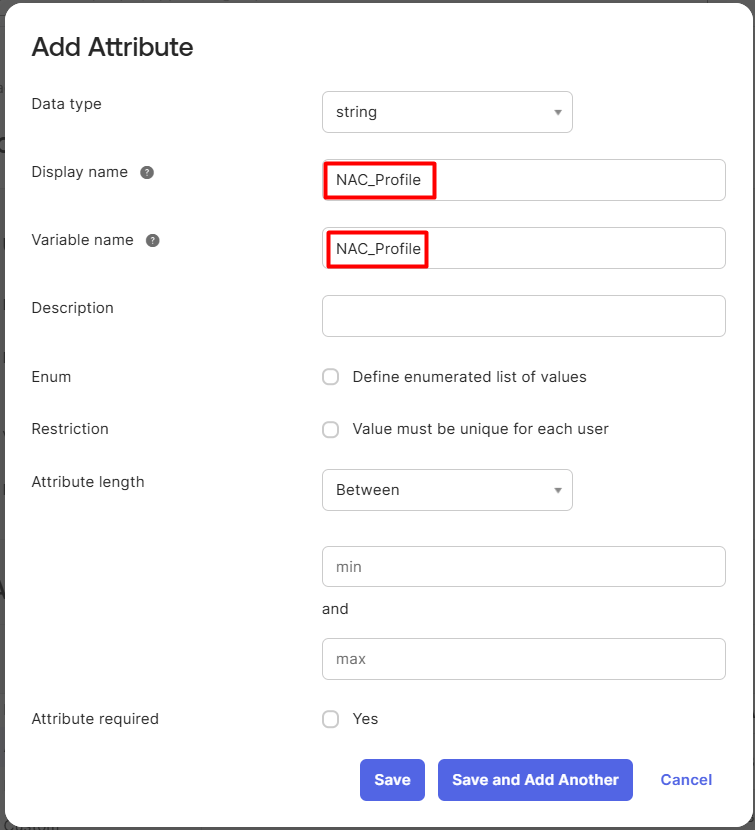
Create SAML Application
- Navigate to your Okta organization dashboard as a user with admin privileges. Then click Admin in the upper right.
- Click Application, select Applications.

- On the next page, click "Create App Integration", select "SAML 2.0" on the dialog this brings up, then click "Next".
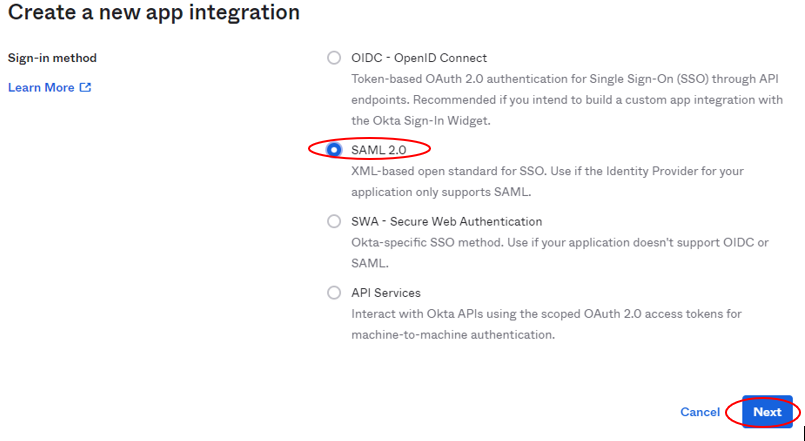
- On the "General Settings" page set "App Name" to "NAC" and upload a custom logo if you would like. Then click "Next".
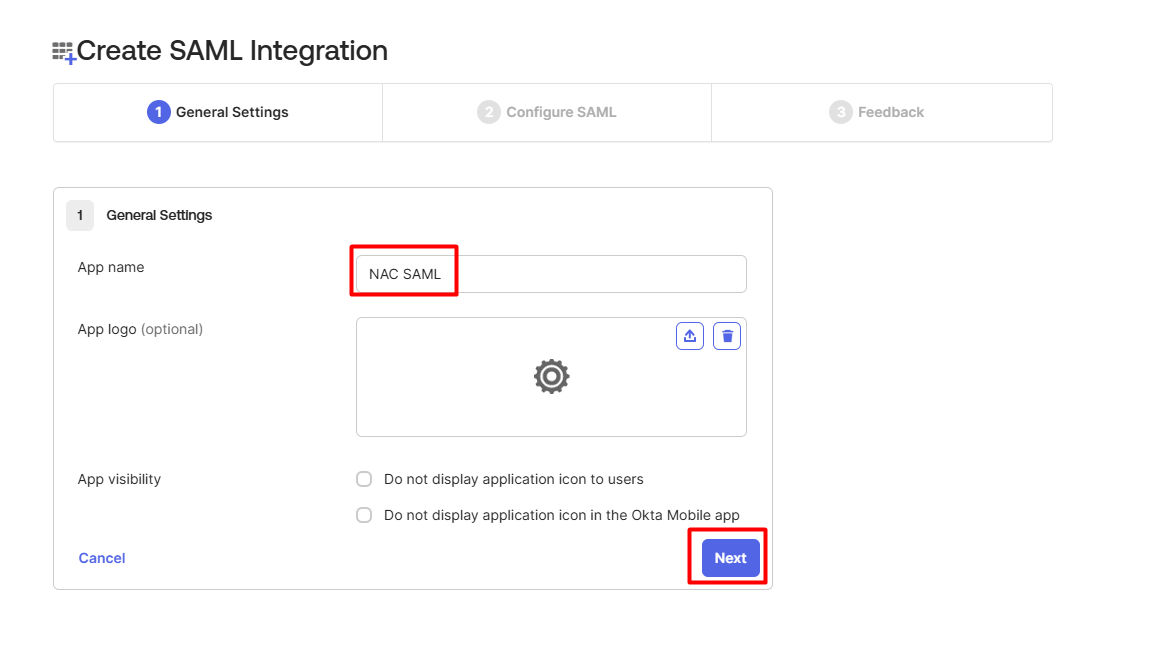
- On the SAML Settings page, set Single sign on URL and Audience URI (SP Entity ID) to these specific values:
- Single sign-on URL : https://<your-nac-ip>:8443/api/v1/HandleSAMLResponseLogin.api
- Audience URI (SP Entity ID) : urn:opswat:saml:auth
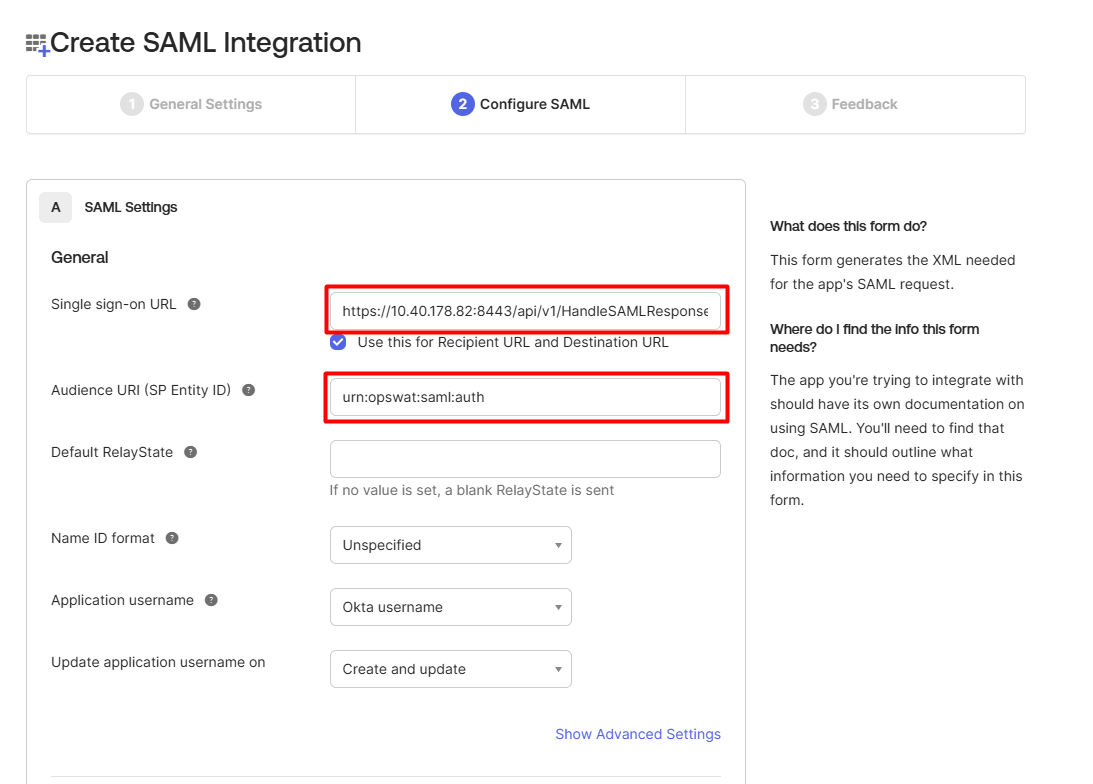
- Scroll down to Attribute Statements section, click on Add Another
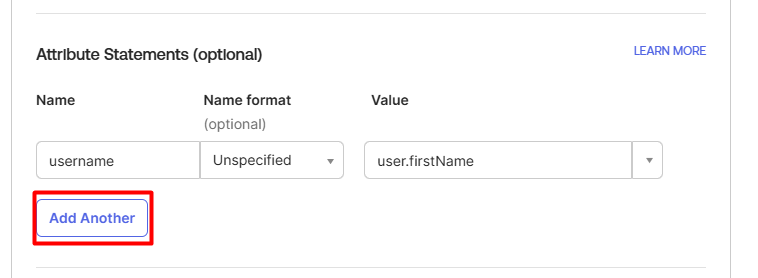
- Fill in an extra attribute for SAML profile, then click Next
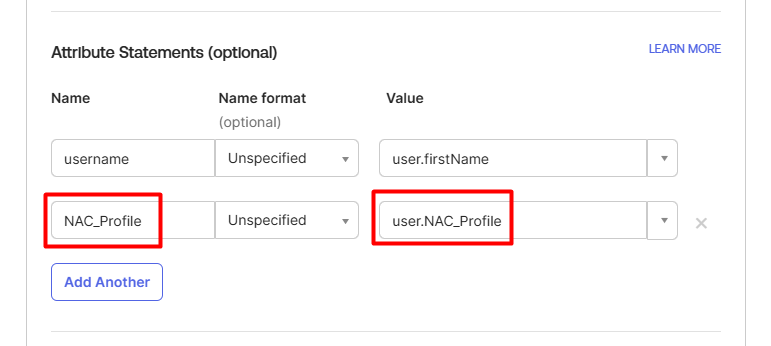
- On the Feedback page, choose the best answer for you and then click Finish.
- On Application details, click View Setup Instructions to be taken to the page where we'll get the last piece of information we need to finish setting up the NAC SAML configuration.
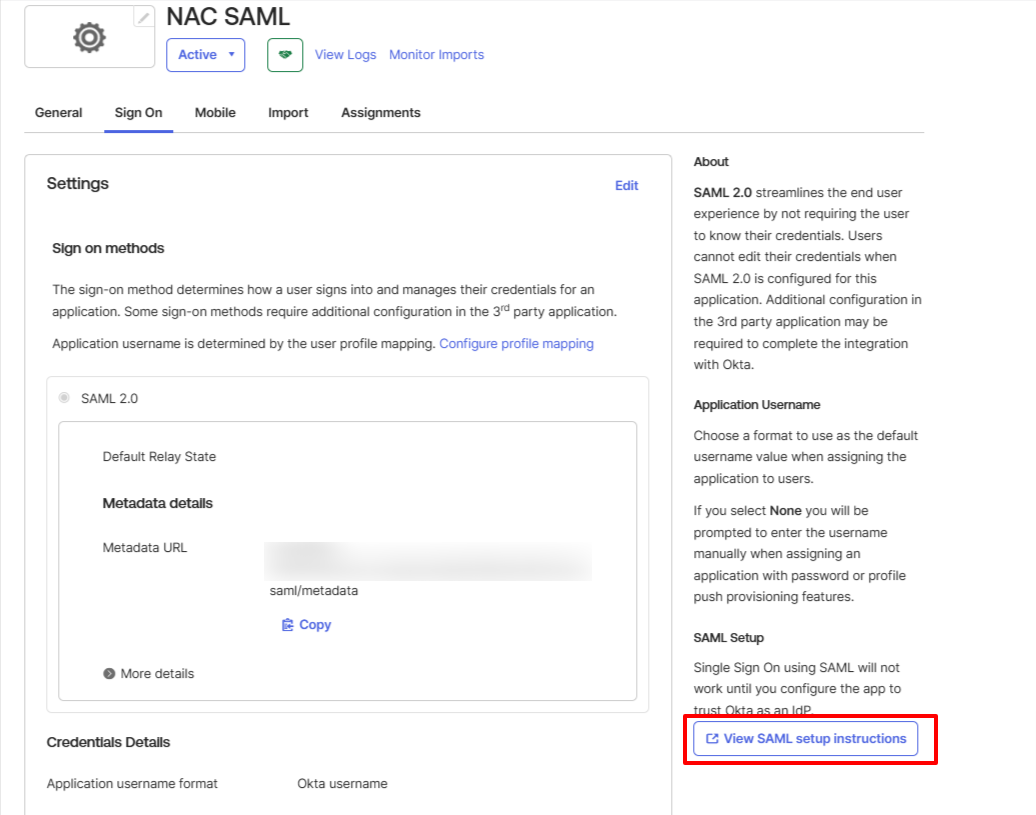
- Scroll to the bottom of the page to find a text box referred to as the IDP metadata, and NAC will use this to configure itself to use this particular Identity Provider. Copy all of the text from the text box and save it to a .xml file.
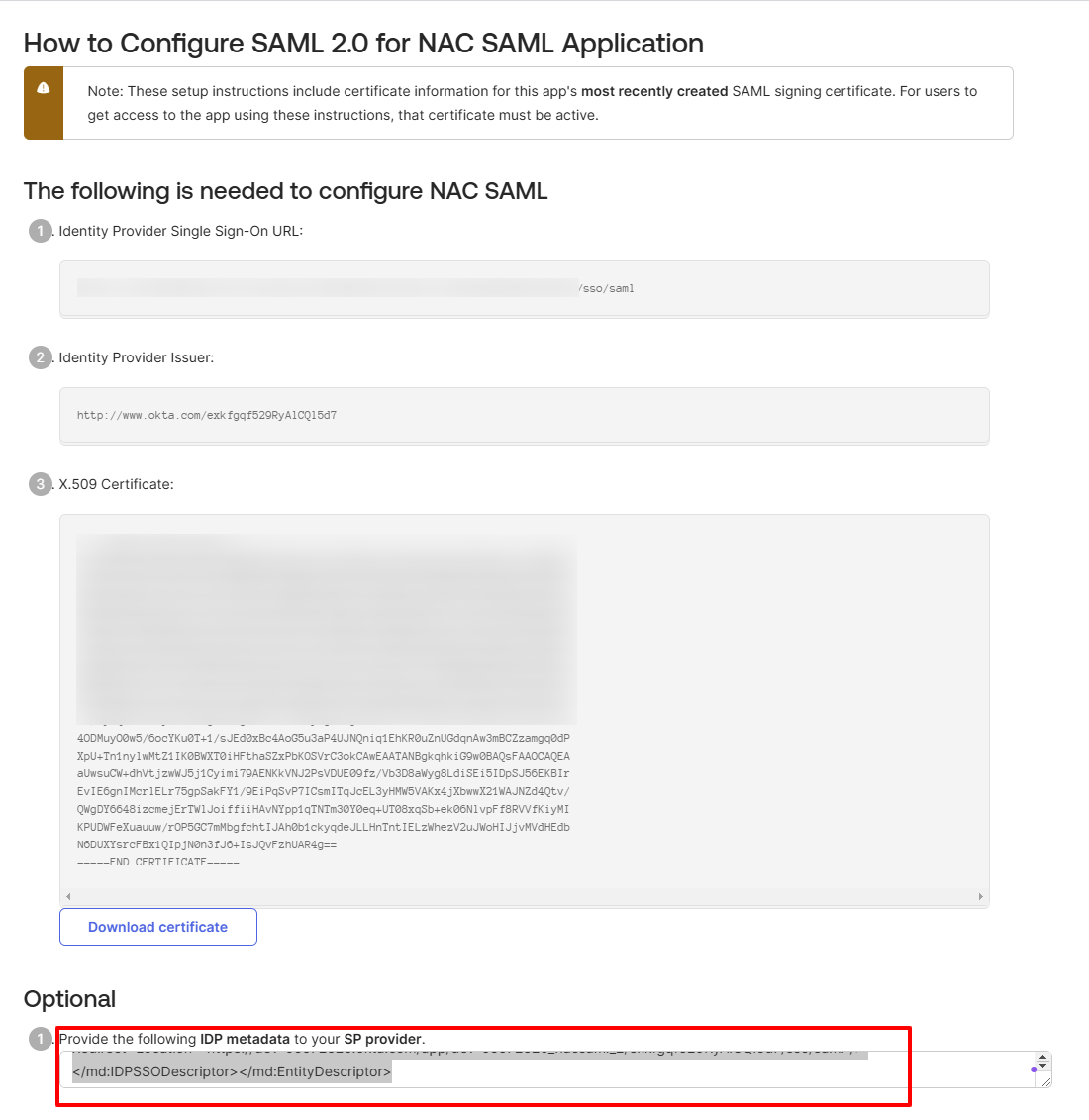
Assign Okta user to the Application
- On your Okta's organization dashboard, navigate to Directory and then People.
- Select an Okta user.
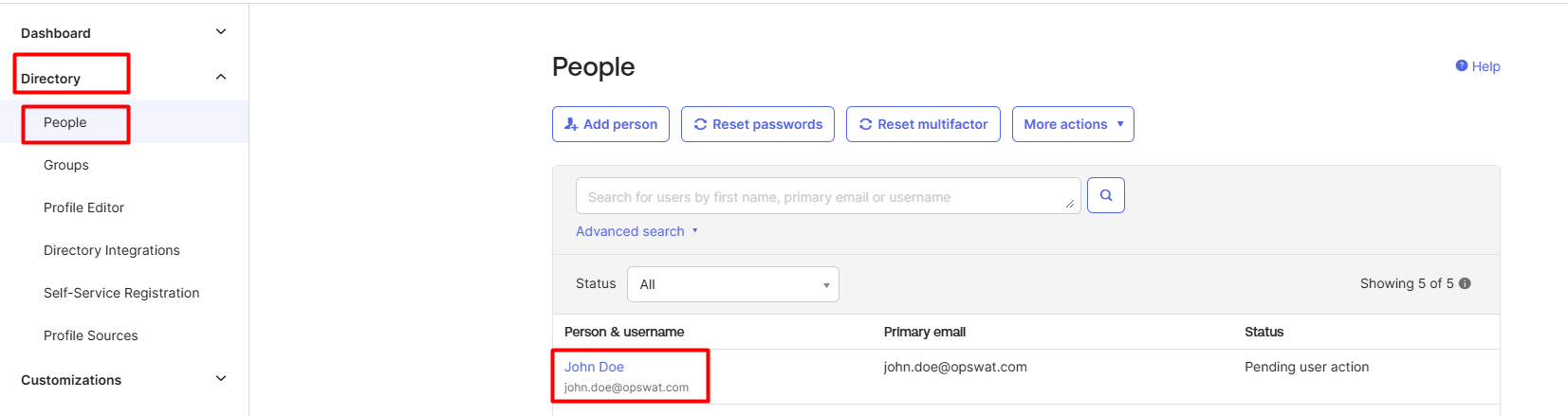
- On User details page, click on Assign Applications.
- Assign user to the application we just created.
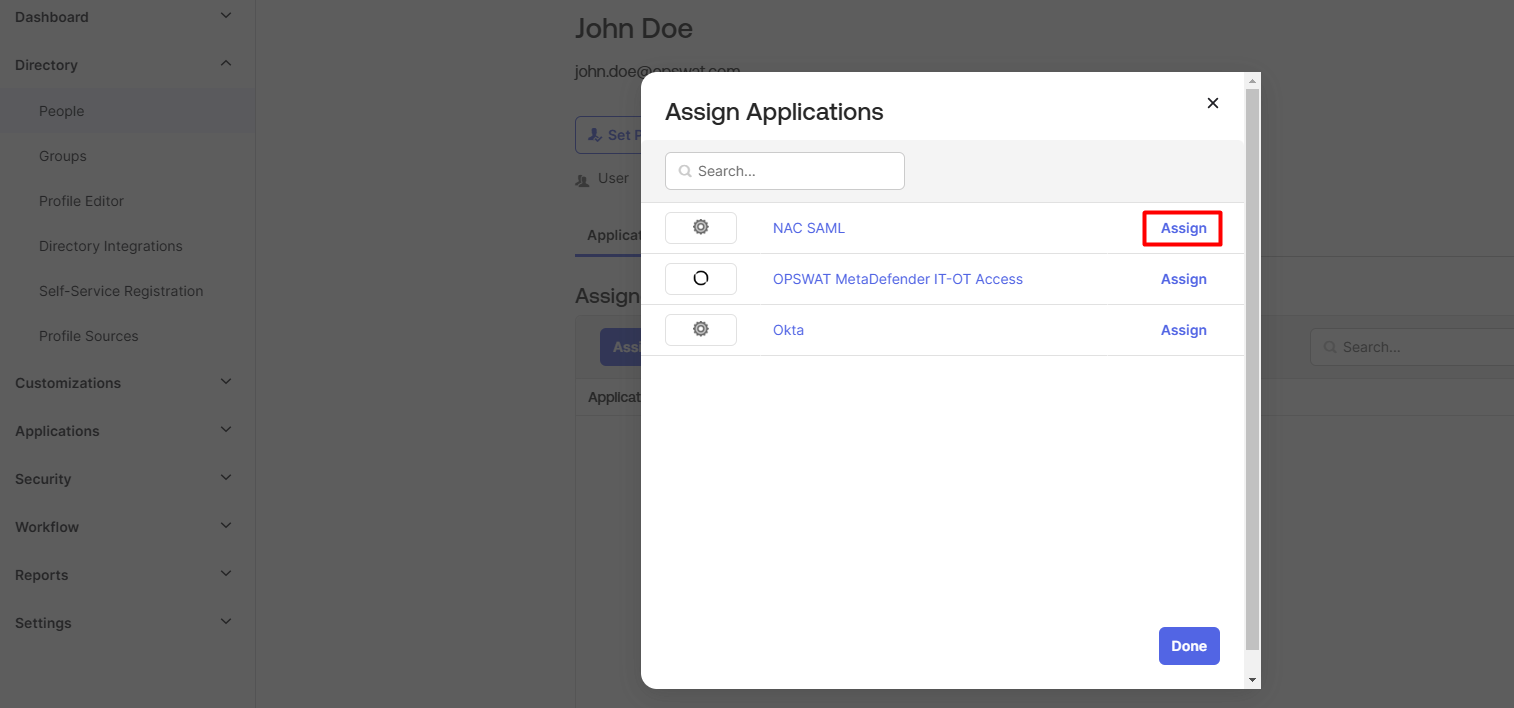
Assign NAC Profile to Okta user
- Navigate to Profile tab and click on Edit attributes.

- Scroll down to the SAML attribute that we created from this step.
- Fill in the NAC Profile to the Okta user
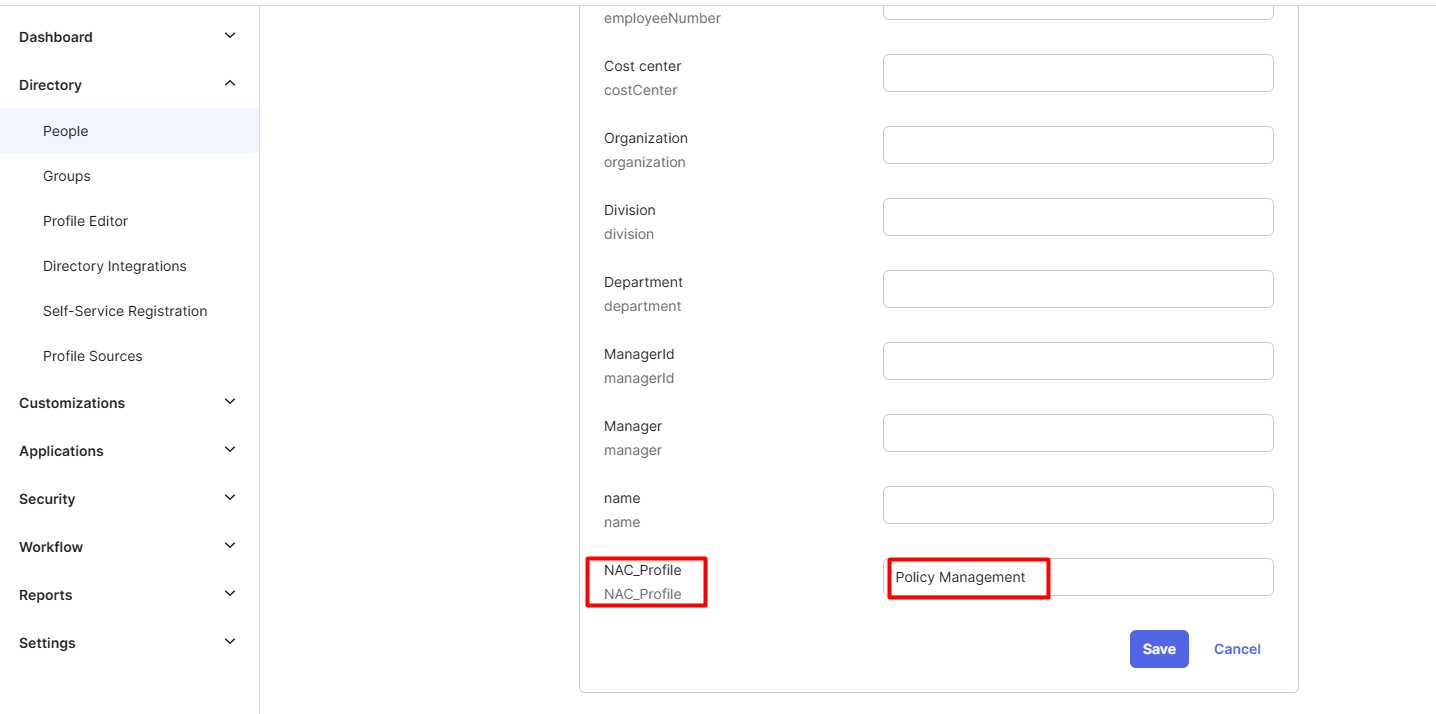
- Sample NAC Profiles could be found on User Management screen.
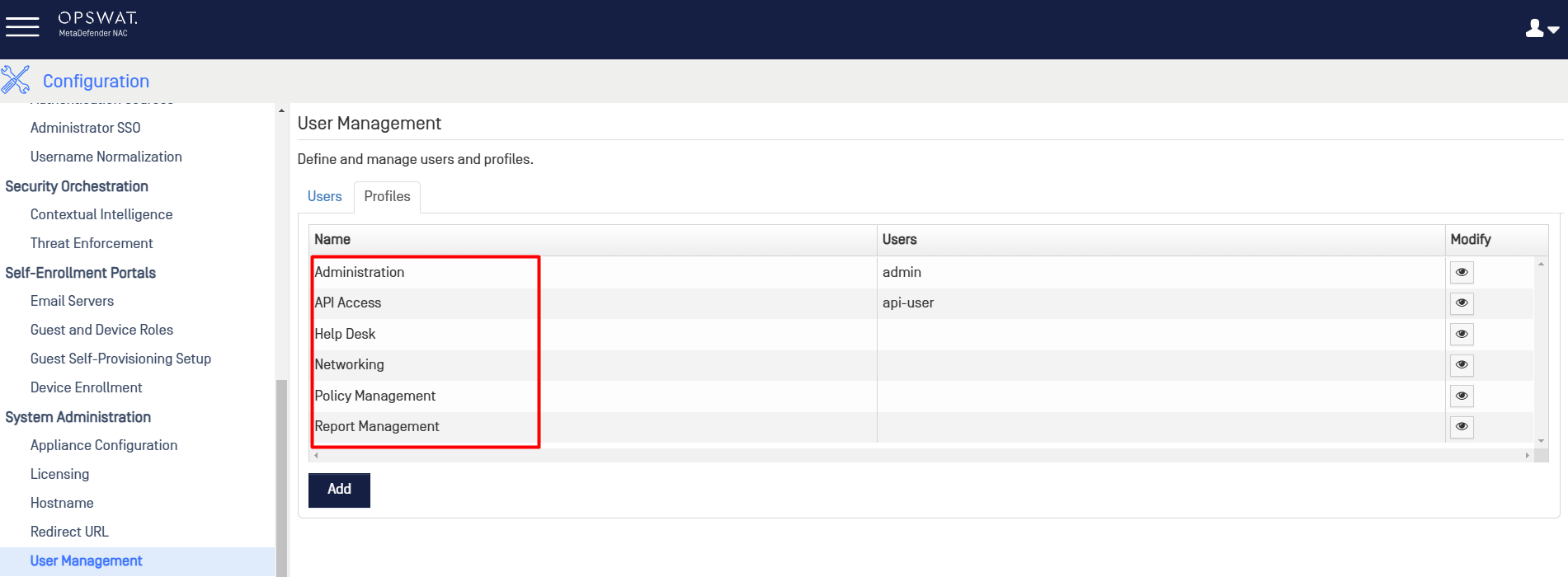
NAC Configuration
- From the NAC UI, under Configuration > Administrator SSO > Identity Provider Configuration, click on the New SSO IDP button.
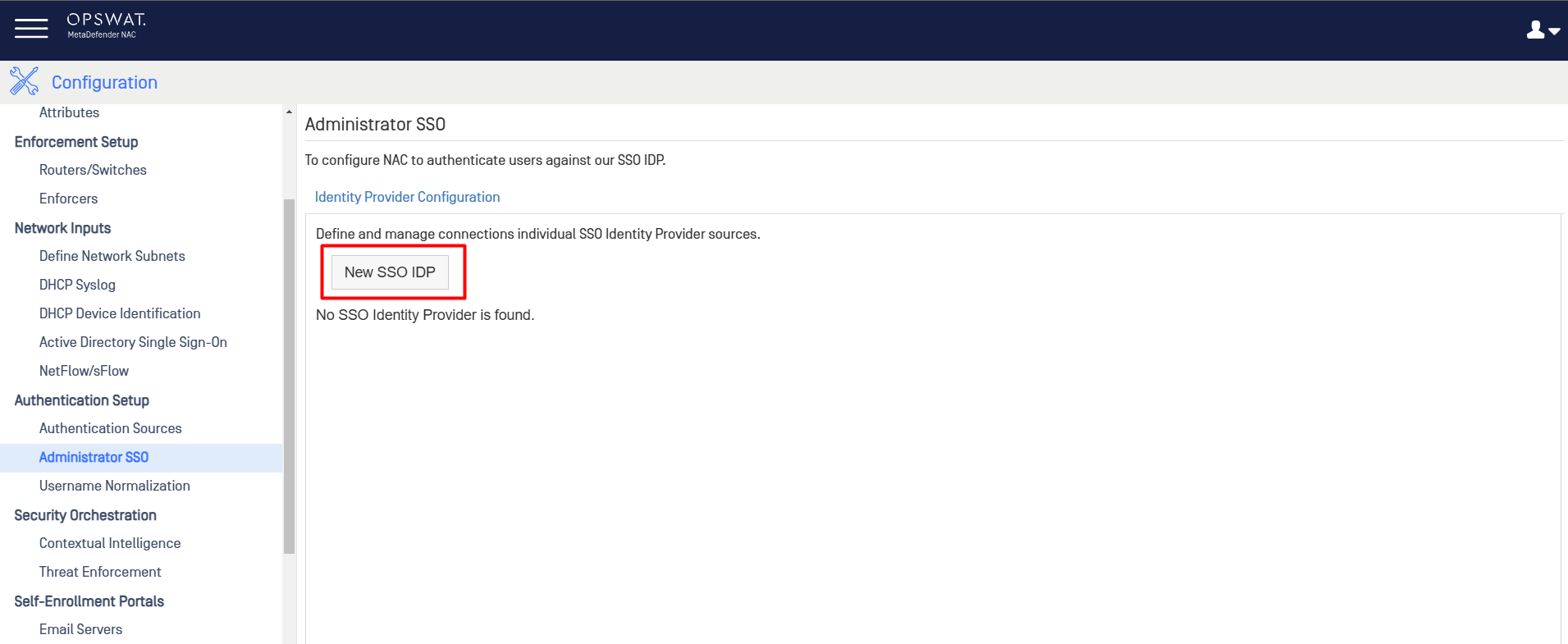
- Give the new Identity Provider a name, check the Default SSO IDP box, select the .xml file with the metadata you got from your Identify Provider, and click Create SSO IDP.

- After create, you should observe the integration display successfully
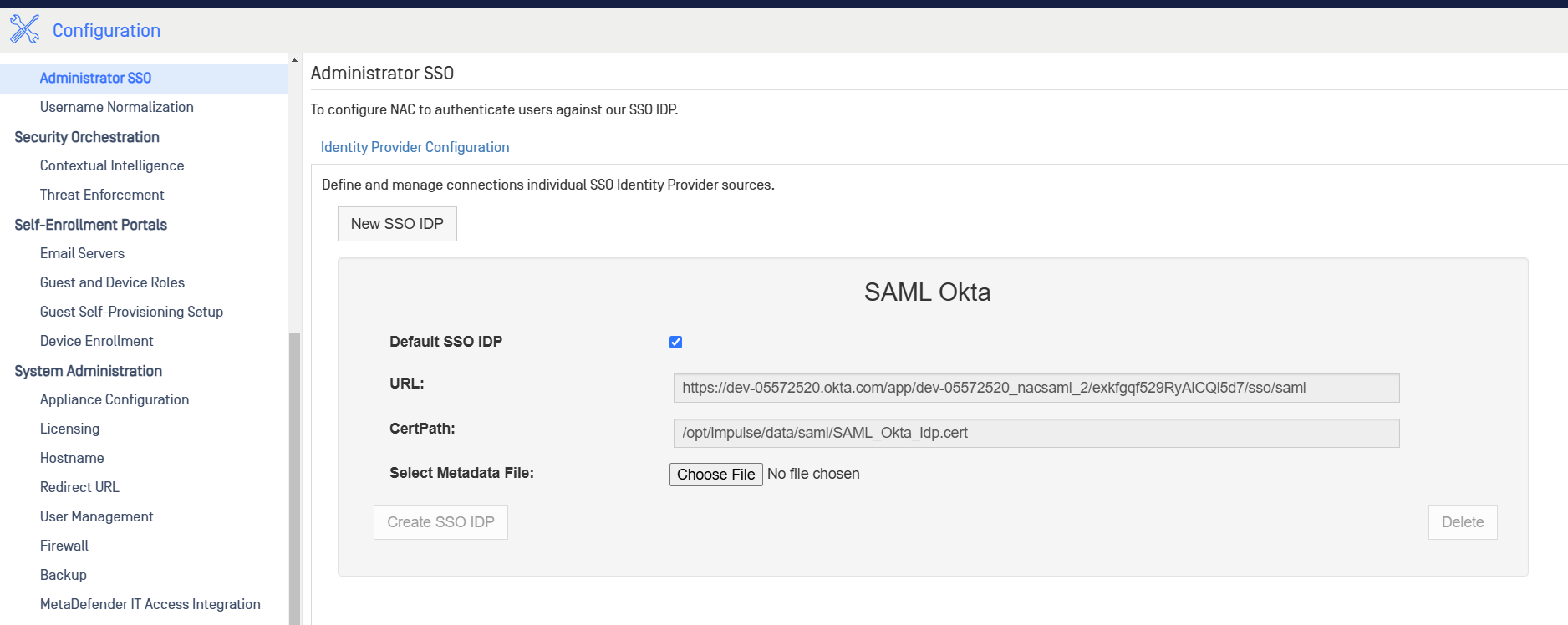
###
Test The Integration
From the Login screen of NAC, the button Sign In With SSO should display.
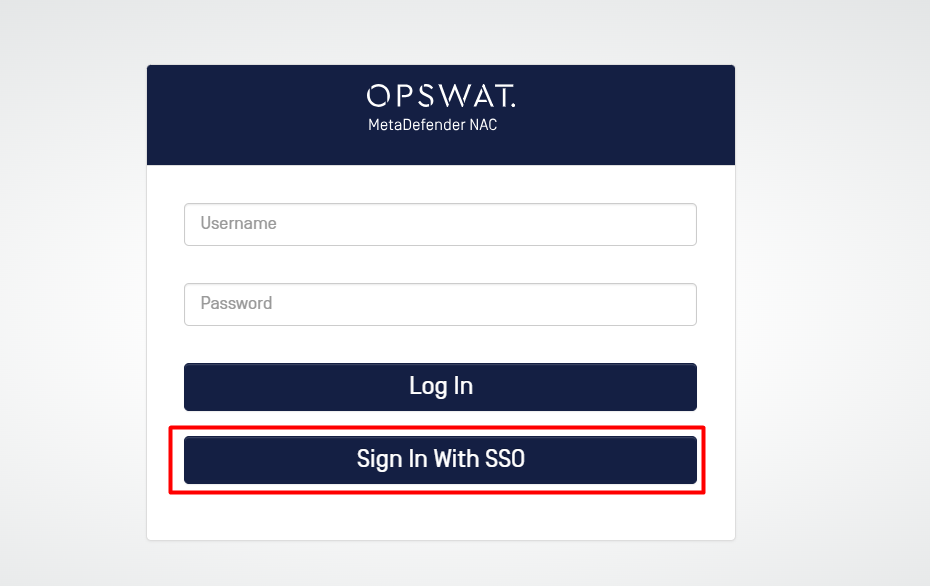
- After click on the button, you will be redirect to Okta login page (if you're currently logged out)
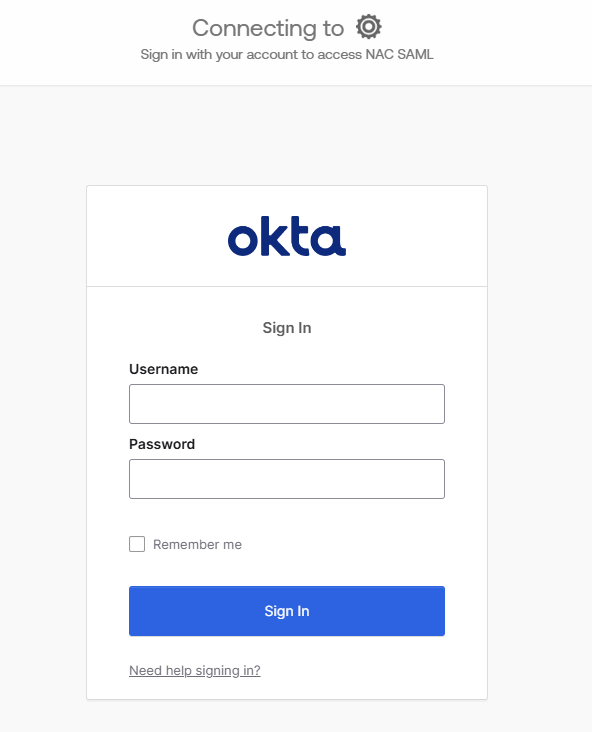
- Sign in with an Okta user and you will be able to access NAC corresponding to your Profile.
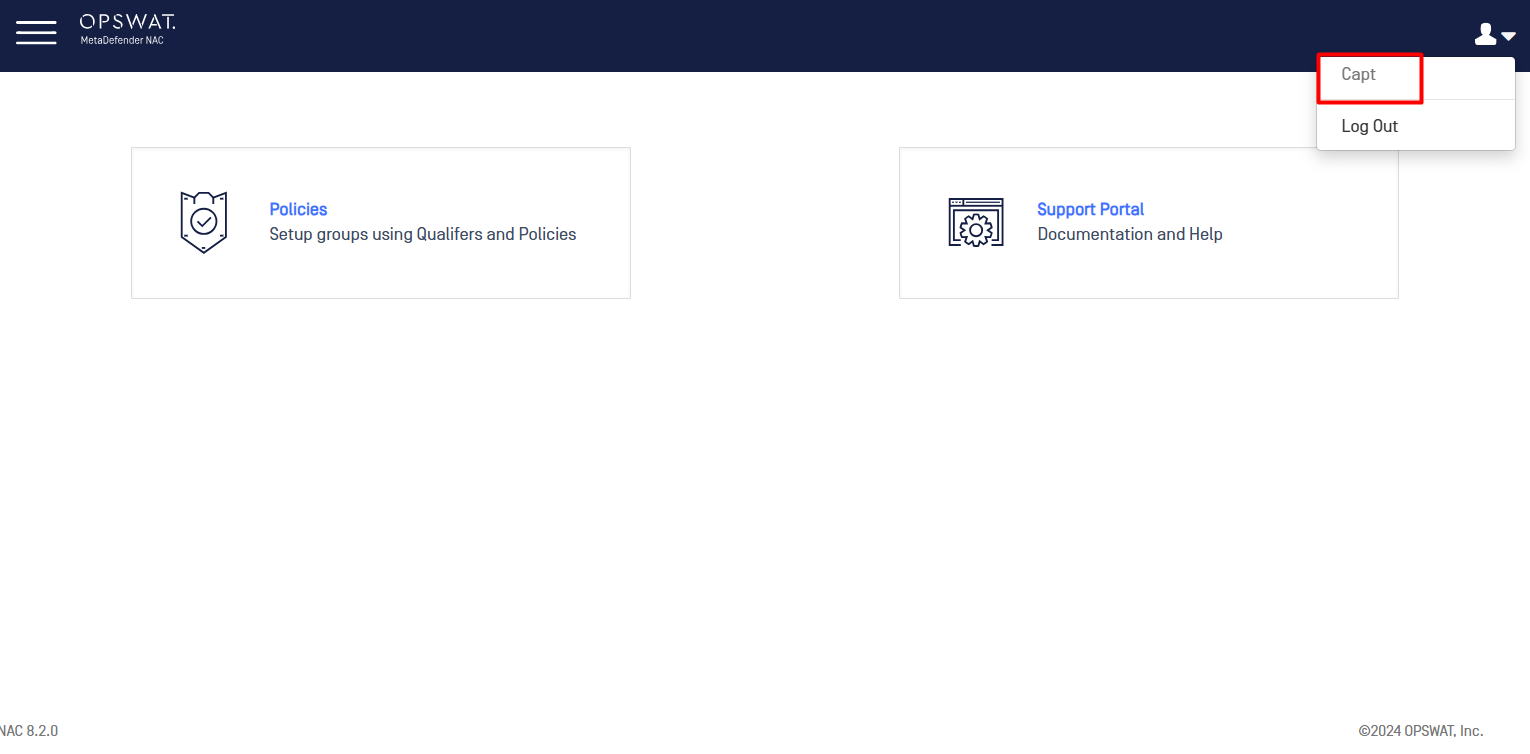
- SAML user could not change their password from NAC side.
- And will be display on User Management screen as SAML user