OPSWAT MetaDefender IT-OT Access can be easily integrated with an existing Centrify Dropbox integration to ensure that a device is compliant with the organization's security policy before it is granted access to Dropbox. This ensures that the device is not only authenticated by the IdP, but also tested for risks and vulnerabilities such as infections or unpatched versions of operating systems, BEFORE it accesses an organization's cloud services.
To get started with implementing OPSWAT MetaDefender IT-OT Access integration to enforce device compliance check before granting a device to access Dropbox with Centrify Single Sign On (SSO) service, you set up SSO between Centrify and Dropbox. If you haven't already done so, please follow the instruction here to set it up.
Step 1. Enable Access Control on your MetaDefender IT-OT Access account
- Login to the MetaDefender IT-OT Access console.
- Navigate to Secure Access > Protected Apps.
- Check on the box "Enable Secure Access ".
- Navigate to Settings > Integrations and then Device Identity Tab, and enable Enable cross-domain API integration at port xxxx
Step 2. Add protected applications with IdP Method
- Download Centrify IdP certificate: the next step is importing an Centrify X.509 certificate to MetaDefender IT-OT Access. This allows MetaDefender IT-OT Access to verify users signing though a trusted IdP, Centrify. Each identity provider has a unique X.509 certificate. Download the Centrify X509 certificate by following these steps:
- Login to Centrify as Administrator.
- Navigate to Apps, then select Dropbox application.
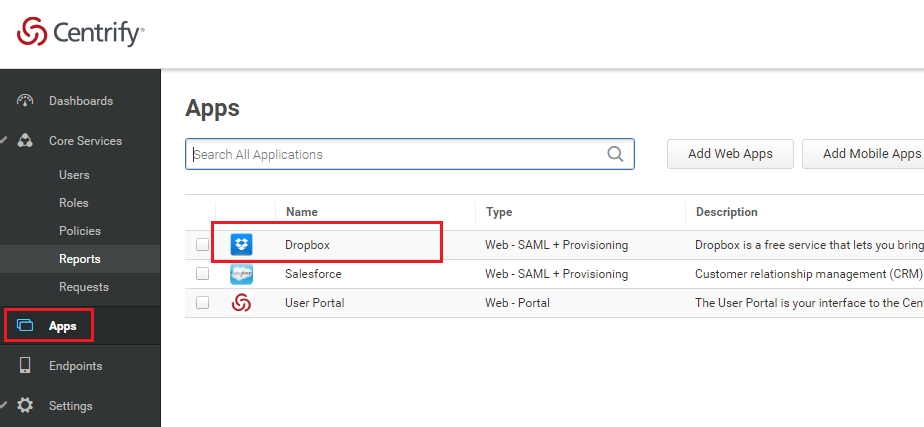
From Application Settings, click on the Download button to download Centrify certificate for your account.
On SAML Service Provider Settings section, click on Idp Certificate.
Click on Download Certificate to download the Centrify certificate.
- Collect Dropbox LoginURL: is a Dropbox single sign-on post back URL of your organization's Dropbox, for example https://www.dropbox.com/saml_login
- Collect Dropbox Logout URL: you can find this URL inside of Dropbox
- Log into your organization's Dropbox account.
- Click on your avatar, right click on Sign out and choose Copy link address to get log out URL.
Store the log out URL in a note or document file for later use.
Add the Centrify Identity Provider. If you already have Centrify IdP settings on your MetaDefender IT-OT Access account, go to Step 5 to add Dropbox application.
Login to the MetaDefender IT-OT Access console
Navigate to Secure Access > Access Methods > Identity Providers.
On the Identity Providers tab, click "Create New Identity Provider" to add your IdP.
Fill in required fields for the Identity Provider:
- IdP Name: an IdP name, for example: Centrify
- IdP Certificate: upload Centrify certificate you downloaded in Step 2.1
Click SAVE and confirm with your PIN.
Add Dropbox application
Navigate to Secure Access > Protected Apps. Click Add Protected Application. Choose IdP Method.
Choose from existing IdPs . Select IdPs from 5.b.d. Then Continue
Enter required field:
_Application name: application name, for example: Dropbox _
IdP Login URL: application login URL which you have from Step 2.4.a __
Access Mode: pick an access mode you prefer.
App ACS URL: which you have from Step 2.4.a
Then click Add
After saving your changes successfully, click the SSO Setup Instructions button of the Dropbox application you have just added and then copy the ACS URL in the IdP generated there. This URL is used to replace Dropbox login URL on Centrify in Step 4.
Step 3. Configure Access Rules
On MetaDefender IT-OT Access console, navigate to Secure Access > Rules
On Rules tab, click "ADD NEW RULE" to add a new rule for this application OR you can update existing access rules to add this application
With a new access rule, you need to specify how you would like to block/allow access a device from the application:
- Rule name: a rule name, for example Block non-compliant devices
- Action: Block or Allow
- Configure conditions to do the action. Details at Step 3. Configure Access Rules
Click ADD RULE
Step 4. Update Applications settings on Identity Provider
- Login to Centrify as administrator.
- Switch to Admin portal.
- Navigate to Apps.
- Select Dropbox application.
- Select Advanced setting.
- Replace recipient URL with the URL MetaDefender IT-OT Access generated for your app from Step 2.6.e
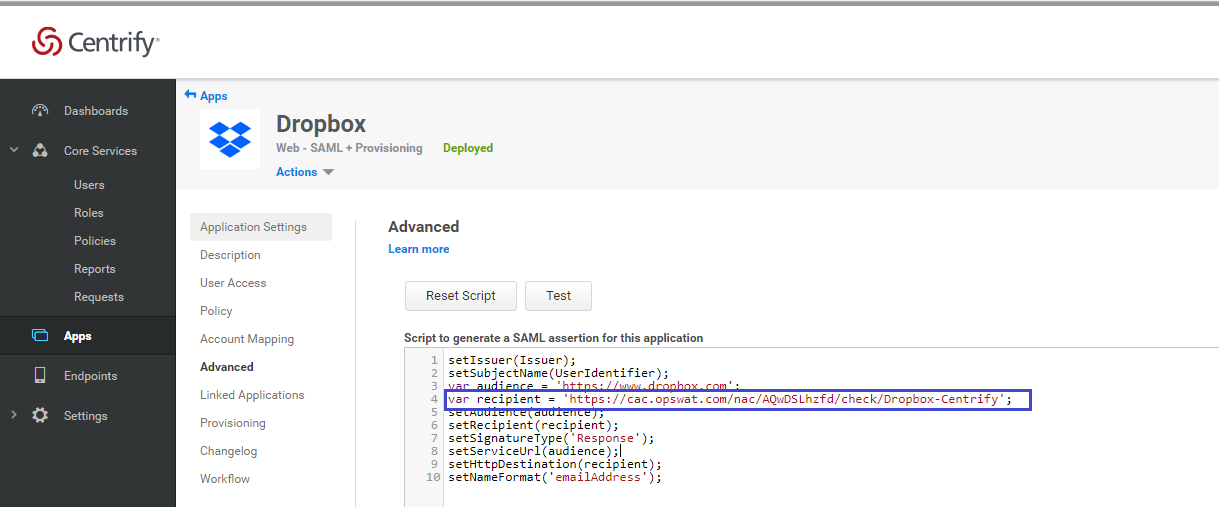
- Click Save.
Step 5. Configure SSO settings on applications
- On MetaDefender IT-OT Access console, Navigate to Secure Access > Protected Apps.
- Select the Dropbox application and follow the SSO instructions tab, you should be prompted to download the OPSWAT Certificate.
- Login to Dropbox as an administrator.
- Navigate to Admin Console > Settings, click Single sign-on.
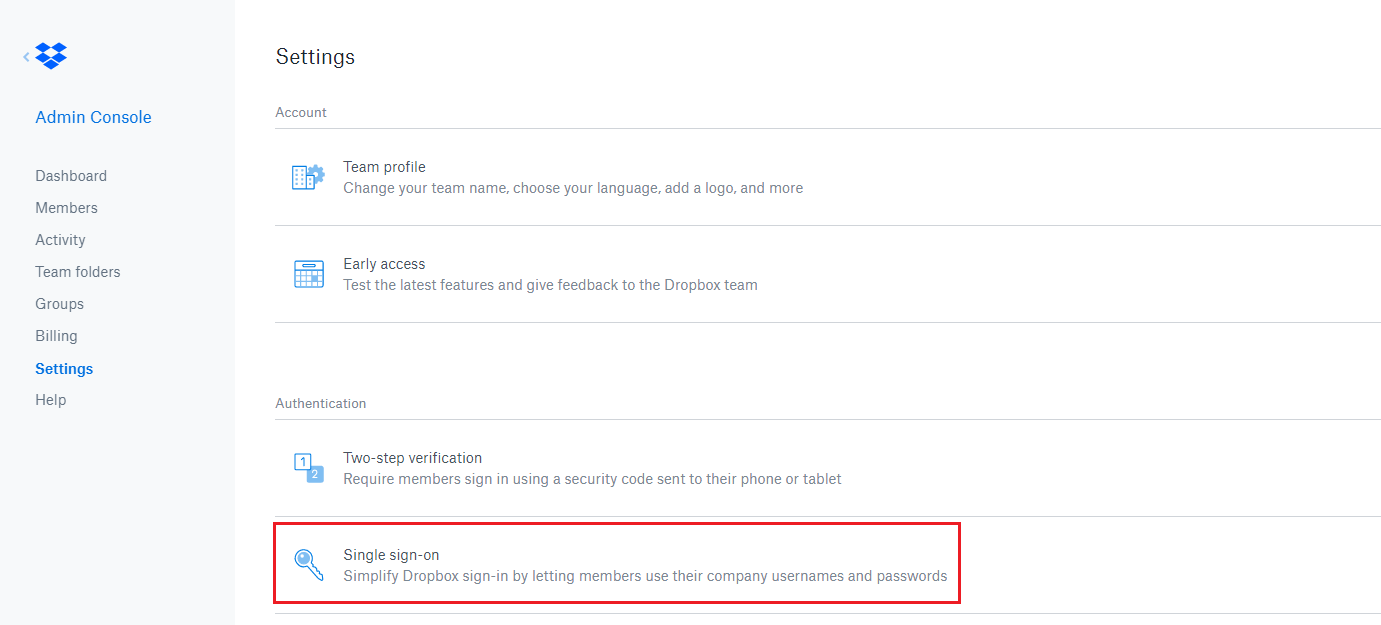
- Click on Certificate link and upload the OPSWAT certificate generated for your account (you downloaded in step 5.2).

- Click Apply Changes.
Step 6: Test your integration
Follow guideline at Step 6: Test your integration to test your integration.

