Setup Steps
- In MetaDefender IT-OT Access, navigate to Secure Access > Access Methods > IdP MFA, and Enable IdP MFA

- Copy the Entity ID, Single Sign-On Url, and download the IdP Certificate. Then navigate to your Okta Administrator account.
- In Okta Admin, go to “Security > Identity Providers“ to setup OPWAT’s Compliance-Based IdP MFA

- Add Identity Provider, select “SAML 2.0 IdP“ and click "Next" button

- Fill in the information with the provided metadata from MetaDefender IT-OT Access

- Keep the default configurations in the Advanced Settings
- Download the SAML metadata of the new IdP
_
- Upload the Okta Metadata in MetaDefender IT-OT Access and Save

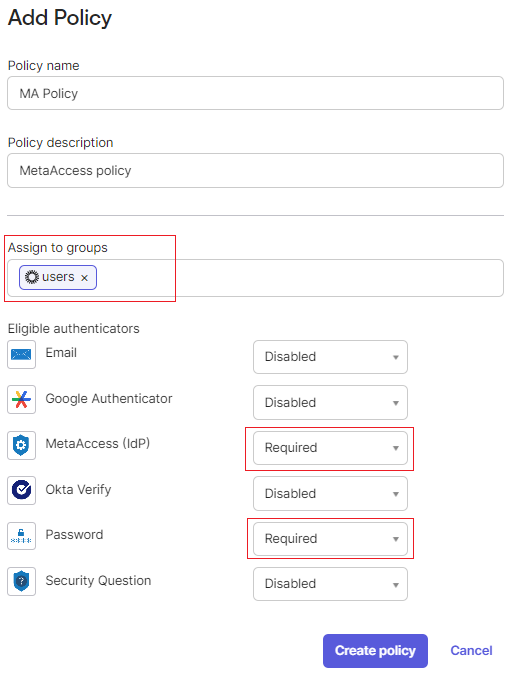
- In Okta, navigate to Security > Authenticators > Setup and click "Add authenticator"


- In the Security > Authenticators, select Enrollment tab and add a new MetaDefender IT-OT Access policy
- It's recommended to assign none-admin group in this policy before testing all the configuration and flow.
- Need to require "MetaDefender IT-OT Access (IdP)" and "Password" and disable other authenticators
- Keep the default rule

- Configure your Global Session Policy.
- It's recommended to assign to a none-admin group before testing the flow and policy
- It's recommended to require MFA at every sign in

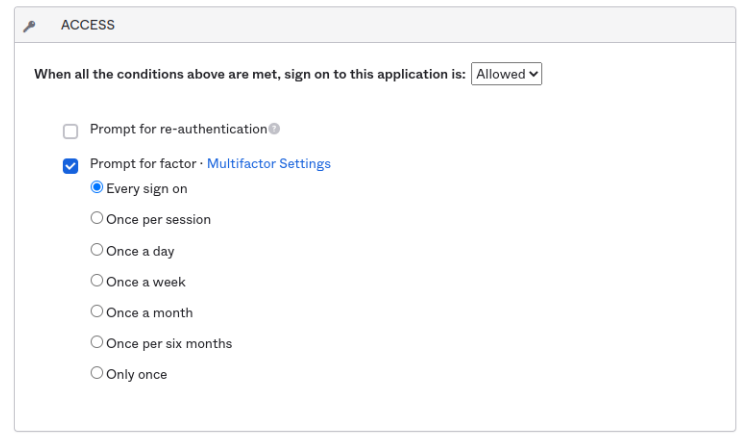
- Test your integration

