Requirements
In order to enable HTTPS on My OPSWAT Central Management, a trusted certificate issued by a certificate authority provider or a self-signed certificate along with their private key and password (if needed) files must be provided.
To enable HTTPS, switch to a Custom Domain or Proxy URL, using IP addresses is not supported.
Using IP Address
For temporary setups or internal networks where security isn't a primary concern. Uses the current IP address of the server (e.g., http://10.40.160.238).
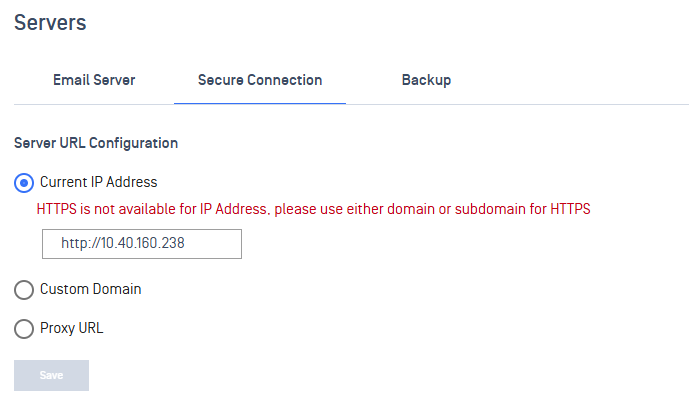
Using Custom Domain
Uses a domain name such as your-company-domain.com to access the server securely via HTTPS.
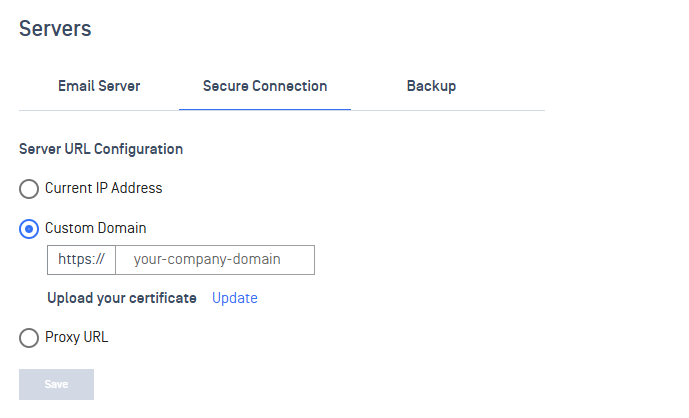
Steps:
- Select the Custom Domain option.
- Enter your full domain URL (e.g.,
https://portal.company.com). - Click on Update to upload an SSL certificate.
Uploading SSL Certificate
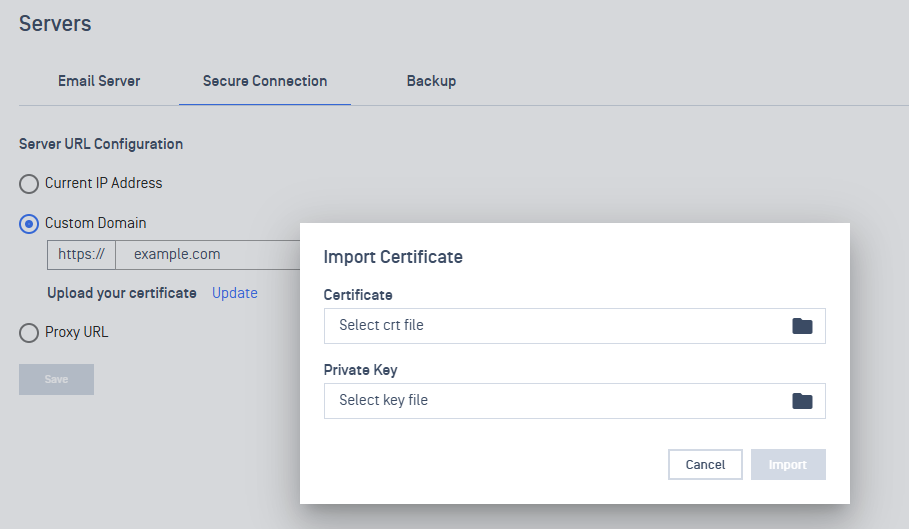
When prompted to upload a certificate:
- Certificate (.crt): The public certificate file issued by a Certificate Authority.
- Private Key (.key): The private key file that matches the certificate.
✅ After selecting both files, click Import to apply them.
⚠️ Ensure that the certificate is valid and matches the domain.
Using Proxy URL
Description: Uses a reverse proxy setup with a specified secure domain (e.g., https://proxy.company.com).
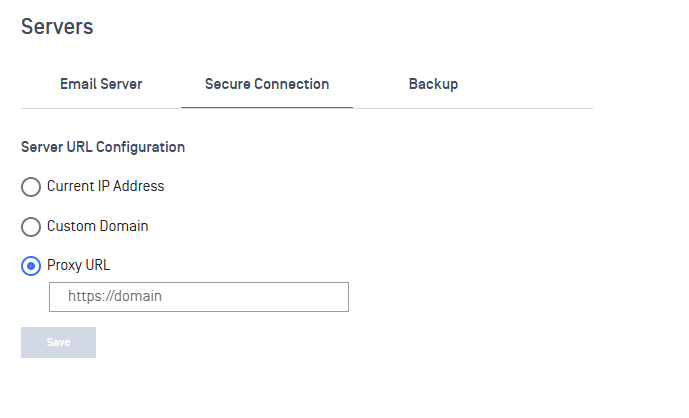
Use case: Use this option when your system is hosted behind a proxy server that handles HTTPS and routing.
Step:
- Enter the full proxy domain in the input field.
- To enable HTTPS, you must use a domain or proxy, not an IP address.
- Ensure DNS is properly configured to point your domain to the server.
- SSL certificates must be valid and issued for the domain name you use.
- After any change, remember to Save the configuration and restart services if required.

