Backup and Restore
Backup Settings
Ensure that all systems are backed up on a synchronized schedule to keep them consistent with one another.
You can configure automatic backups or manually trigger a backup of your system data. These backups include system configuration and operational data.
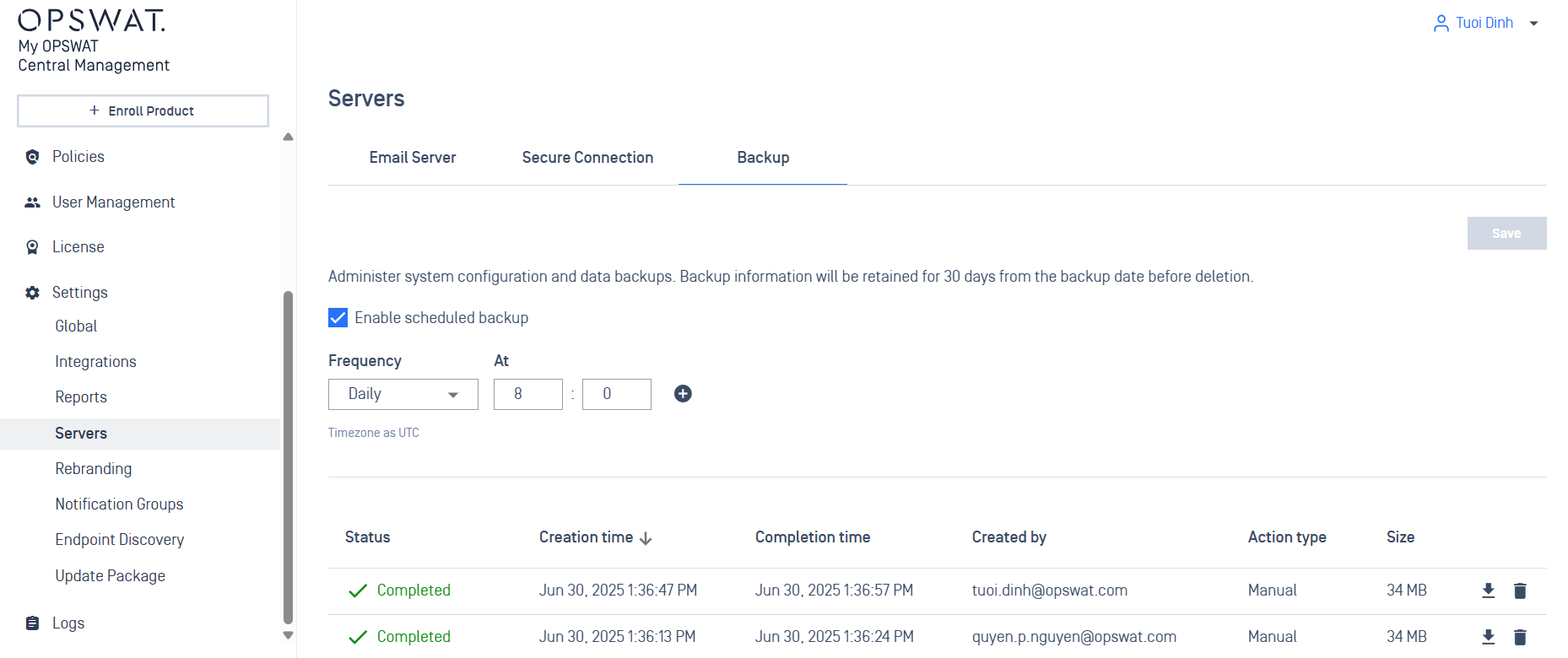
Configure Scheduled Backup
To enable the backup task:
- Go to Settings > Servers > Backup.
- Check the option "Enable scheduled backup".
- Set the Frequency (e.g., Daily).
- Choose the time for the backup to run (e.g.,
08:00 UTC). - Click Save.
Backups are automatically retained for 30 days before deletion.
Trigger a Manual Backup
Backups can also be triggered manually by administrators:
- Click the backup icon on the backup management screen.
- Confirm if prompted.
Backup Information
Each backup entry includes the following:
- Status: Indicates if the backup was successful (e.g., "Completed").
- Creation time and Completion time.
- Created by: The user who triggers the backup.
- Action type: "Manual" or "Scheduled".
- Size: File size of the backup (e.g., 34 MB).
- Actions: Download or delete the backup file.
Restore the Backup
You can restore the backup during the Setup Wizard. Please note that the process may take time and could result in downtime while data is updated and services are restarted.
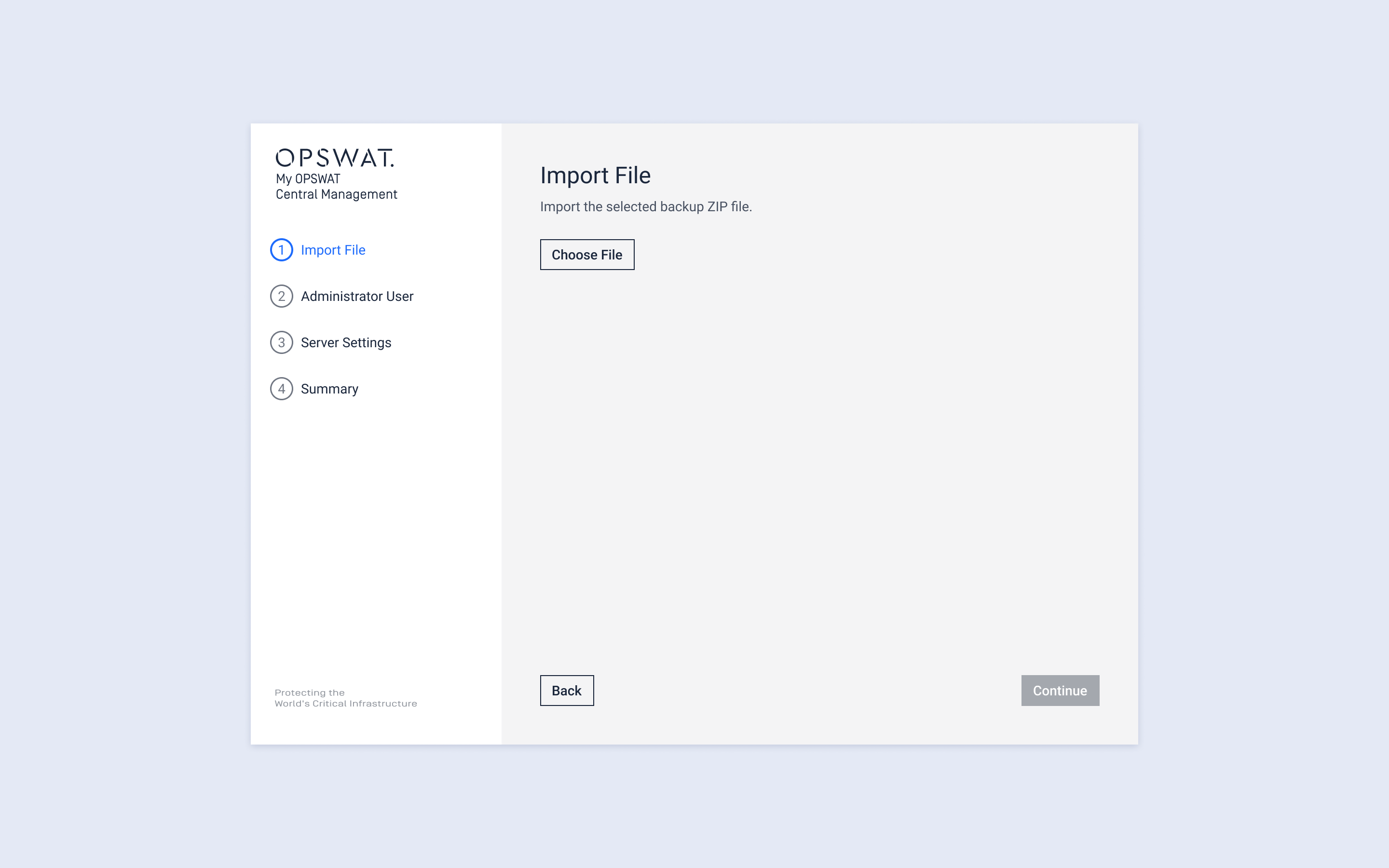
Step 1: Access the Restore Option
- On the Welcome to My OPSWAT Central Management screen, select “Restore the Backup”.
Step 2: Import Backup File
- Click Choose File to upload the
.ZIPbackup file. - Click Continue.
Step 3: Follow the Setup Wizard
- Administrator User: Confirm or set the admin account.
- Server Settings: Review/adjust necessary settings.
- Summary: Review the configuration before finalizing.
Restoring from backup will overwrite current system settings. Ensure the backup file is from a trusted and valid source.
Best Practices
- Schedule backups during low-traffic periods to reduce system load.
- Regularly download and store backup files externally for disaster recovery.
- Monitor backup status logs to ensure consistency and reliability.

