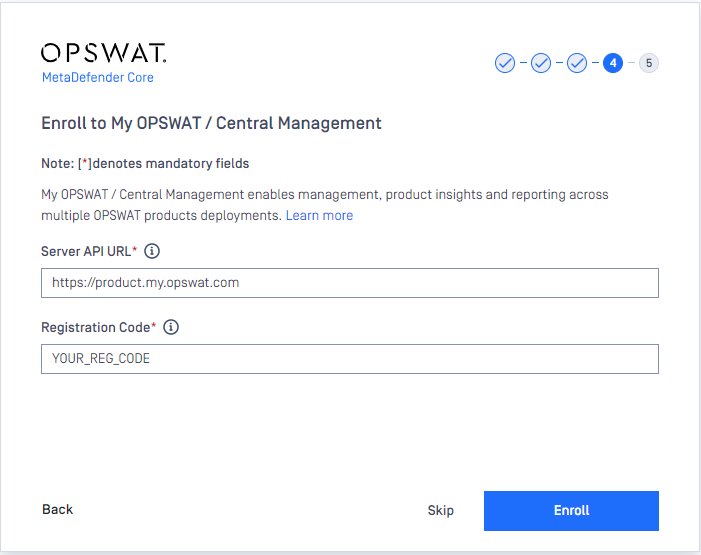To enroll your OPSWAT on-premises products' instances to My OPSWAT, you need the information below.
- a registration code from your account that can be found in the Organization tab of the Settings page.
- server API URL:
- My OPSWAT Cloud: https://product.my.opswat.com
- My OPSWAT On-premises: [http|https]://<your My OPSWAT server address>. For example: http://myopswat.yourcompanydomain.com
Log into the product instance's console to enroll it to your account with My OPSWAT. The product instance needs Internet connection or at least a connection to the above Server API URL at port 443.
Registration Code
You can find the registration code in the Organization tab of the Central Management > Settings page, which can be found on the left navigation menu.
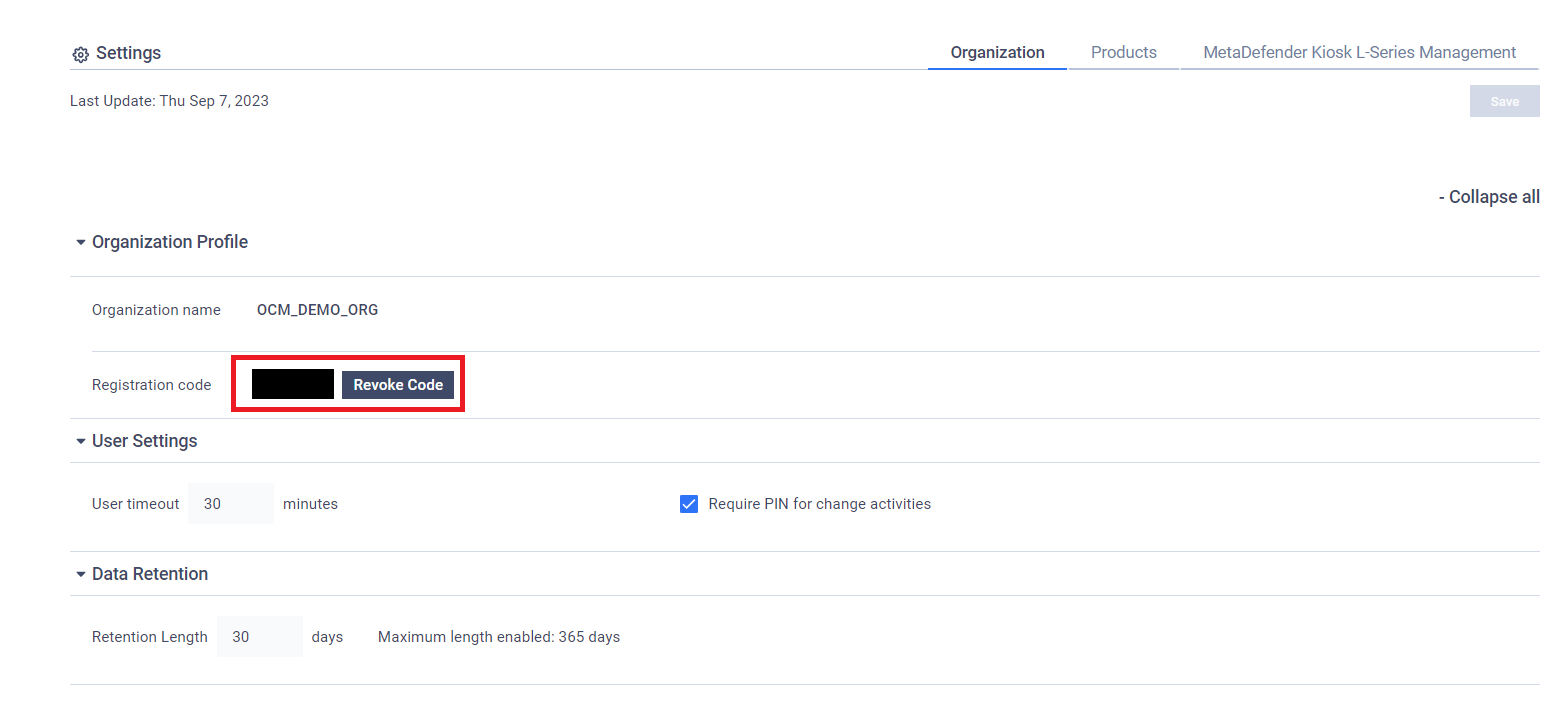
Steps to enroll a product instance to My OPSWAT
Screenshots in this section were taken from MetaDefender Core v5.6.1. If you enroll with other products, the user interface (UI) may be a bit different
You can either enroll a product instance during a product Setup wizard OR after you log into the product console UI.
On the Product Console UI
On a product console UI, you can follow the below steps to enroll an instance to My OPSWAT after logging into the console as an administrator user.
- click Unmanaged on the top right if the instance has not managed by My OPSWAT or OPSWAT Central Management

- An enrollment dialog will be shown up. Enter the below information and then click Enroll Now
- Server API URL as https://product.my.opswat.com
- Registration code: your registration that can be found in Settings > Account tab on My OPSWAT
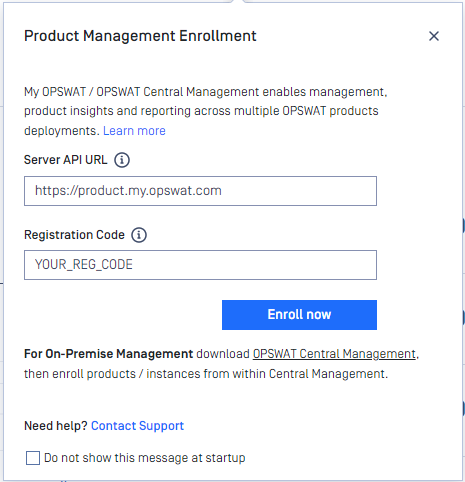
- If the product can enroll itself to My OPSWAT, the instance's state is now managed and you can check its connection status to My OPSWAT by clicking Managed on the top right

From the Setup wizard
A product's setup wizard may offer you a step to enroll the product instance to My OPSWAT. Simply enter a registration code on your account and server API URL as https://product.my.opswat.com and click Enroll button.