This article applies to all OPSWAT Central Management V7.5.0+ releases deployed on Windows or Linux systems, and all OPSWAT Client releases deployed on Windows, macOS, Linux, iOS and Android systems.
When troubleshooting an issue on a device, OPSWAT Support will usually request that the user send us the OPSWAT Client logs from their machine.
There are two ways to retrieve the Client logs:
- OPTION 1: Collect the logs directly from the Client device.
- OPTION 2: Retrieve the logs remotely. This method:
- requires that the user have administrator privileges on the associated OPSWAT Central Management account
- requires that the device be connected to the OPSWAT Central Management server
- is only applicable to Windows/macOS persistent Client.
OPTION 1: Collect the logs directly from the Client device
Automatic Collection
This option is only available for Windows and macOS persistent OPSWAT Client.
Windows (Persistent Client)
- Download OPSWAT’s Log Collector tool, Here.
- Run the downloaded file.
- The zipped log file, which may be very large, will automatically be placed on your desktop, to be forwarded to the OPSWAT team.
macOS (Persistent Client)
- Download OPSWAT’s Log Collector tool, Here.
- Run the downloaded file.
- The zipped log file, which may be very large, will automatically be placed on your desktop, to be forwarded to the OPSWAT team.
Manual Collection
Windows (Persistent Client)
- Go to the relevant location/s below to collect the required log/s:
Client logs:
- Type %ProgramData% into the path bar and hit Enter.
- Then add \OPSWAT\Gears\logs\ to complete the path.
Crash dumps:
- Type %ProgramData% into the path bar and hit Enter.
- Then add \OPSWAT\Gears\logs\reports to complete the path.
SDK logs:
- Type %ProgramData% into the path bar and hit Enter.
- Then add \OPSWAT\Gears\sdk to complete the path.
OPG (verification file) logs:
- Type %HOMEPATH% into the path bar and hit Enter.
- Then add _ _\Appdata\Local\OPSWAT\Gears\Logs to complete the path.
- Copy the required logs, to be compressed (if necessary) and forwarded to the OPSWAT team.
Windows (On-Demand Client)
- Go to the relevant location/s below to collect the required log/s:
Client logs:
- Go to the folder where the OPSWAT Client executable file is stored.
- Then locate the file named gears-ondemand.log
Crash dumps:
- Type %HOMEPATH% into the path bar and hit Enter.
- Then add \AppData\Local\CrashDump to complete the path.
If on-demand Client is triggered by third-party vendors, go to the relevant location/s below to collect the required log/s:
Pulse Secure Host Checker:
- Type %AppData% into the path bar and hit Enter.
- Then add \Pulse Secure\Host Checker\policy_XXX to complete the path. (so, for example: C:\Users\bob\AppData\Roaming\Pulse Secure\Host Checker\policy_1)
VMWare Horizon Client:
- Depending on which Horizon Client version you run, both the on-demand OPSWAT Client executable file and the log file can be found in one of the locations below:
- C:\Users<username>\AppData\Local\VMware Horizon View Client\Code Cache<uuid>\
- C:\Program Files (x86)\VMWare\VMware Horizon View Client\Code Cache<uuid>\
- Depending on which Horizon Client version you run, both the on-demand OPSWAT Client executable file and the log file can be found in one of the locations below:
- Copy the required log/s, to be compressed (if necessary) and forwarded to the OPSWAT team.
macOS (Persistent Client)
- Open Finder and go to /Library/Logs/Gears/logs, as illustrated in the screenshot below.
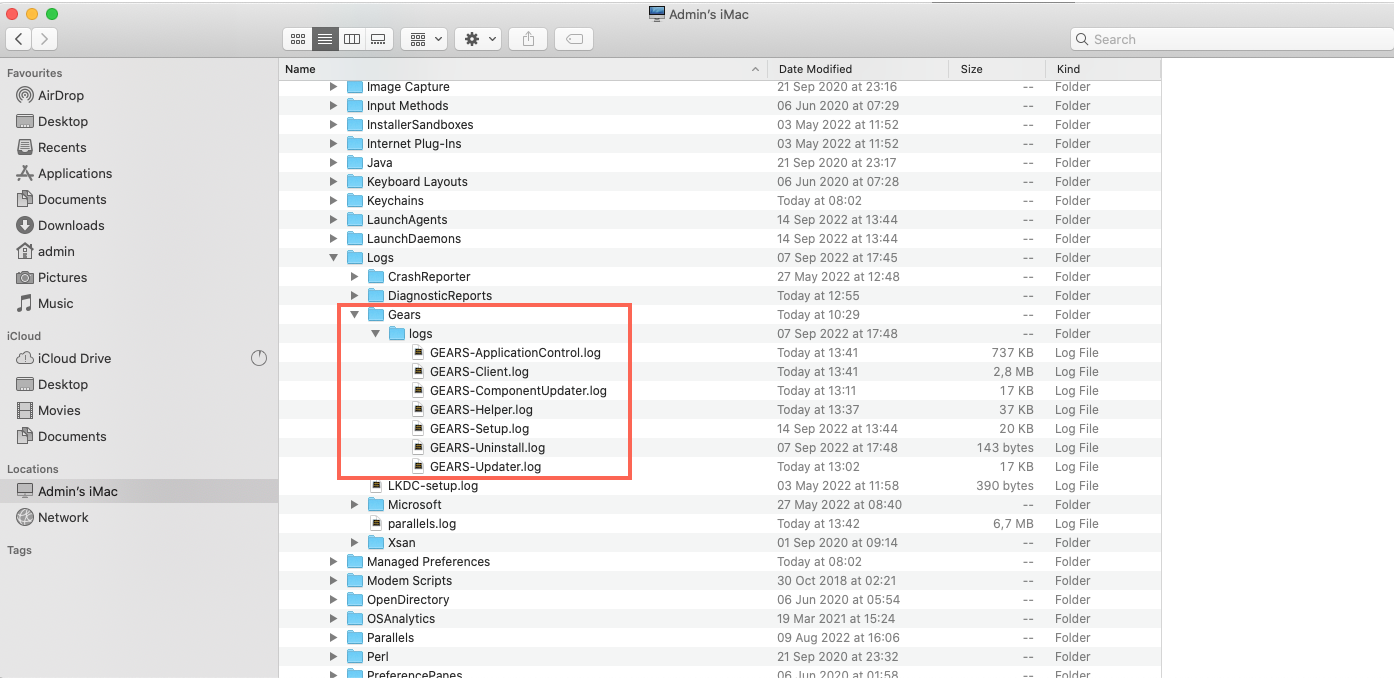
- Copy the required logs, to be compressed (if necessary) and forwarded to the OPSWAT team.
macOS (On-Demand Client)
- Go to the relevant location/s below to collect the required log/s:
Client logs:
- For OPSWAT Client version 10.5.218.0 or earlier, go to /Desktop/gears-ondemand.log
- For OPSWAT Client version 10.5.222.0 or later, go to /Users/{username}/Library/Logs/Gears/logs
Crash dumps:
- Open Finder and go to /Library/Logs/DiagnosticReports
When running the macOS on-demand OPSWAT Client as Root, go to the location/s below to collect the required log/s:
Client logs:
- Go to /var/root/Desktop/gears-ondemand.log
Additional malware logs:
- Go to /Library/Logs/Gears/logs/Metascan-Client-V2.log
- Copy the required logs, to be compressed (if necessary) and forwarded to the OPSWAT team.
Linux V4 (Version 15.x.y.z)
- Go to the location below to collect the required log:
- Client logs:
- Go to /var/log/opswatclient
- Copy the required logs, to be compressed (if necessary) and forwarded to the OPSWAT team.
Linux V3 (Version 14.0.x.y)
- Go to the relevant location/s below to collect the required log/s:
Client logs:
- Go to /var/log/gears/log
Error logs:
- Go to /var/log/gears.err
Configuration logs:
- Go to /etc/gears/gears.json
- Copy the required logs, to be compressed (if necessary) and forwarded to the OPSWAT team.
Android/iOS
On mobile devices, logs are only stored in the memory, but can be emailed directly from the OPSWAT Mobile App by selecting the Submit Feedback option.
OPTION 2: Retrieve the logs remotely via the OPSWAT Central Management Console
This method:
- requires administrator privileges on the associated OPSWAT Central Management account
- requires that the device be connected to the OPSWAT Central Management server
- is only applicable to Windows/macOS persistent Client
As an OPSWAT Central Management account administrator, follow the steps below:
- Log into the OPSWAT Central Management Console and navigate to Inventory>Devices.
- Use the Search field to locate the relevant Client device.
- Click on the chosen device or, to fetch logs for multiple devices, check the boxes alongside to the relevant devices, then access the Select Action drop-down menu in the top right-hand corner of the screen.
- Click on the Fetch log option, as illustrated in the screenshot below.
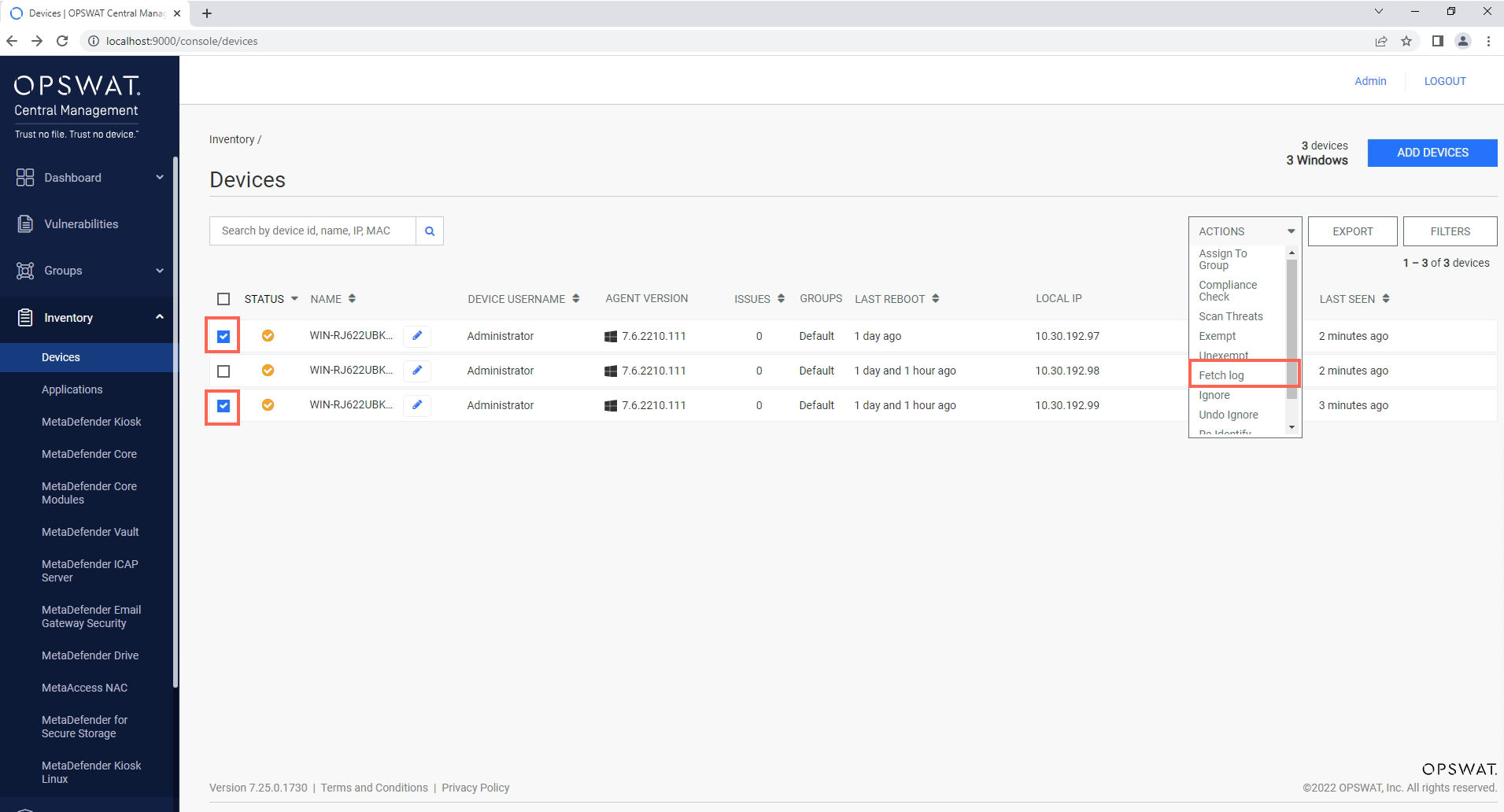
- To view the log you fetched: Go to Inventory>Devices>Relevant Device>Events>Action Logs, as illustrated below.
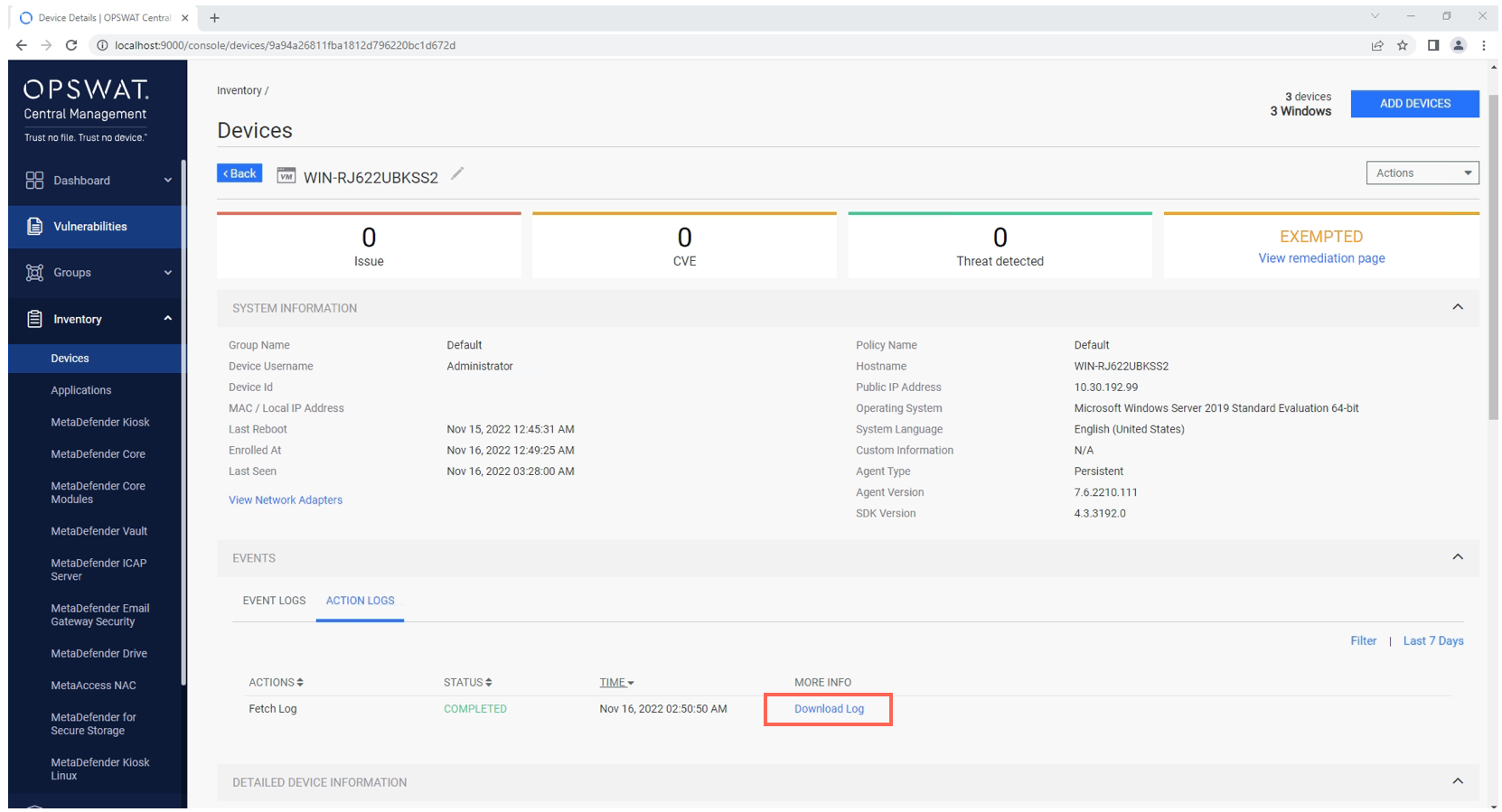
When a Client device is connected to the OPSWAT Central Management Cloud, the device will collect the log files and submit them directly to the OPSWAT Central Management Cloud.
If you have any queries, concerns or issues around Collecting Client Logs To Send To OPSWAT Support or to Send Log Files To OPSWAT Support, please open a Support Case via phone, online chat or form.

