The Advanced menu allows administrators to view and update information about the Netwall server to run diagnostics.
Diagnostics
Use the Diagnostics menu options to run tests on the Netwall server.
Ping Test
Click the Ping Test option to run a ping test. Enter the server IP address or hostname in the Target Address box and click the Submit button. The results from the ping display.
TCP Connect
Click the TCP Connect option to view the result of the handshake between the client and the server that’s listening.
1) Enter an IP address or hostname in the Target Address box.
2) Enter a port number (required).
3) Click the Submit button. The handshake results display.
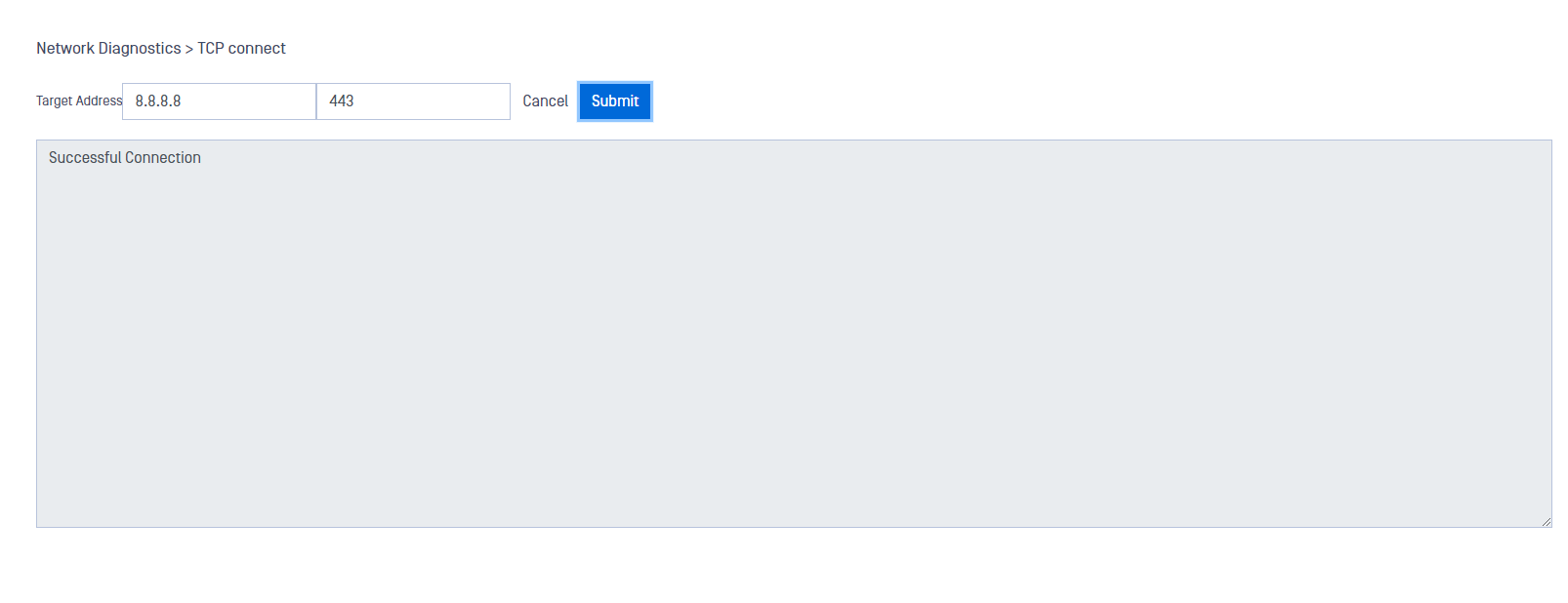
Show Route
Click the Show Route option to view the route the packet took to get to its destination. Enter an IP address or hostname in the Target Address box and click the Submit button. The route displays.
Trace Route
Click the Trace Route option to display the route and time the packet took to get to its destination. It will do a maximum of 30 hops at 60 bytes per packet. Enter an IP address or hostname in the Target Address box and click the Submit button. The route and time display.
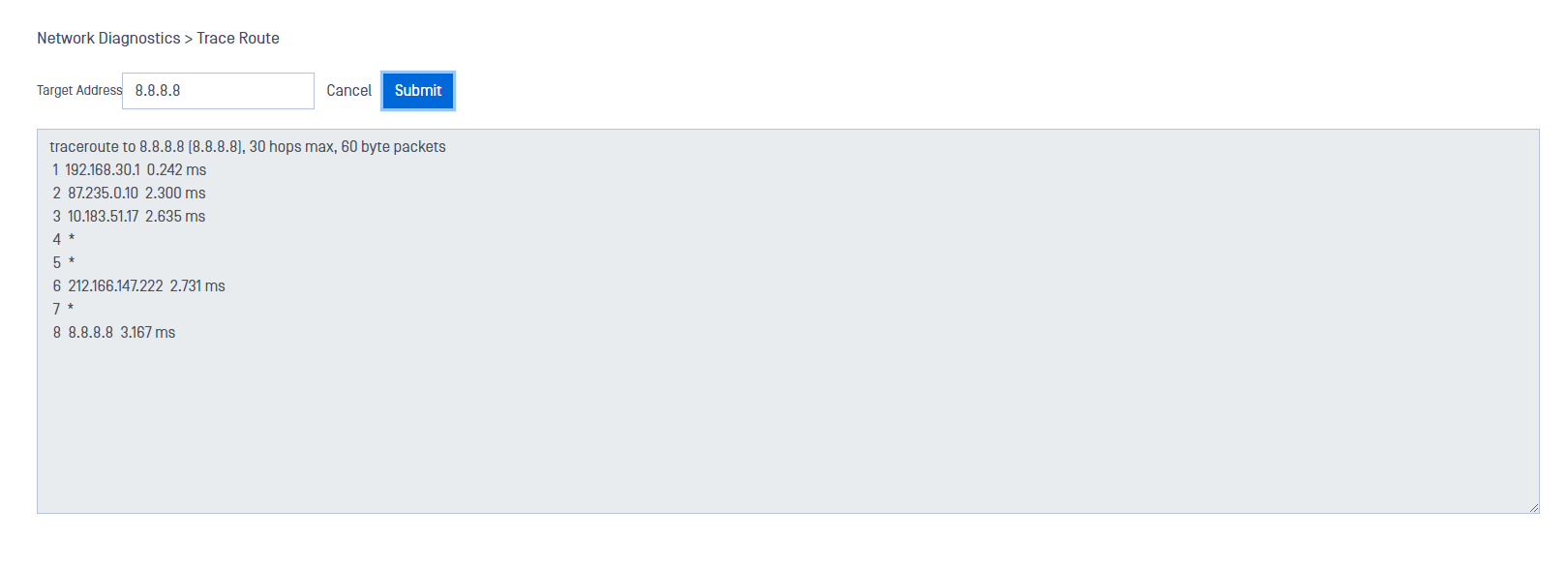
Login Attempts
Click the Login Attempts option to view the following information about locked-out users and unlock a user account (times shown are the appliance system time):
- Name: All users locked out of the appliance.
- IP: IP address that attempted to connect to the appliance
- Failed Attempts: Number of times the user tried to log on
- Last Failed: Last time the user tried to log on
- Locked: Time the system locked the user out
- Action: Procedures you can perform for this user
Select the user, open the Action menu, and click Clear to unlock the account for that user.
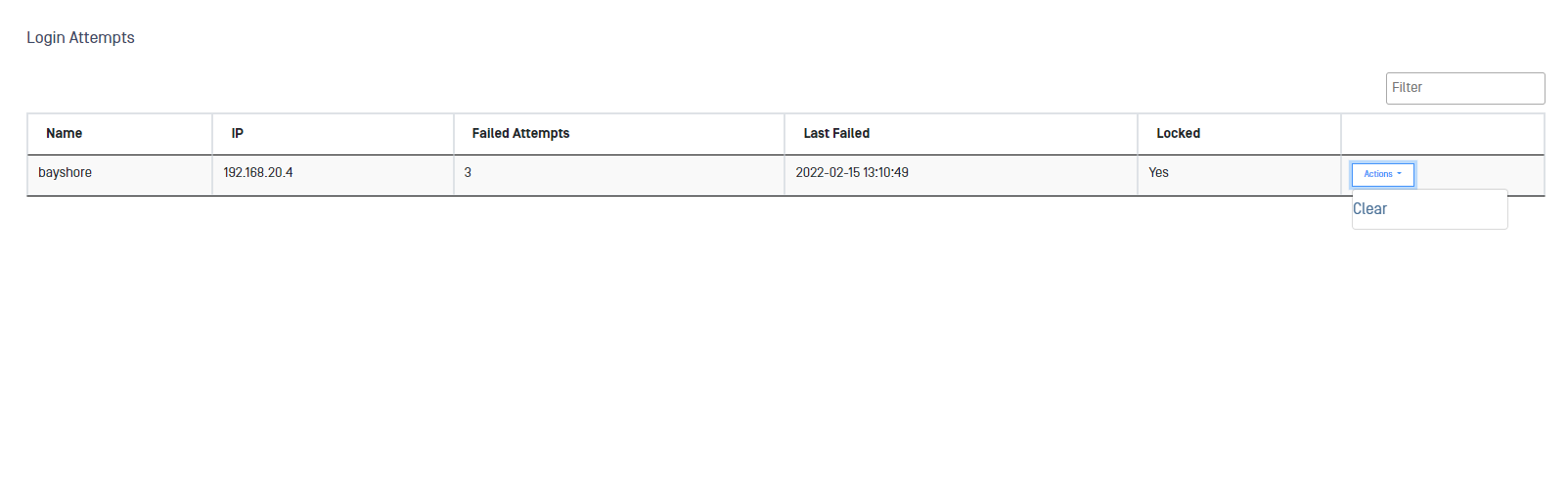
Login Lockout
Click the Login Lockout option to set the maximum amount of login tries before the system locks the account.
The login lockout prevents unauthorized users attempting brute-force attacks. You should let authorized users have a few tries for occasional errors. The default number for login lockout is three.
If your authorized users frequently log on incorrectly, you need to find and correct the root cause. We do not recommend you increase the login lockout number.
- Enter the maximum number of login attempts before the system locks the account in the Max Failed Attempts box.
- Enter the number of minutes the system keeps the account locked in the Locked Duration box.
- Click the Submit button. A green banner at the top of the page tells you the procedure succeeded.
To return NetWall server to their default values, open the Action menu and click Reset to Default Configuration.
To see users who are locked out of their accounts, open the Action menu and click Manage Locked Accounts. The Login Attempts page opens.
Networking
Use the Networking options to view information about interfaces, IP addresses, and L3 Routes for the NetWall server.
Add L3 routes
You can add new L3 routes in Networking menu inside Advanced menu.
- Go to Advanced-> Networking-> L3 Routes.
- Deploy Action button and click on Add L3 Route.
- Fill in Target Range for the L3 route.
- Fill in Gateway IP
- Click on Submit button to save the changes
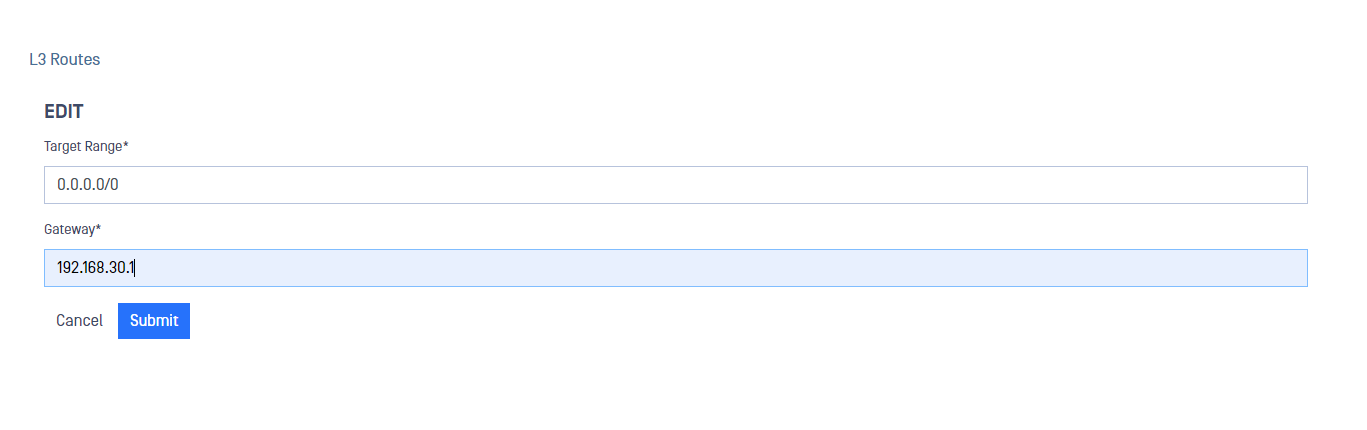
Remove L3 routes
You can remove L3 routes in Networking menu inside Advanced menu:
- Go to Advanced-> Networking-> L3 Routes.
- Click on the L3 route you want to remove.
- Deploy Action menu and click on Delete.
- Confirm your selection in the pop up.
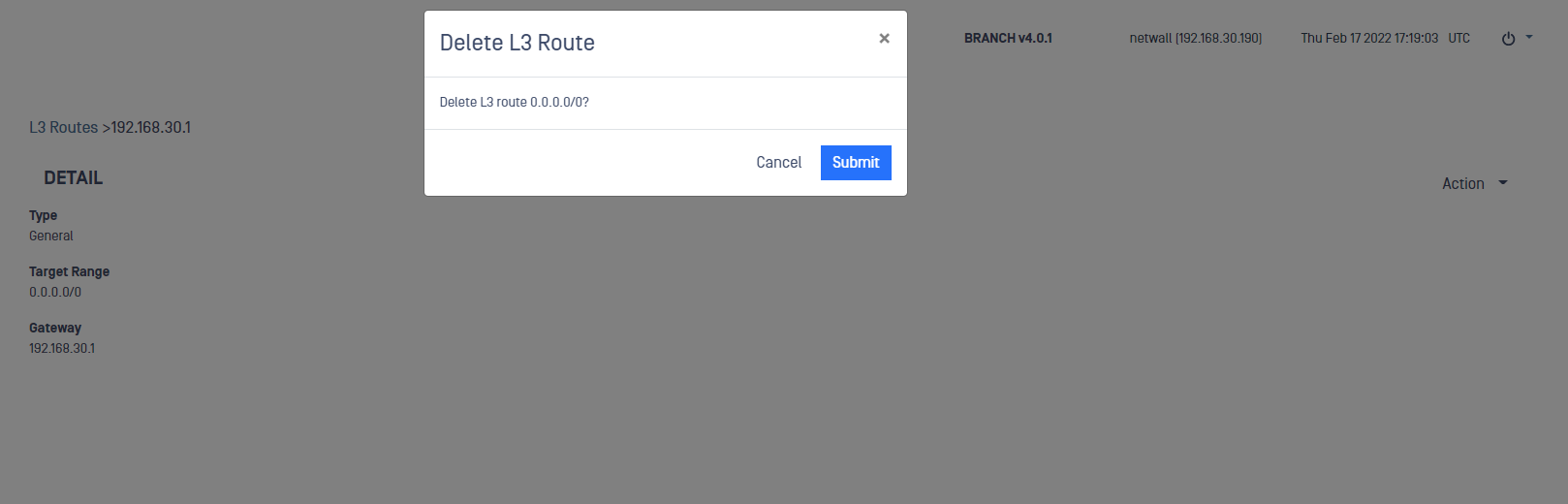
Encryption
Use the Encryption options to view and update SSL/TLS credentials and X509 certificates associated with the NetWall server.
SSL/TLS Credentials
Click the SSL/TLS Credentials option. The SSL/TLS Credentials pane displays. Use the Action menu to perform one of the following:
- Create a local keypair
- Import a keypair
- Set an SSL key
You can update an existing credential by selecting it, then using the Action menu on the resulting detail pane to:
- Add, edit, export or delete an individual certificate
- Delete all associated certificates
X509 Certificates
Click the x509 Certificates option. The X509 Certificates pane displays. Use the Action menu to import an X509 certificate.
Statistics
Use the Statistics options to view information about the Processes running on the OTfuse instance and the amount of space used by each File System associated with the instance.

