The User Management page > Users & Groups tab offers administrator users ability to grant access to users by adding Local, Active Directory or Single Sign-on (SSO) users/groups and also manage their users/groups. To grant access to users/groups, an administrator user clicks Add Users/Groups, then select a user/group type, Local, Active Directory, or Single Sign-On (SSO), to open Add Users/Groups form. Depend on what type of users/groups, the administrator user needs to fill in different required information to complete.
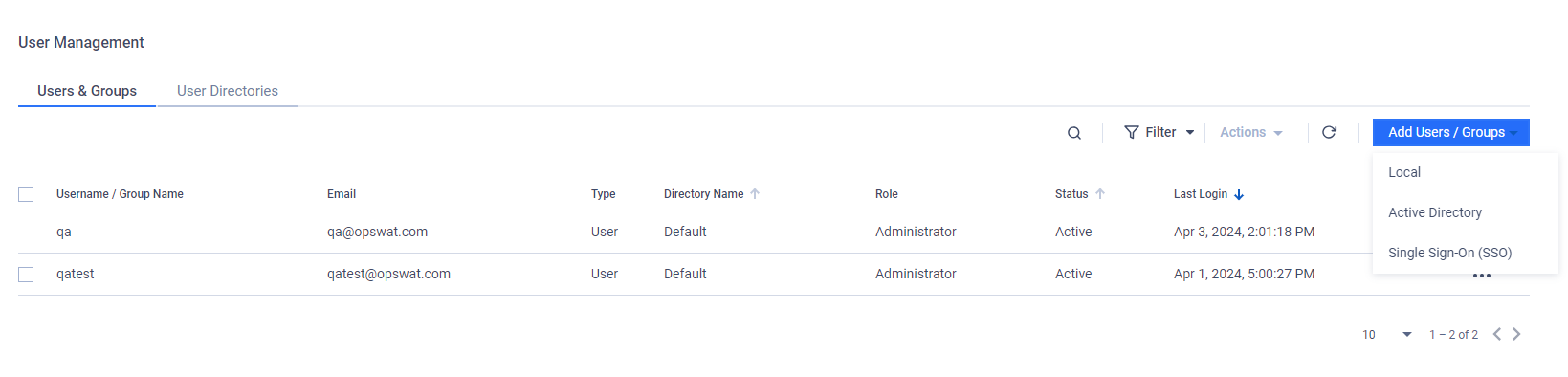
Local Users
You can follow the below steps to add local users
- On The User Management page > Users & Groups tab, click Add Users/Groups button, select Local option
- Select a local user directory from the Directory Name dropdown that new users belong to. You can add a new Local user directory in User Directories tab
- Enter required information about a new user
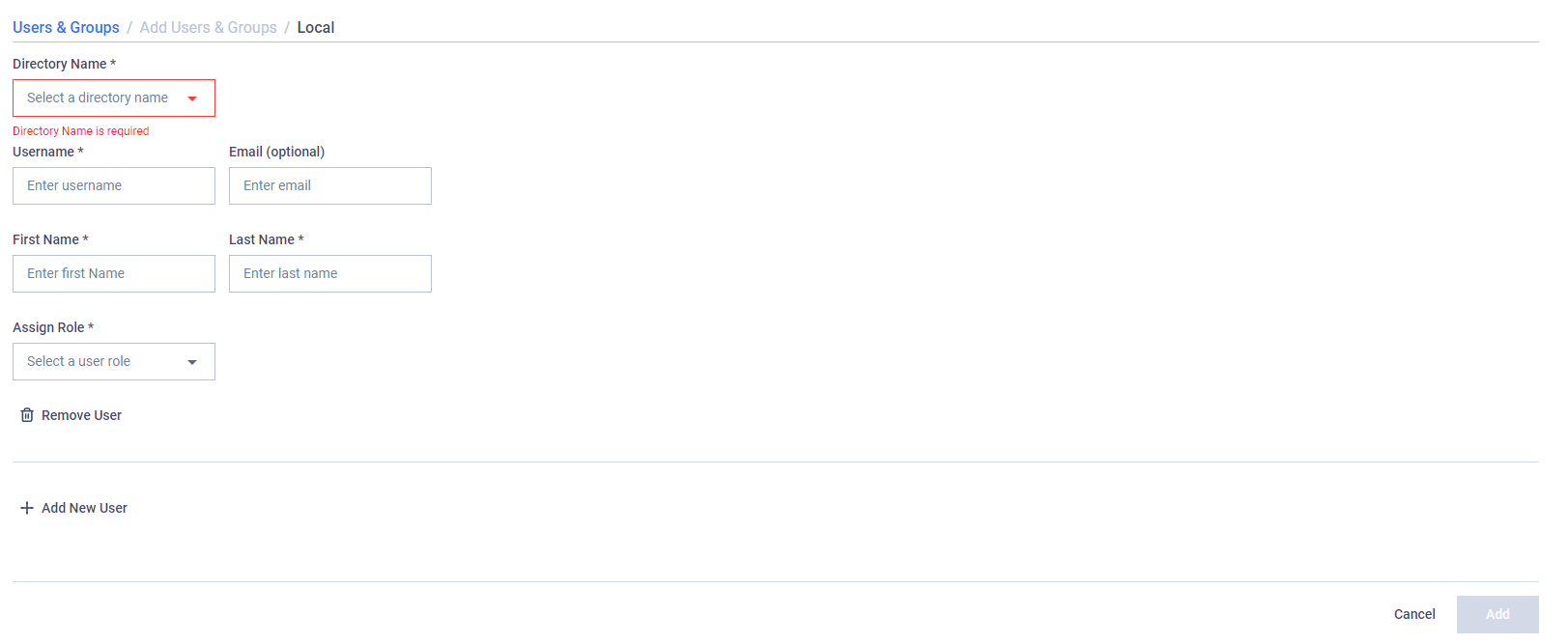
- Username/Email/First Name/Last Name: The new user's information.
- Assign Role: The role assigned to the new user.
- Click Add New User if you would like to add more users
- Confirm and Save: Click Add button to add users. The system will generate a temporary password for each user that system added successfully. You need to copy the temporary password and consent our Terms of Service and Privacy Policy.
Active Directory Users/Groups
You can follow the below steps to add local users
- On The User Management page > Users & Groups tab, click Add Users/Groups button, select Active Directory (AD) option
- Select an AD user directory in Directory Name that new users/groups belong to. You can add a new AD user directory in User Directories tab
- Select User or Group to add in Type dropdown
- Use the search to find the users/groups on your configured Active Directory server.
- Click Add button on the right of users/groups you would like to add then Select a role you want to assign to each user/group.
- If a user is not added to My OPSWAT On-premises but belongs to multiple added groups and those groups are nested, the system will assign a role of a deepest-level group to the user
- If a user is not added to My OPSWAT On-premises but belongs to multiple added groups and those groups are not nested, the system will assign a highest privilege role of groups to the user
- If a user is not added to My OPSWAT On-premises but belongs to multiple added groups and those groups are not complex (some are nested, and some are not), the system will assign a highest privilege role of deepest-level groups among those groups to the user
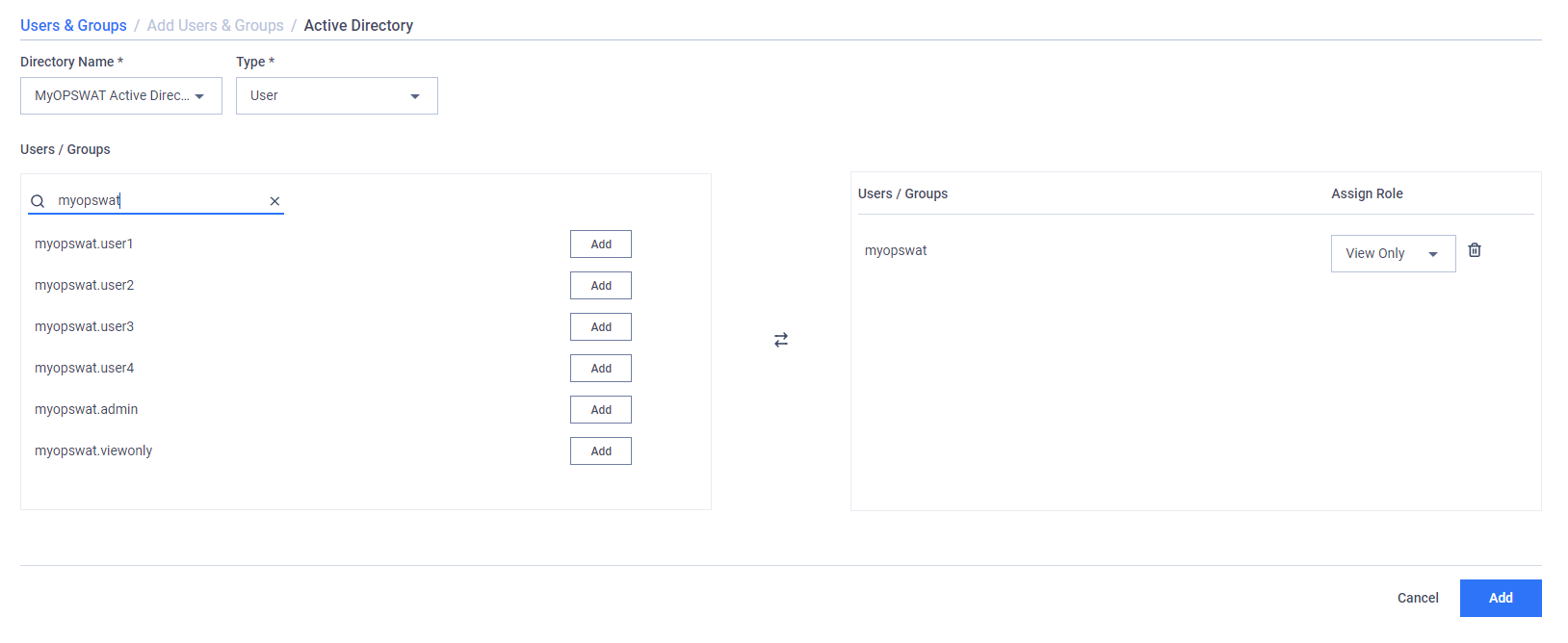
- Confirm and Save: Click Add button to confirm your choice.
Please note that if you change the sAMAccountName or userPrincipalName in the active directory, My OPSWAT On-premises won't be able to match the affected users/groups to the new sAMAccountName or userPrincipalName value. These users/groups won't be able to sign in to My OPSWAT On-premises until they are re-added.
Single Sign-on (SSO) Groups
By default, users assigned to My OPSWAT On-premises app in your Identity Provider (IdP) can sign in to My OPSWAT On-premises and is assigned with a role you configured for a user directory of that IdP. However, My OPSWAT On-premises offers you ability to assign a specific roles for your IdP groups when a user signs in by adding IdP groups to My OPSWAT On-premises. Here are steps to do so:
- On The User Management page > Users & Groups tab, click Add Users/Groups button, select Single Sign-On (SSO) option
- Select an user directory in Directory Name that new groups belong to. You can add a new IdP user directory in Add a new user directory.
- Enter the required information and click Add Group. Multiple groups can be added by repeating this action.
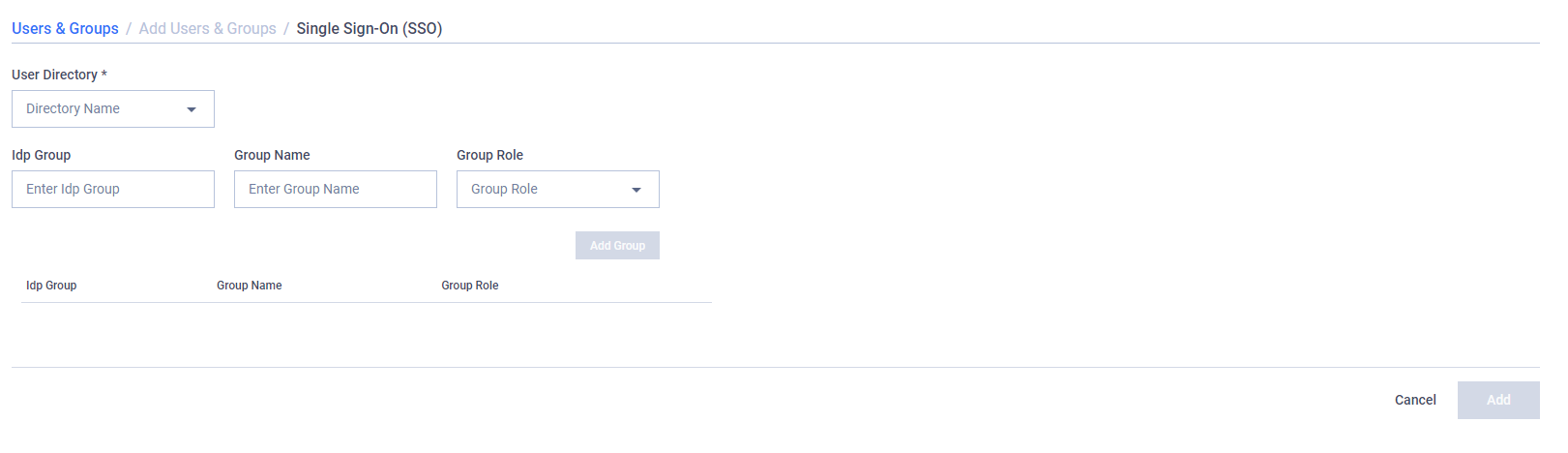
- Idp Group: a value your IdP set for the group attribute in a SAML assertion when a user signs in.
- Group Name: a displayed group name in My OPSWAT On-premises.
- Group Role: select a role you want to assign to users belong to the IdP group when they sign in.
- If a user belongs to multiple added groups, the system will assign a highest privilege role to the user
- If a user doesn't belong to any added groups or the group attribute doesn't exist in SAML assertion, the user will be assigned with a role configured in the user directory.
- Confirm and Save: Click Add to confirm your choice.

